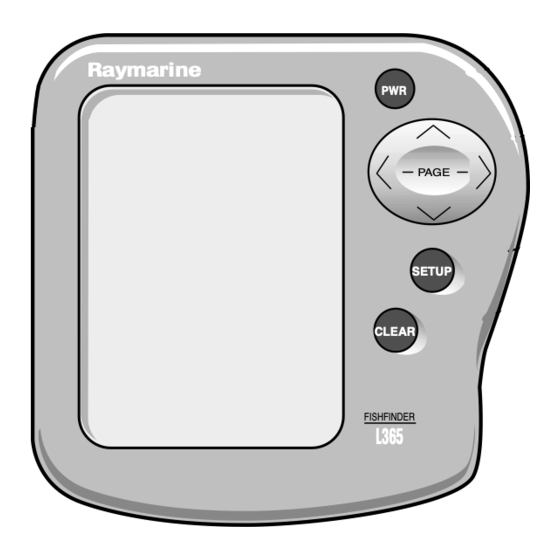
Summary of Contents for Raymarine L365
- Page 1 Distributed by Any reference to Raytheon or RTN in this manual should be interpreted as Raymarine. The names Raytheon and RTN are owned by the Raytheon Company.
- Page 2 FishFinder L365 Instruction Manual Raymarine...
-
Page 3: Table Of Contents
Contents Echo sounding – How it works (inside front cover) FishFinder L365 – Features and functions i For information and service ii Introduction 1 About the FishFinder L365 1 System Components 2 Standard Equipment 2 Standard Transducers 2 Optional Accessories 2... - Page 4 Resetting the Unit to Factory Defaults 62 Default Settings 63 Maintenance and Troubleshooting 64 Cleaning Instructions 64 Troubleshooting Suggestions Servicing a Thru-Hull Transducer 68 How to Contact Raymarine 68 Specifications 72 General Information 72 FishFinder Functions 73 Connector Diagrams 74 Glossary of Terms 75...
-
Page 5: List Of Figures
List of Figures Figure Unit in Use Front Panel Typical Installation Transducer Types Assembling the Transducer Bracket Transducer Mounted on Transom Transducer Bracket, Side View Correct Mounting Position Mounting the Transducer Installing the Sidelooker Transducer Installing the Sidelooker Transducer - Trolling Motor Installation on Bracket 2-10... -
Page 6: Introduction
• measure the speed of the boat and the distance traveled • show the water temperature We are sure you will find the FishFinder L365 to be one of the most useful devices on your boat. Raymarine FishFinder 365 Display Unit... -
Page 7: System Components
DC power cable Instruction manual Four #10 x 3/4” ss mounting screws Standard Transducers Depending on which model of the L365 you have purchased, the box will include one of the transducers listed below: Description Transom-mount transducer (with speed and temperature sensors, including... - Page 8 (used with depth-only transducers M78922, M78928, M78946) Replacement transom transducer mounting bracket kit Soft storage/carrying case Transducer switch box (select between two L365 FishFinder displays, using one transducer) Replacement paddle wheel kit (for transom- mount transducer) Replacement paddle wheel kit...
-
Page 9: Installation
2 – Installation The installation process has four parts: • Mounting the transducer • Mounting the display unit • Connecting the cables for the transducer and power supply • Calibrating the display unit About the Transducer Several different kinds of transducers can be used with this unit. The transom-mount style, used most often, and in-hull types are shown in Fig. -
Page 10: Selecting The Correct Type Of Transducer
M78898 M78923 Transom-mount Thru-hull transducer transducer M78946 M78930 In-hull Sidelooker transducer transducer for transom mount Selecting the Correct Type of Transducer Before you begin the installation, double-check to be sure you have the correct type of transducer. Each kind of transducer is designed for a particular type of use. -
Page 11: Assembling The Transducer Bracket
Use a trolling motor transducer if – . . . you want to attach the transducer to a trolling motor. (Not recom- mended for deep-water operations.) Use a Sidelooker transducer if – . . . you need a way of searching for fish on either side of the boat. This type of transducer is attached to the bracket of the transom-mount transducer or to the shaft of the trolling motor. -
Page 12: Transducer Mounted On Transom
Allow a clearance of at least 10 inches (254 mm) 10" (254 mm) propeller from damaging the transducer when it is turned. After installation, check the clearance by turning the wheel so the propeller swings toward the transducer. There should always be a 2” (50 mm) clearance. -
Page 13: Correct Mounting Position
Average transom angle– Vertical transom – no wedge necessary place wedge this way 2 to 5 2 to 5 For fiberglass hull – 1/8" to 1/4" (3.2 to 6 mm) For aluminum hull – 1/4" to 3/8" (6 to 9 mm) The bow of the transducer Rivets on the hull are is above the bottom of the... -
Page 14: Mounting The Transom-Mount Transducer
• The bracket has a quick-release mechanism. This may reduce damage by allowing the transducer to flip up if it hits any debris or the bottom. See Fig. 2-4. Allow enough clearance above the transducer so that it can swing upward completely. This is about 10" (254 mm) measured from the bottom of the transom. -
Page 15: Mounting The Optional Sidelooker Transducer
Attach the bracket to the hull using the panhead screws with flat washers. Before you tighten the screws, apply a good-quality marine sealant to the pilot holes. This will protect the hull from water penetra- tion. Do not tighten the screws completely yet. Move the bracket up or down so that the leading edge of the trans- ducer has the clearance shown in Fig. -
Page 16: Installation Notes - Thru-Hull Transducer
Run the Sidelooker cable beside the depth cable for the transom- mount transducer. Installation Notes – Thru-Hull Transducer Detailed instructions for this installation will be included with the trans- ducer. In this section, we will note just a few important points. Earlier we listed three general rules for placing transducers. -
Page 17: Installation Notes - In-Hull Transducer
fairing block must be able to resist the drag of the water against the hull, and must also be completely waterproof. If the hull of the boat has a core-type hull, you will need to follow some special mounting procedures. The core material must be protected from any water which may leak from the inside of the boat. -
Page 18: Installation Notes - Trolling Motor Transducer
Installation Notes – Trolling Motor Transducer Both Downlooker and Sidelooker transducers may be installed on a trolling motor. See Fig. 2-8. Detailed instructions for these installations will be included with the transducer(s). The Downlooker transducer is mounted on the horizontal gear case of the motor. -
Page 19: Installation Notes - Transducer For Speed And Temperature Only
Installation Notes – Transducer for Speed and Temperature Only This type of transducer may be used with a thru-hull transducer which reads depth only. The speed/temperature transducer is attached to the transom of the boat. Detailed instructions for this installation will be included with the transducer. -
Page 20: Dimensions
Countersink 3/8" (10 mm) Hole 3/16" (5 mm) 2-23/32" (69 mm) 1-13/32" (36 mm) 63/64" (25 mm) 1-3/4" (44 mm) 4-9/32" (109 mm) Installation 2-25/32" (70 mm) 2-21/32" (67 mm) 5-7/32" (133 mm) 6-3/4" (172 mm) 5-9/32" (134 mm) 3-29/32"(99 mm) 4-7/32"(107 mm) Fig. -
Page 21: Dismounting The Display Unit
Slide the display unit back into the bracket. Adjust the display unit for the best viewing angle. You can turn the display from side to side, and tilt it up or down. Dismounting the Display Unit See Fig. 2-9. To release the display from the bracket, press and hold down the left and right sides. -
Page 22: Disassembling From Bracket
Drill the two small holes for the threaded studs as shown on the mounting template. Use a 7/32" (5.5 mm) drill bit. Remove the template and draw straight lines between the 1/2" holes. Cut along each of the lines with a small saw. Separate the display unit from the mounting bracket. -
Page 23: Installing The Transducer Cable
Installing the Transducer Cable A 20 foot length of cable, with the connector attached, is supplied with the transducer. During the installation, do not cut the transducer cable or remove the connector. Do not try to shorten or splice the cable. The transducer cable includes several wires, along with shielding and insulation. -
Page 24: Installing The Transducer Cable - Sidelooker Option
Coil the extra cable and tie it out of the way. If the 20 foot transducer cable is not long enough, a 15 foot extension cable (4.6 m) is available from your Raymarine dealer (part no. M99- 139). When you attach the extension cable, be sure that the connec- tions are tight and watertight. -
Page 25: Installing The Transducer Cable
Plug the cable from the depth-only transducer into the receptacle connector on the optional speed- and temperature-only transducer. The speed- and temperature-only transducer then connects at the transducer receptacle of the FishFinder L365. This is shown below in Fig. 2-15. Sensor for... -
Page 26: Dc Power Connections
The 5-foot power cable (1.5 m) supplied with the display unit should reach the source of DC power. On a small boat, connect the power leads directly to the main battery isolation switch or breaker. On a larger boat, route the power leads to the DC power distribution panel. It is very important that you connect the power leads correctly. -
Page 27: Calibrating The Sensors
in spite of the longer wire distance. For runs of 20 to 35 feet (6 to 10.6 m), use #14 AWG. If you extend the power wiring, be sure all electrical connections are solid and durable. Soldering is the best way to make these connec- tions. - Page 28 If the display unit is reading high or low, you can correct for this using the entry for “Speed Cal.” (To reach Speed Cal, go to the System Setup display. This is described in Section 4.) The entry for Speed Cal is a percentage.
-
Page 29: Operating Instructions
“Lamp/Contrast” menu. To turn off the power – If you press and hold the button, Power button Page control PAGE Set-up button SETUP Clear button CLEAR FISHFINDER L365 Fig. 3-1 Display Panel SETUP CLEAR quickly at Operating Instructions... -
Page 30: Turning The Power On And Off
the display will say “Powering Off.” If you hold the button for more than 3 seconds, the display unit will switch off. Page control Up and down arrows – ( During setup – Use these controls to call up a choice or move to the next line on a menu. -
Page 31: Lamp/Contrast Menu
This unit has a memory for some of the settings – range, sensitivity, zoom, and frequency. (We will explain these in a moment.) When you turn off the power, any changes you make to these settings will be saved. You can return all of the settings to the factory default values, and reset the trip log to zero. -
Page 32: Selecting Displaypages
Fig. 3-3 Selecting Display Lamp/Contrast menu Pages Zoom page Digital page Operating Instructions FishFinder page A-Scope page Sidelooker page Note: This will appear only if the Sidelooker feature is turned on. Return to FishFinder page... -
Page 33: Operating Pages
Adjust contrast You can also adjust the “contrast” of the display. This is a measure of how light or dark the display appears. Use control to move from the line for “Lamp On/Off” to the line for “Contrast.” Use the the contrast. -
Page 34: Fishfinder Page
FishFinder Page Auto sensitivity on Auto range on Auto features on Transducer frequency Speed Log/distance Water temperature Bottom indication Buzzer symbol Fish alarm set Deep alarm set Shallow alarm set A moment after you first turn on the display unit, the Lamp/Contrast menu disappears. - Page 35 Some of these echoes indicate fish, and others show the bottom. As new echoes are received, the FishFinder “draws” a graph of the bottom. The bottom graph helps you to tell whether the bottom is rising or falling. It also allows you to identify the shape or “structure” of the bottom. This can indicate a reef or shipwreck.
- Page 36 Auto zoom on (Z) The “zoom” can be used to magnify the image from a small section of the water below the boat. (This is used with the Zoom display, which we will describe in a moment.) When the auto zoom feature is on, the FishFinder automatically moves the zoom window up or down to track the bottom.
- Page 37 Water temperature This entry shows the current water temperature at the surface of the water. (The reading for water temperature can be helpful for finding fish. A particular type of fish will often prefer water in a narrow temperature range.) From the System Setup display, you can turn this item off or change the units used for this display.
- Page 38 Buzzer symbol This symbol shows whether any of the alarms will use the buzzer. There are three kinds of alarms: shallow, deep, and fish. If one of these alarms is set, it will always present a flashing symbol on the display. The Buzzer symbol shows whether the alarms will also use the buzzer.
-
Page 39: Choosing A Frequency
The “frequency” is a measure of how fast the sound waves change or “vibrate.” The FishFinder uses sound waves with two different frequencies – 50 kHz and 200 kHz. Raymarine uses these two frequencies because each is better for a particular purpose: 50 kHz frequency •... -
Page 40: Fish Indications
The body of a fish is just a little more dense than the surrounding water. There is really nothing very solid for the sound waves to bounce off of. The FishFinder L365 is very good at telling the difference between a fish and the surrounding water. In fact, Raymarine is the leader in this technology. -
Page 41: Bottom Indications
An arch-shaped image indicates a fish. The same fish appears differently when shown by the 50 kHz or 200 kHz 50 kHz transducer beams. 200 kHz This indicates a group of small fish. This shows a fish detected in sidelooker mode. A shallow arch or horizontal line is generated when the boat is moving slowly or stopped. -
Page 42: Performance Modes
Hard (Sand) Soft (Mud) Notice that the lower layer of the bottom is shown as a solid display. This indicates a weaker echo. Sometimes this means that the upper layer of the bottom is soft. Some of the sound waves may reach through this layer, and may be reflected by a more solid layer below. -
Page 43: Zoom
Zoom Page Press Zoom display (magnified) Top of zoom area Zoom magnification The Zoom page gives you a way of enlarging or magnifying a part of the display area. See Fig. 3-7. (The “zoomed” display is actually larger only in the vertical direction.) The right side of the display shows the same information as the FishFinder page. - Page 44 Zoom magnification This indicates the amount of “zoom” or magnification. You always set the amount of zoom manually, using one of the functions on the Setup display. You can choose an x2 view (double the normal display size), x4, x6 or x8 in the series of setup screens.
-
Page 45: A-Scope Page
A-Scope (Bottom Coverage) Page Press Normal display On the FishFinder display the bottom graph is “drawn” after the FishFinder receives several echoes. This has the effect of showing a record of the bottom contour. The A-scope displays raw sonar data directly from the transducer beam. - Page 46 A-Scope image This shows the beam of sound waves extending down from the boat, and spreading as it moves through the water. Any fish or objects which are positioned under the boat will appear on the display. This is a “real time” display, so you can see the fish symbols moving as the fish swim under the boat.
-
Page 47: Digital Page
This is the speed of the boat through the water. This entry shows the distance traveled, determined by the speed through the water. The L365 remembers this value after it is turned off. You may reset the log using the Setup Menu. -
Page 48: Sidelooker
Sidelooker Page Transducer mounted on trolling motor 31 beam Fish Boat Fish Sidelooker transducer 11 beam aimed down at 4 angle This feature will only work if an optional Sidelooker transducer has been installed, and if the Sidelooker feature has been turned on in the System Setup Menu. - Page 49 The Sidelooker Page, like the FishFinder Page, displays a graph or chart. The scrolling vertical dashed line represents the centerline of the boat. As new Sidelooker echoes are received, the new information appears at the top of the display, and older information moves towards the bottom. There is no relationship between the chart speed of the FishFinder and the speed of the boat.
- Page 50 feature is on, they will be indicated by solid fish symbols. (You can turn the Fish Symbol feature on or off from the System Setup Menu. See Section 4.) Underwater objects such as submerged tree stumps or rocks can also be detected by the Sidelooker transducer.
- Page 51 The units used here are chosen using the entry for Depth Units in the System Setup Menu. If you have selected feet (FT) or fathoms (FA), the distance shown here will be measured in feet. If you have selected meters (M), the distance shown here will be in meters.
-
Page 52: Setup Instructions
4 – Setup Instructions The Setup Menu Press the Setup button to enter the Setup Menu. To move from one display to another, press the return to the normal display, press you can reach these displays quickly, make a change, then return to the normal display quickly. -
Page 53: Range Setting
Range Setting If you press once, the first menu item allows you to set the range. SETUP See Fig. 4-2. The range sets the maximum depth the unit will be able to < see. Use the and > arrows of the Page control pad to select Auto or Manual range. -
Page 54: Sensitivity Setting
Sensitivity Setting The sensitivity adjusts the ability of the unit to tell the differences between echoes of different strengths. In general, the sensitivity should be as high as possible, to detect the fish and show the detail on the bottom. How- ever, if the sensitivity is too high, the unit will begin to see bubbles in the water, debris, and other “background noise.”... -
Page 55: Chart Speed Setting
then use the < and > arrows of the Page control pad to fine- tune the setting. When the FishFinder is turned off, then on again, the Auto sensitivity setting returns to the normal default setting.) Manual sensitivity You can also set the sensitivity manually. If the amount of background noise changes, the FishFinder will not adjust for this. -
Page 56: Chart Speed Setting
Figure 4-4 shows how the chart speed setting affects the display. In both cases, the unit is showing the same section of the bottom. Using a faster chart speed, the display has more space on the display to show this section, so it can include more detail. -
Page 57: Zoom Setting
Zoom Setting The “Zoom” feature allows you to enlarge or magnify a section of the normal display. This lets you see a “window” of the echosounder view in detail. The Zoom window may be set for four different levels of magnifica- tion. -
Page 58: Frequency Setting
display, and you are looking at the Zoom display itself. You can manually move the Zoom area up or down by pressing arrows of the Page control page. The location of the zoom area is shown by the dark vertical line at the very right-hand edge of the display. -
Page 59: Resetting The Log
• 50 kHz dual frequency – The unit will use both frequencies, but the image on the display will be generated using the information from the wider 50 kHz beam. If you are using one of the dual frequency choices, some of the fish may be revealed by one beam, but not the other. -
Page 60: System Setup Display
System Setup Display You can reach the System Setup display at any time by pressing the Setup button twice. This means that you can reach this display, make a change, then return to the normal display quickly. See Fig. 4-9. Figure 4-10 shows the items in this display. -
Page 61: Simulator
To change one of the items, use the pad to move up or down in the display. This will highlight an area on the display where the unit is ready to make a change. (This is like the “cursor” on a computer.) Once you have moved to the correct line, press the Page control pad to change the entry. -
Page 62: Speed Cal
transducer, use this line of the display to turn on the Sidelooker mode. Speed Cal This unit can detect and display the speed of the boat through the water. It also uses the speed information to calculate the distance traveled (the “log”). The item for Speed Cal allows you to adjust the speed reading to make it match your actual speed through the water. -
Page 63: Deep Alarm
When the shallow alarm is set, the letter “S” will appear in the lower left-hand corner of the normal displays. If you move into shallow water and trigger the alarm, the letter “S” will begin to flash, and the buzzer will sound. Press the button to silence the buzzer. -
Page 64: Depth Units
silence the buzzer for the current alarm condition . The “S” or “D” symbol will continue to flash as long as the alarm condition is still present. If the alarm condition occurs again, the buzzer will sound again. (For example, this would happen if, after a shallow alarm you move into deep water, then return to shallow water.) You can silence the buzzer again by pressing the button. -
Page 65: Setup Instructions For Sidelooker
Temp Units This item sets the units used by the temperature display. You can choose Fahrenheit degrees (°F) or Celsius degrees (°C). Use the < and > controls to make your choice. Speed A speed indication appears on all of the normal displays. If you do not want to see this item, you can turn it off using this line of the System Setup display. -
Page 66: Sidelooker Range Settings
> Next, press the arrow of the Page control pad until you see the Sidelooker page. The next job is to set up the range, sensitivity, and chart speed for the Sidelooker feature. While the unit is displaying the Sidelooker page, press button once. -
Page 67: Resetting The Unit To Factory Defaults
This menu item allows you to set the sensitivity for the Sidelooker feature only. (This will not change the sensitivity setting for the other display pages.) Choose Auto or Manual sensitivity. If you choose Manual sensitivity, use the < and > arrows of the Page control pad to adjust the sensitivity. -
Page 68: Default Settings
Default Settings When the FishFinder is new, it uses a number of preset “default” settings. Here is a list: Function Default - US model Range Auto Sensitivity Auto Chart Speed 3 (fast) Zoom Auto/x4 Frequency Dual 200 kHz Simulator Fish symbols White line Sidelooker Depth units... -
Page 69: Maintenance And Troubleshooting
5 – Maintenance and Troubleshooting Periodically check the display unit, cable, and transducer. Be sure all components are free of corrosion and are securely mounted. Check all cables for signs of chafing or abrasion. Be sure all of the connections to the boat’s DC power and ground system are clean and tight. - Page 70 the factory defaults. See the default settings on page 63. If the power wiring includes a fuse, it may be blown. Also check the circuit breaker or main battery switch. You may have reversed the power connections. Follow the DC power lines all the way back to the battery.
- Page 71 If the transducer cable is damaged, the transducer and cable should be replaced as a unit. Contact Raymarine for instructions. The display unit does not see the bottom or fish – Be sure the display unit is not using the Simulation mode. (If this is the case, the word “Simulation”...
- Page 72 The FishFinder does not display fish arches – Be sure the Fish Symbol feature is turned off. See the instructions for the System Setup display. The FishFinder will not display arches unless the boat is moving. If the boat is stopped, fish will appear on the display as straight lines. The transducer may not be aimed straight down.
-
Page 73: Servicing A Thru-Hull Transducer
Do not leave the transducer without the speed or dummy insert in place. How to Contact Raymarine For marine product and services information Visit the Raymarine World Wide Web site for the latest information on the newest Raymarine electronic equipment and systems: www.raymarine.com For accessories and parts Many Raymarine accessory items and parts can be obtained directly from your authorized Raymarine dealer. - Page 74 In the event that repairs cannot be obtained conveniently, product service may also be obtained by returning the unit to Raymarine’s Product Repair Center using the prepaid shipping tag supplied with the unit. Return the...
-
Page 75: Sample Mailing Label
Prepaid Return Service The return label included with your Raymarine unit provides free ground shipping to our Product Repair Center for all warranty repairs. This service is available only to customers within the continental United States. - Page 76 Maintenance and Troubleshooting...
-
Page 77: Specifications
6 – Specifications General Information Display panel Panel dimensions No. of dots LCD contrast Backlight Operating modes Keys Memory backup Power source Power consumption Dimensions (w/o bracket) Weight Waterproofing EMI resistance FSTN high-contrast LCD 3.6" H (61 mm) x 2.4" W (91 mm) 240 x 64 Adjustable, with temperature compensation LCD panel, on/off... -
Page 78: Fishfinder Functions
FishFinder Functions Range FT (feet) FA (fathoms) M (meters) Zoom size Chart speed White line Alarms Reset distance log Fish symbols Output power Frequency Transducer beam angle Depth units Numerical display Water temperature Boat speed units Sensitivity Specifications Auto or manual 1000 1500 2000 x2, x4, x6, x8... -
Page 79: Connector Diagrams
Connector Diagrams DC power connector Pin 1 Pin 2 (Connectors viewed looking toward rear of display unit.) Transducer connector Pin 1 Pin 2 Pin 3 Pin 4 Pin 5 Pin 6 Pin 7 Pin 8 Pin 9 Ground (-) 12V DC (+) Depth TX+ Depth TX- L Select... -
Page 80: Glossary Of Terms
Glossary of Terms Aft: Near or toward the rear part of the boat (nautical term). Background noise: False or meaningless echo returns produced by bubbles, water turbulence, or debris Bow: The front of the boat (nautical term). Cavitation: Air bubbles in the water which affect the readings of a transducer. - Page 81 Knot: One nautical mile per hour (1.15 statute miles per hour). LCD: “Liquid Crystal Display” - A technology used to produce flat-panel displays. Nautical mile: 6076 feet Port: Left side of the boat, when facing the bow (nautical term). PVDF: “Poly Vinylidene Fluoride” – A unique polymer plastic that has the ability to convert sound waves into electrical impulses.
-
Page 82: Limited Warranty Certificate
During this period, except for certain products, travel costs (auto mileage and tolls) up to 100 round trip highway miles (160 kilometers) and travel time of 2 hours, will be assumed by Raymarine only on products where proof of installation or commission by authorized service agents, can be shown. -
Page 83: Factory Service Centers
Support echnical Support echnical Support echnical Support Telephone: +1 800 539 5539 Ext. 2444 or +1 603 881 5200 Ext 2444 Email: techsupport@raymarine.com Product Repair Center Product Repair Center Product Repair Center Product Repair Center Product Repair Center Telephone: +1 800 539 5539 Ext. 2118...











Need help?
Do you have a question about the L365 and is the answer not in the manual?
Questions and answers
El detector de sonda
The Raymarine L365 is a sonar-based FishFinder system that uses sound waves to detect fish and map the underwater environment. It includes a transducer and a display unit connected by a cable. The transducer sends high-frequency sound waves into the water, which bounce off fish, the bottom, or other objects and return as echoes. The system interprets these echoes and displays the information. The L365 can detect fish, trigger fish alarms, measure water depth, set depth alarms, show the bottom's shape, determine seabed hardness, measure boat speed and distance traveled, and display water temperature.
This answer is automatically generated