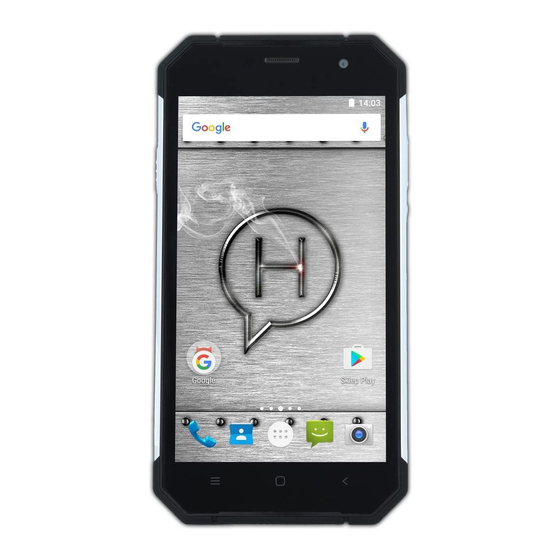
Table of Contents
Advertisement
Quick Links
Advertisement
Table of Contents

Summary of Contents for myPhone Hammer AXE PRO
-
Page 1: User Manual
USER MANUAL Hammer AXE PRO Lot number: 201705 We create for you. -
Page 2: Table Of Contents
© 2017 myPhone. All rights reserved Hammer AXE PRO Thank you for choosing Hammer device. This product has been designed especially for you – we are doing everything to make its use pleasurable and comfortable. We made sure that elegance, functionality and convenience of use were combined with an affordable price. -
Page 3: Safety
© 2017 myPhone. All rights reserved Hammer AXE PRO 11.3 Uninstall applications................14 11.4 Managing applications................15 12. Adding contacts...................15 13. Communication..................15 13.1 Making calls..................15 13.2 SMS - Messenger.................15 14. Bluetooth.....................16 14.1 Sending files..................16 14.2 Receiving files..................16 14.3 Connection a bluetooth headset............16 15. -
Page 4: Road Safety
© 2017 myPhone. All rights reserved Hammer AXE PRO other equipment located therein. The device may interfere with operation of the medical equipment in hospitals and health protection entities. Abide by any kinds of prohibitions, regulations and warnings conveyed by the medical staff. -
Page 5: The Use Of The Manual
© 2017 myPhone. All rights reserved Hammer AXE PRO should be placed in a dedicated container. Excessive charging the battery can cause damage, therefore do not charge the battery longer than 1 day. Installing an incorrect battery type can cause an explosion. Never open the battery. -
Page 6: Technical Data
© 2017 myPhone. All rights reserved Hammer AXE PRO Operating system by Google ™ - incredible opportunities are within your hand - all applications are available at any time; the latest Gmail™ email client or browser, it is only the beginning of what you can find in a smartphone - the rest you will find in the online Google store:Play ™. -
Page 7: Package Content
© 2017 myPhone. All rights reserved Hammer AXE PRO charger Output parameters 5, 7,9 V , 1,67 A; 12 V , 1,25 A charger Dimensions 163× 83 × 13 mm Net weight 268 g 5.2 Package content Smartfon Hammer AXE PRO... -
Page 8: Before The First Start
© 2017 myPhone. All rights reserved Hammer AXE PRO Number Symbol Function SOS/PTT button Touchscreen 5.5" Brightness and proximity sensors Internal speaker 5 Mpx camera lens Headphone port minijack 3.5 mm 13 Mpx digital camera lens Illumination LED/ Flash light... -
Page 9: Installation Of The Memory Card
© 2017 myPhone. All rights reserved Hammer AXE PRO cover located on the back of the housing, taking care not to damage the machine. Unlock and tilt gently the cover protecting SIM card slot. Insert the microSIM card into the flap using the guides specially prepared for the card. -
Page 10: Buttons
© 2017 myPhone. All rights reserved Hammer AXE PRO handling are not covered by the warranty. Plug the charger into the wall socket. Once you start charging, an icon of the battery situated in the upper right corner will change to an animated symbol of lightning. -
Page 11: Computer Connection
© 2017 myPhone. All rights reserved Hammer AXE PRO Pressing during a voice call will cause an increase or decrease of the audio connection volume. Pressing the button while an incoming call mutes the ring tone. Pressing the button when no calls are active will decrease or increase the volume of the ringtone, change sound profile on "vibration only"... -
Page 12: Applications
© 2017 myPhone. All rights reserved Hammer AXE PRO Swipe Quickly swipe up, down, to the left, the right, to scroll the list or the screen. Drag Touch the element and hold for a while (about 1 sec.) and drag it to a new place. -
Page 13: Launching And Disabling Applications
© 2017 myPhone. All rights reserved Hammer AXE PRO To use a [Google Play] option choose [Play store] application from the menu. Search for the application you need using icon with a magnifier or through moving the tabs in [Play Store], then click [Install]> [Accept]. -
Page 14: Managing Applications
© 2017 myPhone. All rights reserved Hammer AXE PRO installed by the manufacturer. You cannot uninstall system applications. 11.4 Managing applications You can manage the applications using the task manager. Enter: [Applications menu] > [Settings] > [Apps]. A manager containing a list of applications will be launched. -
Page 15: Bluetooth
© 2017 myPhone. All rights reserved Hammer AXE PRO 14. Bluetooth A built-in Bluetooth module is a wireless, short-range communication technology used to exchange data up to 10 meters distance. The most commonly used Bluetooth devices are headphones or wireless speakers used to make voice calls and listening to music. -
Page 16: Location
© 2017 myPhone. All rights reserved Hammer AXE PRO mobile operator. To use the internet in your smartphone, SIM card you use should be able to connect to LTE or 3G network and your smartphone has to be within range of the network. If you are not sure if the SIM card has... -
Page 17: Safety Remarks
© 2017 myPhone. All rights reserved Hammer AXE PRO connected via Wi-Fi. Updating via the GSM network may contribute to the operator charging for data downloaded from the internet. Please remember that before upgrading, the battery charge level should be higher than 30%. If it is lower, plug the device to the charger while the update is ongoing. -
Page 18: Memory Cards Support
© 2017 myPhone. All rights reserved Hammer AXE PRO obscured. Check if the device has a sufficient amount of memory on the SD card or internal memory (depending on the carrier, in which photos or screenshots are stored). Check if the card has been mounted correctly. -
Page 19: Correct Battery Use Remarks
© 2017 myPhone. All rights reserved Hammer AXE PRO The manufacturer is not liable for any legal consequences of illegal use by the user of copyrighted material. Use anti-virus software, which regularly update the virus signature database. 18.4 Correct battery use remarks. -
Page 20: Surroundings Security
© 2017 myPhone. All rights reserved Hammer AXE PRO invalidation of the warranty. The packaging of the device can be recycled in accordance with local regulations. 20. Surroundings security Turn off the phone in areas where its use is forbidden or when it may cause interference or danger. -
Page 21: Correct Disposal Of Used Equipment
© 2017 myPhone. All rights reserved Hammer AXE PRO association. All other trademarks and copyrights belong to their respective owners. 22. Correct disposal of used equipment The device is marked with a crossed-out garbage bin, in accordance with the European Directive 2012/19 / EU on used electrical and electronic equipment (Waste Electrical and Electronic equipment - WEEE). -
Page 22: Declaration Of Conformity With European Union Directives
If the device operates in 5 GHz Wi-Fi band, it can not be used outdoors. Please observe the national and local regulations at the place of use. 25. Declaration of conformity with European Union Directives MyPhone Sp. z o.o. hereby declares that the product complies with all basic requirements and relevant provisions of the European Directive 2014/53/EC.















Need help?
Do you have a question about the Hammer AXE PRO and is the answer not in the manual?
Questions and answers