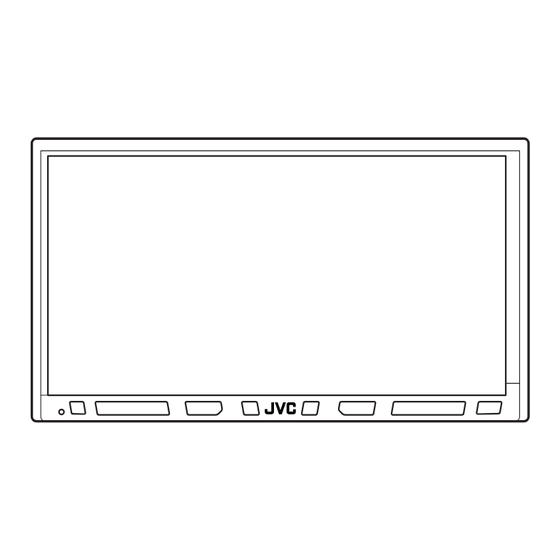
Table of Contents
Advertisement
Available languages
Available languages
Quick Links
DVD RECEIVER WITH MONITOR
ALAT PENERIMA DVD
DENGAN MONITOR
For canceling the display demonstration, see page 10.
Untuk membatalkan tampilan demonstrasi, lihat halaman 10.
For installation and connections, refer to the separate manual.
Untuk instalasi dan penyambungan, lihat buku pedoman terpisah.
INSTRUCTIONS
BUKU PETUNJUK
KW-AVX810
KW-AVX810
LVT1794-004A
[UN]
Advertisement
Chapters
Table of Contents

Summary of Contents for JVC EXAD KW-ACX810
- Page 1 DVD RECEIVER WITH MONITOR KW-AVX810 ALAT PENERIMA DVD DENGAN MONITOR KW-AVX810 For canceling the display demonstration, see page 10. Untuk membatalkan tampilan demonstrasi, lihat halaman 10. For installation and connections, refer to the separate manual. Untuk instalasi dan penyambungan, lihat buku pedoman terpisah. INSTRUCTIONS BUKU PETUNJUK LVT1794-004A...
- Page 2 Thank you for purchasing a JVC product. Please read all instructions carefully before operation, to ensure your complete understanding and to obtain the best possible performance from the unit. IMPORTANT FOR LASER PRODUCTS 1. CLASS 1 LASER PRODUCT 2. CAUTION: Do not open the top cover. There are no user serviceable parts inside the unit; leave all servicing to qualified service personnel.
-
Page 3: Table Of Contents
How to reset your unit Contents INTRODUCTION Playable disc types ......4 • Your preset adjustments will also be erased. Before operations ......5 Basic operations— Monitor panel/touch panel .... 7 How to forcibly eject a disc Basic operations— Remote controller (RM-RK252) ..8 OPERATIONS Preparing for operations .... -
Page 4: Playable Disc Types
Playable disc types Disc type Recording format, file type, etc. Playable DVD Video (Region Code: 3)* DVD Audio DVD-ROM DVD Recordable/Rewritable DVD Video (DVD-R/-RW* , +R/+RW* DVD-VR • DVD Video: UDF bridge DivX/MPEG1/MPEG2 • DVD-VR JPEG • DivX/MPEG1/MPEG2/JPEG/MP3/ WMA/WAV/AAC: ISO 9660 level MP3/WMA/WAV/AAC* 1, level 2, Romeo, Joliet MPEG4... -
Page 5: Before Operations
Before operations Touch panel Monitor panel Buttons on the touch panel When you slide In the explanation, they are your finger on indicated inside [ ]. the touch panel, For details on the touch panel it functions in operations, see each source operation the same way as touching [5 / ∞... - Page 6 Detaching/attaching the monitor panel Detaching While the unit is turned on: Detach? * You can also use OPEN on the monitor panel. The monitor panel opens by about 50°. Then press [ Detach ]. • It closes automatically when no operation is done for about a minute.
-
Page 7: Basic Operations
Basic operations — Monitor panel/touch panel Displays <AV Menu> screen. ☞ page 52 Displays <Source Menu> screen. ☞ page 11 Displays and erases Short Cut icons. ☞ page 12 Changes the sources. Remote sensor To detach the monitor ☞ page 11 panel. -
Page 8: Basic Operations
Basic operations — Remote controller (RM-RK252) Installing the battery Main elements and features R03/LR03/AAA Insert the batteries into the remote controller by matching the polarity (+ and –) correctly. Caution: Battery shall not be exposed to excessive heat such as sunshine, fire or the like. •... -
Page 9: Operations
For disc/SD/USB operations: “DISC/SD/USB/USB iPod”: • 5 / ∞: Starts playback/pauses. DVD: Selects the title. “Bluetooth PHONE”: Answers incoming calls. DVD-VR: Selects the program/Playlist. “Bluetooth AUDIO”: Starts playback. SD/USB/other discs (except VCD/CD): Selects Changes the aspect ratio of the playback the folders. -
Page 10: Preparing For Operations
Preparing for operations You can cancel the demonstration on the screen and set Set the clock. the clock. Moves to the preceding menu page • Non-available items will be shaded on the AV Menu screens. Setup Demonstration Metal Indication language: Wall Paper Blue Color... -
Page 11: Common Operations
Common operations Selecting the playback source Changing the display information • Available sources depend on the external components you have connected, media you have • Available display information varies among the attached, and the <Input> settings you have made playback sources. (☞... - Page 12 Using Short Cut Icons You can easily access some frequently used functions by using Short Cut icons. Short Cut icons: Available icons vary among the sources. Displays <Illumination> menu. ABC Radio ☞ page 57 Changes the sound mode. ☞ page 50 Turns on or off Track/Chapter Repeat.
-
Page 13: Listening To The Radio
Listening to the radio Preset no. Band Sound mode ABC Radio Assigned station name (☞ page 50) (☞ page 51). If no name is assigned, “No Name” Tuner indicator appears. Press [SOURCE], then press [TUNER]. (☞ page 11) • You can also use SOURCE on the monitor panel. Press it repeatedly. Ÿ... -
Page 14: Fm Station Automatic Presetting
When an FM stereo broadcast is FM station automatic presetting hard to receive —SSM (Strong-station Sequential Memory) This function works only for FM bands. You can preset six stations for each band. • You can also use MENU on the monitor panel. •... -
Page 15: Manual Presetting
Manual presetting Selecting a preset station Ex.: Storing FM station of 92.5 MHz into preset number On the remote: 4 of the FM1 band. Tune in to a station you want to preset. 92.5 MHz No Name [Hold] On the unit: •... -
Page 16: Disc Operations
Disc operations The disc type is automatically detected, then playback starts (for some discs, the top menu of the disc appears). If a disc does not have any disc menu, all tracks on it will be played repeatedly until you change the source or eject the disc. - Page 17 While playing the following discs, press • Each time you press the button, the display changes to show the different information. (☞ page 11) DVD Video: Title no./Chapter no./Playing time DVD-VR: Program no. (or Playlist no.)/Chapter no./Playing time Disc type Audio format Sound mode Sampling frequency/Bit...
- Page 18 While playing the following discs, press • Each time you press the button, the display changes to show the different information (☞ page 11). For DivX/MPEG1/MPEG2: Folder no./Track no./Playing time Video format For JPEG: Folder no./Track no. Disc type Folder Name Sound mode File Name.divx (☞...
- Page 19 Track no./Playing time Sound mode (☞ page 50) Current Track Title Only for CD Artist Name Text * Album Title Starts playback/pauses Stops playback 4 ¢ ] Press: Selects track Hold: Reverse/forward search* Folder no./Track no./Playing time Audio format (MP3/WMA/WAV/AAC) Current Folder Name Sound mode Current File Name.mp3...
-
Page 20: Operation Buttons On The Screen
Operation buttons on the screen You can display the following operation buttons while watching the playback pictures on the screen. • If no operation is done for about 5 seconds, the operation buttons disappear (except when a disc menu is displayed). - Page 21 Selecting playback modes You can use the following playback modes—Repeat or Random. Ex.: To select Track Repeat • You can also use MENU on the monitor panel. When one of the playback modes is selected, the corresponding indicator lights up on the source information screen.
-
Page 22: Selecting Tracks On The List
Selecting tracks on the list You can browse Folder/Track Lists by using the bar If a disc includes folders, you can display the Folder/ as illustrated. Track (File) Lists, then start playback. – Press : Skips the List up or down. –... - Page 23 Operations using the remote controller—RM-RK252 Stop playback. Start playback/pause (if pressed during playback). Reverse/forward search* (No sound can be heard.) Slow motion during pause* (No sound can be heard.) Press: Select chapter (during playback or pause). Hold: Reverse/forward search* (No sound can be heard.) Select title (during playback or pause).
- Page 24 Stop playback. Start playback/pause (if pressed during playback). Reverse/forward search* (No sound can be heard.) Forward slow motion during pause* (No sound can be heard.) • Reverse slow motion does not work Press: Select chapter (during playback or pause). Hold: Reverse/forward search* Select program.
- Page 25 Stop playback. Start playback/pause (if pressed during playback). Reverse/forward search* (No sound can be heard.) Press: Select track Hold: Reverse/forward search* (No sound can be heard.) Select folder. Select aspect ratio. Select track (within the same folder). Select folder. twice While playing...
- Page 26 Stop playback. Start playback. (Slide show: each file is shown for a few seconds.) Shows the current file until you change it if pressed during Slide show. Select file. Select folder. Select aspect ratio. Select file (within the same folder). twice Select folder.
- Page 27 Stop playback. Start playback/pause (if pressed during playback). Reverse/forward search* Press: Select track. Hold: Reverse/forward search* Select track. Search speed: x2 ] x5 ] x10 ] x20 ] x60 Search speed: x2 ] x10 Stop playback. Start playback/pause (if pressed during playback). Reverse/forward search* Press: Select track.
- Page 28 Using the list screens Operations using the on-screen You can use Original Program or Playlist screen anytime while playing DVD-VR with its data These operations are possible on the screen using recorded. the remote controller, while playing the following discs—DVD/VCD/DivX/MPEG1/MPEG2/JPEG. Display the Original Program/Playlist screen.
- Page 29 On-screen bar Information Operation Above example is of DVD Video. Items shown on the bar vary due to the disc type. 1 Disc type 5 Time indication 2 • DVD: Audio signal format Elapsed playing time of the disc • VCD: PBC Remaining title time (for DVD) 3 Playback mode * Remaining disc time (for others)
-
Page 30: Sd Operations
SD operations This unit can play the JPEG/MP3/WMA/WAV/AAC* Insert an SD card. files stored in SD card. • You can operate the SD card in the same way you operate the files on discs. (☞ pages 18 to 27) • All tracks in the SD card will be played repeatedly until you change the source. - Page 31 Selecting playback modes You can use the following playback modes—Repeat or Random. Ex.: To select Track Repeat When one of the playback modes is selected, the • You can also use MENU on the monitor panel. corresponding indicator lights up on the source information screen.
-
Page 32: Usb Operations
• Make sure all important data has been backed up. connected. • Stop playback before disconnecting a USB device. Except for MPEG2 files recorded by JVC Everio • Do not leave a USB device in the car, expose to camcorder (extension code <.mod>). - Page 33 Selecting playback modes You can use the following playback modes—Repeat or Random. Ex.: To select Track Repeat • You can also use MENU on the monitor panel. When one of the playback modes is selected, the corresponding indicator lights up on the source information screen.
-
Page 34: Bluetooth® Operations
Bluetooth® operations — Cellular phone/audio player For Bluetooth operations, it is required to connect the To register using <Open> Bluetooth Adapter (KS-BTA200) to the CD changer jack Preparation: on the rear. • Operate the Bluetooth device to turn on its Bluetooth •... - Page 35 You can enter [0] – [9] only. To connect a special device <Special • [BS]: Erases the character before the cursor. Device> • [Del]: Erases the character on the cursor. Press [ ] on the touch panel or MENU on •...
-
Page 36: Using The Bluetooth Cellular Phone
Using the Bluetooth cellular phone ☞ page 38 Sound mode Connected Device Name (☞ page 50) Status of the device Bluetooth icon lights Signal strength/Battery up when the adapter remainder (only when is connected. the information comes from the device) Adjusts the volume of the incoming calls.* 5 ∞... - Page 37 When an SMS comes in... Device Name If the cellular phone is compatible with SMS (Short Message Service), you can read the messages on the screen. • You cannot edit or send a message through the unit. When <Message Info> is set to <Auto>... Back Exit The unit rings and the following screen is displayed to...
- Page 38 To stop ringing (canceling the outgoing call) To redial previously dialed numbers Hold any button on the monitor panel (except /ATT or VOL +/–). Entering a phone number • You cannot use the remote controller to enter phone numbers. You can enter [0] – [9], [*], [#] (up to 32 numbers) •...
- Page 39 Presetting the phone numbers To call a preset number You can preset up to six phone numbers. Select the phone number you want to preset from <Phonebook>, <Redial>, <Received Calls>, or <Missed Calls>. • You can also use MENU on the monitor panel. Press [ ] on the touch panel or MENU on the monitor panel.
-
Page 40: Using The Bluetooth Audio Player
• See page 34 for connecting a new device. • See page 35 for connecting/disconnecting a registered device. • See page 35 for deleting a registered device. Bluetooth Information: If you wish to receive more information about Bluetooth, visit the following JVC web site: <http://www. jvc-victor.co.jp/english/car/>... -
Page 41: Listening To The Cd Changer
Listening to the CD changer It is recommended to use a JVC MP3-compatible CD changer with your unit. • You can play only CDs (CD-DA) and MP3 discs. Ex.: While playing an MP3 disc Folder no./Track no./Playing time DISC 1... - Page 42 Selecting playback modes You can use following playback modes—Repeat or Random. Ex.: To select Track Repeat for an MP3 disc (for CDs, ☞ page 21) Back Exit • You can also use MENU on the monitor panel. Back Exit When one of the playback modes is selected, the Exit corresponding indicator lights up on the source information screen.
-
Page 43: Listening To The Ipod
Listening to the iPod You can connect the iPod using the following cable or adapter: Cable/adapter To operate ☞ “When connected with the USB To listen to the music USB 2.0 cable (supplied for the iPod) cable” below. ☞ “When connected with the interface Interface Adapter for iPod—KS-PD100 (not supplied) adapter”... -
Page 44: Search Mode
Press to move to the previous/next pages of the Selecting a track/video from list <Search Mode> You can also select Search Mode and tracks/ videos by using the bar. (☞page 22) Search modes: – For <Music>: Playlists, Artists, Albums, Songs, Podcasts, Genres, •... - Page 45 Selecting playback modes Changing the play speed of the audio books You can select the playback speed of the “Audiobook” sound file in your iPod. • You can also use MENU on the monitor panel. • You can also use MENU on the monitor panel. Exit Exit Normal...
-
Page 46: When Connected With The Interface Adapter
When connected with the interface adapter Track no./Playing time Sound mode (☞ page 50) Playback mode (☞ page 45) 4 ¢ ] Press: Selects tracks Hold: Reverse/forward search [SEARCH] Enters player’s menu Starts playback/pauses Preparation: Make sure <iPod> is selected for <External Input>. (☞ page 56) ☞... -
Page 47: Using Other External Components
Using other external components AV-INPUT You can connect an external component to the LINE IN/VIDEO IN jacks. Sound mode (☞ page 50) Assigned title (☞ page 51) ☞ Press [SOURCE], then press [AV-IN]. page 11) • You can also use SOURCE on the monitor panel. Press it repeatedly. Ÿ... -
Page 48: Navigation Screen
Navigation screen You can also connect a Navigation System to the VIDEO IN jack so that you can watch the navigation screen. Preparation: Make sure <Navigation> is selected for <AV Input>. (☞ page 56) To view the navigation screen ☞ Press DISP on the monitor panel repeatedly. - Page 49 EXT-INPUT You can connect an external component to the CD changer jack on the rear using the Line Input Adapter—KS-U57 (not supplied) or AUX Input Adapter—KS-U58 (not supplied). Assigned title Sound mode (☞ page 51) (☞ page 50) Preparation: Make sure <External> is selected for <External Input>. (☞ page 56) ☞...
-
Page 50: Sound Equalization
Sound equalization By pressing Short Cut icon, you can easily change the sound mode. • For preset values of each sound mode, ☞ page 68. Storing your own adjustments You can store your adjustments into <User1>, <User2>, and <User3>. Repeat steps ~ and Ÿ, then in step !... •... -
Page 51: Assigning Titles To The Sources
Assigning titles to the sources You can assign titles as follows. Assign a title. FM/AM stations* Up to 16 characters—up to 30 stations. AV-IN Up to 16 characters EXT-IN ☞ Select the source. page 11) • For FM/AM stations: Select the band, then tune into a station. -
Page 52: Menu Operations
Menu operations Exit The following steps are one of the fundamental procedures. Some of the settings do not open the Setup sub-setting window, but just selecting an option will Demonstration Metal Wall Paper change the setting. Blue Color • The display indications may change according to Scroll Once Auto... - Page 53 The procedure for setting an item is shown on page 52. Setup Menu items Selectable settings, [reference page] Demonstration Off: Cancels. On: Activates the demonstration on the screen. To stop it temporarily, touch the screen. Wall Paper You can select the background picture of the screen. Metal, Sky, Bright, Plain Color You can select the color of the background picture.
- Page 54 Initial: Underlined Menu items Selectable settings, [reference page] Aspect * You can change the aspect ratio of the picture. Aspect ratio of incoming signal 16:9 Regular: For 4:3 original pictures Full: For 16:9 original pictures Panorama: For viewing 4:3 pictures naturally on the wide screen Auto:...
- Page 55 The procedure for setting an item is shown on page 52. Menu items Selectable settings, [reference page] Menu Language * Select the initial disc menu language; Initial English (☞ also page 68). Audio Language * Select the initial audio language; Initial English (☞ also page 68). Subtitle* Select the initial subtitle language or erase the subtitle (Off);...
- Page 56 Initial: Underlined Menu items Selectable settings, [reference page] Down Mix * When playing back a multi-channel disc, this setting affects the signals reproduced through the LINE OUT terminals. Dolby Surr. : Select this to enjoy multi-channel surround audio by connecting an amplifier compatible with Dolby Surround. Stereo : Normally select this.
- Page 57 The procedure for setting an item is shown on page 52. Menu items Selectable settings, [reference page] Beep Off: Cancels. On: Activates the key-touch tone. Telephone Muting * Off: Cancels. Muting1, Muting2: Select either one which mutes the sounds while using the cellular phone.
- Page 58 Initial: Underlined Equalizer Flat/Hard Rock/R&B/Pop/Jazz/Dance/Country/Reggae/Classic/User1/User2/User3 ☞ [50] Sound Menu items Selectable settings, [reference page] Fader/Balance Adjust fader—speaker output balance between the front and rear speakers. • Upmost—front only (F6) Fader/Balance Reset • Downmost—rear only (R6) Fader Balance 0 When using a two-speaker system, set the fader to the center (0). Adjust balance—speaker output balance between the left and right speakers.
- Page 59 The procedure for setting an item is shown on page 52. Mode * Menu items Selectable settings, [reference page] Only for FM. (Off, On) ☞ [14] Mono Only for FM. Press and hold to start SSM. ☞ [14] Only for FM/AM stations, “AV-IN,” and “EXT-IN.” ☞ [51] Title Entry ☞...
- Page 60 Selectable only for “Bluetooth PHONE.” Only for the cellular phone connected for “Bluetooth PHONE.” Not selectable when “NEW DEVICE” is selected. If you wish to receive more information about Bluetooth, visit the following JVC web site: <http://www.jvc-victor. co.jp/english/car/> When operating the Bluetooth device, refer also to the instructions supplied with the device.
-
Page 61: References
Maintenance How to clean the connector To keep discs clean Frequent detachment will deteriorate the connectors. A dirty disc may not play correctly. To minimize this possibility, periodically wipe the If a disc does become dirty, wipe it with connectors with a cotton swab or cloth moistened with a soft cloth in a straight line from center alcohol, being careful not to damage the connectors. -
Page 62: More About This Unit
More about this unit Playing Recordable/Rewritable discs General • This unit can recognize a total of 5 000 files and 250 Turning on the power folders (a maximum of 999 files per folder). • By pressing SOURCE on the monitor panel, you •... - Page 63 * <.mod> is an extension code used for the MPEG2 • This unit cannot play back the following files: files recorded by JVC Everio camcorders. The MPEG2 – MP3 files encoded with MP3i and MP3 PRO files with the <.mod> extension code cannot be format.
- Page 64 Disc/file information shown on the external monitor • If “No USB Device“ appears after removing a device, reattach a device or select another playback source. The following screens appear only on the external • When the USB device has no playable files, or has not monitor.
- Page 65 • DivX/MPEG1/MPEG2/JPEG/MP3/WMA/WAV/AAC Bluetooth operations General • While driving, do not perform complicated operation such as dialing the numbers, using phone book, etc. When you perform these operations, stop your car in a safe place. • Some Bluetooth devices may not be connected to this unit depending on the Bluetooth version of the device.
-
Page 66: Ipod Operations
Notice: When operating an iPod, some operations may not be performed correctly or as intended. In this case, visit the following JVC web site: – For the USB connection: <http://www.jvc-victor. co.jp/english/car/> – For the inferface adapter connection: <http:// www.jvc.co.jp/english/car/support/ks-pd100/... - Page 67 Sound signals emitted through the rear terminals Through the analog terminals (Speaker out/LINE OUT) 2-channel signal is emitted. When playing multi-channel encoded disc, multi-channel signals are downmixed. • DTS sound cannot be reproduced. Through the DIGITAL OUT terminal Digital signals (Linear PCM, Dolby Digital, DTS, MPEG Audio) are emitted. •...
- Page 68 Preset equalizing values Frequency 60 Hz 150 Hz 400 Hz 1 kHz 2.5 kHz 6.3 kHz 15 kHz Sound mode Flat Hard Rock R&B Jazz Dance –02 –01 Country Reggae Classic User1/2/3 Language codes (for DVD/DivX language selection) Code Language Code Language Code Language Code Language...
- Page 69 • The Bluetooth word mark and logos are owned by the Bluetooth SIG, Inc. and any use of such marks by Victor Company of Japan, Limited (JVC) is under • When any language other than <Руccĸий> is license. Other trademarks and trade names are selected for <Language>.
-
Page 70: Troubleshooting
Troubleshooting What appears to be trouble is not always serious. Check the following points before calling a service center. • For operations with the external components, refer also to the instructions supplied with the adapters used for the connections (as well as the instructions supplied with the external components). Symptoms Remedies/Causes •... - Page 71 Symptoms Remedies/Causes • Disc can be neither recognized nor played Eject the disc forcibly. (☞ page 3) back. • Disc cannot be ejected. Unlock the disc. (☞ page 22) • Recordable/Rewritable discs cannot be • Insert a finalized disc. played back. •...
- Page 72 Symptoms Remedies/Causes • Noise is generated. The track played back is not a playable file format. Skip to another file. • Tracks cannot play back as you have intended Playback order may differ from the one played back using them to play. other players.
- Page 73 Symptoms Remedies/Causes • “No Disc” appears on the screen. Insert a disc into the magazine. • “No Magazine” appears on the screen. Insert the magazine. • “Cannot play this disc Check the disc” Current disc does not include playable files. Replace the disc appears on the screen.
-
Page 74: Specifications
Specifications Maximum Power Output: Front/Rear: 50 W per channel 20 W per channel into 4 Ω, 40 Hz to 20 000 Continuous Power Output Front/Rear: (RMS): Hz at no more than 0.8% total harmonic distortion 4 Ω (4 Ω to 8 Ω allowance) Load Impedance: Equalizer Control Range: Frequencies:... - Page 75 Compatible File System: FAT 32/16/12 Capacity 8 Mbytes to 2 Gbytes Data Transfer Rate Maximum 10 Mbps USB Standards: USB 2.0 Full Speed Data Transfer Rate Full Speed: Maximum 12 Mbytes Low Speed: Maximum 1.5 Mbytes Compatible Device: Mass storage class Compatible File System: FAT 32/16/12 Max.
- Page 76 Terima kasih telah membeli produk JVC. Harap membaca seluruh petunjuk dengan teliti sebelum mengoperasikan, untuk memastikan anda memahami secara keseluruhan dan mendapatkan performansi terbaik dari unit ini. PENTING UNTUK PRODUK-PRODUK LASER 1. PRODUK LASER KELAS 1 2. PERHATIAN: Jangan membuka penutup atas. Tidak ada bagian yang dapat diperbaiki oleh pengguna di dalam unit tersebut;...
- Page 77 Bagaimana mereset unit anda Daftar Isi PENDAHULUAN Jenis disk yang dapat diputar ... 4 • Penyetelan-penyetelan pengaturan awal anda akan Sebelum pengoperasian ....5 terhapus juga. Operasi dasar— Panel monitor/panel sentuh ..7 Pengoperasian dasar— Bagaimana secara paksa Remote kontrol (RM-RK252) ..8 mengeluarkan sebuah disk PENGOPERASIAN Persiapan untuk pengoperasian ..
-
Page 78: Jenis Disk Yang Dapat Diputar
Jenis disk yang dapat diputar Tipe disk Format perekaman, jenis file, dsb. Dapat diputar DVD Video (Kode Wilayah: 3)* DVD-Audio DVD-ROM DVD Recordable/Rewritable DVD Video (DVD-R/-RW* , +R/+RW* DVD-VR • DVD Video: UDF bridge DivX/MPEG1/MPEG2 • DVD-VR JPEG • DivX/MPEG1/MPEG2/JPEG/MP3/ WMA/WAV/AAC: ISO 9660 level MP3/WMA/WAV/AAC* 1, level 2, Romeo, Joliet... -
Page 79: Sebelum Pengoperasian
Sebelum pengoperasian Panel sentuh Panel monitor Tombol-tombol pada panel sentuh Bila Anda Dalam penjelasan, semuanya menggeserkan ditunjukkan di dalam [ jari Anda pada Untuk rincian tentang pengoperasian panel sentuh, ia panel sentuh, lihat setiap bagian berfungsi sama seperti menyentuh [5 / ∞ / 4 / ¢]. operasi sumber. - Page 80 Untuk melepaskan/memasang panel monitor Melepas Apabila Sewaktu daya dihidupkan: Detach? * Anda juga dapat menggunakan OPEN pada panel Panel monitor terbuka sekitar 50°. monitor. Kemudian tekan [Detach]. • Panel menutup secara otomatis bila tidak ada yang dilakukan selama kira-kira satu menit. Memasang pelat Panel monitor dilepas.
-
Page 81: Operasi Dasar
Operasi dasar— Panel monitor/panel sentuh Menampilkan layar <AV Menu> ☞ halaman 52 Menampilkan layar <Source Menu>. ☞ halaman 11 Menampilkan dan menghapus ikon Short Cut [Jalan Pintas] ☞ halaman 12 Mengubah sumber. Sensor remote Untuk melepaskan panel ☞ halaman 11 kontrol monitor. -
Page 82: Pengoperasian Dasar
Pengoperasian dasar— Remote kontrol (RM-RK252) Memasang baterai Elemen-elemen utama dan fitur- fitur R03/LR03/AAA Masukkan baterai ke dalam remote kontrol dan cocokkan polaritas (+ dan –) dengan benar. Perhatian: Baterai tidak boleh terpaparkan ke udara panas yang berlebihan seperti sinar matahari, api atau semacamnya. - Page 83 Untuk pengoperasian disc/SD/USB: “DISC/SD/USB/USB iPod”: • 5 / ∞: Memulai pemutaran/jeda. DVD: Memilih judul. “Bluetooth PHONE”: Menjawab panggilan DVD-VR: Memilih program/daftar putar. masuk. SD/USB/disk lainnya (kecuali VCD/CD): “Bluetooth AUDIO”: Mulai memutar. Memilih folder-folder. Mengubah rasio aspek gambar pemutaran • 4 / ¢: ulang.
-
Page 84: Persiapan Untuk Pengoperasian
Persiapan untuk pengoperasian Anda dapat membatalkan demo pada layar dan Setel jam. mengatur jam. • Item yang tidak tersedia akan ditampilkan buram Bergerak ke halaman menu sebelumnya pada layar AV Menu. Setup Demonstration Bahasa petunjuk: Metal Wall Paper Dalam buku panduan ini, petunjuk dalam bahasa Blue Color Scroll... -
Page 85: Pengoperasian Umum
Pengoperasian umum Memilih sumber playback Mengganti tampilan informasi [pemutaran] • Informasi tampilan yang tersedia beragam di antara berbagai sumber pemutaran. • Sumber yang tersedia tergantung pada komponen eksternal yang dihubungkan, media yang dipasang Hanya pada panel monitor: dan pengaturan <Masukan> yang sudah Anda buat (☞... - Page 86 Menggunakan Ikon Short Cut Anda dapat dengan mudah mengakses beberapa fungsi yang sering digunakan dengan memanfaatkan ikon Jalan Pintas. Ikon Jalan Pintas: Ikon Ada beragam ikon yang tersedia dapat beragam di antarauntuk berbagai sumber. ABC Radio Menampilkan menu <Illumination> . ☞...
-
Page 87: Mendengarkan Radio
Mendengarkan radio Prasetel No. Jalur Mode Suara ABC Radio Tentukan nama stasiun ☞ ☞ halaman 50) halaman 51). Jika tidak ada nama yang Indikator tuner ditentukan, muncul “No Name”. ☞ Tekan [SOURCE], lalu tekan [TUNER]. halaman 11). • Anda juga dapat menggunakan SOURCE pada panel monitor. Tekan berulang kali. Ÿ... - Page 88 Ketika sebuah siaran stereo FM Mempreset (Mengatur awal) sulit diterima secara otomatis stasiun FM— SSM (Memori Urutan Stasiun- Kuat) Fungsi ini hanya untuk jalur FM. Anda dapat preset (mengatur awal) enam stasiun • Anda juga dapat menggunakan MENU pada untuk setiap jalur. panel monitor.
- Page 89 Prapengaturan manual Memilih stasiun prasetel Misalnya: Menyimpan stasiun FM dari 92.5 MHz ke Pada pengontrol jauh: dalam nomor prasetel 4 dari jalur FM1. Menala ke stasiun yang ingin Anda setel sebelumnya. 92.5 MHz atau No Name [Tahan] Pada unit: • Untuk langsung memilih pada panel sentuh •...
-
Page 90: Pengoperasian Disk
Pengoperasian disk Jenis disk secara otomatis terdeteksi, dan selanjutnya pemutaran ulang dimulai (pada beberapa disk, menu utama disk akan muncul). Jika disk tidak memiliki menu disk apa pun, semua trek akan diputar berulang-ulang sampai Anda mengubah sumber atau mengeluarkan disk. Jika “... - Page 91 Sewaktu memutar disk berikut, tekan • Setiap kali menekan tombol, tampilan berubah untuk menunjukkan informasi yang berbeda. (☞ halaman 11) DVD Video: No. judul/No. Chapter/Waktu Putar DVD-VR: No. program (atau no. Daftar Putar)/No. Chapter/Waktu putar Tipe disk Format audio Mode Suara Sampling frequency/Bit (☞...
- Page 92 Sewaktu memutar disk berikut, tekan • Setiap kali menekan tombol, tampilan berubah untuk menunjukkan informasi yang berbeda (☞ halaman 11). Untuk DivX/MPEG1/MPEG2: No. grup/No. trek/Waktu putar Untuk JPEG: No. Folder/No. Trek Format video Tipe disk Folder Name Mode Suara File Name.divx (☞...
- Page 93 No. trek/Waktu putar Mode suara (☞ halaman 50) Current Track Title Hanya untuk CD Artist Name Text * Album Title Memulai pemutaran/jeda Menghentikan pemutaran 4 ¢ ] Tekan: Pilih trek Tahan: Pencarian mundur/maju* No. grup/No. trek/Waktu putar Format audio (MP3/WMA/WAV/AAC) Current Folder Name Mode suara Current File Name.mp3...
- Page 94 Tombol pengoperasian pada layar Anda dapat menampilkan tombol pengoperasian berikut sewaktu menonton pemutaran film/gambar pada layar. • Jika tidak ada pengoperasian selama sekitar 5 detik, tombol pengoperasian menghilang (kecuali jika menu disk ditampilkan). ☞ halaman 23 s.d. 27 tentang cara kerja tombol pengoperasian untuk berbagai disk SOURCE Source Menu...
- Page 95 Memilih mode-mode putar ulang Anda dapat menggunakan mode pemutaran berikut—Repeat [Ulangi] atau Random [Acak]. Misalnya: Untuk memilih Track Repeat [Ulang Trek] • Anda juga dapat menggunakan MENU pada panel monitor. Apabila salah satu modus pemutaran dipilih, lampu indikator yang terkait menyala pada layar informasi sumber.
- Page 96 Memilih trek dalam daftar Anda dapat menelusuri Daftar Folder/Trek dengan menggunakan bar seperti yang digambarkan Jika disk menyertakan folder, Anda dapat menampilkan terlihat dalam gambar. Daftar Folder/Trek (File), lalu memulai pemutaran. – Tekan: Melompati Daftar ke atas atau ke bawah. –...
- Page 97 Pengoperasian dengan menggunakan remote control—RM-RK252 Hentikan pemutaran. Mulai putar/jeda (jika ditekan sewaktu pemutaran). Pencarian mundur/maju* (Tidak ada suara yang terdengar). Gerakan lamban sewaktu jeda* (Tidak ada suara yang terdengar.) Tekan: Pilih chapter (sewaktu pemutaran atau jeda). Tahan: Pencarian mundur/maju* (Tidak ada suara yang terdengar) .
- Page 98 Hentikan pemutaran. Mulai putar/jeda (jika ditekan sewaktu pemutaran). Pencarian mundur/maju* (Tidak ada suara yang terdengar). Gerakan lamban maju sewaktu jeda* (Tidak ada suara yang terdengar). • Gerakan lamban mundur tidak bekerja Tekan: Pilih chapter (sewaktu pemutaran atau jeda). Tahan: Pencarian mundur/maju* Pilih program.
- Page 99 Hentikan pemutaran. Mulai putar/jeda (jika ditekan sewaktu pemutaran). Pencarian mundur/maju* (Tidak ada suara yang terdengar). Tekan: Pilih trek Tahan: Pencarian mundur/maju* (Tidak ada suara yang terdengar). Pilih folder. Pilih rasio aspek. Pilih trek (dalam folder yang sama). Pilih folder. dua kali Sewaktu memutar...
- Page 100 Hentikan pemutaran. Memulai memutar. (Tayangan slide: setiap file ditunjukkan selama beberapa detik.) Menunjukkan file sekarang sampai Anda mengubahnya jika ditekan sewaktu tayangan Slide. Pilih file. Pilih folder. Pilih rasio aspek. Memilih file (dalam folder yang sama) dua kali Pilih folder. Juga berfungi sebagai CLR (hapus): Menghapus salah entri jika ditekan sambil menahan SHIFT.
- Page 101 Hentikan pemutaran. Mulai putar/jeda (jika ditekan sewaktu pemutaran). Pencarian mundur/maju* Tekan: Pilih trek. Tahan: Pencarian mundur/maju* Pilih trek. Kecepatan cari: x2 ] x5 ] x10 ] x20 ] x60 Kecepatan cari: x2 ] x10 Hentikan pemutaran. Mulai putar/jeda (jika ditekan sewaktu pemutaran). Pencarian mundur/maju* Tekan: Pilih trek.
- Page 102 Menggunakan layar daftar Pengoperasian dengan Anda dapat menggunakan layar Original menggunakan bar pada layar Program [Program Asli] dan Playlist [Daf. Putar] setiap Pengoperasian ini bisa dilakukan pada layar dengan saat sewaktu memutar DVD-VR dengan rekaman menggunakan remote control sewaktu memutar disk datanya.
- Page 103 Bar-bar On-Screen Informasi Pengoperasian Di atas adalah contoh DVD Video. Item yang ditunjukkan pada bar bervariasi sesuai tipe disk. 1 Tipe disk 5 Indikasi waktu 2 • DVD: Format sinyal audio Waktu putar yang telah lewat dari • VCD: PBC disk tersebut 3 Mode putar ulang * Sisa waktu judul (untuk DVD)
-
Page 104: Pengoperasian Sd
Pengoperasian SD Unit ini dapat memutar file JPEG/MP3/WMA/WAV/ Sisipkan kartu SD. AAC* yang disimpan dalam kartu SD. • Anda dapat mengoperasikan kartu SD dengan cara yang sama seperti mengoperasikan file pada disk. (☞ hal. 18 hingga 27) • Semua trek dalam kartu SD akan diputar berulang- ulang sampai Anda mengubah sumbernya. - Page 105 Memilih mode-mode putar ulang Anda dapat menggunakan mode pemutaran berikut— Repeat [Ulangi] atau Random [Acak]. Misalnya: Untuk memilih Track Repeat [Ulang Trek] Apabila salah satu modus pemutaran dipilih, • Anda juga dapat menggunakan MENU pada lampu indikator yang terkait menyala pada layar panel monitor.
-
Page 106: Pengoperasian Usb
• Hentikan pemutaran sebelum melepaskan Kecuali untuk file MPEG2 yang direkam dengan perangkat USB. camcorder JVC Everio (kode ekstensi <.mod>). • Jangan meninggalkan perangkat USB di dalam Unit ini dapat memutarkan kembali file AAC yang mobil, terpapar ke sinar matahari langsung disandi menggunakan iTunes. - Page 107 Memilih mode-mode putar ulang Anda dapat menggunakan mode pemutaran berikut— Repeat [Ulangi] atau Random [Acak]. Misalnya: Untuk memilih Track Repeat [Ulang Trek] • Anda juga dapat menggunakan MENU pada panel monitor. Apabila salah satu modus pemutaran dipilih, lampu indikator yang terkait menyala pada layar informasi sumber.
-
Page 108: Pengoperasian Bluetooth
Pengoperasian Bluetooth®— Ponsel/pemutar audio Untuk operasi Bluetooth, Anda harus menghubungkan Untuk mendaftarkan dengan Bluetooth Adapter (KS-BTA200) ke jack CD changer di menggunakan <Open> bagian belakang. Persiapan: • Juga lihat petunjuk yang disertakan dengan • Mengoperasikan perangkat Bluetooth untuk Bluetooth Adapter dan perangkat Bluetooth. mengaktifkan fungsi Bluetooth-nya. - Page 109 Anda hanya bisa memasukkan [0] – [9]. Untuk menghubungkan perangkat • [BS]: Menghapus karakter di belakang khusus <Special Device> kursor. Tekan [ ] pada panel sentuh atau MENU • [Del]: Menghapus karakter pada kursor. pada panel monitor. • [Enter]: Mengkonfirmasi entri. Tekan [Bluetooth].
- Page 110 Menggunakan ponsel Bluetooth ☞ halaman 38 Mode Suara Connected Device Name (☞ halaman 50) Status perangkat Ikon Bluetooth Pengingat Kekuatan menyala apabila Sinyal/Pengingat Baterai adaptor terhubung. (hanya bila informasi berasal dari perangkat) Menyesuaikan volume panggilan masuk.* 5 ∞ Memilih perangkat yang terdaftar (“NEW DEVICE”...
- Page 111 Apabila SMS masuk ... Device Name Jika telepon selular kompatibel dengan SMS (Short Message Service), Anda dapat membaca pesan pada layar. • Anda tidak dapat mengedit atau mengirim pesan melalui unit. Back Exit Apabila <Message Info> [Info Pesan] disetel ke Memilih metode panggilan, lalu panggil.
- Page 112 Untuk menghentikan deringan Untuk menyambung ulang nomor yang (membatalkan panggilan keluar) sudah disambung Tekan terus tombol apa pun pada panel monitor (kecuali /ATT atau VOL +/–). Memasukkan nomor telepon • Anda tidak dapat menggunakan remote kontrol untuk memasukkan nomor telepon. Anda dapat memasukkan [0] –...
- Page 113 Memprasetel nomor telepon Untuk memanggil nomor prasetel Anda dapat membuat hingga enam nomor telepon prasetel. Pilih nomor telepon yang ingin Anda prasetel dari <Phonebook> [Buku Telepon], • Anda juga dapat menggunakan MENU pada <Redial> [Sambung Ulang], <Received panel monitor. Calls> [Panggilan Diterima], atau <Missed Calls>...
- Page 114 • Lihat halaman 34 untuk menghubungkan perangkat baru. • Lihat halaman 35 untuk menghubungkan/ memutuskan perangkat terdaftar. • Lihat halaman 35 untuk menghapus perangkat terdaftar. Informasi Bluetooth: Jika ingin menerima informasi lebih lanjut tentang Bluetooth, kunjungi situs web JVC berikut ini: <http://www. jvc-victor.co.jp/english/car/>...
-
Page 115: Mendengarkan Cd Changer
Mendengarkan CD changer Disarankan untuk menggunakan JVC CD changer yang kompatibel-MP3 dengan unit anda. • Anda dapat memutar hanya disk CD (CD-DA) dan MP3. Misalnya: Sewaktu memutar disk MP3 No. grup/No. trek/Waktu putar DISC 1 Indikator MP3 Current Folder Name Mode Suara Current File Name.mp3... - Page 116 Memilih mode-mode putar ulang Anda dapat menggunakan mode pemutaran berikut— Repeat [Ulangi] atau Random [Acak]. Misalnya: Untuk memilih Track Repeat disk MP3 (untuk CD, ☞ halaman 21.) Back Exit • Anda juga dapat menggunakan MENU pada panel monitor. Back Exit Apabila salah satu modus pemutaran dipilih, lampu indikator yang terkait menyala pada layar Exit...
-
Page 117: Mendengarkan Ipod
Mendengarkan iPod Anda dapat menghubungkan iPod dengan menggunakan kabel atau adaptor berikut ini: Kabel/adaptor Untuk mengoperasikan ☞ “Bila dihubungkan dengan kabel Untuk mendengarkan Kabel USB 2.0 (disediakan untuk iPod) musik USB” di bawah ini. ☞ “Bila dihubungkan dengan adaptor Adaptor InterfaceAntarmuka untuk iPod −KS-PD100 (tidak disediakan) interfaceantarmuka”... - Page 118 Memilih trek/video dari <Search Tekan untuk bergerak ke halaman sebelumnya/ berikutnya dari daftar Mode> Anda juga dapat memilih search mode [mode cari] dan trek/video dengan menggunakan bar. (☞ halaman 22) Mode Cari: – Untuk <Music>: • Anda juga dapat menggunakan MENU pada Playlists, Artists, Albums, Songs, Podcasts, Genres, panel monitor.
- Page 119 Memilih mode-mode putar Mengubah kecepatan ulang pemutaran buku audio Anda dapat memilih kecepatan pemutaran file suara “Audiobook” pada iPod. • Anda juga dapat menggunakan MENU pada panel monitor. • Anda juga dapat menggunakan MENU pada panel monitor. Exit Exit Audiobooks Normal Faster Slower...
- Page 120 Bila dihubungkan dengan adaptor interfaceantarmuka No. trek/Waktu putar Mode Suara (☞ halaman 50) Mode putar ulang (☞ halaman 45) 4 ¢ ] Tekan: Pilih trek Tahan: Pencarian mundur/maju [SEARCH] Masuk ke menu player Memulai pemutaran/jeda. Persiapan: Pastikan <iPod> dipilih untuk <External Input>. (☞ halaman 56) ☞...
-
Page 121: Menggunakan Komponen Eksternal Lainnya
Menggunakan komponen eksternal lainnya AV-INPUT Anda dapat menghubungkan komponen eksternal ke jack LINE IN/VIDEO IN. Mode suara (☞ halaman 50) Judul yang ditentukan (☞ halaman 51) ☞ Tekan [SOURCE], lalu tekan [AV-IN]. halaman 11). • Anda juga dapat menggunakan SOURCE pada panel monitor. Tekan berulang kali. Ÿ... - Page 122 Layar navigasi Anda juga dapat menghubungkan Navigation System [Sistem Navigasi] ke jack VIDEO IN agar dapat mengawasi melihat layar navigasi. Persiapan: Pastikan <Navigation> dipilih untuk <AV Input>. (☞ halaman 56) Untuk melihat layar navigasi ☞ Tekan DISP pada panel monitor berulang-ulang. halaman 11).
- Page 123 EXT-INPUT Anda dapat menghubungkan komponen eksternal pada jack CD changer di bagian belakang dengan menggunakan Line Input Adapter [Adaptor Input Saluran]—KS-U57 (tidak disediakan) atau AUX Input Adapter [Adaptor Input AUX]—KS-U58 (tidak disediakan). Nama Judul Mode Suara (☞ halaman 51) (☞ halaman 50) Persiapan: Pastikan <External>...
-
Page 124: Penyeragaman Suara
Penyeragaman suara Dengan menekan ikon Jalan Pintas , Anda dapat dengan mudah mengaktifkan mode suara. • Untuk angka setelan prasetel dari setiap modus suara , ☞ halaman 68. Menyimpan setelan Anda sendiri Anda dapat menyimpan setelan Anda ke <User1>, <User2>, dan <User3>. Ulangi langkah ~ dan Ÿ, kemudian dalam •... -
Page 125: Menetapkan Judul Untuk Sumber
Menetapkan judul untuk sumber Anda dapat menentukan judul sebagai berikut. Tetapkan sebuah judul. Stasiun FM/AM* Sampai 16 karakter—hingga 30 karakter. AV-IN Sampai 16 karakter EXT-IN ☞ Memilih sumber. halaman 11). • Untuk stasiun FM/AM: Pilih jalur, kemudian Anda bisa memasukkan hingga 16 karakter (untuk karakter yang tersedia, ☞... -
Page 126: Pengoperasian Menu
Pengoperasian menu Exit Langkah berikut adalah salah satu prosedur yang mendasar. Beberapa pengaturan tidak membuka Setup jendela sub-pengaturan, tetapi hanya memilih opsi Demonstration Metal Wall Paper yang akan mengubah pengaturan. Blue Color • Indikasi tampilan dapat berubah sesuai perubahan Scroll Once Auto Dimmer... - Page 127 Prosedur pengaturan item ditunjukkan di hal. 52. Pengaturan Item menu Pengaturan-pengaturan yang terpilih, [halaman referensi] Demonstration Off: Batal. On: Mengaktifkan demo pada layar. Untuk menghentikannya sementara, sentuh layar. Wall Paper Anda dapat memilih gambar latar belakang layar. Metal, Sky, Bright, Plain Color Anda dapat memilih warna gambar latar belakang.
- Page 128 Permulaan: Yang digaris-bawahi Item menu Pengaturan-pengaturan yang terpilih, [halaman referensi] Aspect * Anda dapat mengubah rasio aspek gambar. Rasio aspek sinyal masuk 16:9 Regular: Untuk gambar asli 4:3 Full: Untuk gambar asli 16:9 Panorama: Untuk menayangkan film 4:3 secara alami di layar lebar Auto: •...
- Page 129 Prosedur pengaturan item ditunjukkan di hal. 52. Item menu Pengaturan-pengaturan yang terpilih, [halaman referensi] Menu Language* Memilih bahasa menu disk permulaan; Awal English (☞ juga halaman 68). Audio Language * Memilih bahasa audio permulaan; Awal English (☞ juga halaman 68). Subtitle* Pilih bahasa awal subtitle atau hapus subtitle (Off);...
- Page 130 Permulaan: Yang digaris-bawahi Item menu Pengaturan-pengaturan yang terpilih, [halaman referensi] Down Mix * Saat memutar ulang disk multi-saluran, pengaturan ini mempengaruhi sinyal- sinyal yang direproduksi melalui terminal LINE OUT. Dolby Surr. : Pilih ini untuk menikmati audio surround multi-saluran dengan menghubungkan amplifier yang kompatibel dengan Dolby Surround.
- Page 131 Prosedur pengaturan item ditunjukkan di hal. 52. Item menu Pengaturan-pengaturan yang terpilih, [halaman referensi] Beep Off: Batal. On: Mengaktifkan suara sentuh-kunci. Telephone Muting * Off: Batal. Muting1, Muting2: Pilih salah satu yang membungkam suara sementara menggunakan telepon selular. Illumination Anda dapat mematikan lampu tombol panel monitor sewaktu menghidupkan unit.
- Page 132 Permulaan: Yang digaris-bawahi Equalizer Flat/Hard Rock/R&B/Pop/Jazz/Dance/Country/Reggae/Classic/User1/User2/User3 ☞ [50] Sound Item menu Pengaturan-pengaturan yang terpilih, [halaman referensi] Fader/Balance Menyesuaikan seimbangan output fader—speaker antara speaker depan dan belakang. Fader/Balance Reset • Paling atas—depan saja (F6) Fader Balance 0 • Paling bawah—belakang saja (R6) Apabila menggunakan sistem dua-speaker, setel fader ke tengah (0).
- Page 133 Prosedur pengaturan item ditunjukkan di hal. 52. Mode* Item menu Pengaturan-pengaturan yang terpilih, [halaman referensi] Hanya untuk FM. (Off, On) ☞ [14] Mono Hanya untuk FM. Tekan terus untuk menjalankan SSM. ☞ [14] Hanya untuk stasiun FM/AM, “AV-IN” dan “EXT-IN”. ☞ [51] Title Entry ☞...
- Page 134 Hanya untuk ponsel yang dihubungkan untuk “Bluetooth PHONE”. Tidak dapat dipilih apabila “NEW DEVICE” yang dipilih. Jika ingin menerima informasi lebih lanjut tentang Bluetooth, kunjungi situs web JVC berikut ini: <http://www. jvc-victor.co.jp/english/car/> Apabila mengoperasikan perangkat Bluetooth, lihat juga petunjuk yang disediakan bersama perangkat.
-
Page 135: Referensi
Perawatan Cara membersihkan konektor Untuk menjaga disk-disk bersih Sering melepaskan akan memperburuk konektor- Sebuah disk yang kotor mungkin tidak konektor. dapat diputar secara benar. Untuk meminimalkan kemungkinan ini, secara periodik Jika sebuah disk menjadi kotor, lap lap konektor-konektor dengan sebuah lap kapas atau dengan sebuah kain lembut dalam satu kain yang sudah di basahi dengan alkohol, hati-hati garis lurus dari tengah ke pinggir. -
Page 136: Lebih Lagi Tentang Unit Ini
Lebih lagi tentang unit ini Memutarkan disk Recordable/Rewritable Umum • Unit ini dapat mengenali sebanyak 5 000 file dan 250 Menghidupkan daya folder (maksimum 999 file per folder). • Dengan menekan SOURCE pada panel monitor, Anda • Gunakan hanya disk-disk yang telah “diselesaikan” juga dapat menghidupkan daya. - Page 137 • Unit ini tidak dapat memutar ulang file berikut: * <.mod> adalah kode ekstensi yang digunakan – File MP3 yang disandikan dengan format MP3i untuk file MPEG2 yang direkam oleh camcorder JVC dan MP3 PRO. Everio. File MPEG2 dengan kode ekstensi <.mod>...
- Page 138 Informasi disk/file yang ditampilkan pada monitor eksternal • Jika “No USB Device“ [Tidak Ada Perangkat USB] yang muncul setelah melepaskan perangkat, Pasang Layar berikut ini hanya muncul pada monitor eksternal. kembali perangkat tersebut atau pilih sumber • CD pemutaran yang lain. •...
- Page 139 • DivX/MPEG1/MPEG2/JPEG/MP3/WMA/WAV/AAC Pengoperasian Bluetooth Umum • Sewaktu mengemudi, jangan melakukan pengoperasian yang rumit seperti menyambungkan nomor, menggunakan buku telepon, dsb. Apabila melakukan pengoperasian ini, hentikan mobil Anda di tempat yang aman. • Ada beberapa perangkat Bluetooth yang tidak dapat dihubungkan ke unit ini, bergantung versi perangkat Bluetooth yang digunakan.
- Page 140 Audio dan Video USB. Pemberitahuan: Sewaktu pengoperasian sebuah iPod, beberapa pengoperasian mungkin tidak bisa dilakukan dengan benar atau sebagaimana mestinya. Jika ini terjadi, kunjunglah situs web JVC berikut: – Untuk koneksi USB: <http://www.jvc-victor.co.jp/ english/car/> – Untuk koneksi adaptor interfaceantarmuka: <http://www.jvc.co.jp/english/car/support/...
- Page 141 Sinyal suara dikeluarkan melalui terminal belakang Melalui terminal-terminal analog (Keluaran speaker/LINE OUT) Sinyal saluran 2 dikirimkan. Sewaktu memainkan multi-saluran encoded disk, maka sinyal multi-saluran akan di-downmixed. • Suara DTS tidak dapat direproduksi. Melalui terminal DIGITAL OUT Sinyal digital (Linear PCM, Dolby Digital, DTS, MPEG Audio) dipancarkan. •...
- Page 142 Nilai-nilai ekualisasi yang telah diatur sebelumnya Frekuensi 60 Hz 150 Hz 400 Hz 1 kHz 2.5 kHz 6.3 kHz 15 kHz Mode Suara Flat Hard Rock R&B Jazz Dance –02 –01 Country Reggae Classic User1/2/3 Kode bahasa (untuk pemilihan bahasa DVD/DivX) Kode Bahasa Kode Bahasa Kode Bahasa...
- Page 143 • Bila bahasa apapun selain dari <Руccĸий> yang tersebut oleh Victor Company of Japan, Limited dipilih untuk <Language>. (☞ halaman 54) (JVC) adalah berdasarkan lisensi. Merek dagang dan nama dagang lainnya adalah hak pemilik Huruf besar dan huruf kecil masing-masing.
-
Page 144: Pemecahan Masalah
Pemecahan Masalah Apa yang muncul dan menjadi masalah tidak selalu serius. Cek poin-poin berikut sebelum memanggil sebuah pusat layanan. • Untuk pengoperasian dengan komponen eksternal, rujuk juga ke petunjuk yang dibekalkan bersama adaptor yang digunakan untuk koneksi (serta petunjuk yang dibekalkan bersama komponen eksternal). Gejala-gejala Perbaikan-perbaikan/Sebab-sebab •... - Page 145 Gejala-gejala Perbaikan-perbaikan/Sebab-sebab • Disk tidak dapat dikenali maupun diputar. Keluarkan disk secara paksa. (☞ halaman 3) • Disk tidak dapat dikeluarkan. Buka kunci disk. (☞ halaman 22) • Disk Recordable/Rewritable tidak dapat • Masukkan disk yang telah selesai. diputar kembali. •...
- Page 146 Gejala-gejala Perbaikan-perbaikan/Sebab-sebab • Desis dibangkitkan. Trek yang diputar bukan merupakan format file yang dapat diputar. Lompati dan langsung ke file lainnya. • Trek tidak dapat diputar seperti yang Anda Urutan pemutaran dapat berbeda dari yang diputar harapkan. dengan menggunakan player lain. •...
- Page 147 Gejala-gejala Perbaikan-perbaikan/Sebab-sebab • “No Disc” muncul di layar. Sisipkan disk ke dalam tempat disk. • “No Magazine” muncul di layar. Sisipkan tempat CD. • “Cannot play this disc Check the disc” Disk yang sedang aktif tidak berisi file yang dapat diputar. muncul di layar.
-
Page 148: Spesifikasi-Spesifikasi
Spesifikasi-spesifikasi Maksimum keluaran power: Depan/Belakang: 50 W per saluran 20 W per saluran dalam 4 Ω, 40 Hz ke Output Power Kontinu Depan/Belakang: (RMS): 20 000 Hz pada lebih dari 0.8% total distorsi harmoni 4 Ω (kelonggaran 4 Ω sampai 8 Ω) Impedansi Beban: Cakupan Kontrol Ekualiser: Frekuensi-frekuensi:... - Page 149 Sistem File Kompatibel: FAT 32/16/12 Kapasitas 8 Mbyte hingga 2 Gbyte Laju Transfer Data Maksimum 10 Mbps Standar USB: USB 2.0 Full SpeedKecepatan Penuh Laju Transfer Data Kecepatan Penuh: Maksimum 12 Mbyte Kecepatan Rendah: Maksimum 1.5 Mbyte Perangkat Kompatibel: Kelas penyimpanan massal Sistem File Kompatibel: FAT 32/16/12 Arus Maks.:...
- Page 150 Having TROUBLE with operation? Please reset your unit Refer to page of How to reset your unit Ada MASALAH dengan cara pengoperasian? Setel kembali unit Anda Lihat halaman mengenai Bagaimana mereset unit anda EN, IN 0108MNMMDWJEIN © 2008 Victor Company of Japan, Limited...











Need help?
Do you have a question about the EXAD KW-ACX810 and is the answer not in the manual?
Questions and answers