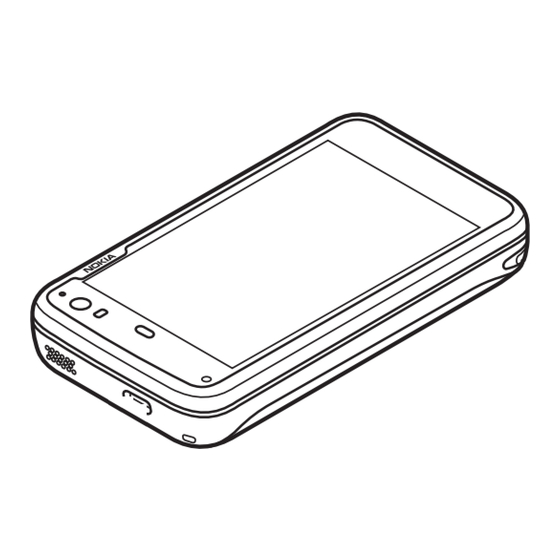
Nokia N series User Manual
Hide thumbs
Also See for N series:
- User manual (301 pages) ,
- Training manual and reference manual (96 pages) ,
- Get started (24 pages)
Table of Contents
Advertisement
Quick Links
Download this manual
See also:
User Manual
Advertisement
Table of Contents

Summary of Contents for Nokia N series
- Page 1 Nokia Nxx User Guide 5555555 Issue 1 Cyan Cyan Magenta Magenta Yellow Yellow Black Black...
- Page 2 Accessories View the Get started tutorial Edit and personalise the desktop Battery Battery and charger information Transfer content from another device Nokia battery authentication guidelines Synchronise and transfer content Import and merge contacts from a mobile device www.nokia.com/support Cyan Cyan...
- Page 3 Taking care of your device Recycle Additional safety information Small children Operating environment Medical devices Vehicles Potentially explosive environments Emergency calls Certification information (SAR) www.nokia.com/support Cyan Cyan Magenta Magenta Yellow Yellow Black Black...
-
Page 4: Safety
All wireless devices may be susceptible to party sites. These are not affiliated with Nokia, and Nokia interference, which could affect performance. does not endorse or assume liability for them. If you access such sites, take precautions for security or content. -
Page 5: Network Services
SSL) that run on TCP/IP protocols and language- dependent characters. Your service provider may have requested that certain features be disabled or not activated in your device. If so, these features will not appear on your device menu. Your www.nokia.com/support Cyan Cyan Magenta Magenta... -
Page 6: Set Up Your Device
(3). Close the holder (4), and slide it to the left to lock it into place (5). www.nokia.com/support Cyan Cyan Magenta... -
Page 7: Insert The Memory Card
Make sure the contact area on the card is facing the connectors on the device. Close the holder (4), and slide Use only compatible MicroSD cards approved by Nokia for use it back to lock it into place (5). with this device. Nokia uses approved industry standards for memory cards, but some brands may not be fully compatible with this device. -
Page 8: Charge The Battery
Charge the battery using the USB cable You can charge your device using a compatible USB device, for example a computer, when a wall outlet is not available. You can also transfer data while charging the device. www.nokia.com/support Cyan Cyan Magenta... -
Page 9: Keys And Parts
Physical keyboard To ensure proper functionality of the touch screen, remove the protective film from the device display. Do not cover the area left of the touch screen with, for example, protective film or tape. www.nokia.com/support Cyan Cyan Magenta Magenta... -
Page 10: Keys And Parts (Back)
The infrared port is not IrDA compatible. Keys and parts (sides) Lens cover Camera flash Camera lens Kickstand Stereo speaker Micro USB connector Wrist strap eyelet Stereo speaker Lock switch www.nokia.com/support Cyan Cyan Magenta Magenta Yellow Yellow Black Black... -
Page 11: First Start-Up
To accept and save the settings, select Save. service for which additional charges may apply. For more information, contact a Nokia Care point or your device Introduction to the desktop dealer. -
Page 12: View The Get Started Tutorial
Cancel and go back to the desktop Status area • Your network service provider (if a SIM card is inserted) Use the status menu • Widgets Switch between desktops Swipe left or right. www.nokia.com/support Cyan Cyan Magenta Magenta Yellow Yellow Black Black... -
Page 13: Edit And Personalise The Desktop
If your mobile device is not a Nokia device, you can save your background image. contacts as VCF files and import the files to your device. -
Page 14: Get Connected
Tip: If a WLAN is hidden, it is indicated as hidden in the Select Sharing • connection dialog. You can select a hidden WLAN as any See the in-device user guide for more information. www.nokia.com/support Cyan Cyan Magenta Magenta Yellow... -
Page 15: Update Software
When new software updates are available for the operating system or for Nokia or third party applications, or when there are additional applications available for your device, it is Stylus recommended that you install software updates, as they may contain important bug fixes and other updates. -
Page 16: Use Accessories
Lock touch screen and keys When connecting any external device or any headset, other than those approved by Nokia for use with this device, to the Locking the touch screen and keys prevents accidental Nokia AV Connector, pay special attention to volume levels. -
Page 17: Further Information
Maemo experience at maemo.nokia.com. To access this web site, If the issue remains unsolved, contact Nokia for repair select the Maemo shortcut on the desktop or the Maemo options. See www.nokia.com/repair, or in Latin America, bookmark in the web browser. -
Page 18: Open Source Software Notice
Your device is powered by a rechargeable battery. The battery intended for use with this The OpenSSL Project for use in the OpenSSL Toolkit (http://www.openssl.org) • device is BL-5J. Nokia may make additional battery models available for this device. This Pedro Roque Marques •... -
Page 19: Nokia Battery Authentication Guidelines
Nokia battery authentication guidelines take several minutes before the charging indicator appears on the display or before any Always use original Nokia batteries for your safety. To check that you are getting an calls can be made. original Nokia battery, purchase it from a Nokia authorised service centre or dealer, and inspect the hologram label using the following steps: Safe removal. -
Page 20: Taking Care Of Your Device
If you cannot confirm authenticity or if you have any reason to believe that your promote the recycling of materials. Check product environmental information and how Nokia battery with the hologram on the label is not an authentic Nokia battery, you to recycle your Nokia products at www.nokia.com/werecycle, or nokia.mobi/werecycle. -
Page 21: Medical Devices
Vehicles emergencies. RF signals may affect improperly installed or inadequately shielded electronic systems in motor vehicles such as electronic fuel injection, electronic antilock braking, electronic www.nokia.com/support Cyan Cyan Magenta Magenta... -
Page 22: Certification Information (Sar)
Select > Phone. Additional SAR information may be provided under product information at www.nokia.com. Select and the cellular call type. Enter the official emergency number for your present location. - Page 23 MPEG LA, LLC. See http://www.mpegla.com. TO THE MAXIMUM EXTENT PERMITTED BY APPLICABLE LAW, UNDER NO CIRCUMSTANCES SHALL NOKIA OR ANY OF ITS LICENSORS BE RESPONSIBLE FOR ANY LOSS OF DATA OR INCOME OR ANY SPECIAL, INCIDENTAL, CONSEQUENTIAL OR INDIRECT DAMAGES HOWSOEVER CAUSED.















Need help?
Do you have a question about the N series and is the answer not in the manual?
Questions and answers