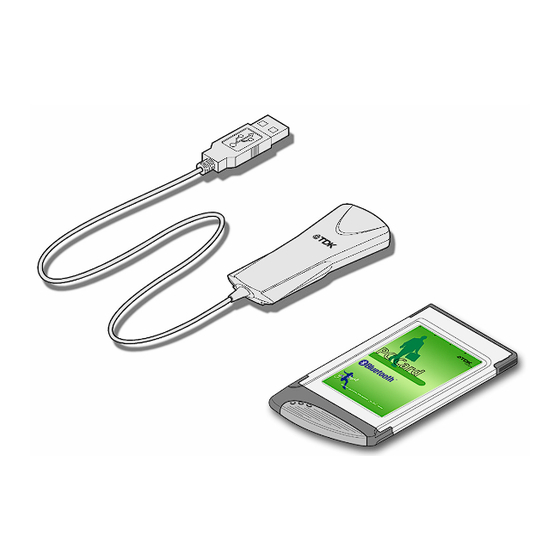
Table of Contents
Advertisement
Quick Links
Advertisement
Table of Contents

Summary of Contents for TDK bluetooth usb adapter
- Page 1 Bluetooth Connectivity Solutions...
-
Page 2: Table Of Contents
Service Discovery ........................................10 Bluetooth Services (Profiles) .....................................11 Pairing Guide............................................13 Ericsson R520m .........................................14 Ericsson T39m..........................................16 Nokia 6210 ..........................................18 TDK USB adaptor & PC Card ....................................19 Frequently Asked Questions ......................................21 Technical Support ..........................................21 Regulatory Information ........................................22 Safety Statements ..........................................23 Technical Information ........................................24... -
Page 3: Introduction
Introduction Bluetooth is a short range wireless communication technology. It is designed to replace the traditional cable connections currently used to link compatible devices. These can be cable connections between computers and printers, computers and mobile phones and between mobile phones and headsets. Bluetooth is designed to operate in the internationally recognised ISM (Industrial Scientific and Medical) frequency band. -
Page 4: Getting Started
Getting Started Installing the Software Note: Do not connect your Bluetooth USB Adaptor or insert your Bluetooth PC Card until you have completed the install procedure detailed below. 1) Insert the CD into the CD/DVD drive on your PC. The CD should start automatically and present you with an installation menu. If the CD fails to start automatically, click on the Start button, select Run and type D:\Setup.exe (assuming your CD/DVD drive is D) then press Enter or click OK. -
Page 5: Installing The Hardware
Installing the Hardware Bluetooth USB Adaptor Bluetooth PC Card 1) Insert the Bluetooth USB Adaptor into the USB port. 1) Insert the Bluetooth PC Card into a free PC Card Slot. 2) Windows will inform you that new hardware has been 2) Windows will inform you that new hardware has been discovered and that it is being installed. -
Page 6: Bluetooth Tray Application
Bluetooth Tray Application After successful installation of the software and hardware you should have a new item on the Windows taskbar. If you move the mouse onto the system tray (usually in the bottom right hand corner of your desktop) Bluetooth icon you should see the System Tray Icon following This is the Bluetooth System Tray icon. - Page 7 To check your hardware is working click on the Hardware tab. If the Device Status is showing “na” then your USB Adaptor or PC Card has not been detected by the software. If the device is not plugged in, insert it and select this hardware option again. Note: There are more details about the Bluetooth Tray Application in the Bluetooth help guide.
-
Page 8: Bluetooth Neighborhood
Bluetooth Neighborhood Following installation of the Bluetooth software you will have a new icon on your desktop. This is the Bluetooth Neighborhood icon. Bluetooth Neighborhood Desktop Icon Double-click on this icon to bring up the Bluetooth Neighborhood. Bluetooth Neighborhood – Before Searching... -
Page 9: Device Discovery
Device Discovery If your USB Adaptor or PC Card is correctly installed in your computer the Bluetooth Neighborhood will initially automatically try to discover (search for) other Bluetooth devices within radio range when it is opened. If any devices are discovered they will be displayed in the Bluetooth Neighborhood. -
Page 10: Service Discovery
Service Discovery Each device in the Bluetooth Neighborhood you have discovered will have services you can access. To find out which services a device supports double click on that device. You will then see all the services listed, providing the services are compatible and the device has not gone out of range or been switched off. -
Page 11: Bluetooth Services (Profiles)
Bluetooth Services (Profiles) The Bluetooth Serial Port allows you to establish a serial connection to a Bluetooth serial port on another Bluetooth device. The serial connection can be used by legacy applications as it emulates a simple RS232 serial cable link between two Bluetooth devices. The Dial-Up Networking (DUN) service allows you to access and use the modem on another Bluetooth device to dial out, typically to an Internet Service Provider (ISP) to browse the internet and send/receive email. - Page 12 LED Status Bluetooth USB Adaptor Bluetooth PC Card The USB Adaptor is designed to meet USB specification 1.1 and The PC Card is a type II PC Card. It incorporates an integral incorporates an integral antenna. antenna. Each LED indicates the following Each LED indicates the following Description Function...
-
Page 13: Pairing Guide
Pairing Guide Pairing (also referred to as bonding) is the process of associating Bluetooth devices with each other. It is advisable to pair with frequently used Bluetooth devices. This will establish a permanent security link between the devices and enable quick access to the services provided, without the need to enter passkeys. -
Page 14: Ericsson R520M
Ericsson R520m Note: The R520m is not discoverable by default. To make the Ericsson R520m discoverable 1 From the standby screen, press to enter the menu. 2 Press 5 to enter the Extras menu. 3 Press 4 to select Bluetooth. 4 Press 1 to select Discoverable. - Page 15 16 Press Yes. 17 Click on the taskbar Bluetooth Icon when it flashes (Windows 98) or a bubble message appears (Windows Me/2000). Passkey Request (Windows 98) Passkey Request (Windows Me & 2000) 18 Type in the same passkey in the Bluetooth Passkey field and click Authenticate. 19 Your Ericsson phone will prompt you to edit the name tag.
-
Page 16: Ericsson T39M
Ericsson T39m Note: The T39m is not discoverable by default. To make the Ericsson T39m discoverable 1 From the standby screen, press to enter the menu. 2 Press 5 to enter the Extras menu. 3 Press 5 to select Bluetooth. 4 Press 1 to select Discoverable. - Page 17 17 Click on the taskbar Bluetooth Icon when it flashes (Windows 98) or a bubble message appears (Windows Me/2000). Passkey Request (Windows 98) Passkey Request (Windows Me & 2000) 18 Type in the same passkey in the Bluetooth Passkey field and click Authenticate. 19 Your Ericsson phone will prompt you to edit the name tag.
-
Page 18: Nokia 6210
Nokia 6210 The Nokia Connectivity Battery (LRW-1) brings Bluetooth to the Nokia 6210. You may need to check that your 6210 has software which can support the Bluetooth Connectivity Battery. You can do this in two ways: • Switch on the phone with the Connectivity Battery fitted. If there is an icon in the top left corner showing a dot with waves radiating from it - ((•)) - then the phone has a sufficient version of software. -
Page 19: Tdk Usb Adaptor & Pc Card
TDK USB adaptor & PC Card 1 Right-click on the taskbar Bluetooth Icon and click on Security. 2 Wait while discoverable Bluetooth devices that are in range are discovered. 3 Highlight the remote device you wish to pair with, click on Execute Pairing then Done. - Page 20 4 Enter a passkey of your choice in the Bluetooth Passkey field and click Authenticate. 5 Click on the remote machines taskbar Bluetooth Icon when it flashes (Windows 98) or a bubble message appears (Windows Me/2000). Passkey Request (Windows 98) Passkey Request (Windows Me &...
-
Page 21: Frequently Asked Questions
Is my device point to point and what does this mean? Frequently Asked Questions Both the USB adaptor and PC card are multipoint devices. A point How do I find the Bluetooth Device Address (BDA) of my device? to point system will only allow communication between two machines and will no longer be accessible to other Bluetooth Double-click on the taskbar Bluetooth Icon. -
Page 22: Regulatory Information
Copyright and Trademark Notices Products and brand names may be the trademarks or registered trademarks of their respective owners. BLUETOOTH is a trademark owned by Bluetooth SIG, Inc, U.S.A. and licensed to TDK Systems Europe Limited. -
Page 23: Safety Statements
- Consult the dealer or an experienced radio/TV technician for a manner that the potential for human contact during normal help. operation is minimized. Warning: Changes or modifications made to this equipment not expressly approved by TDK Systems Europe Limited may void the FCC authorization to operate this equipment. -
Page 24: Technical Information
Technical Information Bluetooth USB Adaptor Bluetooth PC Card Supported operating systems Supported operating systems Windows 98 (Second Edition) Windows 98 (Second Edition) Windows Millennium Edition (Me) Windows Millennium Edition (Me) Windows 2000 Windows 2000 Power consumption - normal: 35mA Power consumption - normal: 12.6mA Power consumption - peak: 105mA... -
Page 25: Warranty
TDK shall at its option supply a replacement part or request return of equipment, freight prepaid, to its designated facility for repair. In the event that no fault is found on a product returned for repair, TDK reserves the right to charge the customer its standard published repair charge.

Need help?
Do you have a question about the bluetooth usb adapter and is the answer not in the manual?
Questions and answers