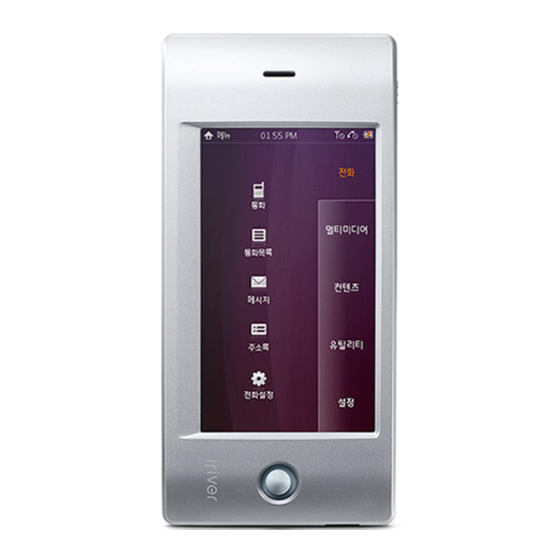
Table of Contents
Advertisement
Quick Links
Advertisement
Chapters
Table of Contents

Summary of Contents for IRiver W10
- Page 1 User’s Guide...
-
Page 2: Table Of Contents
Setting up the Product Components Simple Player Setting up the telephone function 36 Locating the controls Music Date/Time LCD display Now Playing Fonts Installing iriver plus 3 Videos Wireless network Pictures Reset all settings Text Power off type Flash Games Language FM Radio Display ... - Page 3 Getting Started Components Locating the controls LCD display Installing iriver plus 3...
-
Page 4: Locating The Controls
Components Locating the controls Components are subject to change without notice and may vary from images shown. The W10 comes with a Stylus pen. HOLD key Mini SD card slot POWER Smart key USB jack Earphones Stylus pen Remote control Speaker Menu button Earphones jack Stylus pen Volume + Volume – RESET Quick Start Guide & Warranty Card Installation CD Clip USB cable 4 Getting Started Getting Started 5... -
Page 5: Lcd Display
Locating the controls LCD display While recording voice While listening to FM radio Current status PRESET On/Off Current date Current time Battery Remote control button for mobile phone Volume [+/–] button Elapsed recording time Recorded file name Remaining recording time Frequency indicator Current frequency 6 Getting Started Getting Started 7... -
Page 6: Lcd Display
LCD display LCD display While playing music While playing video While using mobile phone No signal indicator Exit button Album picture Volume Viewing the displayed icons Exit button Signal strength indicator No signal indicator Clear button for Dialing or receiving call indicator deleting number or character No service indicator No ringtone indicator Message indicator Album A-B repeat Fade in Rating Progress bar information Progress bar File name/information Equalizer Play mode Call list... -
Page 7: Installing Iriver Plus 3
Installing iriver plus 3 iriver plus 3 is an integrated software that efficiently manages music, video and picture files. iriver plus 3 gives you freedom to transfer music, video and picture files from PC to the product. Installing iriver plus 3 Insert the installation CD to your PC to display the installation process screen. -
Page 8: Turning On/Off The Player
Turning on/off the player Selecting menu Turning on the player Turning off the player Touch Screen Select/Exit menu The W10 has touch screen type LCD which In the Main menu, touch and release a menu with Press the button on the product to turn it on. Press and hold the button on the product to operates with user’s direct touch. a Stylus pen to display it. turn it off. Touch with a Stylus pen to display the Main To close the current menu and return to the menu menu. -
Page 9: Using Hold
Using HOLD Connecting products Using HOLD Connecting earphones Connecting remote control Slide the HOLD key to left to lock the product. Connect the earphones to the earphones jack of Connect the remote control to the earphones jack the product. of the product. Connect the earphones to the jack of the remote control. To clip the remote control to your cloth, put the Note clip as shown below. Volume control will be disabled while the HOLD key is activated. 14 Basic Operations Basic Operations 15... -
Page 10: Connecting Products
Connecting products Connecting products Charging the player Inserting/Removing Mini SD card Recommended types of Mini SD card Turn on your PC and connect the W10 to it using the USB cable. Open the card slot cover after turning off the product. Manufacturer: SanDisk Insert and slightly press a Mini SD card to the direction as shown below. Note Press the card again to remove it. • Using improper type of Mini SD card may cause a malfunction of the product. • Transfer speed of Mini SD card is subject to change depending on PC. Note • Always backup valuable data first since formatting Mini • While the product is connected to PC using the USB cable, the integrated battery is will be charged automatically. - Page 11 Connecting products Connecting products Copying file/folder (Using as a removable disk) Connecting the W10 to your PC Copying file/folder to the product Deleting file/folder from the product After selecting the file/folder in your PC, drag & drop After selecting the file/folder, click it with the right Press the button on the product to turn it on.
-
Page 12: Simple Player
Connecting products Disconnecting the W10 from your PC Using the Player Click the icon on the taskbar to disconnect the Click the [OK] button to confirm the disconnection. product using the “Safely Remove Hardware” menu. Simple Player - Selecting Additional FM Radio - Selecting Simple Features - Listening to FM Player Pictures Radio Music - Selecting Picture - Scanning FM Radio - Selecting Music - Viewing Picture Station - Creating Playlist - Selecting Additional - Selecting Additional Now Playing... -
Page 13: Videos
Max. playtime: Approximately 27 hours (based on MP3, 128 Kbps, 44.1 KHz, Volume level 20, EQ Normal, LCD off) When a Mini SD card is inserted, you can display the file list by selecting [Internal Memory/External Memory]. You can manage your own playlist using iriver plus 3. 22 Using the Player Using the Player 23... -
Page 14: 24 Using The Player
Note Note - SRS: Customizes SRS 3D sound effects. When a Mini SD card is inserted, you can display the Videos list by selecting [Internal Memory/External Memory]. - Trubass: Customizes the bass sound level The W10 supports direct browsing function which is operated - Focus: Sets the clarity of sound. by touching certain point in the progress bar while playing. - WOW: Sets the proper boost level by earphone model. Check the checkbox beside a file in the list and touch the - Definition: Recovers reduced sound to original level. -
Page 15: Pictures
44.1KHz, CBR) Max. play time is subject to change depending on video type. picture list by selecting [Internal Memory/External Memory]. While playing picture, touch ] to enlarge image. Be sure to use iriver plus 3 when you transfer video file. Otherwise, unexpected errors might be occurred during video playback. While playing picture, touch ] to set it as wallpaper. 26 Using the Player... -
Page 16: Text View
Text View Flash Games You can read text file conveniently. You can play various contents and flash games. Selecting Text Selecting Additional Features Playing Flash Games Selecting Game Features 1.Select [Text View] in the Main menu. While viewing text, select [Options] to display additional 1. Select [Flash Games] in the Main menu. Refer to the picture below to check the common key features. -
Page 17: Fm Radio
FM Radio FM Radio Listening to FM Radio Selecting Additional Features Selecting Additional Features 1.Select [FM Radio] in the Main menu. While listening to FM radio, select [Saved Recording] to While listening to FM radio, select [Options] to display additional features. display the recorded file list. 2. Press the [ / / / ] button to select the FM radio Tuner Region: Sets the frequency range based on local standard. -
Page 18: Recording
Recording Browsing Device You can manually check and play various media saved in W10. Recording Selecting Additional Features Browsing Device Deleting file 1. Select [Recording] in the Main menu. In Standby mode, select [Save Recording] to display the 1. Select [Videos, Pictures, Text View-Folder] in the 1. Check the checkbox beside the file and select the recorded file list. - Page 19 Setting up the Product Setting up the Auto Power Off Text Scroll Speed telephone function Sleep Timer USB Mode Sound Settings System Information About Local Number Memory Capacity Scanning Wireless LAN 3 6 Firmware Version Call Forward Flash Lite Version Reset All Settings Language Mobile Phone Info Display Date/Time LCD Brightness Fonts Backlight Wireless Network DB update Reset All Settings Format Device Power Off Type Advanced...
-
Page 20: Setting Up The Telephone Function
Setting up the W10 Setting up the W10 Users can configure their own settings in the W10. The menu configurations are subject to change with different firmware versions. Language Setting up the telephone function Date/Time Language: Selects the language for your convenience. Date/Time: Sets the current date and time. – Checking detailed information of wireless LAN service Sound Settings: Sets sounds such as Ringtone, LCD Display – [ / / /... -
Page 21: Fonts
Other Information Using iriver plus 3 Transferring Media to the iriver W10 - Using iriver plus 3 - Using Windows Explorer Using iriver plus 3 - Initializing Disk - Upgrading Firmware Copyrights/Certification/Trademarks/ Limited Liability Safety Instructions Safety Instructions Troubleshooting... -
Page 22: 40 Other Information
Transferring Media to the iriver W10 Adding Media to Library Ripping Songs from a CD Using iriver plus 3 Using Windows Explorer 1. When you run iriver plus 3 for the first time, the Add 1. Insert an audio CD into the CD drive and 1. Connect the product to the USB jack of your PC 1. Connect the product to the USB jack of your PC using the USB cable and run iriver plus 3. using the USB cable. -
Page 23: Using Iriver Plus 3
Using iriver plus 3 Copyrights/Certification/Trademarks/Limited Liability Copyrights Certification Initializing Disk Upgrading Firmware MIC, FCC, CE iriver Limited has all the rights of the patent, trademark, 1. Connect the product to the USB jack of your PC 1. After connecting the product to the USB jack of literary property and intellectual property related to this using the USB cable and run iriver plus 3. your PC using the USB cable, run iriver plus 3. manual. You may not copy or reproduce any part of this The PC should be connected to internet. - Page 24 Caution: Exposure to Radio Frequency Radiation. To comply with FCC RF exposure compliance requirements, for mobile configurations, a separation distance of at least 20 cm must be maintained between the antenna of this device and all persons. This device must not be co-located or operating in conjunction with any other antenna or transmitter.
-
Page 25: Safety Instructions
Safety Instructions Safety Instructions Product Others Do not display a same image on the screen for certain Never dismantle, repair, or rebuild your player without permission. Do not use headphones / earphones while cycling, driving, Keep the antenna away from electric sources such as power outlet. amount of time since it may cause ghost effect. It may cause damage and malfunction. or operating any motorized vehicle. It may cause injury. Do not place objects inside the device other than CD’s. Do not clean with chemical or detergent. It is dangerous and is illegal in some areas. Reduce volume or stop using the player if you experience a It may cause malfunction. It may cause malfunction. Do not use the product while moving including driving, ringing in your ears. -
Page 26: Troubleshooting
Troubleshooting Please check out! The player will not power on! The product cannot be connected properly using the USB cable. - Check whether the battery is discharged. Charge the product - Check whether the USB cable is firmly connected. using USB cable and check it again. Poor radio or DMB/DAB service reception with heavy noise! - Insert a thin and pointed object (such as a straightened paper - Check whether the earphones jack is dirty. clip) into the reset hole to reset the device. - Check whether an earphone is connected. The product cannot be charged after connecting power. - Adjust the position of the player and earphones. - Check whether the USB cable is firmly connected. - Turn off any nearby electronic equipment to avoid potential interference. The product does not support a phone call! No sound during playback! - Check whether it is connected to wireless LAN service. - Turn the player on and off to check the error message. - Check whether the volume is set to “0”. - Check whether the battery is fully charged.













Need help?
Do you have a question about the W10 and is the answer not in the manual?
Questions and answers