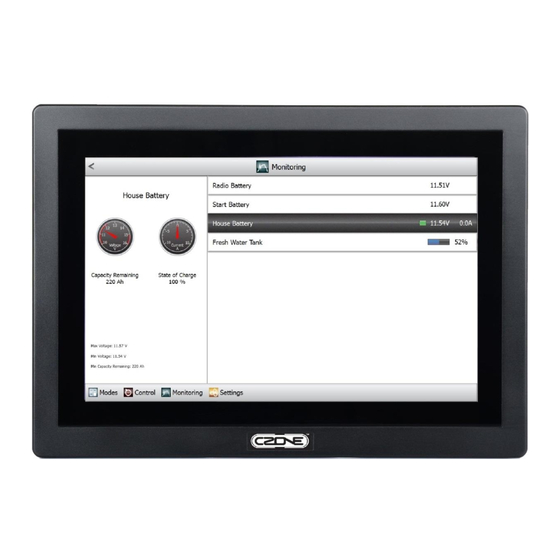
Table of Contents
Advertisement
Quick Links
Advertisement
Table of Contents

Summary of Contents for Mastervolt CZone Touch 10
- Page 1 Touch 10 User Guide v1.0.1...
- Page 2 Important Mastervolt strives to ensure all information is correct at the time of printing. However, the company reserves the right to change without notice any features and specifications of either its products or associated documentation. Translations: In the event that there is a difference between a translation of this manual and the English version, the English version should be considered the official version.
-
Page 3: Table Of Contents
EN / CZone Touch 10 User Guide Table of Contents GENERAL INFORMATION ..........................5 Description ............................. 5 Dimensions ............................5 Connections ............................5 GETTING STARTED ............................6 Installation .............................. 6 First Power Up ............................6 OPERATIONS IN DETAIL ..........................8 Accessing a Function Within its Group .................... -
Page 4: En / Czone Touch 10 User Guide
EN / CZone Touch 10 User Guide Table of Figures Figure 1 Touch 10's Tab-based Main Menu ..................... 8 Figure 2 Home-page for the Monitoring Functional Group ................8 Figure 3 Control Home-page for a Typical Vessel ..................12 Figure 4 DC Control: the Lights Category ....................... -
Page 5: General Information
1 General Information Description CZone Touch 10 is a 10.1” colour touch-screen, which operates as a Display Interface on any new or existing CZone network. It is designed especially for marine environments and has no moving parts. With its large touch- screen and multiple levels of backlighting, Touch 10 provides fast and positive operation in all visibility conditions. -
Page 6: Getting Started
EN / CZone Touch 10 User Guide 2 Getting Started Installation Refer to the supplied CZone Touch 10 Mounting Template for mounting and installation instructions Run the supplied power cable to a suitable 12V or 24V supply through a fuse rated at 3A ... - Page 7 EN / CZone Touch 10 User Guide Once dipswitch has been set the Modes page from the configured system will appear. To ensure network connections are good and that Touch 10 can see the rest of the CZone devices go to the Settings ...
-
Page 8: Operations In Detail
EN / CZone Touch 10 User Guide 3 Operations in Detail Accessing a Function Within its Group 3.1.1 Groups of Functions, and the Tabbed Main Menu CZone operations are divided into four functional groups: Modes - complete setups for operating the vessel in a consistent way: for example, when docked;... - Page 9 EN / CZone Touch 10 User Guide Display panel. (This remains blank unless used by the current function, e.g. to mimic meters for monitoring.) Sub-categories available for further selection. (In this example, clicking the Accept button will drill down further into the highlighted Favourites sub-category.)
-
Page 10: Czone Functions By Group
EN / CZone Touch 10 User Guide CZone Functions by Group 3.2.1 Modes The Modes group is very simple to navigate because it has only one level. This is deliberate: changing modes is intended to reconfigure the vessel’s operation as easily as possible. Modes will vary between vessels and are configured by the boatbuilder. - Page 11 EN / CZone Touch 10 User Guide Modes are configured by the boatbuilder using the CZone Configuration Tool. Only one mode from a ‘mode group’ can be selected at a time; most vessels have only one mode group. If the Modes page has ticks beside two or more modes then the vessel has more than one mode group. In that case several modes can be in force at a time, one from each group, and an Off button may appear beside the On button shown above.
-
Page 12: Control
EN / CZone Touch 10 User Guide 3.2.2 Control The main menu’s Control tab accesses all configured circuits on the CZone network. Click Control on the main menu along the bottom of the screen. Depending on which CZone modules are on the vessel, you may have one or more of the following four circuit types: ... -
Page 13: Dc Control And Ac Control Circuits
EN / CZone Touch 10 User Guide 3.2.2.1 DC Control and AC Control Circuits All DC Control and AC Control circuits behave in a similar way. An example is shown below: Click on the circuit you wish to control. Highlighting shifts to Courtesy Lights White and the display pane tracks its status. -
Page 14: Ac Mains Control
EN / CZone Touch 10 User Guide 3.2.2.2 AC Mains Control The AC Mains option appears if an AC Mains Interface module is on the CZone network. It provides a graphical interface for directing power between: AC mains sources - e.g. on-board generators and shore power connections ... - Page 15 EN / CZone Touch 10 User Guide Load-groups are coloured blue and resemble light-bulbs Status reports whether the source is On, Available (but off), or Unavailable. Faults indicates the most recent fault raised by the circuit, or None if it is operating correctly.
-
Page 16: Inverter/Charger Control
EN / CZone Touch 10 User Guide 3.2.2.3 Inverter/Charger Control All Inverter/Charger circuits behave in a similar way; an example is shown below. On choosing Inverters/Chargers from the Control home-page, the available inverters and chargers are listed: Click to highlight the inverter or charger that you wish to control. - Page 17 EN / CZone Touch 10 User Guide While the charger is On, the charging mode is displayed: Bulk, Absorption or Float. The charging circuit is represented using current paths, and icons for the battery and for AC/DC conversion. The state of the source is shown: RMS voltage, current drain, frequency and real power.
-
Page 18: Monitoring
EN / CZone Touch 10 User Guide 3.2.3 Monitoring The main menu’s Monitoring tab accesses all configured metering on the CZone network. Click Monitoring on the main menu along the bottom of the screen. Depending on which CZone modules are on the vessel, you may have one or more of the following five monitoring types: ... -
Page 19: Dc Monitoring
EN / CZone Touch 10 User Guide 3.2.3.1 DC Monitoring All DC Monitoring meters behave in the same way. An example is shown below: Click on the DC device that you wish to monitor. Highlighting shifts to the selected device and the display pane tracks its status. -
Page 20: Ac Monitoring
EN / CZone Touch 10 User Guide 3.2.3.2 AC Monitoring All AC Monitoring meters behave in the same way. An example is shown below: Click to highlight the AC source that you wish to monitor. (In this example, only the Shore Power 1 source is supplying a load.) -
Page 21: Tanks
EN / CZone Touch 10 User Guide 3.2.3.3 Tanks All Tank monitoring meters behave in the same way. An example is shown below: Click on the tank that you wish to monitor. (In this example, only the Fresh Water Tank is configured.) The selected tank is highlighted... -
Page 22: Alarms
EN / CZone Touch 10 User Guide 3.2.3.4 Alarms Alarm monitoring behaves in the same way for all levels of severity. On selecting Alarms from the Monitoring home-page you can select historical alarms, or active alarms of any severity. 3.2.3.4.1... - Page 23 EN / CZone Touch 10 User Guide Click the Acknowledge button to disable an alarm if its state is Enabled. (Its entry will remain in the Alarm History.) A list of active alarms appears, all with the selected severity level. More-recent alarms are listed first. (In this example, the High Level alarm from the Fresh Water Tank is the only important alarm currently active.)
- Page 24 EN / CZone Touch 10 User Guide 3.2.3.4.2 Alarm History Selecting Alarm History from the Monitoring Alarms page displays the most recent alarms (up to 100). Alarms are listed according to when they were raised, with the most recent first. Alarm history includes all alarms above Warning severity by default.
-
Page 25: Systems In Operation
EN / CZone Touch 10 User Guide 3.2.3.5 Systems in Operation The Systems in Operation page lists all circuit categories that are configured for the vessel: for example Pumps, Fans/Ventilation, and Lighting. Selecting any category displays all active circuits in that category; alternatively, selecting All displays all active circuits regardless of their category. -
Page 26: Settings
EN / CZone Touch 10 User Guide 3.2.4 Settings The Settings tab lets you query and change various parameters of CZone and Touch 10, including: measurement units (gallons, litres, etc.); the network configuration; date/time and others. Most settings are self-explanatory but several are explained below. - Page 27 EN / CZone Touch 10 User Guide The Update Software dialogue appears. Use the up and down buttons to browse for the software package. Click the Accept button to To quit at any time, install the replacement click the Cancel button.
-
Page 28: Network
EN / CZone Touch 10 User Guide 3.2.4.2 Network Select Network from the Settings home-page to display all configured modules on the CZone: Click to highlight the module that you wish to query. To flash status LEDs on the highlighted module, click the Identify button. -
Page 29: Dipswitch
EN / CZone Touch 10 User Guide 3.2.4.3 Dipswitch To change Touch 10’s dipswitch and various other parameters, on the Settings home-page first click System: The Dipswitch dialogue appears. Use Click Dipswitch on the Settings System page. the up and down buttons to scroll the range of dipswitch numbers. -
Page 30: Czone Configuration
EN / CZone Touch 10 User Guide 3.2.4.4 CZone Configuration The setup and behaviour of a CZone system is determined by its configuration. Different configurations can be defined by the boatbuilder, who will give each one a unique name. You can: ... - Page 31 EN / CZone Touch 10 User Guide 3.2.4.4.2 Write Configuration to CZone If you click to accept Write from the dialogue, Touch 10 will offer one of several sources for the configuration it should write: If Touch 10 is unconfigured and has no USB drive inserted, it will display None: there is nothing to write.
-
Page 32: Appendices
EN / CZone Touch 10 User Guide 4 Appendices Technical Specifications Model CZone Touch 10 Article numbers 80-911-0100-00 Manufacturer BEP Marine New Zealand Type LCD TFT Touch Screen Projected Capacitive Multi-Touch Glass 1.1mm Brightness 500cd/m Resolution 1280 x 800 pixels, WXGA... -
Page 33: Ec Delcaration Of Conformity
EN / CZone Touch 10 User Guide 5 EC DELCARATION OF CONFORMITY Power Products LLC Mailing Address: BEP Marine LTD PO Box 101-739 NSMC Auckland 0632, New Zealand Street Address: 42 Apollo Drive Rosedale, Auckland, 0632, New Zealand Declare under our sole responsibility that the products: ...





Need help?
Do you have a question about the CZone Touch 10 and is the answer not in the manual?
Questions and answers