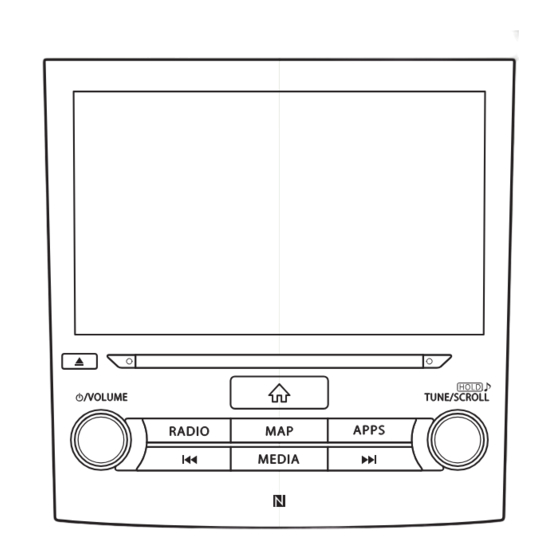
Subaru starlink Owner's Manual
Impreza 2017
Hide thumbs
Also See for starlink:
- Manual (301 pages) ,
- Quick manual (52 pages) ,
- Owner's manual (38 pages)
Summary of Contents for Subaru starlink
- Page 1 SUBARU STARLINK 6.5” Multimedia System ™ SUBARU STARLINK 8.0” Multimedia Plus ™ SUBARU STARLINK 8.0” Multimedia Navigation ™ OWNER’S MANUAL Impreza 2017 Love. It’s what makes a Subaru, a Subaru.
- Page 3 Refer to P.14 for details on each of the different models. SUBARU STARLINK is the “in-car connectivity system” available on select Subaru vehicles. FUJI HEAVY INDUSTRIES LTD., TOKYO, JAPAN is a registered trademark of Fuji Heavy Industries Ltd.
- Page 4 TABLE OF CONTENTS Quick Guide Basic Function Settings Phone Apps Audio Navigation System (8-inch with Navi system only) Siri/Voice Recognition System Appendix / What To Do If / Index...
- Page 5 · Talking On The Bluetooth Phone... 85 · Bluetooth Phone Message Function... 87 ... 102 · Pandora ® *... 106 · Apple CarPlay... 109 · Android Auto... 111 · SUBARU STARLINK... 97 · aha · SiriusXM Travel Link... 113 · Basic Operation... 118 · Radio Operation... 122 · Media Operation... 137 · Audio Remote Controls... 149 ·...
- Page 6 INTRODUCTION INTRODUCTION INTRODUCTION READ FIRST The symbols described below are found in this instruction We recommend that you wait until the positioning stabilizes manual as well as on the unit itself to insure its proper and before starting to drive. safe usage and to prevent injury or damage to property.
- Page 7 INTRODUCTION Information in this manual that must be observed for the SYMBOLS USED IN ILLUSTRATIONS unit, and information that is useful to know is indicated as follows. Safety symbol WARNING The symbol of a circle with a slash through it means “Do not”, “Do not do this”...
- Page 8 INTRODUCTION 8-inch with Navi system/8-inch system only: The driver should PRECAUTIONS FOR USE not change discs while driving. Inattention to road conditions ahead may result in an accident, so be sure to stop the vehicle in a safe place before performing the operation. WARNING The driver should not perform operations such as adding The main unit requires a 12 V DC power supply.
- Page 9 If such an abnormality occurs, stop noise is emitted suddenly when you turn on the power, it may using the unit immediately and contact your SUBARU dealer. damage your hearing. Do not apply a strong force to the display. Doing so may result use the unit under these conditions.
- Page 10 Furthermore, do not hit the screen or rub it with hard objects. the condensation and return the unit to normal operation. If the unit does not return to normal operation even after several hours, contact your SUBARU dealer. NOTE Fuji Heavy Industries is not responsible for any damages to the the battery was removed for a long time, the current position purchaser or third parties that occur from using the map data.
- Page 11 INTRODUCTION SAFETY INSTRUCTION (8-inch system/6.5- NOTE inch system only) The display may appear brighter when the temperature is low, or immediately after starting the engine, however, this is a characteristic of the LED elements, and does not indicate a fault. The display will return to its original brightness when the vehicle cabin has warmed up.
- Page 12 INTRODUCTION Do not use any feature of this system to the extent it WARNING priority while driving should always be the safe operation For safety, the driver should not operate the system while he/ cause an accident. regulations. Prior to the actual use of this system, learn how to use it and become thoroughly familiar with it.
- Page 13 INTRODUCTION While driving, listen to the voice instructions as much as is safe. However, do not totally rely on voice guidance. Use it just for reference. If the system cannot determine the current position correctly, there is a possibility of incorrect, late, or non-voice guidance.
- Page 14 INTRODUCTION HOW TO READ THIS MANUAL Name Description Operational Outlines An outline of the operation is explained. Main Operations The steps of an operation are explained. Supplemental information Describes supplemental information relating to main operation. When a panel button should be selected, button names are shown as When a touch button on the screen should be selected, button names are shown as...
- Page 15 Quick Guide System Types Main Product Features Basic Function Quick Guide Overview Buttons Home Screen “Phone” Screen “Map” Screen “Radio” Screen “Media” Screen “Apps” Screen “Settings” Screen Steering Wheel Controls Steering Wheel Controls...
- Page 16 SYSTEM TYPES SYSTEM TYPES This manual describes the following three operation methods. Note that all of the descriptions in the manual are based on the 8-inch with Navigation system. 8-inch with 6.5-inch system 8-inch system Navi system 6.5-inch touch screen 8-inch touch screen 8-inch touch screen Display audio system...
- Page 17 SYSTEM TYPES MAIN FUNCTIONS 6.5-inch system Function Page Pairing (Bluetooth 2.1) - 6.5-inch touch screen Features: Apps button Apple CarPlay Android Auto AM/FM radio USB:139 iPod:141 Media operation Bluetooth audio:144 AUX:147 Phone Voice recognition system Steering wheel controls Rear view camera 6.5-inch touch screen button...
- Page 18 SYSTEM TYPES MAIN FUNCTIONS 8-inch system Function Page Pairing (Bluetooth 3.0) Features: - 8-inch touch screen Apps button - CD slot Apple CarPlay Android Auto AM/FM radio HD radio ® SiriusXM satellite radio CD:137 USB:139 iPod:141 Media operation Bluetooth audio:144 AUX:147 Phone Voice recognition system Steering wheel controls...
- Page 19 SYSTEM TYPES MAIN FUNCTIONS 8-inch with Function Page Navi system Pairing (Bluetooth 3.0) - 8-inch touch screen Features: Navigation system button - CD slot Apps Apple CarPlay Android Auto AM/FM radio HD radio ® SiriusXM satellite radio CD:137 USB:139 iPod:141 Media operation Bluetooth audio:144 AUX:147 Phone...
- Page 20 MAIN PRODUCT FEATURES MAIN PRODUCT FEATURES STANDARDIZED OPERATION SCREEN LAYOUT FOR ALL FUNCTIONS Adoption of intuitive and easy-to-use smartphone-like graphical user interface Operation buttons, etc. Mode switching buttons, etc. Mode switching buttons on the left and operation buttons on the right and at the bottom prevents users becoming lost in operation no matter which functions are used.
- Page 21 MAIN PRODUCT FEATURES Easy-to-view map screen display* Customized home screen layout P.161 P.42 Maps appear wider by minimizing constantly Frequently used functions and operations can be displayed buttons. added to the home screen. phone numbers, listening to Button positions can be changed freely. Touch screen to display automatically hidden buttons.
- Page 22 BASIC FUNCTION BASIC FUNCTION Displays the home screen Shortcut to each screen OVERVIEW BUTTONS Insert a disc into this slot. “Radio” P.26 The CD player turns on TOUCH SCREEN immediately.* P.35 Operations are performed by “Map” * “Phone” * touching the touch screen directly P.24 P.22 P.36...
-
Page 23: Home Screen
BASIC FUNCTION HOME SCREEN “Radio” SCREEN “Apps” SCREEN “Settings” SCREEN P.26 P.28 P.30 Frequently used functions and operations can be added to the home screen. P.42 Button positions can be changed freely. P.43 By connecting an iPhone or Android device to the USB port, a CarPlay or Android Auto icon will display. - Page 24 Turn the Bluetooth phone/device If unable to pair, check Bluetooth function ON and select Prepare the whether your Bluetooth “Subaru BT”. Hold NFC* compatible Bluetooth phone/ phone/device is compati- devices near the audio system. device to be ble with the system.
- Page 25 BASIC FUNCTION - Operation Flow: Placing Calls/Sending Messages from the Phonebook - Select call recipient from phonebook. Select number for making call/sending message. Place call If unable to select the button, the Send setting for downloading the phone- message book for the Bluetooth phone may be OFF.
- Page 26 BASIC FUNCTION “Map” SCREEN (8-inch with Navi system only) on/off CURRENT POSITION MAP Current Voice vehicle Zoom in guidance position Scale on/off (facing direction indicator of travel) Search for Zoom out nearby gas stations Touch screen to display automatically Menu button Speed limit hidden buttons.
- Page 27 BASIC FUNCTION - Operation Flow: Route Guidance - Display the destination Search for your destination. Select your destination. search menu. Start a search with a variety Destinations matching the of words such as addresses, search words are displayed facility names, etc. in a list.
- Page 28 BASIC FUNCTION PAUSE AND PLAYBACK LIVE “Radio” SCREEN RADIO Select to scan for receivable stations/channels. Change radio mode Previous Next Select to turn HD Radio* mode on/off (AM/FM). Pause/play Current program P.124 Radio programs can be Preset stations/channels temporarily saved and played back later.
- Page 29 BASIC FUNCTION SUPPORTED MEDIA “Media” SCREEN P.153 Playback tracks and programs, etc. in a variety of playback modes USB/iPod P.156 Bluetooth audio P.53 Change to other Change Bluetooth audio media source device/register new device Random Repeat/do not repeat playback on/off track currently playing Change tracks Change tracks...
- Page 30 P.106 easily. P.102 *1: Pandora is only available in certain countries. Please visit pandora.com/legal for more information. SUBARU STARLINK* The SUBARU STARLINK function allows the system to link with a smartphone. P.97 *2: 8-inch with Navi system/8-inch system only...
- Page 31 BASIC FUNCTION Apple CarPlay Android Auto Android Auto can be used to CarPlay can be used to view view Android maps, play music, iPhone maps, play music, and and place calls by connecting place calls by connecting your your Android device to the iPhone to the system.
- Page 32 BASIC FUNCTION “Settings” SCREEN Navigation* P.185 General P.62 Phone P.55 Vehicle P.73 Sound P.71 *: 8-inch with Navi system only...
- Page 33 BASIC FUNCTION CREATE A DRIVER PROFILE register your cellular phone, address, etc. You can store and call registered information at any time. Registering a Bluetooth phone Pair the system and Bluetooth phone. P.22 Enter a name. Register wallpaper. Search for and Procedure complete.
- Page 34 STEERING WHEEL CONTROLS STEERING WHEEL CONTROLS STEERING WHEEL CONTROLS Some parts of the audio system RADIO can be controlled using the Press: Preset channel up/down steering wheel controls. Press and hold: Seek up/down P.149 continuously MEDIA Press: Press and hold: Fast forward/rewind Press: Volume up/down Press and hold: Volume up/down continuously...
- Page 35 Basic Function Status Display Basic Information Before Operation Home Screen Operation Initial Screen Adding Shortcut Icons To The Home Screen Moving And Deleting Shortcut Icons Initial Screen Loading And Unloading A Disc Loading A Disc Rear View Camera Unloading A Disc Rear View Camera Connecting And Disconnecting A USB Memory Device/Portable Device...
- Page 36 BASIC INFORMATION BEFORE OPERATION BASIC INFORMATION BEFORE OPERATION INITIAL SCREEN Select (I Agree). I Agree INITIAL SCREEN WARNING When the vehicle is stopped with the engine running, always apply the parking brake for safety. When the ignition switch is in the “ACC” or “ON” position, the initial screen will be displayed and the system will begin operating.
-
Page 37: Loading And Unloading A Disc
BASIC INFORMATION BEFORE OPERATION LOADING AND UNLOADING A DISC UNLOADING A DISC (8-inch with Navi system/8-inch Press and remove the disc. system only) LOADING A DISC CAUTION Never try to disassemble or oil any part of the CD player. Do not insert anything other than a disc into the slot. - Page 38 BASIC INFORMATION BEFORE OPERATION CONNECTING AND TOUCH SCREEN GESTURES DISCONNECTING A USB MEMORY Operations are performed by touching the touch screen DEVICE/PORTABLE DEVICE Operation method Outline Main use CONNECTING A DEVICE Touch Changing Connect a device. Quickly touch and selecting and release various settings once.
- Page 39 BASIC INFORMATION BEFORE OPERATION NOTE Operation method Outline Main use Swipe operations may not be performed smoothly in high Drag* altitudes. Touch the Scrolling the screen with lists Scrolling the and move the map screen* screen to the desired position. Swipe* Scrolling the Quickly move...
- Page 40 BASIC INFORMATION BEFORE OPERATION TOUCH SCREEN OPERATION NOTE When is displayed on the screen, select to close This system is operated mainly by the buttons on the a pop-up screen. screen. (Referred to as screen buttons in this manual.) When a screen button is touched, a beep sounds. CAUTION To prevent damaging the screen, lightly touch the screen chemical cleaners to clean the screen, as they may damage...
- Page 41 BASIC INFORMATION BEFORE OPERATION ENTERING LETTERS AND Information/Function NUMBERS/LIST SCREEN OPERATION completing tasks. The position of the cursor can be moved by selecting ENTERING LETTERS AND NUMBERS When searching by an address, name, etc., or entering Displays candidate items based on the input letters. data, letters and numbers can be entered via the screen.
- Page 42 BASIC INFORMATION BEFORE OPERATION LIST SCREEN OPERATION Information/Function Some lists contain character screen buttons which allow The list screen can be scrolled by a swipe gesture. users to jump directly to list entries that begin with the same letter as the character screen button. Every time the same character screen button is selected, The list screen can also be scrolled by the “TUNE/ the list starting with the subsequent character is...
-
Page 43: Screen Adjustment
BASIC INFORMATION BEFORE OPERATION SCREEN ADJUSTMENT STATUS DISPLAY The status of the Bluetooth connection, etc. is displayed on ADJUSTING BRIGHTNESS the screen. CHANGING BETWEEN DAY AND NIGHT MODE Depending on the position of the headlight switch, the screen changes to day or night mode. NOTE 8-inch with Navi system only: Regardless of the position of the Name... - Page 44 BASIC INFORMATION BEFORE OPERATION HOME SCREEN OPERATION Name Conditions ADDING SHORTCUT ICONS TO THE HOME Bluetooth This icon is displayed when the Bluetooth connection connection is established. SCREEN indicator Shortcut icons for various functions can be added to the home screen when the home screen shortcut function is Remaining Full battery...
- Page 45 BASIC INFORMATION BEFORE OPERATION Select the desired shortcut function. MOVING AND DELETING SHORTCUT ICONS Users can rearrange the home screen buttons when the Select and hold the shortcut icon. When moving shortcut icons Drag the button to the desired position. Depending on the function, select other items and User can move buttons to another page by dragging enter necessary information.
-
Page 46: Rear View Camera
Do not disassemble or modify the camera, switch or wiring. If smoke comes out or you smell a strange odor, stop using the view camera automatically displays the rear view image rear view camera immediately. Contact your SUBARU dealer behind the vehicle on one of the following displays. electric shock. - Page 47 REAR VIEW CAMERA Do not try to melt snow or ice off of the camera using heat. HOW TO USE THE REAR VIEW CAMERA Otherwise, damage to the camera may occur. When replacing the fuse, be sure to use a fuse with the When the shift lever/select lever is set to “R”, the rear view camera automatically displays the rear view image from the in a malfunction.
- Page 48 REAR VIEW CAMERA Range of view SETTING THE CAMERA IMAGE DISPLAY TIME The length of time that the camera image remains displayed when the shift lever/select lever is shifted from “R” to “D” VIEWING RANGE ON THE SCREEN CAUTION The range that can be viewed with the rear view camera is limited.
- Page 49 REAR VIEW CAMERA Image from camera The area above the camera cannot be viewed. If there is an object that has a wide projection on its upper part such as a sign pole behind the vehicle, the projection cannot be seen on the screen.
- Page 50 REAR VIEW CAMERA HELP LINE Information Vehicle centerline The help line (distance marker, dynamic guidelines and vehicle width line) is a guide to help you realize the actual Dynamic guidelines distance and course from the screen image. When the shift lever/select lever is set to position “R”, the monitor screen displays the help lines together with the rear view image.
- Page 51 REAR VIEW CAMERA When there is a downward slope at the back NOTE If you shift to the “R” range shortly after turning on the ignition switch, the warning message “Check Surroundings Before Backing Up” may not be displayed. Wait for several seconds or more after turning on the ignition switch before shifting to the “R”...
- Page 52 REAR VIEW CAMERA FEATURE OF DISTANCE MARKER Information 3 feet (1 m) line 10 feet (3 m) line The distance marker shows the distance on the road. If there is a car or other object close behind, distance cannot be correctly displayed.
- Page 53 Settings Updating The System ® Bluetooth Settings Sound Settings Registering A Bluetooth Phone/ Sound Settings Screen Device For The First Time Vehicle Customization Vehicle Settings Screen Profiles Bluetooth Settings Registering A Bluetooth Phone/Device Connecting Or Disconnecting Bluetooth Phone/Device Deleting Bluetooth Phones/Devices Setting Phonebook Download Setting The Automatic Connection Priority Settings...
- Page 54 Bluetooth ® SETTINGS Bluetooth SETTINGS ® REGISTERING A Bluetooth PHONE/ Turn the Bluetooth connection setting of your Bluetooth phone/device on. DEVICE FOR THE FIRST TIME This function is not available when the Bluetooth connection setting of your Bluetooth phone/device is set to off.
- Page 55 Bluetooth ® SETTINGS PROFILES This system supports the following services. Bluetooth Device Spec. Function Requirements Recommendations 8-inch with Navi system/ 8-inch system: Ver. 3.0 Registering a Bluetooth Bluetooth Phone/Device Ver. 1.1 +EDR phone/device 6.5-inch system: Ver. 2.1 +EDR Bluetooth Device Function Requirements Recommendations...
- Page 56 Bluetooth ® SETTINGS Bluetooth Device Function Requirements Recommendations A2DP (Advanced Audio Ver. 1.0 Ver. 1.2 Bluetooth Device Bluetooth audio system AVRCP (Audio/Video Ver. 1.0 Ver. 1.4 NOTE possible. If the connected Bluetooth phone/device version is older than recommended or incompatible, the Bluetooth phone/device function may not work properly.
-
Page 57: Bluetooth Settings
Bluetooth ® SETTINGS Bluetooth SETTINGS When registering a Bluetooth phone/device Select (Add Device). Press For details on registering a Bluetooth phone/device: Select (Settings). Settings Select (Phone). Phone... - Page 58 Bluetooth ® SETTINGS When setting the Bluetooth phone/device REGISTERING A Bluetooth PHONE/DEVICE Select the desired Bluetooth phone/device. Select the item to be set. Up to 5 Bluetooth phones/devices can be registered. Bluetooth compatible phones (HFP) and devices (AVP) can be registered simultaneously. This operation cannot be performed while driving.
- Page 59 Bluetooth ® SETTINGS When this screen is displayed, search for the device Select name displayed on this screen on the screen of your Bluetooth phone/device. (Cancel): Select to cancel the registration. Cancel Check that the following pop-up screen may be (Cancel): Select to cancel the registration.
- Page 60 Bluetooth ® SETTINGS Check that the following pop-up screen is displayed Select the Bluetooth phone/device to be connected or when the connection is complete. disconnected. If an error message appears, follow the guidance on “Connected” is displayed next to the currently the screen to try again.
- Page 61 Bluetooth ® SETTINGS Check that “Connected” is displayed next to the CONNECTING MANUALLY Bluetooth phone/device when connection When the auto connection has failed, it is necessary to complete. connect Bluetooth phones/devices manually. If an error message appears, follow the guidance on the screen to try again.
- Page 62 Select the desired Bluetooth phone/device. Select the Bluetooth phone to be set. Select (Delete). Delete Select to turn “Phonebook Download” on/off. Select Delete appears. NOTE compatible with transferring phonebook data. For details, contact your SUBARU dealer.
- Page 63 Bluetooth ® SETTINGS Select next to the desired Bluetooth phone/device, SETTING THE AUTOMATIC CONNECTION and then drag it to the desired position. PRIORITY The automatic connection priority of the registered Bluetooth phones/devices can be changed. Select the Bluetooth phone/device to be set. Select (Reorder).
-
Page 64: General Settings
OTHER SETTINGS OTHER SETTINGS GENERAL SETTINGS GENERAL SETTINGS SCREEN Press Select (Settings). Settings Select (General). General Select the items to be set. - Page 65 OTHER SETTINGS Function Page Select to adjust the screen brightness manually. This function is available when “Brightness Adjustment” is set to “Manual”. Select to turn the screen on/off. Select to turn the voice recognition prompts on/off. Select to turn the home screen shortcuts function on/off.
- Page 66 OTHER SETTINGS Function Page Function Page Select to change the language. Select to reset all setup items. When The audio system restarts automatically after resetting factory data. To complete the reset process, turn the ignition switch to the (Synchronized Language Settings) is selected, “LOCK”/“OFF”...
- Page 67 OTHER SETTINGS Select (Next). Select Next Select (Add Phone) to register a Select (Enter Name). Bluetooth phone/device. Enter a name, and then select (Next). Next To skip registration, select (Next) before Next registration, and then select (Skip). Follow the steps in “REGISTERING A Bluetooth PHONE/DEVICE”...
- Page 68 OTHER SETTINGS Select (Next). Enter an address, and then select (Search). Next 8-inch system/6.5-inch system Select the desired item from the list, and then select (Save). Proceed to step 15. Save Select (Work Address) and register in 8-inch with Navi system the same way as a home address.
- Page 69 OTHER SETTINGS Select the desired wallpaper, and then select EDITING THE DRIVER PROFILE Next (Next). Select Select the desired item to be set. To skip registration, select (Next) before Next registration. Select (Finish). Finish Function After setting up, you can change home or work address and Follow the steps in “ADDING A NEW PROFILE”...
- Page 70 OTHER SETTINGS Select (Connect) or SETTING Wi-Fi CONNECTION (8-inch with ® (Disconnect). Navi system/8-inch system only) CONNECTING OR DISCONNECTING A Wi-Fi ® NETWORK Select (Wi-Fi Settings). Select the desired network. (Forget This Network): Select to delete the item. connection is complete. If an error message appears, follow the guidance on the screen to try again.
- Page 71 OTHER SETTINGS ADDING A Wi-Fi NETWORK ® WARNING Available networks which are not displayed by searching Use Wi-Fi devices only when safe and legal to do so. ® can be added. antennas. People with ® implantable cardiac pacemakers, cardiac resynchronization should maintain a reasonable distance between themselves Select (Wi-Fi Settings).
- Page 72 OTHER SETTINGS UPDATE DOWNLOAD UPDATING THE SYSTEM Please ask your dealer to update* the system software. The system software may also be updated by the customer via a Wi-Fi device* or using the Aha application on your Select (Check for Updates). smartphone (depending on your smartphone communication transfer speed).
- Page 73 OTHER SETTINGS SOUND SETTINGS UPDATE INSTALLATION Press CAUTION Park your vehicle in a safe place when installing the update. The following system functions are restricted during the update installation. It will not be possible to use general system functions. Only the rear view camera image will be displayed. Or the image will disappear temporarily.
- Page 74 OTHER SETTINGS SOUND SETTINGS SCREEN Function Select to set audio volume. Select to set AUX volume gain. Select to adjust the mike sensitivity. This adjusts the speaker’s voice during hands-free communication. Select to set the navigation prompt volume. Select to set to adjust the default volume of the other party’s voice.
- Page 75 OTHER SETTINGS VEHICLE CUSTOMIZATION VEHICLE SETTINGS SCREEN Press Select (Settings). Settings Select (Vehicle). Vehicle Select the desired item to be set. Function NOTE Select to set and customize the sensitivity of the auto When the settings screen is displayed on the combination meter light sensor.
- Page 76 OTHER SETTINGS Function Select to set the time displayed on the multi function display. “Auto”: The time is automatically corrected based on the following. 8-inch with Navi system GPS time information 8-inch system/6.5-inch system Time information from the connected cellular phone “Manual”: The time is adjusted manually.
- Page 77 Phone Call Waiting Phone Operation Bluetooth Phone Message Function Phone Screen Receiving A Message Some Basics Checking Messages Replying To A Message (Quick Reply) Registering/Connecting A Bluetooth Phone Sending A New Short Message Using The Phone Switch/Microphone Calling The Message Sender Voice Recognition System About The Contacts In The Contact List When Selling Or Disposing Of The Vehicle...
- Page 78 PHONE OPERATION (HANDS-FREE SYSTEM FOR CELLULAR PHONES) PHONE OPERATION (HANDS-FREE SYSTEM FOR CELLULAR PHONES) PHONE SCREEN Function Page The phone screen can be accessed with the following Registering a Bluetooth phone/device methods: Calling on the Bluetooth phone Phone Press , and then select (Phone).
- Page 79 PHONE OPERATION (HANDS-FREE SYSTEM FOR CELLULAR PHONES) SOME BASICS CAUTION The hands-free system enables calls to be made and Do not leave your cellular phone in the vehicle. The temperature inside may rise to a level that could damage the received without having to take your hands off the steering phone.
- Page 80 PHONE OPERATION (HANDS-FREE SYSTEM FOR CELLULAR PHONES) USING THE PHONE SWITCH/MICROPHONE NOTE The other party may not hear you clearly when: Steering switch Driving at high speeds. By pressing the phone switch, a call can be received or Driving with a window open. ended without taking your hands off the steering wheel.
- Page 81 PHONE OPERATION (HANDS-FREE SYSTEM FOR CELLULAR PHONES) Microphone ABOUT THE CONTACTS IN THE CONTACT The microphone is used when talking on the phone. LIST The following data is stored for every registered phone. When another phone is connected, the following registered data cannot be read: Contact data Call history data Favorites data...
- Page 82 PHONE OPERATION (HANDS-FREE SYSTEM FOR CELLULAR PHONES) CALLING ON THE Bluetooth WHEN SELLING OR DISPOSING OF THE PHONE VEHICLE After a Bluetooth phone has been registered, a call can A lot of personal data is registered when the hands-free be made using the hands-free system. There are several system is used.
- Page 83 PHONE OPERATION (HANDS-FREE SYSTEM FOR CELLULAR PHONES) Select the desired button to call from. BY THE LAST NUMBER Calls can be made using the latest call history item. Select (Overview). Select (Redial). 8-inch system/6.5-inch system only: The phone screen can be displayed by pressing How to make a call list Page By the last number...
- Page 84 PHONE OPERATION (HANDS-FREE SYSTEM FOR CELLULAR PHONES) BY FAVORITES LIST BY RECENT CALLS LIST Calls can be made using registered contacts which can be selected from a contact list. Select (Recent), and then select the desired contact. Select (Favorites), and then select the Favorites desired contact.
- Page 85 PHONE OPERATION (HANDS-FREE SYSTEM FOR CELLULAR PHONES) BY CONTACTS LIST NOTE International phone calls may not be made depending on the type of cellular phone you have. Calls can be made by using contact data which is transferred from a registered cellular phone. BY KEYPAD Select (Phonebook), and then select the...
- Page 86 PHONE OPERATION (HANDS-FREE SYSTEM FOR CELLULAR PHONES) RECEIVING ON THE Bluetooth Select the desired number. PHONE INCOMING CALLS When a call is received, the incoming call screen pops up with sound. 8-inch with Navi system only: When the address is Select or press the switch on the steering...
- Page 87 PHONE OPERATION (HANDS-FREE SYSTEM FOR CELLULAR PHONES) TALKING ON THE Bluetooth PHONE NOTE Changing between cellular phone call and hands-free call can be While talking on the phone, this screen is displayed. The performed by operating the cellular phone directly. operations outlined below can be performed on this screen.
- Page 88 PHONE OPERATION (HANDS-FREE SYSTEM FOR CELLULAR PHONES) (Swap): Select to change parties. Each time CALL WAITING (Swap) is selected, the party who is on hold will be switched. When a call is interrupted by a third party while talking, the (Merge): Select to change to a conference incoming call screen pops up with sound.
- Page 89 PHONE OPERATION (HANDS-FREE SYSTEM FOR CELLULAR PHONES) Bluetooth PHONE MESSAGE Select (Messages). FUNCTION “Phonebook Download” function is set to off (Yes). Received messages can be forwarded from the connected 8-inch system/6.5-inch system only: The phone Bluetooth phone, enabling checking and replying using the screen can be displayed by pressing system.
- Page 90 PHONE OPERATION (HANDS-FREE SYSTEM FOR CELLULAR PHONES) RECEIVING A MESSAGE Function Select to have messages read out again. When an SMS/MMS is received, the incoming message screen pops up with sound and is ready to be operated on Select to check the message. the screen.
- Page 91 PHONE OPERATION (HANDS-FREE SYSTEM FOR CELLULAR PHONES) CHECKING MESSAGES NOTE Depending on the type of Bluetooth phone being connected, it may be necessary to perform additional steps on the phone. Only received messages on the connected Bluetooth phone can Select the desired message from the list. be displayed.
- Page 92 PHONE OPERATION (HANDS-FREE SYSTEM FOR CELLULAR PHONES) Select the desired message. SENDING A NEW SHORT MESSAGE Select next to the desired number. Select the desired message. Select (Send). Send Select (Send). Send (Change): Select to change the message. Change (Cancel): Select to cancel sending the Cancel message.
- Page 93 PHONE OPERATION (HANDS-FREE SYSTEM FOR CELLULAR PHONES) CALLING THE MESSAGE SENDER Calls can be made to an SMS/MMS message sender’s phone number. Select next to the desired sender. Check that the “Calling” screen is displayed.
- Page 94 MEMO...
- Page 95 Displaying Fuel Information Overview Settings Required To Use Applications About App-based Connected Content Apple CarPlay SUBARU STARLINK Apple CarPlay SUBARU STARLINK Overview Displaying SUBARU STARLINK Information Legal Notice Android Auto Android Auto aha™ by HARMAN Apps Overview aha™ by HARMAN Overview...
- Page 96 BEFORE USING APPLICATIONS BEFORE USING APPLICATIONS BEFORE USING APPLICATIONS NOTE Depending on the application, certain functions are not available Precautions to be aware of when using applications are while driving for reasons of safety. shown below. In order to maximize signal reception, performance and precision of the smartphone, please ensure the smartphone is placed as In this chapter, iPhone or Android devices will be referred to close to the system as possible, while ensuring it is stowed and...
- Page 97 BEFORE USING APPLICATIONS SETTINGS REQUIRED TO USE ABOUT APP-BASED CONNECTED APPLICATIONS CONTENT In order to use an application on this system, the application Requirements for using the connected content services of must be installed on your smartphone. the application on this system. Search and download the application from your The latest version of the system is compatible with smartphone app.
- Page 98 BEFORE USING APPLICATIONS NOTE NOTE Limitations: Communication and phone call charges for smartphones should Access to app-based connected content will depend on the be paid by the wireless subscriber. availability of wireless cellular and/or Wi-Fi network coverage If you lose the data in a smartphone or other device while using for the purpose of allowing your smartphone to connect to the it with the system, no compensation will be given for the lost internet.
- Page 99 SUBARU STARLINK (8-inch with Navi system/8-inch system only) SUBARU STARLINK DISPLAYING SUBARU STARLINK INFORMATION The SUBARU STARLINK function allows the system to link with a smartphone either by Bluetooth or USB connection. Run the SUBARU STARLINK application on your When connecting iPhone or Android devices with the smartphone.
- Page 100 SUBARU STARLINK (8-inch with Navi system/8-inch system only) Warranty Disclaimer ABOUT THE SUPPORTED DEVICES Any use of this product (the "Product"), the STARLINK software, and any applications that are This system supports the following devices. supported with the Product (collectively with the iPhone: iOS 7.1.2 or later...
- Page 101 SUBARU STARLINK (8-inch with Navi system/8-inch system only) The user’s sole and exclusive remedies for any app TO THE FULLEST EXTENT PERMITTED UNDER downloaded from the iTunes Store, Google Play or APPLICABLE LAW, PRODUCT SYSTEM other application stores (each, an "Application Store") IS PROVIDED "AS IS"...
- Page 102 SUBARU STARLINK (8-inch with Navi system/8-inch system only) For Android devices Warranty Disclaimer Any use of this product (the "Product"), the Caution STARLINK software, and any applications that are For your safety, do not attempt to operate any supported with the Product (collectively with the feature of this device unless it is safe to do so Product and the STARLINK software, the "Product...
- Page 103 SUBARU STARLINK (8-inch with Navi system/8-inch system only) The user’s sole and exclusive remedies for any app TO THE FULLEST EXTENT PERMITTED UNDER downloaded from the iTunes Store, Google Play or APPLICABLE LAW, PRODUCT SYSTEM other application stores (each, an "Application Store") IS PROVIDED "AS IS"...
- Page 104 by HARMAN by HARMAN by HARMAN OVERVIEW aha is a cloud-based application that connects to the system The aha by HARMAN operation screen can be accessed and gives you access to your favorite web content safely with the following methods: and easily.
- Page 105 by HARMAN Control panel Control screen <Top screen> Function <Station list screen> Turn to adjust volume. Press and hold to turn the audio system on/off. Function Press to display the “Apps” screen. Displays station name. Turn to display the next/previous content item. Press to select an item.
- Page 106 by HARMAN NOTE Function When you switch to other modes with the aha application Top screen operation buttons activated and then turn the system Off/On with the smartphone Content items can be changed, and if content items device still connected, the home screen will display. contain information, calls can be placed and content Top 35 entries in the preset station list on the smartphone are items can be set* for destinations, etc.
- Page 107 by HARMAN ABOUT THE SUPPORTED DEVICES FOR aha This system supports the following devices. iPhone: iOS 7.0 or later Android: Android 2.2 or later NOTE Note that the warranty does not apply if an unsupported iPhone is connected. The available functions may vary depending on the type of Android device.
- Page 108 Pandora ® Pandora ® Pandora ® OVERVIEW Pandora is free personalized radio that offers effortless and The Pandora operation screen can be accessed with the endless music enjoyment and discovery. following methods: To use the Pandora application, connect your iPhone Connect the iPhone to the USB port, or connect the to the USB port, or connect your Android device via Android device by utilizing the Bluetooth connection.
- Page 109 Pandora ® Control panel Function Turn to adjust volume. Press and hold to turn the audio system on/off. Press to display the “Apps” screen. Press to skip to the next track. Select and hold to rate the track currently playing as “Like”...
- Page 110 Pandora ® Control screen Function Select to skip to the next track. Select to pause/play. Select to rate the track currently playing as “Like” or “Dislike”. ABOUT THE SUPPORTED DEVICES This system supports the following devices. iPhone: iOS 8.0 or later Android: Jellybean 4.1.1 or later Function Displays cover art.
- Page 111 Apple CarPlay Apple CarPlay Apple CarPlay OVERVIEW CarPlay can be used to view iPhone maps, play music, The Apple CarPlay operation screen can be accessed with and place calls by connecting your iPhone to the system. the following methods: Supported applications can also be run. Connect your iPhone to the USB port.
- Page 112 Apple CarPlay Control panel Control screen *: The displayed screen will differ depending on the connected iPhone. Function Displays the application buttons. Select to start the application. Function Select to display the home screen of Apple CarPlay. Turn to adjust volume. Press and hold to turn the audio system on/off.
- Page 113 Android Auto Android Auto Android Auto OVERVIEW Android Auto can be used to view Android maps, play The Android Auto operation screen can be accessed with music, and place calls by connecting your Android device to the following methods: the system. Supported applications can also be run. Connect your Android device to the USB port.
- Page 114 Android Auto Control panel Control screen Function Displays the application/information buttons. Select to start the application, or select to display information. Function Turn to adjust volume. ABOUT THE SUPPORTED DEVICES Press and hold to turn the audio system on/off. This system supports the following devices. Press to display the “Apps”...
- Page 115 SiriusXM Travel Link (8-inch with Navi system/8-inch system only) SiriusXM Travel Link (8-inch with Navi system/8-inch system only) SiriusXM Travel Link* DISPLAYING SPORTS INFORMATION *: SiriusXM U.S. satellite and data services are available only in the 48 contiguous USA and DC. SiriusXM satellite service is also available in By registering your favorite team, sports information such as Canada;...
- Page 116 SiriusXM Travel Link (8-inch with Navi system/8-inch system only) DISPLAYING WEATHER INFORMATION Function Select to switch the timing of the displayed forecast. Weather forecasts, forecast temperature or highest/lowest temperature, and the chances of precipitation, etc. can be Select to display the ski facility operating status, displayed in weather information.
- Page 117 SiriusXM Travel Link (8-inch with Navi system/8-inch system only) DISPLAYING STOCKS INFORMATION DISPLAYING FUEL INFORMATION (NOT AVAILABLE IN CANADA) be displayed in stock information. Fluctuations greater than Gas station information can be displayed, and gas stations can be set* as the destination. When Bluetooth is enabled than zero are displayed with red arrows.
- Page 118 SiriusXM Travel Link (8-inch with Navi system/8-inch system only) Function Select to sort gas station by brand. Gas station information is displayed. Select to set the fuel type. *: 8-inch with Navi system only...
- Page 119 Audio Displaying The Radio ID Basic Operation Presetting A Channel Overview Some Basics Caching Radio Programs Searching By Featured Favorites Turning The System On And Off Audio Remote Controls Selecting A Channel From The List Selecting An Audio Source Setting Teams For Notifications Sound Settings Steering Wheel Controls Voice Recognition System...
- Page 120 BASIC OPERATION BASIC OPERATION SOME BASICS TURNING THE SYSTEM ON AND OFF This section describes some of the basic features of the audio system. Some information may not pertain to your system. Your audio system works when the ignition switch is turned to the “ACC”...
- Page 121 BASIC OPERATION “Radio” screen SELECTING AN AUDIO SOURCE Press “Media” screen Select the desired audio source. Each time is pressed, the audio source can also be changed.
- Page 122 BASIC OPERATION Set the desired item. SOUND SETTINGS The following sound quality can be adjusted. TONE: How good an audio program sounds is largely determined by the mix of the treble, mid and bass levels. In fact, different kinds of music and vocal programs usually sound better with different mixes of treble, mid and bass.
- Page 123 BASIC OPERATION VOICE RECOGNITION SYSTEM Press this switch to operate the voice recognition system. The voice recognition system and its list of...
- Page 124 RADIO OPERATION RADIO OPERATION Control panel AM/FM RADIO OVERVIEW The FM/AM radio operation screen can be accessed by selecting (FM) or (AM) on the “Radio” screen. Function Turn to adjust volume. Press to mute the audio system. Press and hold to turn the audio system on/off. Turn to step up/down frequencies.
- Page 125 RADIO OPERATION Control screen Function Select to scroll the list of preset buttons. Select to tune to preset stations/channels. The preset station list can be scrolled by swiping the list. *: 8-inch with Navi system/8-inch system only NOTE The radio automatically changes to stereo reception when a stereo broadcast is received.
- Page 126 RADIO OPERATION Select and hold one of the desired preset station button. AVAILABLE HD Radio™ TECHNOLOGY (8- inch with Navi system/8-inch system only) To change the preset station to a different one, follow the same procedure. RADIO BROADCAST DATA SYSTEM This audio system is equipped with Radio Broadcast Data Systems (RBDS).
- Page 127 RADIO OPERATION HD Radio Technology manufactured under license from MULTICAST iBiquity Digital Corporation. U.S. and Foreign Patents. HD Radio™ and the HD, HD Radio, and “Arc” logos are On the FM radio frequency most digital stations have proprietary trademarks of iBiquity Digital Corp. additional programs on one FM station.
- Page 128 RADIO OPERATION FM stations can provide additional digital-only audio Visual images of album cover art and station logos programming on HD2/HD3 Channels. are broadcasted with the audio to your receiver, such as Album Art, historical photographs, still art from live EXAMPLE: broadcasts, station logos, among other related content.
- Page 129 RADIO OPERATION PLAYING BACK THE CACHE MANUALLY Information/Function The broadcast cached in the program cache can be played Select: Skips forward 10 seconds. back manually. Select and hold: Fast forwards continuously. Select Pauses or plays the radio broadcast. Select the desired cache radio operation button. Select: Skips backward 10 seconds.
- Page 130 RADIO OPERATION SiriusXM Satellite Radio (8-inch ® Control panel with Navi system/8-inch system only) OVERVIEW The SiriusXM ® operation screen can be accessed by selecting Function Turn to adjust volume. Press to mute the audio system. Press and hold to turn the audio system on/off. Turn to step up/down channels.
- Page 131 RADIO OPERATION Control screen Function Select to scroll the list of preset buttons. Select to tune to preset stations/channels. The preset station list can be scrolled by swiping the list. HOW TO SUBSCRIBE TO SiriusXM Satellite ® Radio To listen to a satellite radio broadcast in the vehicle, a subscription to the SiriusXM ®...
- Page 132 RADIO OPERATION HOW TO SUBSCRIBE WARNING SiriusXM audio services require a subscription sold FCC WARNING separately, or as a package, by Sirius XM Radio Inc. responsible for compliance could void the user’s authority to Subscription Details: Your SiriusXM service will operate the equipment.
- Page 133 RADIO OPERATION NOTE CAUTION SiriusXM ® Satellite Radio Services — Subscription Instructions It is prohibited to copy, decompile, disassemble, reverse For SiriusXM Services requiring a subscription (such as engineer, hack, manipulate, or otherwise make available any SiriusXM ® Satellite Radio Services, and some Infotainment & technology or software incorporated in receivers compatible data services), the following paragraph shall be included.
- Page 134 RADIO OPERATION DISPLAYING THE RADIO ID CACHING RADIO PROGRAMS A radio program can be cached and played back in a time- which is 8 alphanumeric characters. The radio ID is required shifted manner. when activating SiriusXM Satellite Services or when The program that is currently being listened to can be reporting a problem.
-
Page 135: Searching By Featured Favorites
RADIO OPERATION Select the desired cache radio operation button. Information/Function Pauses or plays the radio broadcast. Select: Access the desired program. Skips back through program. Select and hold: Fast rewinds continuously. The fast rewind speed increases the longer the button is held down. -
Page 136: Selecting A Channel From The List
RADIO OPERATION SELECTING A CHANNEL FROM THE LIST Function Page Select to display the preset channels list. Select (Browse). Select the desired list, and then select the desired Select to set teams for notifying the user of channel. games starting and score updates. SELECTING FROM CATEGORIES AND FEATURED FAVORITE CHANNEL LIST Select... - Page 137 RADIO OPERATION Select the desired sports. SETTING TEAMS FOR NOTIFICATIONS ADDING TEAMS Select (Browse). Select (Game Zone). Select (Edit Teams). Select the desired team. Select (Add Team). EDITING THE LIST Select (Edit Teams) on the “Game Zone” Select...
- Page 138 RADIO OPERATION Select the desired item to be set. : Select to delete the item. : Drag an item to the desired position. SETTING POP-UP ALERTS Pop-up alerts can be set to display on the screen. Select (Edit Teams) on the “Game Zone” Select the desired item.
- Page 139 MEDIA OPERATION MEDIA OPERATION CD (8-inch with Navi system/8-inch Function system only) Turn to adjust volume. Press to mute the audio system. Press and hold to turn the audio system on/off. OVERVIEW Press to eject a disc. The CD operation screen can be accessed with the Disc slot following methods: Turn to select a track.
- Page 140 MEDIA OPERATION Control screen Function Select to enable/disable repeat playback of the track currently playing. Select to select a track. Select and hold to fast forward/rewind. Select to pause/play. Select to enable/disable random playback for the tracks currently playing on the CD. NOTE If a CD-TEXT disc is inserted, the title of the disc and track will be displayed.
- Page 141 MEDIA OPERATION USB MEMORY Control panel OVERVIEW The USB Audio playback screen can be accessed with the following methods: Select Function Turn to adjust volume. Press to mute the audio system. Press and hold to turn the audio system on/off. Turn to select a track.
- Page 142 MEDIA OPERATION Control screen Function Shows progress. The playback location can be changed by dragging the sliders. Select to enable/disable repeat playback of the track currently playing. Select to select a track. Select and hold to fast forward/rewind. Select to pause/play. Select to enable/disable random playback for the tracks currently playing from the USB memory device.
- Page 143 MEDIA OPERATION iPod NOTE may not be displayed. On this unit, you can perform operations such as selecting OVERVIEW The iPod operation screen can be accessed with the following methods: Select...
- Page 144 MEDIA OPERATION Control panel Control screen Function Turn to adjust volume. Press to mute the audio system. Press and hold to turn the audio system on/off. Function Turn to select a track. Press and hold to display the sound settings screen. Select to switch between other media sources.
- Page 145 MEDIA OPERATION CAUTION Function Do not leave your portable player in the car. In particular, high Select to enable/disable repeat playback of the track temperatures inside the vehicle may damage the portable currently playing. player. Select to select a track. Do not push down on or apply unnecessary pressure to the Select and hold to fast forward/rewind.
-
Page 146: Bluetooth Audio
MEDIA OPERATION Bluetooth AUDIO Control panel The Bluetooth audio system enables users to play music speakers via wireless communication. This audio system supports Bluetooth, a wireless data system capable of playing portable audio music without cables. If your device does not support Bluetooth, the Bluetooth audio system will not function. - Page 147 MEDIA OPERATION Control screen Function Shows progress. The playback location can be changed by dragging the sliders. Select to enable/disable repeat playback of the track currently playing. Select to select a track. Select and hold to fast forward/rewind. Select to pause/play. Select to enable/disable random playback for the tracks currently playing on the Bluetooth device.
- Page 148 MEDIA OPERATION NOTE WARNING Depending on the Bluetooth device that is connected to the Do not operate the player’s controls or connect to the system, the music may start playing when selecting while Bluetooth audio system while driving. it is paused. Conversely, the music may pause when selecting while it is playing.
- Page 149 MEDIA OPERATION CONNECTING A Bluetooth DEVICE To use the Bluetooth audio system, it is necessary to OVERVIEW register a Bluetooth device with the system. The AUX operation screen can be accessed with the Registering an additional device following methods: Select (Change Device) on the Bluetooth audio control screen.
- Page 150 MEDIA OPERATION WARNING Function Do not operate the player’s controls or connect the portable Press and hold to display the sound settings screen. audio device while driving. Press to switch between media sources. CAUTION Control screen Do not leave portable audio device in the vehicle. The temperature inside the vehicle may become high, resulting in damage to the player.
- Page 151 AUDIO REMOTE CONTROLS AUDIO REMOTE CONTROLS “VOL +/VOL -” switch STEERING WHEEL CONTROLS Mode Operation Function Some parts of the audio system can be controlled using the steering wheel controls. Press Volume up/down Volume Press and hold Volume up/down continuously “...
- Page 152 Function Press Change audio modes NOTE In the aha, Pandora* and SUBARU STARLINK* mode, some operation may be done on the screen depend on the selected APPS. : Pandora is only available in certain countries. Please visit pandora.com/ legal for more information.
- Page 153 TIPS FOR OPERATING THE AUDIO SYSTEM TIPS FOR OPERATING THE AUDIO SYSTEM OPERATING INFORMATION RADIO Usually, a problem with radio reception does not mean there CAUTION is a problem with the radio — it is just the normal result of To avoid damage to the audio system: conditions outside the vehicle.
- Page 154 TIPS FOR OPERATING THE AUDIO SYSTEM Fading and drifting stations: Generally, the effective range of FM is about 25 miles (40 km). Once outside this range, you may notice fading and drifting, which increase with can interfere with those received directly from the radio the distance from the radio transmitter.
- Page 155 TIPS FOR OPERATING THE AUDIO SYSTEM Use only discs marked as shown above. The CD PLAYER AND DISC (8-inch with Navi following products may not be playable on your system/8-inch system only) player: SACD Extremely high temperatures can keep the CD player dts CD from working.
- Page 156 TIPS FOR OPERATING THE AUDIO SYSTEM Low quality discs CAUTION special shaped, transparent/translucent, low quality or labeled discs such as those shown in the illustrations. The use of such discs may damage the player, or it may be impossible to eject the disc. This system is not designed for use of Dual Discs.
- Page 157 TIPS FOR OPERATING THE AUDIO SYSTEM Dirt, scratches, warping, pin holes or other disc CD-R/RW DISCS damage could cause the player to skip or to repeat a CD-R/CD-RW discs that have not been subject to section of a track. (To see a pin hole, hold the disc up to the light.) to be played on a conventional CD player) cannot be Remove discs from the players when not in use.
- Page 158 TIPS FOR OPERATING THE AUDIO SYSTEM For USA customers, please visit www.subaru.com for USB MEMORY DEVICE details. Outside of the USA customers, contact your local dealer to arrange a demonstration in order to USB communication formats: USB 2.0 HS (480 Mbps) and FS (12 Mbps) the vehicle.
- Page 159 TIPS FOR OPERATING THE AUDIO SYSTEM The player is compatible with VBR (Variable Bit Rate). used in the same way as an ID3 tag. WMA/AAC tags MP3 (MPEG Audio Layer 3), WMA (Windows Media carry information such as track title and artist name. Audio) and AAC (Advanced Audio Coding) are audio compression standards.
- Page 160 TIPS FOR OPERATING THE AUDIO SYSTEM deep can be played. However, the start of playback may be delayed when using discs containing numerous levels of folders. For this reason, we recommend creating discs with no more than 2 levels of folders. 001.mp3 002.wma Folder 1...
- Page 161 Limitations Of The Navigation System Registering Memory Points Typical Voice Guidance Prompts Map Data Route Related Functions Editing Memory Points Regarding Roads And Place Name Data Checking The Route SUBARU Map Update Destination Search Editing Route Search Operation Adding Destinations...
- Page 162 BASIC OPERATION BASIC OPERATION MAP SCREEN Information/Function Page Select to change the map display mode MAP SCREEN OVERVIEW between 2D north-up, 2D heading-up, or 3D. In 3D maps, only a heading-up view is available. The map screen can be accessed with the following methods: Displays the current vehicle position.
- Page 163 BASIC OPERATION MAP SCREEN BUTTONS OVERVIEW Function Page Select to search for gas stations. The map screen buttons can be accessed by selecting any When driving on the highway during point on the map. route guidance, information on gas stations, restaurants, or rest areas near the next three highway exits will be displayed.
- Page 164 BASIC OPERATION MAP SCREEN OPERATION The current position map can also be displayed by pressing , and then selecting (Map). After the map operation, (Resume) may be CURRENT POSITION DISPLAY displayed. Select (Resume) to return to the previous screen. Press NOTE and the map moves.
- Page 165 BASIC OPERATION MAP SCALE ORIENTATION OF THE MAP Select any point on the map. The orientation of the map can be changed between 2D north-up, 2D heading-up, and 3D. Select to change the scale of the map screen. Select , or Each time the symbol is selected, the orientation of the map changes.
- Page 166 BASIC OPERATION MAP SCREEN INFORMATION 2D heading-up POI ICONS Points of Interest such as gas stations and restaurants can be displayed on the map screen. Their location can also be set as a destination. The direction of vehicle travel is always up. 3D heading-up NOTE The direction of vehicle travel is always up.
- Page 167 BASIC OPERATION TRAFFIC INFORMATION OTHER INFORMATION A pop-up screen will be displayed based on the driving a different color on the map, and a small icon representing situation, etc. Low fuel warning To receive the data service information in the vehicle, a When the fuel level is low, a warning message will pop up subscription to the SiriusXM Satellite Radio Service is...
- Page 168 BASIC OPERATION MEMORY POINTS message will pop up on the screen. REGISTERING MEMORY POINTS The desired point can be registered as home, work, or favorite. The registered points can be set as a destination. REGISTERING THE CURRENT POINT (Search): Select to search for rest areas. Select the current street name.
- Page 169 BASIC OPERATION Select the item for which the street name is to be REGISTERING FROM THE MAP registered. Select and hold the desired point on the map or POI icon. Select The point is registered in the favorite destinations list. The icons are displayed on the map.
- Page 170 BASIC OPERATION EDITING HOME OR WORK ADDRESS EDITING MEMORY POINTS Select next to “Home” or “Work”. Select (Menu). Menu Enter an address, and then select (Search). Select (Nearby Places) or Select the desired item from the list, and then select (Previous Address).
- Page 171 BASIC OPERATION NOTE Favorite can also be deleted from the route calculation screen. CHANGING THE FAVORITE DESTINATION NAME Select the desired destination to change the name. Enter a name, and then select (Save). Save...
-
Page 172: Search Operation
DESTINATION SEARCH DESTINATION SEARCH SEARCH OPERATION SETTING HOME OR WORK AS THE DESTINATION There are several ways to search for a destination. Select and hold Function Page Setting home or work as the destination Searching on the map Searching by entering a search word Searching by POI The estimated travel time and direction to the Searching from previously set destinations... - Page 173 DESTINATION SEARCH SEARCHING ON THE MAP SEARCHING BY ENTERING A SEARCH WORD Select and hold the desired point on the map or the POI icon. The destination can be set by entering a search word, for example an address or a facility name, etc. Select (GO).
- Page 174 DESTINATION SEARCH Select the desired item from the list, and then select Enter the word, and then select (Search). (GO). Function : Select to call the registered phone number. : Select to open/close the list. been set, a search will only be performed for items Check that the route calculation screen is displayed.
- Page 175 DESTINATION SEARCH Select the desired category. SEARCHING FROM PREVIOUSLY SET DESTINATIONS Select (Menu). Menu Select (Previous Address). Select the desired item from the list, and then select (GO). Select the desired item. : Select to call the registered phone number. : Select to open/close the list.
- Page 176 DESTINATION SEARCH DELETING THE ITEM IN THE LIST SEARCHING FROM THE FAVORITE DESTINATIONS LIST Select on the “Recent Destinations” screen. Select next to the desired item to be deleted. Select (Menu). Menu Select (Nearby Places) or (Previous Address). Select (Delete). Delete Select (Favorite).
- Page 177 DESTINATION SEARCH Select the desired item from the list, and then select NOTE (GO). To use this function, it is necessary to register the entry. SEARCHING FOR GAS STATIONS Select any point on the map. Select : Select to call the registered phone number. Check that the route calculation screen is displayed.
- Page 178 DESTINATION SEARCH ROUTE CALCULATION Information/Function Select one of the three recommended routes. ROUTE CALCULATION SCREEN displayed in blue. After searching for the destination, the route calculation Select to set the avoidance criteria for the current screen will be displayed. Displays the arrival time. If SiriusXM Travel Link is available, the weather icon name, name of the weather station closest to the destination, and the High/Low temperature for that...
- Page 179 DESTINATION SEARCH NOTE If a destination that is not located on a road is set, the vehicle will be guided to the point on a road nearest to the destination. The road nearest to the selected point is set as the destination. ROUTE SETTINGS SCREEN The avoidance criteria for the route calculation can be set.
-
Page 180: Route Guidance Screen
ROUTE GUIDANCE ROUTE GUIDANCE ROUTE GUIDANCE Information/Function Displays the next street name. ROUTE GUIDANCE SCREEN Displays the guidance route. During route guidance, various types of guidance screen can be displayed depending on conditions. Displays the distance, the estimated travel time to the destination, or the estimated arrival time at the destination. - Page 181 ROUTE GUIDANCE Junction screen “Then” will be displayed if necessary to turn again immediately after a turn. When approaching an expressway exit or a complicated intersection, the map switches to a 3D display if the necessary information can be displayed. An arrow indicates the lane in which you should drive.
- Page 182 ROUTE GUIDANCE STANDARD MAP ICON Icon Explanation Turn left at the T junction. The following table shows the most frequently displayed route events. Turn right at the T junction. Go left at the roundabout. Icon Explanation You are half way to your destination. Turn left You have arrived at your destination.
- Page 183 ROUTE GUIDANCE TYPICAL VOICE GUIDANCE ROUTE RELATED FUNCTIONS PROMPTS CHECKING THE ROUTE As the vehicle approaches an intersection, or point, where maneuvering the vehicle is necessary, the system’s voice guidance will provide various messages. Select (Turn List). Select the item for which the route is to be checked. WARNING condition in mind especially when you are driving on IPD roads.
- Page 184 ROUTE GUIDANCE EDITING ROUTE ADDING DESTINATIONS Search for an additional destination in the same way as Select (Turn List). Select (Add Waypoint). Select Select next to the desired item to be deleted. (Replace Route): Select to replace the existing destination with a new one. The route will be recalculated automatically.
- Page 185 ROUTE GUIDANCE The route will be recalculated automatically. CHECKING THE ITINERARY DELETING DESTINATIONS Select (Itinerary). Select (Itinerary). Select Select next to the desired item to be deleted. The route will be recalculated automatically. STOPPING ROUTE GUIDANCE Select (Menu). Menu REORDERING DESTINATIONS Select (Cancel).
- Page 186 ROUTE GUIDANCE WEATHER INFORMATION “At Destination” and “Along Route” weather information can be checked during route guidance using the SiriusXM Travel Link function.
-
Page 187: Navigation Settings
SETUP SETUP NAVIGATION SETTINGS NAVIGATION SETTINGS SCREEN Press Select (Settings). Settings Select (Navigation). Select the desired item to be set. - Page 188 SETUP Function Function Select to set whether the arrival time is displayed with Select to set the route type. Select to set avoidance criteria for the route calculation. Select to set whether to automatically enlarge the map when approaching intersections or turning points during Select to turn the display for the junction view on/off.
- Page 189 TIPS FOR THE NAVIGATION SYSTEM TIPS FOR THE NAVIGATION SYSTEM The Global Positioning System (GPS) developed and GPS (GLOBAL POSITIONING operated by the U.S. Department of Defense provides SYSTEM) an accurate current position, normally using 4 or more satellites, and in some case 3 satellites. The GPS system has a certain level of inaccuracy.
- Page 190 TIPS FOR THE NAVIGATION SYSTEM When using tires that are smaller or larger than the CAUTION The installation of window tinting may obstruct the GPS When the tire pressure in any of the 4 tires is not signals. Most window tinting contains some metallic content correct.
-
Page 191: Map Data
4 tires is correct. SUBARU MAP UPDATE Maps can be updated using a USB memory device. For details, contact your SUBARU dealer. US customers www.subaru.com Canadian customers... - Page 192 MEMO...
- Page 193 Siri/Voice Recognition System Siri ® Siri Before Using Siri Using Siri Siri Operation Siri/Voice Voice Recognition System Operation Voice Recognition System Using The Voice Recognition System Voice Recognition System Operation Command List Recognition System...
- Page 194 Siri Siri Siri ® NOTE Available operations will differ based on your iPhone and iPod Siri is a function that allows your iPhone and iPod touch to touch. be used without any manual operation by connecting your Be careful not to exceed the data usage limits for your iPhone and iPod touch.
- Page 195 Siri MICROPHONE NOTE Siri cannot be started while placing or receiving hands-free calls with your iPhone and iPod touch (including while holding incoming calls), or while having a hands-free conversation. Siri cannot be used while using the system’s voice recognition function.
- Page 196 Siri ABOUT THE SUPPORTED DEVICES FOR Siri This system supports the following devices. Supported iOS versions iOS6 or later (6, 7) Supported models iPod touch (5th generation) iPhone 4s iPhone 5 iPhone 5s iPhone 6 iPhone 6s iPhone 6 Plus iPhone 6s Plus iPhone SE...
- Page 197 VOICE RECOGNITION SYSTEM OPERATION VOICE RECOGNITION SYSTEM OPERATION Press the talk switch to start the voice recognition VOICE RECOGNITION SYSTEM system. To cancel voice recognition, press and hold the talk The voice recognition system enables the navigation, switch or the source switch. audio, hands-free systems, etc.
- Page 198 VOICE RECOGNITION SYSTEM OPERATION Say the command. NOTE Voice commands may not be recognized if: Spoken too quickly. Spoken at a low or high volume. Driving with a window open. Passengers are talking while voice commands are spoken. The air conditioning speed is set high. When air from the ventilator blows directly toward the microphone.
-
Page 199: Command List
VOICE RECOGNITION SYSTEM OPERATION COMMAND LIST Main commands Voice command Function Recognizable voice commands and their actions are shown below. Enables setting a destination by saying Enter an Address* the address Frequently used commands are listed in the following tables. Navigate to [House Enables setting a destination by saying Number, Street, City,... - Page 200 VOICE RECOGNITION SYSTEM OPERATION Navigation commands* Voice command Function *: 8-inch with Navi system only Set Fan Speed to Sets the fan speed to the spoken fan Voice command Function speed Set Temperature to Sets the temperature to the spoken Enables setting a destination by saying Enter an Address temperature...
- Page 201 VOICE RECOGNITION SYSTEM OPERATION Phone commands Media commands Voice command Function Voice command Function Send a Text Send the preset message to the spoken Plays the selected track contact name and phone type of the contact from the phonebook Play Song [Song Plays the selected song Place a call to the spoken contact name and phone type of the contact from the...
- Page 202 VOICE RECOGNITION SYSTEM OPERATION Radio commands Voice command Function Voice command Function Switches to FM/AM and tunes to the Browse Album Displays the list of songs of the album (FM/AM) spoken frequency Station [FM Station Browse Artist [Artist Switches to the spoken FM station Displays the list of albums of the artist Switches to the preset channel Browse Genre...
- Page 203 Changes screen to Aha Go to Pandora* Changes screen to Pandora Changes screen to carplay auto Go to CarPlay projection mode Changes screen to android auto Go to Android Auto projection mode Go to STARLINK* Changes screen to SUBARU STARLINK...
- Page 204 VOICE RECOGNITION SYSTEM OPERATION Voice command Function Repeat Play back last dialog prompt Cancel Cancels current dialog session : 8-inch with Navi system/8-inch system only : Pandora is only available in certain countries. Please visit pandora.com/ legal for more information.
- Page 205 Appendix/What To Do If/Index End User License Agreement What To Do If Troubleshooting Certification SUBARU STARLINK Certification Radio Operation ® Phone SiriusXM Satellite Radio Appendix/What To SiriusXM Data Service Radio Wave Communications Index Gracenote Bluetooth iPod Pandora Google Do If/Index...
- Page 206 END USER LICENSE AGREEMENT END USER LICENSE AGREEMENT...
- Page 207 END USER LICENSE AGREEMENT...
- Page 208 FCC radio frequency (RF) Exposure Guidelines. This equipment Neither SiriusXM nor Subaru is responsible for any errors should be installed and operated keeping the radiator at or inaccuracies in the SiriusXM data services or its use in least 20cm or more away from person’s body in normal use...
- Page 209 CERTIFICATION Canada WARNING This device complies with Industry Canada’s licence- CAUTION: Radio Frequency Radiation Exposure exempt RSSs. Operation is subject to the following two conditions: This equipment complies with IC radiation exposure limits set forth for an uncontrolled environment and meets RSS-102 of (1) This device may not cause interference;...
- Page 210 CERTIFICATION México Gracenote (8-inch with Navi system/8-inch system only) Gracenote , Gracenote logo and logotype, and the ® “Powered by Gracenote” logo are either registered trademarks or trademarks of Gracenote, Inc. in the United States and/or other countries. La operación de este equipo está sujeta a las siguientes dos condiciones: (1) es posible que este equipo o dispositivo no cause interferencia perjudicial y (2) este equipo o dispositivo debe aceptar cualquier interferencia,...
- Page 211 CERTIFICATION Bluetooth The Bluetooth ® word mark and logos are registered trademarks owned by Bluetooth SIG, Inc. and any use of such marks by FUJI HEAVY INDUSTRIES LTD. is under license. Other trademarks and trade names are those of their respective owners.
- Page 212 CERTIFICATION iPod Pandora “Made for iPod” and “Made for iPhone” mean that an Pandora, the Pandora logo, and the Pandora trade dress electronic accessory has been designed to connect are trademarks or registered trademarks of Pandora Media, Inc. Used with permission. standards.
- Page 213 HOW TO GET THE SOURCE CODE USING THE OPEN SOURCE HOW TO GET THE SOURCE CODE USING THE OPEN SOURCE This product contains open source software, some of which is licensed under the GPL. For your convenience, the source code and relevant build instruction for software licensed under the GPL is available at http://www.harmankardon.com/opensource.html.
-
Page 214: Troubleshooting
WHAT TO DO IF WHAT TO DO IF TROUBLESHOOTING SUBARU STARLINK (8-inch with Navi system/8-inch system only) Symptom Likely cause Solution Page Connect your smartphone. SUBARU STARLINK does not start. The time does not match. Set the phonebook download function to on. - Page 215 WHAT TO DO IF Experience Cause Action The digital multicast content is not available Audio mute delay when selecting an HD2/ until HD Radio™ broadcast can be decoded This is normal behavior, wait for the audio to HD3 multicast channel preset. and make the audio available.
- Page 216 For USA customers, please visit The connected Bluetooth phone may www.subaru.com for details. not be a compatible Bluetooth cellular Outside of the USA customers, phone. contact your local dealer to arrange The hands-free system or Bluetooth whether or not the phone can be phone does not work.
- Page 217 WHAT TO DO IF When registering/connecting a cellular phone Page Symptom Likely cause Solution Cellular This phone system An incorrect passcode was entered Enter the correct passcode on the on the cellular phone. cellular phone. The registration operation has not Complete the registration operation been completed on the cellular phone on the cellular phone (approve...
- Page 218 Cellular This phone system on this system. For USA customers, please visit www.subaru.com for details. cellular phone may not be compatible Outside of the USA customers, Phonebook data cannot be with transferring phonebook data. contact your local dealer to arrange transferred automatically.
- Page 219 WHAT TO DO IF When using the Bluetooth message function Page Symptom Likely cause Solution Cellular This phone system Enable message transfer on the Message transfer is not enabled on Messages cannot be viewed. cellular phone (approve message the cellular phone. transfer on the phone).
- Page 220 WHAT TO DO IF In other situations Page Symptom Likely cause Solution Cellular This phone system The cellular phone is not close Bring the cellular phone closer to this enough to this system. system. Turn the cellular phone off, remove and reinstall the battery pack, and then restart the cellular phone.
- Page 221 INDEX INDEX by HARMAN ...............102 Destination search ................170 AM radio ..................122 Android Auto ................. 111 Apple CarPlay................109 Entering letters, numbers/list screen ..........39 AUX ....................147 Entering letters/numbers............. 39 List screen operation ..............40 Bluetooth ..................52 ..................53 FM radio ..................122 Registering Bluetooth device ............52 Bluetooth audio................144 Bluetooth phone message ..............
- Page 222 INDEX Initial screen ...................34 Pandora ..................106 iPod ....................141 Phone settings ................55 Map data..................189 Radio operation ................122 Update ..................189 AM/FM radio ................122 Map screen information ..............164 SiriusXM satellite radio ............128 ® Map screen operation ..............162 Rear view camera................44 Current position display ............162 Receiving on Bluetooth phone............
- Page 223 Voice recognition system .............. 195 Sound ..................71 Vehicle ..................73 Siri ....................192 Weather information ..............184 SiriusXM satellite radio ............... 128 ® SiriusXM Travel Link ..............113 Sound settings ................71 Status display .................41 Steering wheel controls ..............149 SUBARU STARLINK ..............97...
- Page 224 MEMO...
- Page 225 MEMO...
- Page 226 MEMO...
- Page 228 B1303BE-A Issued October 2016 Printed in USA 10/16 2017A Subaru of America, Inc., Subaru Plaza, FUJI HEAVY INDUSTRIES LTD. P.O. Box 6000, Cherry Hill, NJ 08034-6000 TOKYO, JAPAN...










Need help?
Do you have a question about the starlink and is the answer not in the manual?
Questions and answers