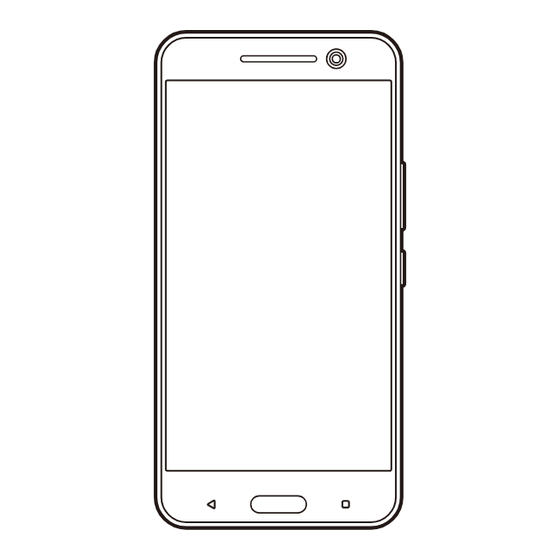
Summary of Contents for HTC 10 HTV32
- Page 1 Contents Safety precautions Basic Manual Getting ready Basic operations Calling Function settings Appendix...
-
Page 2: Preface
Preface Thank you for buying the HTC 10 HTV32 (simply called the 'HTV32' or the 'product' from here on). Before using the product, be sure to read the "Basic Manual" (this manual) to ensure correct use. After you have finished reading this manual, be sure to store it in a safe place so that you can retrieve it whenever needed. -
Page 3: List Of Packaged Items
■ Main unit • HTV32 ■ Accessories • HTC Hi-Res audio earphones (complimentary sample) • HTC Rapid Charger AC adapter • SIM Eject Pin (complimentary sample) • クイックスタートガイド (Basic Manual) (Japanese) • 設定ガイド (Setting Guide) ( Japanese) • 保証書 (Warranty for the main unit)... -
Page 4: About Operating Instructions
• HTC急速充電ACアダプタ取扱説明書 (HTC Rapid Charger AC adapter instruction manual) ( With warranty) ( Japanese) memo ◎ A microSD memory card is not supplied with the product. ◎ The battery is built into the product. It cannot be removed by the customer. - Page 5 ■ "Instruction Manual Application" You can use the "Instruction Manual Application" on the product to check detailed operational procedures. On the home screen, tap [ → [au Support] → [Basic Manual] → download and install the latest "Instruction Manual Application "by following the on-screen instructions If you receive an 'Install blocked'...
-
Page 6: When Using The Product
■ Downloading manuals You can download the "Basic Manual" (this manual) and the "Setting Guide" or the "Full Instruction Manual" (Japanese) in PDF format from the au homepage. http://www.au.kddi.com/support/ mobile/guide/manual/ When using the product Before you start using the product, be sure to read the 'Safety precautions' to ensure correct use. - Page 7 intercepts by third parties cannot be eliminated. (Though the LTE/WiMAX 2+/CDMA/UMTS/GSM system has highly secure and confidential communication features.) • When connecting to emergency services in Japan, use au VoLTE (LTE network). You cannot connect through 3G (circuit switching network). •...
- Page 8 actions by third parties, other accidents, intentional or mistaken misoperation by the customer, or use under other unusual conditions outside the responsibility of the Company. • The Company is not liable for any incidental damages (change/ disappearance of recorded content, loss of business income, disruption of business, etc.) arising from use of or inability to use the product.
- Page 9 assumes no responsibility for alteration or loss of saved information. • Contents saved in the product, such as contacts, mails and favorites, might be altered or lost by an accident, fault, repair or mishandling. Be sure to keep a copy of important contents.
- Page 10 ※ 'The Company' as appears in this manual refers to the following companies: Sold by: KDDI CORPORATION •OKINAWA CELLULAR TELEPHONE COMPANY Imported by: HTC NIPPON Corporation Manufactured by: HTC Corporation memo • Reproduction of the content of this manual in part or in whole is prohibited.
-
Page 11: Remember To Keep Good Phone Manners
Remember to keep good phone manners ■ Use of the product is not allowed in the following places! • Do not listen to music or watch videos while driving a car or motorbike, or riding a bicycle. Use of the product while driving a car or motorbike is prohibited by law. - Page 12 • Do not use the cell phone on a street where you might interrupt the flow of pedestrians. • It is extremely dangerous to walk while looking at the screen of the cell phone. Do not make calls or operate a cell phone while walking or by stopping suddenly.
-
Page 13: Table Of Contents
Contents Preface .............ii List of packaged items ......1 About operating instructions ....2 When using the product ......4 Remember to keep good phone manners............9 Contents ......... 11 Safety precautions ..... 13 Regarding notations used in this manual ..................14 Safety precautions (observe strictly)..16 Handling precautions ........38 Available security codes ........50 ®... - Page 14 Monitoring the product's status ....92 Displaying a menu ..........96 Calling..........99 Making calls ............. 100 Receiving calls ..........103 Checking your own phone number..104 Function settings...... 105 Displaying the Settings menu....106 Appendix ........111 Peripheral equipment........112 Troubleshooting..........
-
Page 15: Safety Precautions
Safety precautions Regarding notations used in this manual ..14 Safety precautions (observe strictly) ..16 Handling precautions ........38 Available security codes ........50 ® Notes on using Bluetooth /wireless LAN ® (Wi-Fi ) functions..........53 Notes on packet communication charge...58 Applications ............59... -
Page 16: Regarding Notations Used In This Manual
Regarding notations used in this manual ■ Key indications used in this manual In this manual, keys are represented by simplified illustrations as shown below. ■ Indications used for the operation of selecting items/icons/keys, etc. Notations used for operation procedures in this manual are as follows. - Page 17 Description in Explanation of operation this manual Press and hold Hold down for over for at two seconds. least two seconds ON/OFF Tap the slider switch to turn the product [ON] ( or [OFF] ( ※ Tapping is the action to lightly touch a key or icon displayed on the screen to select it.
-
Page 18: Safety Precautions (Observe Strictly)
the actual keys, buttons and screens on the product may be different from those shown here. Also, some elements may be omitted in this manual. Please also note that illustrations of the product in this manual may differ from the actual appearance of the product. - Page 19 ■ The following symbols represent a degree or level of seriousness of personal injury or property damage that may be caused by failure to observe these instructions or improper use of the product. ■ Explanation of indications used in this manual This symbol indicates an DANGER imminently hazardous...
- Page 20 ■ Explanation of Prohibition and Mandatory graphical symbols used in this manual Indicates an Indicates that action that is use in a place Wetting with Prohibited not allowed. where the water prohibited product is likely to get wet or letting the product get wet is not allowed.
- Page 21 ■ Precautions common to the main unit, charging equipment, au Nano IC Card 04 and peripheral equipment Be sure to read the DANGER following before use. Do not use, store or leave the product in a hot place or where heat collects Prohibited (e.g.
- Page 22 Do not disassemble or modify the product. Disassembly Doing so might cause a fire, burns, prohibited injury or electric shock. Do not let the product get wet with water or other liquids (drinking water, Wetting with sweat, seawater or pet urine, etc.). water prohibited Doing so might cause a fire, burns, injury or electric shock.
- Page 23 Do not cover or wrap the product with bedding, etc. while using or Prohibited charging the product. Doing so might cause fire or burns. If charging is not complete after the specified charging time has elapsed, Instruction stop charging. Failure to do so might cause overcharge, which may result in a fire, burns or injury.
- Page 24 Be sure to read the CAUTION following cautions before use. Do not use the product if it gets broken or damaged. Prohibited Doing so might cause a fire, burns or injury. Do not place the product on unstable surfaces, such as on a rickety table Prohibited or slanted surface.
- Page 25 The product or AC adapter may become warm when using an app, making a call or data communication, or watching video, etc. for a long time or charging. Directly touching a warmed part for a long time may cause redness, itching, rashes, etc. on your skin, or result in low- temperature burns depending on your constitution or health conditions.
- Page 26 If any substance, etc. inside the display gets into your eyes or mouth, Instruction immediately rinse your eyes or month with clean water without rubbing them. Then consult a doctor promptly. Failure to do so may cause loss of eyesight or illness due to the effects of the display liquid.
- Page 27 Doing so might cause a fire, burns, injury or electric shock. Do not leave the camera lens exposed to direct sunlight for an Prohibited extended period. Doing so might cause a fire, burns or injury due to the light-focusing effect of the lens.
- Page 28 Also, a loud sound may prevent you from hearing sounds around you and cause an accident. If you have a heart condition, take extra precautions when setting the Instruction vibrator (vibration) and ringtone volume for incoming calls. Failure to do so might have an adverse effect on your heart.
- Page 29 If the display or camera lens is damaged, be careful of broken glass Instruction or exposed internal parts of the product. Touching broken or exposed parts may cause burns, injury or electric shock. If internal battery fluid leaks or emits an unusual odor, immediately stop Instruction using the product and keep it away...
- Page 30 Do not dispose of the product in ordinary garbage. Prohibited Doing so may cause an ignition, which can result in a fire, burns or injury. It also may cause a damage to the environment. When the product is no longer needed, take it to a sales outlets such as au shop, etc.
- Page 31 If you notice any abnormal condition on your skin while using the product, Instruction immediately stop using it and consult a doctor. Itching, rashes, eczema, etc. sometimes occur depending on your physical constitution and condition. For material of each partP.36 「Material list」...
- Page 32 Do not touch the AC adapter or USB cable if you hear thunder. Prohibited Doing so might cause an electric shock. Do not short-circuit a connection terminal while it is connected to the Prohibited power outlet. Also, do not let your hands, fingers or other parts of your body touch the connection terminals.
- Page 33 Be sure to use the specified power supply and voltage. Instruction Using any other power supply or voltage may cause a fire, burns or electric shock. AC adapter: 100 VAC to 240 VAC (must be connected only to household AC outlet) ※When using overseas, use the AC adapter that is designed for use in the country you visit.
- Page 34 Doing so many cause a short-circuit of the terminal, resulting in a fire, burns, injury or electric shock. Unplug the power plug of the AC adapter from the outlet when not Disconnect plug using. from power outlet Leaving the power plug connected to the outlet might cause a fire, burns, injury or electric shock.
- Page 35 ■ au Nano IC Card 04 Be sure to read the CAUTION following cautions before use. When handling the au Nano IC Card 04, be careful not to injure your Instruction fingers or other parts of your body with the cutting surface. Failure to do so may result in injury, etc.
- Page 36 turn lead to a traffic accident at a railroad crossing or pedestrian crossing. When adjusting the volume, raise the volume a little at a time. Instruction If you raise the volume too much from the outset, sudden loud noise from the earphones might adversely affect your ears.
- Page 37 rashes, eczema, etc. sometimes occur depending on your physical constitution and condition. For material of each partP.36 「Material list」 Do not leave the product and its accessories within the reach of small Instruction children. If they accidentally swallow it, they might be choked or injured.
-
Page 38: Material List
When it may be difficult to keep at least 15 cm away from people around Instruction you such as in a situation you cannot move freely, set the product not to emit radio waves in advance (by setting Airplane mode or turning the power off, etc.). - Page 39 Aluminum Alumite treatment Power key Aluminum Alumite treatment Home key/ Epoxy resin UV coating Fingerprint scanner ■ HTC Rapid Charger AC adapter ● AC adapter main body Surface Part Material treatment Housing UL94V-0 cover grade flame retardant polycarbonate Power plug...
-
Page 40: Handling Precautions
■ HTC Hi-Res audio earphones (complimentary sample) Surface Part Material treatment Housing cover ABS resin ■ SIM Eject Pin (complimentary sample) Surface Part Material treatment Pin main body Stainless steel Handling precautions These precautions are provided to prevent a failure of the product and ensure that performance can be fully demonstrated. - Page 41 ● Do not apply excessive force to the product during use. Be sure not to place a heavy object on the product in a bag. Sitting on the product in your pocket might damage the display or internal circuit board resulting in a malfunction.
- Page 42 stained if splashed liquid or smears are left on the surface. Wiping the product using alcohol, thinner, benzene, detergent, glass cleaner, etc. might erase the printing on the outer casing or cause discoloration. ● Use as far away as possible from land-line phones, TVs and radios.
- Page 43 prevent short circuiting. Doing so might cause a fault. ● Do not splash water or any other liquid on the product. Also, do not use the product in humid places such as a bathroom nor use it with wet hands. Doing so might cause a short-circuit or corrosion resulting in a fault.
- Page 44 that get extremely cold, and in humid or dusty places. Doing so might cause a fault. ● Do not place the product on unstable surfaces, such as on a rickety table or slanted surface. Be careful especially while the battery is being charged or the vibration mode is set.
- Page 45 − Operation with foreign objects placed on the operation pad − Operation with protective sheets or stickers on the touch panel − Operation when the display is wet or fogged − Operation with wet or sweaty fingers ● Never use a modified product. Use of a modified device violates the Radio Law and Telecommunications Business Law.
- Page 46 ● When you put the product in your pocket or bag, take care so that the display does not come in contact with metal objects or other hard objects. Doing so might cause scratching or damage. ● When suddenly brought into a warm place from a cold place, or when in a humid location, or when used where temperature suddenly changes (e.g.
-
Page 47: Touch Panel
responding to ambient light and functioning properly. ● Do not put a sticker etc. on the proximity/ light sensor. Doing so may cause the sensor to malfunction and make the display always turned off when a call comes in or during a call and operation may not be possible. - Page 48 Doing so might hinder correct operation of the touch panel. ● When carrying the product in your pocket or bag, take care not to put the touch panel close to metal or other conductive materials, as it might cause false operation of the touch panel.
- Page 49 built-in type, you must bring your product to an au shop, etc. to have it repaired at your expense. Also note that you may be unable to use your product for a certain period of time. The length of service life varies depending on the usage conditions, etc.
- Page 50 ● Do not insert a card other than au Nano IC Card 04 into the product. You cannot use a card other than au Nano IC Card 04 by inserting it into the product. ● Do not take any action that would damage the card (e.g.
- Page 51 the customer mishandling the product are not covered by the warranty. ■ Copyrights and rights of portrait ● You are not allowed to copy, distribute, publish, modify or edit the data you shot or recorded or downloaded using this product without consent of the copyright holder, except for personal use, under the copyright law.
-
Page 52: Available Security Codes
Available security codes About various security codes The product has various security codes that you can use. The available security codes are as follows. Do not forget the various security codes that are set as they are necessary for various operations and contracts. -
Page 53: Functions To Protect Your Privacy
■ PIN code Example To prevent unauthorized use of the of usage au Nano IC Card 04 by third parties Initial 1234 value Be sure to change the initial value to your own unique number before use. Functions to protect your privacy The product has a screen lock function to protect the privacy of your stored... -
Page 54: Puk Code
can set the product to require PIN code entry by performing the following operation: on the home screen, tap ] → [Settings] → [Security] → [Set up au IC card lock] → [Lock SIM card] to select the check box. You can also change the PIN code to any desired four- to eight-digit number by tapping [Change SIM PIN]. -
Page 55: Notes On Using Bluetooth /Wireless Lan (Wi-Fi ) Functions
Notes on using ® Bluetooth /wireless ® LAN (Wi-Fi ) functions ® • The Bluetooth and wireless LAN (Wi- ® ) functions of this product conform to Japanese radio communication standards, FCC standards and EC directive, and have been certified. •... - Page 56 • Devices may not be found correctly if there are multiple wireless LAN (Wi- ® ) access points nearby and the same channel is used. • Use of cell phones on board is restricted. Follow the instructions of each airline. •...
- Page 57 1. Before using the product, check to make sure that other wireless stations are not in operation nearby. 2. Should radio interference occur between this product and other wireless stations, immediately move and use this product in another location or terminate use of the other equipment (so it is not emitting radio waves).
- Page 58 wireless LAN at you decision and responsibility. ◎ The Company assumes no responsibility for leakage of data or information that may ® occur during Bluetooth or wireless LAN ® (Wi-Fi ) communication. ® ® ◎ Since Bluetooth and wireless LAN (Wi-Fi use the same frequency band, using the functions at the same time may cause radio wave interference resulting in decreased...
- Page 59 The product uses the 2.4 GHz frequency band. DS-SS and OFDM are used as the modulation scheme. The interference distance is approximately 40 meters maximum. This means that all bandwidths are used and that the bandwidth used by mobile unit identification devices can be avoided.
-
Page 60: Notes On Packet Communication Charge
• W56 (5.6 GHz band / 100, 104, 108, 112, 116, 120, 124, 128, 132, 136, 140 ch) Notes on packet communication charge • Since constant Internet connection is possible with this product, packet communication may be performed automatically by some applications. As the packet communications charges may become high, subscription to a packet... -
Page 61: Applications
Applications • Be sure to check the security of the application, then install it at your own risk. Some applications might cause virus infection, damage various data, and send out your location information, usage history or personal information stored in your cell phone via the Internet. - Page 62 upgrade. In addition, operation procedures described in this manual may differ from the actual procedures.
-
Page 63: Getting Ready
Getting ready Names and functions of parts .......62 Installing/removing the au Nano IC Card 04 ...................65 Installing/removing a microSD memory card ...................70 Charging ..............75 Turning the power on/off .........78 Sleep mode ............80 Unlocking the product........81 Setting app access permissions ....82... -
Page 64: Names And Functions Of Parts
Names and functions of parts au Nano ※ IC Card 04 Tray ※ For handling au Nano IC Card 04, see 「Installing/ removing the au Nano IC Card 04」 ( P.65) . a Stereo earphone jack: Connect earphones here. b Proximity/light sensor: The proximity sensor detects the proximity of phone to your face and prevents unintentional touch panel operation. - Page 65 f Display (touch panel): Operate by touching with your fingers. You can perform operations such as selecting menus and options, scrolling screens, and zooming display, etc. g Back key: Go back to the previous screen. h Home key/fingerprint scanner: Return to the home screen.
- Page 66 o Power key : Press and hold for at least two seconds to turn on the power. While the power is on, each time you press this key, Sleep mode is switched between on and off (P.80). • While the power is on, press and hold this key for over two seconds to display a cell phone option screen.
-
Page 67: Installing/Removing The Au Nano Ic Card 04
s Flash light: Use as a light. You can also use the light when shooting with the camera. t Laser auto-focus: Bounces a beam of laser light off the subject to measure its distance from the subject via reflection timing to focus on the subject. u NFC area: When using the NFC feature (Android Beam), hold the product and the other NFC-enabled device back to back so... - Page 68 • Do not use force to install or remove the IC card. ◎ Disconnect any cable or cord from the connector before installing or removing an au Nano IC Card 04. ◎ If the au Nano IC Card 04 and tray is installed incorrectly or if there is some problem with the au Nano IC Card 04, an error message will be displayed.
- Page 69 Insert the SIM Eject Pin (complimentary sample) into the hole adjacent to the au Nano IC Card 04 tray, and then pull the tray straight out in the direction of the arrow Tray Hold the au Nano IC Card 04 with the IC (metal) side turned up and set the card on the tray.
- Page 70 Slide a finger in the direction of the arrow and make sure the tray is fully inserted and not sticking out Removing the au Nano IC Card 04 Turn off the product before removing the au Nano IC Card 04. Insert the SIM Eject Pin (complimentary sample) into the hole adjacent to the au...
- Page 71 Remove the au Nano IC Card 04 from the tray (a), and then insert the tray straight into the slot in the direction of the arrow (b) au Nano IC Card 04 Tray Slide a finger in the direction of the arrow and make sure the tray is fully inserted and not sticking out...
-
Page 72: Installing/Removing A Microsd Memory Card
Installing/removing a microSD memory card This product supports use of a microSD memory card, microSDHC memory card or microSDXC memory card. ■ Handling precautions • When the product is accessing data on a microSD memory card, do not remove the microSD memory card, turn off the power, or subject the product to impact. -
Page 73: Installing A Microsd Memory Card
Installing a microSD memory card Insert the SIM Eject Pin (complimentary sample) into the hole adjacent to the microSD memory card tray, and then pull the tray straight out in the direction of the arrow Tray Hold the microSD memory card with the IC (metal) side turned up and set the card on the tray. - Page 74 Slide a finger in the direction of the arrow and make sure the tray is fully inserted and not sticking out memo ◎ Insert a microSD memory card in the appropriate direction by recognizing its back, front, top and bottom sides. Inserting a microSD memory card forcibly into the slot could result in failure to remove the card or a damage.
- Page 75 Insert the SIM Eject Pin (complimentary sample) into the hole adjacent to the microSD memory card tray, and then pull the tray straight out in the direction of the arrow Tray Remove the microSD memory card from the tray (a), and then insert the tray straight into the slot in the direction of the arrow (b) microSD...
- Page 76 Slide a finger in the direction of the arrow and make sure the tray is fully inserted and not sticking out memo ◎ Remove the microSD memory card after completely pulling out the tray. It may cause a damage or data loss. ◎...
-
Page 77: Charging
Connecting a specified charging equipment directly to the main unit for charging This section explains how to charge the product with the HTC Rapid Charger AC adapter. Insert the USB plug of the USB Type-C cable into the HTC Rapid Charger AC... - Page 78 Insert the Type-C plug straight into the connector on the product. USB Type-C cable Type-C plug Insert the power plug of the HTC Rapid Charger AC adapter into the power outlet AC100V outlet HTC Rapid Charger AC adapter While charging is in progress, the...
- Page 79 After charging is complete, pull out the power plug of the HTC Rapid Charger AC adapter from the power outlet Hold the Type-C plug of the USB Type-C cable, and then pull it straight out from the product Hold the USB plug of the...
-
Page 80: Turning The Power On/Off
Turning the power on/ Turning on the power Press and hold for at least two seconds until the product vibrates, and then release it After a while, the lock screen appears (P.81). memo ◎ When you turn on the product in its initial state, a setup wizard appears. - Page 81 12 seconds After a while, start flashing. After the keys stop flashing and the screen turns off, release the . After a while, 'htc' screen appears and the product restarts. memo ◎ Forcibly rebooting (resetting) the product will cause any unsaved data to be lost. Do not perform this procedure unless the product becomes unable to operate.
-
Page 82: Sleep Mode
Sleep mode If you do not perform any operation for a certain period of time, the screen automatically turns off to save the battery power. You can also let the product into Sleep mode immediately by pressing during operation. ■ Cancels Sleep mode Press to turn on the screen. -
Page 83: Unlocking The Product
Unlocking the product When lock screen appears, you can unlock the screen by performing one of the following operations. Displays your favorite contacts and dialed or ※ received call history. Displays notifications. If there are too many notifications to be displayed, tap to display a list of the notifications. -
Page 84: Setting App Access Permissions
Setting app access permissions When you open apps for the first time, a prompt screen appears asking you whether to grant the apps permissions to access certain features of or data on the product. If the screen is displayed, check the content and tap [DENY] or [ALLOW]. - Page 85 display may differ from screen to screen. Check the content carefully and follow the on-screen instructions. ◎ In this guide, some parts of the screen display may be omitted.
-
Page 87: Basic Operations
Basic operations Home screen ............86 Monitoring the product's status....92 Displaying a menu ..........96... -
Page 88: Home Screen
Home screen The home screen is the starting point for using apps. The home screen consists of the BlinkFeed screen and extended home screens, which can be switched between by flicking left or right. BlinkFeed screen You can view news topics by setting news sources in advance. - Page 89 《BlinkFeed screen》《Extended home screens》 a Status bar: Displays notification icons and status icons (P.92). Sliding the status bar down opens the notification panel (P.94). b Topic title area: Tap on feed titles to view various news topics (highlights). c Dock: Tap an icon to activate the app or function.
- Page 90 Using BlinkFeed You can set the news sources you want to get story feeds from, services to display on BlinkFeed, and the news categories of your interest. On the BlinkFeed screen, flick right A menu for switching the news sources to display on BlinkFeed appears.
- Page 91 ■ Setting news sources On the source switch menu, A screen for adding contents appears. Tick [News Republic] → [News Republic] → [OK] Select news categories → tick the news sources you want to get story feeds from memo ◎ When you select a news source name on the source switch menu, a list of feeds will be loaded.
- Page 92 On the BlinkFeed screen, slide your finger down from the center of the screen Slide until you see [RELEASE TO REFRESH]. Release your finger Your feeds will be refreshed. Activating an app On the home screen, [ Tap the icon of the app you want to use Sliding your finger upwards or downwards on the screen displays the...
- Page 93 Main apps Icon name Description Clock This app can be used as a world clock, alarm, stopwatch or timer. Weather Display weather information in your current location or other locations. Calendar Display calendars and manage your schedule. Photos Share photos and videos and display them on a list.
-
Page 94: Monitoring The Product's Status
Monitoring the product's status Understanding icons The notification icons indicating the status of the product appear in the status bar at the top of the screen. Notification icons Status icons ■ Main notification icons Icon Description Missed call Sending, call in progress, receiving High-quality voice call with a device that supports au VoLTE is in progress. - Page 95 ■ Main status icons Icon Description Signal strength Out of service area Airplane mode Packet communication (LTE/ WiMAX 2+) status ※ Two types of networks, 'LTE' and 'WiMAX 2+' can be used. '4G' appears on the screen for either network. The product connects to the network that the company determines is least busy depending on the crowding and...
-
Page 96: Notification Panel
Notification panel If any notification icons are displayed, slide the status bar down to open the notification panel. a Settings: Displays the Settings menu (P.106). b Quick settings panel: Displays a quick settings panel (P.95). c Address Book Plus: Displays various information saved in the phonebook. - Page 97 ■ Opening quick settings panel You can open the quick settings panel by sliding the status bar down with two fingers or sliding the status bar down twice. a Switch setting: Each time you tap the icon of each function, the setting is switched. b Settings: Displays the Settings menu (P.106).
-
Page 98: Displaying A Menu
Displaying a menu Tap [ ] displayed on the screen. The display is different depending on the screen. Displays a menu. - Page 99 ■ Switching software keyboards On the character entry screen, long touch [ ] → [Keyboard type] → [10-key keyboard] / [QWERTY keyboard] / [50-key keyboard] 《10-key keyboard》 《QWERTY keyboard》 《50-key keyboard》...
-
Page 100: Silent Mode
■ Setting manner mode / silent mode On the home screen, tap [ → [Settings] → [Sound & notification] [Sound profile] → [Vibrate] / [Silent] On the status bar, [ ] (manner mode) is displayed. ] (silent mode) • Tap [Normal] to cancel the manner mode / silent mode. -
Page 101: Calling
Calling Making calls ............100 Receiving calls..........103 Checking your own phone number .....104... -
Page 102: Making Calls
Making calls To place a call, input the phone number directly on the phone screen. On the home screen, tap [ Tap the dial buttons to input the phone number you want to call When placing a call to a land-line phone, input the number from the area code, even if you are in the same area. - Page 103 headquarters, your current location (GPS information) will be transmitted to the agency receiving the emergency call. memo ◎ When connecting to emergency services in Japan, use au VoLTE (LTE network). You cannot connect through 3G (circuit switching network). ◎ In this section, the police (110), fire station (119) and regional coast guard headquarters (118) are collectively referred to as the emergency call receiving agency.
- Page 104 ◎ If the emergency call receiving agency determines that human lives and health are in danger, they will be able to acquire the caller's location information during the call or within a certain period of time after the call. Using history to make a call You can also dial a call using Call History.
-
Page 105: Receiving Calls
Receiving calls When a call comes in, a message appears on the display, and you can select either to answer the call or reject When a call comes in, tap [Accept]/[Speaker] If you have set [ ] → [Settings] → [au Settings Menu] →... -
Page 106: Checking Your Own Phone Number
If you do not answer an incoming call ◎ [ ] is displayed on the status bar. Checking your own phone number On the home screen, tap [ → [Settings] → [About] → [Phone identity] → check [Phone number]... -
Page 107: Function Settings
Function settings Displaying the Settings menu.....106... -
Page 108: Displaying The Settings Menu
Displaying the Settings menu You can set and manage various functions of the product in Settings menu. It is also from this menu that you ® can set wireless LAN (Wi-Fi ) and security functions. On the home screen, [ ] →... - Page 109 Item Description Mobile data Switch packet communication settings (between 3G only, 2G only, 2G/3G auto, and 2G/3G/ 4G auto) or makes settings to use your phone overseas. Simply flick the screen with Connect three fingers to stream music or video from HTV32 to your TVs or speakers.
- Page 110 Get content Install HTC Transfer tool and from another transfer various contents from phone your old HTC cell phone, or transfer contents from other manufacturers' cell phones. ※ Transfer from devices other than HTC cell phones may not always succeed.
- Page 111 Item Description Storage Allows you to check the free space of the main unit's storage and the microSD memory card. This item also can be used to mount/ unmount the microSD memory card and delete data. Power Check the remaining battery level and apps using the battery power.
- Page 112 memo About the Explore by touch function of TalkBack ◎ When you activate TalkBack for the first time, a message appears asking you whether to enable the Explore by touch function. The Explore by touch function gives you spoken feedback, describing what you touch and what is displayed on the screen.
-
Page 113: Appendix
Appendix Peripheral equipment........112 Troubleshooting..........113 Using earphones ..........115 Updating software ...........116 After-sales service ..........118 SIM unlock ............127 Main specifications .........127 Specific Absorption Rate (SAR) of Cellular phones ..............130 FCC Notice ............133 FCC RF exposure information......134 Body-worn operation ........135 DECLARATION OF CONFORMITY ....136 Export Administration Regulations....139 Intellectual property rights ......139... -
Page 114: Peripheral Equipment
Peripheral equipment ■ au Carrying Case G Black (0106FCA) (sold separately) ■ HTC Rapid Charger AC adapter (79H00147) memo ◎ To get the latest information about peripheral equipment supported, visit the au homepage (http://www.au.kddi.com/) or contact Customer Service Center. ◎ This product does not support ASYNC/Fax communications. -
Page 115: Troubleshooting
Troubleshooting Before you assume that the product is malfunctioning, check the following: Ref. Symptom Where to check page • Is the internal The power P.75 won't turn on. battery charged? P.78 • Did you hold down for at least 2 seconds? •... - Page 116 Ref. Symptom Where to check page • If you do not perform Display P.80 illumination any operation for a turns off too certain period of quickly. time, the screen will automatically go blank to save the battery power (sleep mode). •...
-
Page 117: Using Earphones
Using earphones Connect the supplied HTC Hi-Res audio earphones (complimentary sample) to the product. Insert the earphone plug into the stereo earphone jack on the product HTC Hi-Res audio earphones (complimentary sample) -
Page 118: Updating Software
Updating software ■ Notes on software update • You are charged for data communication when connecting to the Internet from the product by using packet communication. We recommend using a wireless LAN (Wi- ® • Information charges for updating software are free of charge. •... - Page 119 • Backup of important data is recommended before performing a software update operation. Note that you may not be able to back up certain downloaded data. Though the update operation is designed to retain the data registered on the product prior to the update, product malfunction or other conditions could possibly cause data to be lost.
-
Page 120: After-Sales Service
memo ◎ If the product does not restart after the software update has been completed, hold down for at least two seconds to turn the power on. If that does not restart the product, take it to an au shop or a PiPit (not accepted by some shop). - Page 121 During the Repairs will be done based warranty on the terms of services of period the free-of-charge repair warranty described on the warranty card. Outside We shall repair the product for a charge as requested warranty by the customer if repair period renders it usable.
-
Page 122: Warranty Card
■ Performance parts for repair The Company retains performance parts for repair of the product main unit and its peripherals for four years after discontinuation of production. 'Performance parts for repair' refers to parts required for maintaining the functions of the product. ■... - Page 123 memo ◎ You can apply for membership only at the time of purchasing your au cell phone. ◎ Once you cancel the membership, you cannot reapply for it until you purchase an au cell phone next time. ◎ Note that when changing the model or purchasing an extra cell phone, this service only covers the most recently purchased au cell phone.
- Page 124 Customer Service Center (for service canceling procedure in case of loss or theft) From a land- 0077-7-113 (toll-free) line phone, From an au 113 without area code (toll-free) cell phone, Business hours 24 hours a day (7 days a week) Keitai Guarantee Service Center (for loss, theft, damage) From a land-...
- Page 125 • To apply for the Internet, you need the e-mail address. ■ au after-sales service information ■ Replacement mobile phone delivery service Keitai Guarantee Service Plus LTE Service description Non- Member member Spontaneous Free Failure year eligible See the "Fees year paid by customers for...
- Page 126 ■ Holding over and repair Keitai Guarantee Service Plus LTE Service description Member Non-member Spontaneous Free Free Failure year Free Charged at year (three- cost year later warranty) Partial damage Charged customer 5,000 maximum Water damage, Charged total destruction customer 10,000 Theft, loss Not eligible...
- Page 127 ■ Fees paid by customers for using "Replacement mobile phone delivery service" Application First use Second use conditions Ordinary 5,000 yen or 8,000 yen or charges Special Special discount for discount for longtime au longtime au ※1 ※1 user user 3,000 yen 6,000 yen If both the...
- Page 128 ※3 No Substitute Discount: When using the replacement mobile phone delivery service, if you do not want to borrow a substitute mobile phone, you get a discount of 500 yen on the fee. For details, refer to the au homepage. memo Replacement mobile phone delivery service ◎...
-
Page 129: Sim Unlock
SIM card, a part of services or functions of the product may be restricted. Please note that we do not guarantee the operation of the product with non-HTC SIM card. • To unlock the SIM, perform the following operations on the home screen: tap [ ] →[Settings] →... - Page 130 (GSM) Continuous In Japan Approx. 390 hours standby Overseas Approx. 600 hours time (GSM) Charging time Approx. 90 min.: When HTC Rapid Charger AC adapter is used. ® Wireless LAN (Wi-Fi IEEE802.11a/ac/b/ ※1 function g/n-compliant Continuous tethering Approx. 660 min.
- Page 131 memo ◎ The continuous talk time and continuous standby time shown above are usage times that average a combination of in-motion and stationary states during which normal signal reception is enabled. These times can be less than half those noted due to charging conditions, air temperature, and other operating environmental conditions, signal conditions in the location where the product...
-
Page 132: Specific Absorption Rate (Sar) Of Cellular Phones
Front-facing camera: Approx. 5 million pixels Specific Absorption Rate (SAR) of Cellular phones This model HTC 10 HTV32 conforms to Japanese technical regulations relating to the human body absorption of radio waves, and international guidelines for radiation protection. This cellular phone is designed to... - Page 133 Ionizing Radiation Protection (ICNIRP), a partner to the World Health Organization (WHO), and their tolerable limits allow for an adequate factor of safety, regardless of the user's age or health conditions. The Japanese technical regulations and international guidelines define such tolerance limits for radiation protection in terms of a specific absorption rate (SAR), which represents the average...
- Page 134 cellular phone is located, the lower its output becomes. This mobile phone can be used in positions other than against your head. When you communicating using this product, use a carrying case or any other accessory to keep it at least 1.5 cm apart from your body, with no intervening metallic objects.
-
Page 135: Fcc Notice
Communications website: http://www.tele.soumu.go.jp/j/ele/index.htm • Association of Radio Industries and Businesses website: http://www.arib-emf.org/01denpa/ denpa02-02.html • HTC Corporation homepage: http://www.htc.com/jp/ • au homepage: http://www.au.kddi.com/ FCC Notice This device complies with part 15 of the FCC Rules. Operation is subject to the following two... -
Page 136: Fcc Rf Exposure Information
can radiate radio frequency energy and, if not installed and used in accordance with the instructions, may cause harmful interference to radio communications. However, there is no guarantee that interference will not occur in a particular installation. If this equipment does cause harmful interference to radio or television reception, which can be determined by turning the equipment off and on, the user is encouraged to try to correct the... -
Page 137: Body-Worn Operation
The guidelines are based on standards that were developed by independent scientific organizations through periodic and thorough evaluation of scientific studies. The standards include a substantial safety margin designed to assure the safety of all persons, regardless of age and health. The exposure standard for wireless handsets employs a unit of measurement known as the Specific Absorption Rate, or SAR. -
Page 138: Declaration Of Conformity
found under the Display Grant section of http:// www.fcc.gov/oet/ea/fccid/ after searching on FCC ID NM82PS6700A. Additional information on Specific Absorption Rates (SAR) can be found on the Cellular Telecommunications & Internet Association (CTIA) website at http://www.ctia.org/. DECLARATION OF CONFORMITY If your device belongs to Class II device, please put below countries you are intended to sold. - Page 139 This device have been tested to comply with the Sound Pressure Level requirement laid down in the applicable EN 50332-1and/or EN 50332-2 standards. Permanent hearing loss may occur if earphones or headphones are used at high volume for prolonged periods of time. Note: For France, headphones/earphones for this device are compliant with the sound pressure level requirement laid down in the applicable EN 50332-...
- Page 140 of other accessories which contain metals may not ensure compliance with ICNIRP exposure guidelines. SAR is measured with the device at a separation of 1.5 cm to the body, while transmitting at the highest certified output power level in all frequency bands of the mobile device.
-
Page 141: Export Administration Regulations
Export Administration Regulations This product and its accessories may be subject to the Japan Export Administration Regulations ('Foreign Exchange and Foreign Trade Law' and its related laws). In addition, U.S. Re- export Regulations (Export Administration Regulations) may apply to this product and its accessories. To export and re-export this product and its accessories, take the required measures on your responsibility and at... - Page 142 Bluetooth SIG, Inc., in the United States. ® • Bluetooth smart ready word-mark and logo are registered trademarks of Bluetooth SIG. Inc. and HTC Corporation has permission to use them. ® • Wi-Fi Certified and its logo are registered trademarks or trademarks of the Wi-Fi Alliance.
- Page 143 Corporation in the United States and/ or other countries. • Twitter is a registered trademark of Twitter, Inc. • Facebook and Facebook logo are registered trademarks or trademarks of the Facebook, Inc. • Copyright 2016 Google Inc. All rights reserved. Google, Google logo, Android, Google Play™, Google+, Google Drive, Google Voice Search, Google Maps™, Chrome,...
-
Page 144: Openssl License
• © 2014 Comic Communication Co., Ltd. All rights reserved. • HTC Zoe, HTC BoomSound and HTC BlinkFeed are registered trademarks of HTC Corporation. • The HTC products bearing this logo are conformed to Hi-Res Audio standard defined by Japan Audio Society. - Page 145 CONSEQUENTIAL DAMAGES (INCLUDING, BUT NOT LIMITED TO, PROCUREMENT OF SUBSTITUTE GOODS OR SERVICES; LOSS OF USE, DATA, OR PROFITS; OR BUSINESS INTERRUPTION) HOWEVER CAUSED AND ON ANY THEORY OF LIABILITY, WHETHER IN CONTRACT, STRICT LIABILITY, OR TORT (INCLUDING NEGLIGENCE OR OTHERWISE) ARISING IN ANY WAY OUT OF THE USE OF THIS SOFTWARE, EVEN IF ADVISED OF THE POSSIBILITY OF SUCH DAMAGE.
- Page 146 ■ More An export permit may be required if this device is taken out of the country to be used by or transferred to anyone else. No such permit is required if you take this device out of the country and bring it back for the purpose of personal use when going on vacations or short business trips.
- Page 147 consumer to (i) encode video in compliance with the AVC standard (henceforth referred to as AVC video) and/or (ii) decode AVC video that was encoded by a consumer engaged in a personal and noncommercial activity and/or was obtained from a video provider licensed to provide AVC video.
- Page 148 May 2016, 1st Edition Sold by: KDDI CORPORATION, OKINAWA CELLULAR TELEPHONE COMPANY Imported by: HTC NIPPON Corporation Manufactured by: HTC Corporation...
















Need help?
Do you have a question about the 10 HTV32 and is the answer not in the manual?
Questions and answers