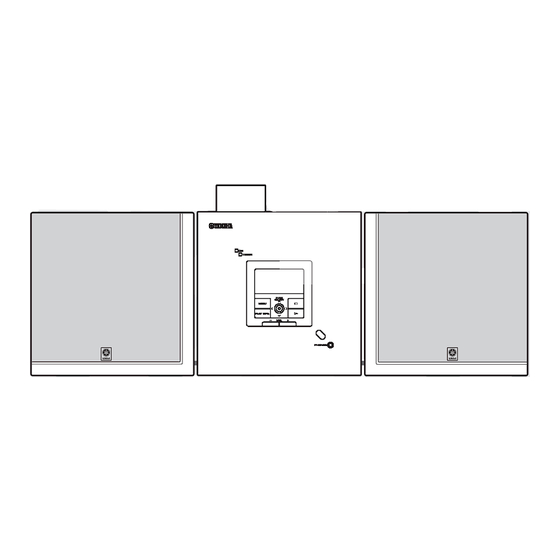
Table of Contents
Advertisement
Advertisement
Table of Contents

Summary of Contents for Yamaha musiccast
- Page 1 UCGBA...
-
Page 3: Table Of Contents
Configuring your network ..........12 Using the Auto Configuration function ....12 Storing CDs on the MusicCAST server Why should I store CDs on the MusicCAST server? ... 15 How does the MusicCAST server store songs from CDs? ..............15 Loading a CD into the MusicCAST server .... -
Page 4: About The Quick Manual
About the Quick Manual The Quick Manual is aimed at first time users of the MusicCAST system, and contains an easy to understand explanation of the general system functions. You can gain an basic understanding of how to use the MusicCAST system just by reading the Quick Manual. -
Page 5: The Musiccast System
The MusicCAST Server The MusicCAST server can store more than 1,000 music CDs on its internal hard disk drive, which it can then playback, or distribute to MusicCAST clients for playback at a distance. It records the names of the songs, artist, album, and the music genre of the CD during the storage process, allowing easy access to the songs without requiring you to enter any data by hand. -
Page 6: Operating The Musiccast Server
Quick Manual. If you connect your MusicCAST server to a television, you can easily search for CD titles, artist names, and other data on screen. You can also set all the other parameters used to operate the MusicCAST system from this on- screen display. -
Page 7: Getting Started
Getting started Checking your system connections You must connect your MusicCAST system correctly to fully use all of its functions. Follow the instructions in the attached “Setup guide” carefully when setting up your system. TV/Monitor MusicCAST client VIDEO AUDIO PS/2 KEYBOARD (optional) -
Page 8: Preparing The Remote Controls
• Do not store or leave the remote control in conditions of high temperature or humidity, such as near a stove, heater, or bath. • Do not place the MusicCAST server in locations where the I Battery replacement signal receiver will be in direct sunlight or near lighting equipment. -
Page 9: Preparing The Musiccast Client Remote Control
• Never disassemble the battery. • Do not place the MusicCAST client in locations where the • Be sure the battery polarity is correct. If it is not installed signal receiver will be in direct sunlight or near lighting correctly, it may cause fire or explosion. -
Page 10: Connecting A Keyboard To The Musiccast Server (Optional)
2 Disconnect the MusicCAST server from the AC power outlet. NOTE If the MusicCAST server is disconnected from AC power for more than one minute it will reset to factory default settings. If this happens, you should configure all MusicCAST server settings. - Page 11 5 Use to move the cursor to “OK” and press SELECT. The MusicCAST server confirms your settings and returns to the “System Setup” screen. Selecting “Cancel” cancels your settings and returns to the “System Setup” screen.
-
Page 12: Configuring Your Musiccast Network
Configuring your MusicCAST network Configuring your network This quick manual describes how to use the Auto Configuration functionality of the MusicCAST system. For more detailed information on how to use the manual configuration options of the MusicCAST system refer to the sections on network configuration in the MusicCAST client and MCX-1000 owner’s manuals. - Page 13 If the MusicCAST client does not find it more than one server it skips directly to step 11. • Use the controller on the MusicCAST to move the cursor to the ID of the server you wish to select (the server ID is displayed on the Auto Configuration screen of the MusicCAST server on-screen display) and press it.
- Page 14 The following screens appear on the MusicCAST client on- screen display in order: MusicCAST server 12 The Client ID of the MusicCAST client you are attempting to configure appears on the on- screen display of the MusicCAST server. MusicCAST server...
-
Page 15: Storing Cds On The Musiccast Server
Why should I store CDs on the MusicCAST server? The MusicCAST server can act as a CD player, playing a single CD at a time. However, it can also store large numbers of CDs on its hard disk drive, together with song, artist, and album titles, allowing easy access to the songs on your CDs whenever you want. -
Page 16: Loading A Cd Into The Musiccast Server
Storing CDs on the MusicCAST server Loading a CD into the MusicCAST server Load the CD you want to store into the MusicCAST server. 1 Press TOP MENU. HINT HINT The Top Menu screen appears on the on-screen display. You can also access the Recording Menu screen by pressing RECORDING. - Page 17 6 Press OPEN/CLOSE to close the disc tray. When you load a CD, the MusicCAST server reads the type and volume of the CD, and then, if set to do so, looks for the In this case, the MusicCAST server does not automatically...
-
Page 18: Storing Cds Automatically
Storing CDs on the MusicCAST server Storing CDs automatically CD AUTO STORE Use a simple, one-step procedure to store CDs on your MusicCAST server. 1 Load a CD into the MusicCAST server, and press CD AUTO STORE on the MusicCAST server. -
Page 19: Storing Selected Songs From A Cd
Storing CDs on the MusicCAST server Storing selected songs from a CD Store a CD on the hard disk drive of the MusicCAST server. 2,3,4 2,3,4 1 Follow the procedure described on page 16 to 2 Select the songs you want to store. - Page 20 (refer to the glossary for an explanation of PCM and MP3 formats). The conversion process takes a short time. If you set the MusicCAST server to store MP3 files only (see page 121 of the MCX-1000 owner’s manual), it erases all PCM files after this conversion is complete.
-
Page 21: Entering Cd Information By Hand
Entering CD information by hand If the MusicCAST server cannot find any information such as song titles for the CD in its built-in Gracenote CDDB database when storing a CD, it does not store any title data with the songs. You can enter any missing data by hand to prevent difficulty in finding these songs later. - Page 22 Disconnect the MusicCAST server from the AC outlet prior to connecting a PS/2 keyboard, and do not reconnect it to an AC outlet until you have finished connecting the PS/2 keyboard to the PS/2 ports on the front panel of the MusicCAST server.
-
Page 23: Listening From The Musiccast Server
You can listen to the songs that you store on the MusicCAST server using the process described on page 15. • If you wish to listen to music using the MusicCAST server without headphones, connect the MusicCAST server to an amplifier that is connected to speakers. -
Page 24: Selecting Songs From An Artist
The Artists screen appears on the on-screen display. Playback of the selected song starts. When playback of this song finishes, the MusicCAST server begins playback of the next song on this album. Press BACK to return to the songs screen. -
Page 25: Selecting Songs From An Album
The Albums screen appears on the on-screen display. Playback of the selected song starts. When playback of this song finishes, the MusicCAST server begins playback of the next song on this album. Press BACK to return to the song list screen. -
Page 26: Selecting From The Complete Song List
The songs of the album you select appear on the on-screen Playback of the selected song starts. display. When playback of this song finishes, the MusicCAST server begins playback of the next song on this album. Press BACK to return to the song list screen. - Page 27 (MCX-1000 owner’s manual page 46) and random play (MCX-1000 owner’s manual page 47) functions. This screen displays all of the songs in the group that the MusicCAST server is playing back. The content of this display depends on the method you use to select the song.
-
Page 28: Other Useful Playback Functions
• Playback only of those songs you like (Playlist, page 41) You can make and store lists of songs, artists, albums, genres, and playlists stored in the MusicCAST server that you like, and then play the material contained in the lists. -
Page 29: Listening From The Musiccast Client
Refer to the MCX-A10 owner’s manual for further information on how to use the MusicCAST client. • Configure the network settings on your MusicCAST client before attempting to playback music from it. See page 12 for an explanation of how to do this. - Page 30 MusicCAST client and server, and only appears if the MusicCAST client and server network settings are configured correctly. When the MusicCAST client is not receiving a signal from a MusicCAST server, the icon appears. In this case, move...
-
Page 31: Selecting Songs From An Artist
4 Use to move the cursor to an artist and press SELECT. The albums linked to this artist in the MusicCAST server appear in alphabetical order. 2 Use to move the cursor to “Play” and press SELECT. - Page 32 Listening from the MusicCAST client 6 Use to move the cursor to the song and press SELECT. Playback of the song you selected begins. When playback of the current song finishes, the next song on the album begins playing. I To stop playback...
-
Page 33: Selecting Songs From An Album
• Press PLAY INFO during playback to display information on the current song on the on-screen display when viewing other screens. The albums stored in the MusicCAST server appear in alphabetical order.The screen can display five album names at once. Use to scroll the display up and down to see more names. -
Page 34: Selecting Songs From A Genre
4 Use to move the cursor to a genre and press SELECT. The albums stored in the MusicCAST server appear in alphabetical order. 2 Use to move the cursor to “Play” and press SELECT. - Page 35 Listening from the MusicCAST client 6 Use to move the cursor to a song and press SELECT. Playback of the song you selected begins. When playback of the current song finishes, the next song on the album begins playing. I To stop playback...
-
Page 36: Selecting From The Complete Song List
“All Songs” and press SELECT. The All Songs screen appears on the on-screen display. The songs stored in the MusicCAST server appear in alphabetical order. The screen can display five song names at once. Use to scroll the display up and down to see more names. -
Page 37: Other Useful Playback Functions
MCX-A10 owner’s manual. Functions include: • Play only those songs you like (Playlist, page 46) You can make and store lists of songs, albums, genres, and playlists stored in the MusicCAST server that you like, and then play the material contained in the lists. -
Page 38: Searching Forward Or Backward Within A Song
To search forward , press , and to search backward, press , during playback or when playback is paused. The MusicCAST client does not output any sound during these operations. Skipping to a different song During playback, press to skip to the next song, and to return to the previous song, during playback or when playback is paused. -
Page 39: Advanced Musiccast Functions
Advanced MusicCAST functions The MusicCAST system has many other advanced capabilities which this Quick Manual does not attempt to explain. This section provides a brief summary of these functions and a page reference to the section of the MCX-1000 or MCX-A10 owner’s manual where you can find a more in-depth explanation. -
Page 40: Terms Used In This Manual
Terms used in this manual This manual uses a number of terms that, though not specific to the MusicCAST system, are not in general everyday use. In addition, some terms are used in a slightly unusual context. These words are listed alphabetically and in context below, along with an explanation of their meaning. -
Page 41: Software
I CD-RW An abbreviation of Compact Disc Re-writable. I Controller The device on the front panel of the MusicCAST server and MusicCAST client used for entering data and navigating through the menus contained in these two components. I Front panel... - Page 42 YAMAHA ELECTRONIQUE FRANCE S.A. RUE AMBROISE CROIZAT BP70 CROISSY-BEAUBOURG 77312 MARNE-LA-VALLEE CEDEX02, FRANCE YAMAHA ELECTRONICS (UK) LTD. YAMAHA HOUSE, 200 RICKMANSWORTH ROAD WATFORD, HERTS WD18 7GQ, ENGLAND YAMAHA SCANDINAVIA A.B. J A WETTERGRENS GATA 1, BOX 30053, 400 43 VÄSTRA FRÖLUNDA, SWEDEN Printed in Japan WB93470 YAMAHA MUSIC AUSTRALIA PTY, LTD.
















Need help?
Do you have a question about the musiccast and is the answer not in the manual?
Questions and answers