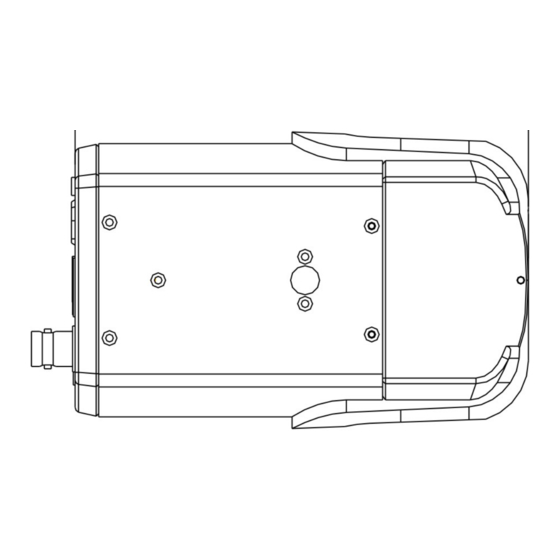
Table of Contents
Advertisement
Advertisement
Table of Contents

Summary of Contents for Verint nextiva V4320 series
- Page 1 Nextiva V4320 Series IP Camera User Guide June 17, 2014...
- Page 2 Any third party technology that may be appropriate or necessary for use with the Verint Product is licensed to you only for use with the Verint Product under the terms of the third party license agreement specified in the Documentation, the Software or as provided online at www.verint.com/thirdpartylicense.
-
Page 3: Table Of Contents
Setting a Static IP Address Accessing the IP Camera Home Page Viewing Live Video Configuring the General Settings Setting Video Formats Setting Video Compression Setting the Video OCX Protocol Setting Video Frame Rate © 2014 Verint Systems Inc. All Rights Reserved Worldwide. - Page 4 Configuring the SD Card Configuring Local Recording Configuring a Schedule Configuring the File Location Adjusting the Iris Viewing Information Performing a Factory Default Performing a Firmware Upgrade Exporting or Uploading Configuration Files © 2014 Verint Systems Inc. All Rights Reserved Worldwide.
-
Page 5: Safety
Do not insert sharp or tiny objects into the Nextiva IP cameras to avoid short circuits. Operating temperature Nextiva Model Operating Conditions Nextiva V4320BX-DN 0°C to 40°C ( 32°F to 104°F), with maximum © 2014 Verint Systems Inc. All Rights Reserved Worldwide. -
Page 6: Read Before Use
These devices are only meant to be installed by licensed technical experts in the area of surveillance and network installation. Installation of this equipment by untrained or unqualified personnel may violate the product warranty and may be illegal in some jurisdictions. © 2014 Verint Systems Inc. All Rights Reserved Worldwide. -
Page 7: Preface
Send questions or comments about Nextiva documentation to documentationfeedback@verint.com Contacting Verint Verint ® Systems is a leading provider of Actionable Intelligence ® solutions for enterprise workforce optimization and security intelligence. Our solutions help governments and enterprises make sense of the vast information they collect in order to achieve their performance and security goals. -
Page 8: Contacting Service And Support
Solutions partner extranet. To register, go to https://online.verint.com. If you encounter any type of problem after reading this guide, contact your local distributor or Verint representative. For the main service and support page on the Verint web page, visit http://www.verint.com/solutions/video- situation-intelligence/Nextiva-Service-and-Support/index. -
Page 9: Chapter 1: Nextiva V4320 Series Overview
1080p camera offers the latest H.264 compression and delivers high resolution images at optimal bandwidth profiles. Caution Verint will not be held liable for damages to persons or property due to the improper installation of the Nextiva V4320 IP cameras. For additional mounting types, refer to the Camera Mounting Guide. -
Page 10: V4320Bx-Dn Model
Only use a single power source (PoE, 12V DC or 24V AC). Connecting multiple different power sources can damage the camera. Pin 24V AC 12V DC Power-1 Power Earth GND Earth GND Power-2 © 2014 Verint Systems Inc. All Rights Reserved Worldwide. -
Page 11: I/O Connection
7. RS-485 D+ Connecting the Lens on the V4320BX Caution Verint will not be held liable for damages to persons or property due to the improper installation of the Nextiva IP cameras. ► To mount and connect the lens 1. Mount the lens by turning it clockwise onto the camera mount until it stops. -
Page 12: V4320Fd-Dn Model
Only use a single power source (PoE, 12V DC or 24V AC). Connecting multiple different power sources can damage the camera. Pin 24V AC 12V DC AC_1 Not Applicable AC_2 Not Applicable Not Applicable GND Not Applicable 12V DC (+) © 2014 Verint Systems Inc. All Rights Reserved Worldwide. -
Page 13: I/O Connections
Audio In L Installing the FD Model Caution Verint will not be held liable for damages to persons or property due to the improper installation of the Nextiva IP cameras. ► To install on a surface 1. Remove the dome cover using supplied security screwdriver. -
Page 14: V4320Fdw-Dn Model
The camera equips one alarm input and one relay output for alarm application. Pin Signal Alarm In - Alarm In + Alarm Out - Alarm Out + Audio Out R Audio Out L Audio GND Audio In R Audio In L © 2014 Verint Systems Inc. All Rights Reserved Worldwide. -
Page 15: Power Connections
Not Applicable 12V DC (+) Installation Caution Verint will not be held liable for damages to persons or property due to the improper installation of the Nextiva IP cameras. Cable gland usage is mandatory if you are installing the camera outdoor to make the cable entry waterproof unless you are using a ¾... -
Page 16: Nominal Power Consumption Values
See the "Safety" (page Nominal Power Consumption System IR LEDs Lens Motor Heaters Total V4320BX 6.3W 6.3W V4320FD 5.6W 3.6W 3.2W 12.4W V4320FDW 5.6W 3.6W 3.2W 19.4W © 2014 Verint Systems Inc. All Rights Reserved Worldwide. -
Page 17: Grounding
PoE injector. If you use a PoE injector, make sure the Data port of the injector is properly connected to the Ethernet switch. Note Routing of the Ethernet cable from the camera to the power source must be done inside the building. © 2014 Verint Systems Inc. All Rights Reserved Worldwide. -
Page 18: Powering With A 12V Dc Power Supply
3. Plug the power supply cable to the power outlet. Caution In case of battery issues, contact Verint support and return the camera for a battery replacement. There is a risk of explosion if the battery is replaced with an incorrect type. -
Page 19: Adjusting The Back Focus
7. Repeat steps 3 ~ 6 until focus can stay the same throughout the zoom range. 8. Tighten the back focus ring’s retaining screw to fix the ring. © 2014 Verint Systems Inc. All Rights Reserved Worldwide. -
Page 20: Chapter 2: Configuration
Chapter Configuration Once you have connected the IP camera to the network, you can begin configuring the IP camera to ensure that it can communicate with the attached devices and with a video management software over the network. The following topics are discussed: IP Address Configuration Setting a Static IP Address Accessing the IP Camera Home Page... -
Page 21: Ip Address Configuration
Gateway: 169.254.*.* Setting a Static IP Address By default, all Verint devices are Dynamic Host Configuration Protocol (DHCP) enabled. If you have a DHCP server, the device will automatically obtain a valid IP configuration. If the DHCP configuration fails, the device assigns itself a temporary IP address based on the Automatic Private IP Addressing (APIPA ) addressing format. - Page 22 In the Subnet Mask box, type the address specifying the subnet in which the IP address belongs. c. In the Gateway box, type the IP address of the server that acts as an access point to another network. d. Click Apply. © 2014 Verint Systems Inc. All Rights Reserved Worldwide.
-
Page 23: Accessing The Ip Camera Home Page
If you are using Microsoft Internet Explorer, the first time you connect to the Nextiva IP cameras, an information bar is displayed requiring you to install the ActiveX plug-in from Verint Systems Inc. Follow the on-screen instructions to install the required plug-in. -
Page 24: Configuring The General Settings
Time Protocol (NTP) server. in the NTP server box, type the IP address of the NTP server and select the update interval . Note The synchronization is performed every time the camera boots up. 9. Click Save. © 2014 Verint Systems Inc. All Rights Reserved Worldwide. -
Page 25: Setting Video Formats
The setting range is from 2 to 64 and the default value is 60, which means there are one I-frame every 60 frames. GOV Length values and click Save. 8. From the H.264 Profile section, set the profiles to use for H.264-1 and H.264-2 and click Save. © 2014 Verint Systems Inc. All Rights Reserved Worldwide. -
Page 26: Setting Video Compression
Multicast Mode: Type the multicast IP address. For H.264-1 and H.264-2, type the multicast Video Port. Type the Multicast Audio Port. Type the Multicast TTL. 5. Click Save for each option. © 2014 Verint Systems Inc. All Rights Reserved Worldwide. -
Page 27: Setting Video Frame Rate
Live Video pane. Use the mouse to adjust the size and location. 5. From the Maks Setting section, select a color for the mask. Mask color include red, black, white, yellow, green, blue, cyan, and magenta. 6. Click Save for each option. © 2014 Verint Systems Inc. All Rights Reserved Worldwide. -
Page 28: Setting Audio
5. From the Server Gain Setting section, set the audio input/output gain levels for sound amplification. The values are adjustable as follows: Output Gain: 1 to 6 Input Gain: 1 to 10. 6. Click Save for each option. © 2014 Verint Systems Inc. All Rights Reserved Worldwide. -
Page 29: Chapter 3: Configuring Video Quality
Chapter Configuring Video Quality The following topics are discussed: Configuring Exposure Configuring the White Balance Adjusting the Picture Quality Adjusting the Digital Zoom Adjusting the IR Adjusting the Noise Reduction Setting the TV System... -
Page 30: Configuring Exposure
Light Sources Color Temperature in degree Kelvin (K) Cloudy Sky 6,000 to 8,000 Noon Sun and Clear Sky 6,500 Household Lighting 2,500 to 3,000 75-watt Bulb 2,820 © 2014 Verint Systems Inc. All Rights Reserved Worldwide. -
Page 31: Adjusting The Picture Quality
9. Click ü. 10. In the Saturation list, select a value from -13 to 12. 11. Click ü. 12. In the Hue list, select a value from 1 to 12. 13. Click ü. © 2014 Verint Systems Inc. All Rights Reserved Worldwide. -
Page 32: Adjusting The Digital Zoom
4. In the IR Function list, select Auto, On, Off, Light Sensor, Light On, Light Off or Smart. Note Light Sensor, Light On, Light Off are only available on cameras with a built- in IR LED module. 5. Click ü. © 2014 Verint Systems Inc. All Rights Reserved Worldwide. -
Page 33: Adjusting The Noise Reduction
ENTER. 2. Type the username and password. 3. Click Camera > TV System. 4. In the TV System list, select the video format that matches the TV system (NTSC or PAL). 5. Click ü. © 2014 Verint Systems Inc. All Rights Reserved Worldwide. -
Page 34: Chapter 4: Advance Configuration
Chapter Advance Configuration The System configuration page is only accessible by the Administrator and allows them to configure advanced parameters. The following topics are discussed: Configuring the User Settings Configuring HTTPS Creating an IP Filter Configuring IEEE 802.1X Configuring the Network Settings Configuring Quality of Service Configuring SNMP Configuring UPnP... -
Page 35: Configuring The User Settings
Note You can have a maximum of 20 users and both the user name and password can be up to 16 characters. 6. Click Save. © 2014 Verint Systems Inc. All Rights Reserved Worldwide. -
Page 36: Configuring Https
6. In the Common Name box, type the IP address or hostname of the Edge device. 7. In the Valid days box, type the number of day to keep the certificate valid. 8. Click OK. © 2014 Verint Systems Inc. All Rights Reserved Worldwide. -
Page 37: Creating An Ip Filter
2. Type the username and password. 3. Click System > Security > IP filter. 4. Select Enable IP filter. 5. Select Allow or Deny. 6. Click Apply. 7. Type the ip addresses to allow or deny and click Add. © 2014 Verint Systems Inc. All Rights Reserved Worldwide. -
Page 38: Configuring Ieee 802.1X
1. In a web browser, type the IP address of the IP camera in the Address bar, and then press ENTER. 2. Type the username and password. 3. Click System > Network > Basic. 4. Select one of the following: Get IP Address automatically Use fixed IP address Use PPPoE © 2014 Verint Systems Inc. All Rights Reserved Worldwide. - Page 39 554. 9. In the HTTPS port box, type the port number used by the HTTPS server. The default is 443. 10. Select Enable IPv6 if you use IPv6. 11. Click Save. © 2014 Verint Systems Inc. All Rights Reserved Worldwide.
-
Page 40: Configuring Quality Of Service
6. In the Write Community box, type the name of the community name that has read / write access to all supported SNMP objects (except read-only objects). The default value is write. 7. In the Security Name box, type a security name. © 2014 Verint Systems Inc. All Rights Reserved Worldwide. -
Page 41: Configuring Upnp
4. Select Enable UPnP. Note To enable this function, a UPnP component must be installed on the computer. 5. Select Enable UPnP port forwarding to allow the IP Camera to open the © 2014 Verint Systems Inc. All Rights Reserved Worldwide. -
Page 42: Configuring Mail
13. In the 2nd SMTP password box, type the password. 14. In the 2nd recipient email address box, type the email address of the recipient. 15. Select 2nd SMTP SSL to use SSL. 16. Click Save. © 2014 Verint Systems Inc. All Rights Reserved Worldwide. -
Page 43: Configuring Ftp
2. Type the username and password. 3. Click System > HTTP. 4. In the 1st HTTP server box, type the name of the HTTP server. 5. In the 1st HTTP user name box, type the user name. © 2014 Verint Systems Inc. All Rights Reserved Worldwide. -
Page 44: Configuring Alarm Inputs
6. From the Triggered Action section, select the alarm actions to perform. Choose from the following: Enable Alarm Output Send Message by FTP/E-Mail IR cut filter (on/off) Upload image by FTP Upload image by E-Mail Send HTTP notification 7. Click Save. © 2014 Verint Systems Inc. All Rights Reserved Worldwide. -
Page 45: Configuring Motion Detection
9. From the Triggered Action section, select the alarm actions to perform. Choose from the following: Enable Alarm Output (low/high) Send Message by FTP/E-Mail Send HTTP notification Upload image by FTP Upload image by E-Mail 10. Click Save. © 2014 Verint Systems Inc. All Rights Reserved Worldwide. -
Page 46: Configuring Network Failure Detection
5. From the Detection Type section, set the IP address to ping and the interval. 6. From the Triggered Action section, select the alarm actions to perform. Choose from the following: Enable Alarm Output (low/high) Send Message by FTP/E-Mail 7. Click Save. © 2014 Verint Systems Inc. All Rights Reserved Worldwide. -
Page 47: Setting The Tampering Alarm
6. From the Triggered Action section, select the alarm actions to perform. Choose from the following: Enable Alarm Output (low/high) Send Message by FTP/E-Mail Send HTTP notification. Upload image by FTP Upload image by E-Mail 7. Click Save. © 2014 Verint Systems Inc. All Rights Reserved Worldwide. -
Page 48: Setting The Periodical Event
8. In the File name box, type a name for the image. 9. Select one of the following: Add date/time suffix. Add sequence number suffix (no maximum value). Add sequence number suffix up to and then start over. Overwrite. 10. Click Save. © 2014 Verint Systems Inc. All Rights Reserved Worldwide. -
Page 49: Formatting The Sd Card
5. Click Format. Caution This process can take up to five minutes. Do not reboot the camera during formatting. Once completed, Device Type should display SD card – ext4 and status display Yes. © 2014 Verint Systems Inc. All Rights Reserved Worldwide. -
Page 50: Configuring The Sd Card
5. Set the number of days or weeks to wait before deleting video. 6. Set the percentage of disk space used before deleting the oldest video. Note To extend the life expectancy of the SD card, Verint recommends setting the disk cleanup to 85% or lower as per SD card manufacturer recommnedations. -
Page 51: Configuring Local Recording
2. Type the username and password. 3. Click System > Schedule. 4. For each set, select the days to record, the Start time and the duration of the recording. 5. Click Save. © 2014 Verint Systems Inc. All Rights Reserved Worldwide. -
Page 52: Configuring The File Location
1. In a web browser, type the IP address of the IP camera in the Address bar, and then press ENTER. 2. Type the username and password. 3. Click System > Iris Adjustment. 4. Follow the on-screen instructions. © 2014 Verint Systems Inc. All Rights Reserved Worldwide. -
Page 53: Viewing Information
4. From the Factory Default section, click one of the following: Full Restore: To completely restore to the factory default settings. Partial Restore: keeps network configuration. Note Click Reboot to restart the IP camera without changing current settings. © 2014 Verint Systems Inc. All Rights Reserved Worldwide. -
Page 54: Performing A Firmware Upgrade
Note The IP address is also exported. If the configuration is imported into another camera, the camera will have the same IP address as the camera used to export the configuration. © 2014 Verint Systems Inc. All Rights Reserved Worldwide. - Page 55 For more information, please visit us at http://www.verint.com/solutions/video-situation- intelligence/index.html Americas: info@verint.com EMEA: marketing.emea@verint.com APAC: marketing.apac@verint.com All other trademarks and product names are the property of their respective owners. The information in this document may be superseded by subsequent documents.


Need help?
Do you have a question about the nextiva V4320 series and is the answer not in the manual?
Questions and answers