Table of Contents
Advertisement
Quick Links
Advertisement
Table of Contents

Summary of Contents for Bryston BDA-3
- Page 1 BDA-3 Digital to Analog Converter Owner’s Manual...
-
Page 2: Important Safety Instructions
As of 2006-02-22 Bryston will only warranty Bryston products purchased through authorized Bryston dealers. Bryston products with a date code of 0608 or higher (date code format is “yyww”, where “yy” is the two least significant digits of the year and “ww” is the week of the year) must be accompanied by a copy of the bill-of-sale from a Bryston authorized dealer to qualify for warranty service. -
Page 3: Table Of Contents
Table of Contents Important Safety Instructions ........2 General.................4 Welcome ..............4 Description ............4 Features ..............4 Shipping Box and Packing Material ......4 Installation ..............4 Ventilation .............4 Connecting to A/C Power ........4 Audio Connections ............4 Connecting Source Components ......4 USB Audio ..............5 HDMI Audio ............5 Connecting to a Preamplifier .......5 HDMI Passthrough ..........5 Front Panel ..............6... -
Page 4: General
Ventilation Description The BDA-3 is a cool-running line level component. The BDA-3 is a state of the art stereo digital to It generates far less heat than amplifiers and many analog converter that accepts digital input from other components. It can be safely placed inside up to 10 source components and connects to an furniture or an equipment rack. -
Page 5: Usb Audio
Toslink HDMI Audio The BDA-3 can receive both PCM and DSD audio over the HDMI, but cannot receive encoded digital audio such as Dolby Digital or DTS. The BDA-3 will HDMI request 2-channel un-encoded audio from your source component. The question of which available input offers the best... -
Page 6: Front Panel
1. Power / Standby with the digital source component selected by observing the Lock LED. If lit green, the DAC Press this button to toggle the BDA-3 on or into and selected source are properly synchronized, standby mode. therefore the BDA-3 is properly receiving audio Unlit BDA-3 is not receiving power. -
Page 7: Rear Panel
13. HDMI Output conforms with your locality. Upon applying When an HDMI input is selected, the output will power, the BDA-3 will enter standby mode. See pass video signals along to the next connected “Connecting to A/C Power” on page 4. -
Page 8: Windows Driver Installation
NEXT. Unlike Macintosh and Linux systems which include device drivers which automatically recognize high resolution audio devices, using the BDA-3 at the highest possible resolutions with Windows based computers and music servers requires installation of the Bryston USB driver. -
Page 9: Configuring Playback Software
BDA-3 as the sound output device. Unless your goal In order for Foobar 2000 to best address the BDA- is for the BDA-3 to play all audio from the computer, 3, you will need to install the ASIO support plugin you will most likely want to configure your audio available on the Foobar 2000 website. -
Page 10: Remote Control
It can also (optionally) Find complete documentation by accessing the broadcast automatic responses to certain system BDA-3 over your local area network or by contacting events such as front panel button presses. Bryston. Commands can be sent over RS232, RS485 (with an Comm. -
Page 11: Network Access
You may control the BDA-3 with a traditional infrared remote control such as Bryston’s BR2. To use a Bryston BR2 with the BDA-3, press the D/A button. You can use the BR2 to select the inputs SPDIF 1 and 2, TOSLINK, AES/EBU, and USB1. You can also set upsampling on or off. - Page 12 Bryston Limited | 677 Neal Drive | Peterborough, Ontario K9J 6X7 Canada | Phone: 705-742-5325 | www.bryston.com 12/02/2015...
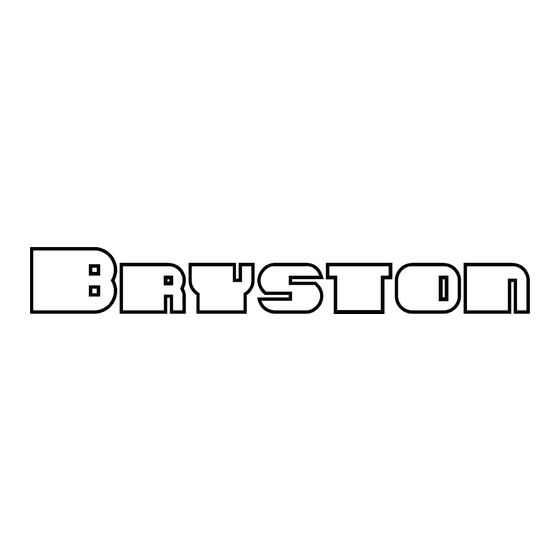




Need help?
Do you have a question about the BDA-3 and is the answer not in the manual?
Questions and answers