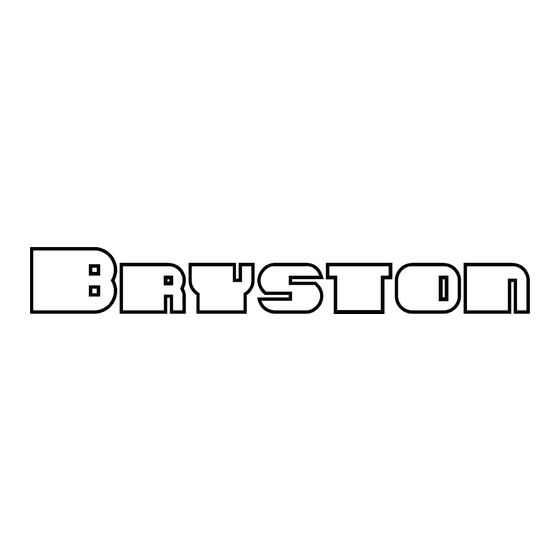
Table of Contents
Advertisement
Quick Links
Advertisement
Table of Contents

Summary of Contents for Bryston BUC-1
- Page 1 BUC-1 DIGITAL-TO DIGITAL CONVERTER...
-
Page 2: Important Safety Instructions
Bryston authorized dealer to qualify for warranty service. The warranty is transferable from the original owner to a subsequent owner as long as a copy of the bill-of-sale from the original authorized Bryston dealer accompanies the re-sale. The copy of the bill of sale to any subsequent owner need ONLY include the Name of the Bryston Authorized Dealer and the Model and Serial number of the Bryston product The warranty will only be honored in the country of the original purchase unless otherwise pre-authorized by Bryston. - Page 3 BUC-1 Digital-to-Digital Converter TABLE of CONTENTS Safety Instructions, Warranty and Contact Information ....Opposite Features General Information ..............Page 1 Power Considerations Fuses and Electrical Safety Power Switch and LED Indicator Front Panel Sample Rate LED Array USB Input Rear Panel ..................Page 1-2 BNC &...
-
Page 4: Internal Fuse
FEATURES INTERNAL FUSE The Bryston BUC-1 is a state of the art USB digital- The BUC-1 contains a single fuse located inside the to-digital converter with a USB input and three unit. IF it should become necessary to replace this different digital outputs; BNC, Co-axial & 3 pin fuse we recommend that you seek the assistance of XLR(male). - Page 5 YYWW where “YY” through its USB port to the BUC-1. To do so, click on is the two least significant digits of the year and WW your PC’s START menu then select CONTROL PANEL >...
- Page 6 To use the Bryston BDA2 as a USB sound device, the Windows operating system requires additional USB drivers to be installed. These drivers can be found on the Bryston USB key that is included in the box. Connect the Bryston BDA2 to your computer.
- Page 7 After successful installation, the following window will open. Click the “Next >” button. The setup wizard is finished and Windows will now install the Bryston USB audio drivers. The Bryston BDA2 D/A is now ready to use as a sound device in Windows.
- Page 8 300032_buc1_20131218...




Need help?
Do you have a question about the BUC-1 and is the answer not in the manual?
Questions and answers