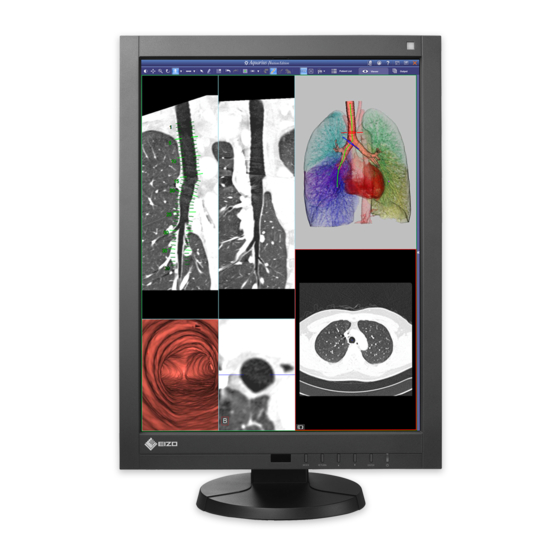Table of Contents
Advertisement
Quick Links
Important
Please read PRECAUTIONS, this User's Manual, and Setup Manual
(separate volume) carefully to familiarize yourself with safe and
effective usage.
• Please refer to the Setup Manual for basic information ranging from
connection of the monitor to a PC to using the monitor.
• The latest User's Manual is available for download from our web site:
http://www.eizo.com
Advertisement
Table of Contents

Summary of Contents for Eizo RadiForce RX240
-
Page 1: Cover
(separate volume) carefully to familiarize yourself with safe and effective usage. • Please refer to the Setup Manual for basic information ranging from connection of the monitor to a PC to using the monitor. • The latest User’s Manual is available for download from our web site: http://www.eizo.com... - Page 2 EIZO NANAO CORPORATION. EIZO NANAO CORPORATION is under no obligation to hold any submitted material or information confidential unless prior arrangements are made pursuant to EIZO NANAO CORPORATION’s receipt of said information.
-
Page 3: Notice For This Monitor
Notice for this monitor This product is suited to displaying medical images of such modalities as MRI, CT, and PET. It does not support the display of mammography images for diagnosis. Caution: Federal law (USA) restricts this device to sale by or on the order of a physician. This product has been adjusted specifically for use in the region to which it was originally shipped. -
Page 4: Cleaning
Cleaning Attention • Chemicals such as alcohol and antiseptic solution may cause gloss variation, tarnishing, and fading of the cabinet or panel, and also quality deterioration of the image. • Never use any thinner, benzene, wax, and abrasive cleaner, which may damage the cabinet or panel. Note •... -
Page 5: Table Of Contents
CONTENTS Cover ..............1 3-5. Setting the EIZO Logo Display ....20 3-6. Locking Buttons ...........21 Notice for this monitor ......... 3 3-7. Enabling/Disabling DDC Communication .21 Cleaning ..............4 3-8. Enabling/Disabling DC5V Output....21 To use the monitor comfortably ......4 3-9. - Page 6 FCC Declaration of Conformity ......47 EMC Information ............ 48 LIMITED WARRANTY ..........51 Recycling Information ........... 58 China Measures for RoHS Compliance in ChinaRoHS .............. 62 CONTENTS...
-
Page 7: Chapter 1 Introduction
Chapter 1 Introduction Thank you very much for choosing an EIZO color LCD monitor. 1-1. Features • 21.3 inches (RX240) • 21.2 inches (RX340/RX340-AR) • Applicable to the resolution of 2M pixels (Portrait : 1200 × 1600 dots (H × V)) (RX240) •... -
Page 8: Eizo Lcd Utility Disk
Avoid storing or using the sensor where it may be exposed to direct sunlight. 1-2. EIZO LCD Utility Disk An “EIZO LCD Utility Disk” (CD-ROM) is supplied with this product. The following table shows the disk contents and the overview of the software programs. ●... -
Page 9: Basic Operations And Functions
1-3. Basic Operations and Functions ● Basic Adjustment menu operations Displaying Adjustment Menu 1. Press . The Adjustment menu appears. Menutitle Currentmode Item Setting Menu Adjusting/Setting 1. Choose a menu to adjust/set with , , and then press 2. Choose an item to adjust/set with , , and then press 3. -
Page 10: Functions
● Functions The following table shows all the Adjustment menu’s adjustment and setting menus. Main Menu Item Reference Color “2-3.AdjustingColor”(page12) Brightness Contrast Temperature Gamma Advanced Settings Saturation Gain GrayArea ColorArea BaseArea HybridAssignment HighlightArea “3-9.ReturnToDefaultSetting”(page22) ColorReset RadiCSSelfQC “4-1.ExecutingCalibration”(page23) SelfCalibration “4-2.CheckingGrayscale”(page24) GrayscaleCheck “4-3.AcquiringLifePredictionData”(page24) “4-4.SettingOn/OffforWarningandQC... -
Page 11: Chapter 2 Adjusting Screens
Chapter 2 Adjusting Screens 2-1. Compatible Resolutions For details on compatible resolutions, refer to “Compatible Resolutions” in the Setup Manual. 2-2. Setting the Resolution ● Windows 7 1. Right-click the mouse anywhere on the desktop except for icons. 2. From the displayed menu, click “Screen resolution”. 3. -
Page 12: Adjusting Color
2-3. Adjusting Color ● To select the display mode (CAL Switch mode) This function allows easy selection of a desired mode according to monitor application. Display Modes Mode Purpose 1-DICOM AvailabletodisplayinDICOMmode. 2-Custom Selectoneoftheseusermodestodefineadesiredsetofparametersettings. 3-CAL1 Displaysthescreenadjustedbycalibrationsoftware. 4-CAL2 5-CAL3 6-Hybrid-γ Automaticallyidentifiesthedisplayareaforthemonochromeandcolorimagesonthe samescreen,anddisplayseachsetstatus. 7-sRGB SuitableforcolormatchingwithsRGBcompatibleperipherals. -
Page 13: Adjustable Settings In Each Mode
● Adjustable settings in each mode The adjustable settings depend on the mode. (You cannot select any non-adjustable or non-settable function.) √: Adjustable -: Not adjustable CAL Switch mode 3-CAL1 Icon Function 1-DICOM 2-Custom 4-CAL2 6-Hybrid-γ 7-sRGB 8-Text 5-CAL3 Brightness √... -
Page 14: To Adjust Contrast
● To adjust contrast The luminance of the screen is adjusted by varying the video signal level. Setting Range 0 to 100% Procedure 1. Choose “Color” from the Adjustment menu, and press 2. Choose “Contrast” from “Color”, and press “Contrast” appears. 3. -
Page 15: To Adjust Gamma
● To adjust gamma Gamma can be adjusted. The brightness of the monitor varies depending on the input signal, however, the variation rate is not proportional to the input signal. To keep the balance between the input signal and the brightness of the monitor is called as “Gamma correction”. -
Page 16: To Adjust Gain
● To adjust gain The brightness of each color component red, green, and blue is called Gain. You can change the hue of “white” by adjusting gain. Setting Range 0 to 100% Procedure 1. Choose “Color” from the Adjustment menu, and press 2. -
Page 17: To Set The Mode In The Base Display Area
2. Choose “Hybrid Assignment” from “Color”, and press 3. Select “Full Scan”, “Partial Scan”, or “Custom” with or . Detection Purpose Type FullScan Identifiesthedisplayareaautomatically. PartialScan Identifiestheselectionareausingsoftware(HybridGammaManager)automatically. Custom Allowsyoutosetthedisplayareamanuallyusingsoftware(HybridGammaManager). 4. Press to exit. Note • Hybrid Gamma Manager is available for download from our web site: http://www.eizo.com Chapter2AdjustingScreens... -
Page 18: To Set The Highlight Area In The Image Display Area
● To set the highlight area in the image display area You can set On/Off for the highlight area in the image display area. Procedure 1. Choose “Color” from the Adjustment menu, and press 2. Choose “Highlight Area” from “Color”, and press 3. -
Page 19: Chapter 3 Setting Monitor
Chapter 3 Setting Monitor 3-1. Setting Orientation This function changes the display orientation of the image based on the operating environment. Attention • Refer to the User’s Manual of the graphics board. • Setting is available even when the PC is not started up. Procedure 1. -
Page 20: Setting Language
3. Choose the position with or . 4. Press to exit. 3-5. Setting the EIZO Logo Display This function allows you to display, or not, the EIZO logo. Procedure 1. Press to turn off the monitor. 2. Holding down, press for at least two seconds to turn on the monitor. -
Page 21: Locking Buttons
3-6. Locking Buttons This function allows you to lock the adjusted/set status to prevent changing them. Procedure 1. Press to turn off the monitor. 2. Holding down, press for at least two seconds to turn on the monitor. The “Optional Settings” menu appears. 3. -
Page 22: Return To Default Setting
3-9. Return To Default Setting There are two different Resets: Color Reset for only resetting the color adjustments to the default settings and All Reset for resetting all settings to the defaults. Attention • After resetting, you cannot undo the operation. Note •... -
Page 23: Chapter 4 Controlling Monitor Quality
Chapter 4 Controlling Monitor Quality This product has the built-in Integrated Front Sensor, which allows the user to perform periodic calibration and Grayscale Check for the monitor independently. Attention • When a panel protector is attached, the Integrated Front Sensor cannot be used. Do not execute “SelfCalibration” or “Grayscale Check”... -
Page 24: Checking Grayscale
4-2. Checking Grayscale This function allows you to execute Grayscale Check and view the latest result. In addition, when the schedule is set using RadiCS, the next grayscale check schedule appears. ● Executing Grayscale Check Attention • Do not execute this function when a panel protector is attached. Procedure 1. -
Page 25: Setting On/Off For Warning And Qc History
4-4. Setting On/Off for Warning and QC History This function allows you to set On/Off for Warning and QC History when the Grayscale Check result is Failed. Procedure 1. Choose “RadiCS SelfQC” from the Adjustment menu, and press 2. Choose “Settings” from the “RadiCS SelfQC” menu, and press 3. -
Page 26: Chapter 5 Power Saving Functions
Chapter 5 Power Saving Functions 5-1. Setting Power Save This function allows you to set the monitor into the power saving mode according to the PC status. When the monitor has shifted to the power saving mode, the images on the screen are not displayed. Attention •... -
Page 27: Setting The Power Saving Mode When A Person Leaves The Monitor
5-3. Setting the power saving mode when a person leaves the monitor The sensor on the front side of the monitor detects the movement of a person by setting a value from “Level-1” to “Level-4” of the Presence Sensor function. When a person moves away from the monitor, it shifts to the power saving mode automatically and does not display the images on the screen to reduce the power consumption. -
Page 28: Chapter 6 Troubleshooting
Chapter 6 Troubleshooting If a problem still remains after applying the suggested remedies, contact your local dealer. 6-1. No picture Problem Possible cause and remedy 1. No picture • Checkwhetherthepowercordisconnectedproperly. • Powerindicatordoesnotlight. • Turnthemainpowerswitchon. • Press . • Turnoffthemainpower,andthenturnitonagainafew minuteslater. •... -
Page 29: Imaging Problems
Problem Possible cause and remedy • Themessageshowsthattheinputsignalisout • CheckwhetherthePCisconfiguredtomeettheresolution ofthespecifiedfrequencyrange.(Suchsignal andverticalscanfrequencyrequirementsofthemonitor frequencyisdisplayedinmagenta.) (see“CompatibleResolutions”intheSetupManual.). Example: • RebootthePC. • Selectanappropriatedisplaymodeusingthegraphics board’sutility.Refertothemanualofthegraphicsboard fordetails. fD: Dotclock fH: Horizontalscanfrequency fV: Verticalscanfrequency 6-2. Imaging problems Problem Possible cause and remedy 1. The screen is too bright or too dark. •... -
Page 30: Other Problems
6-3. Other problems Problem Possible cause and remedy 1. The adjustment menu does not appear. • Checkwhethertheoperationlockfunctionworks(see“3-6. LockingButtons”(page21)). 2. No mode menu is displayed. • Checkwhethertheoperationlockfunctionworks(see“3-6. LockingButtons”(page21)). 3. (When using Presence Sensor) • Checkthesettingenvironmentofthemonitor.Presence The images remain to be displayed when Sensormaynotworkcorrectlyinthefollowing... -
Page 31: Error Code Table
● Error Code Table Error Code Description 0*** • ErrorsthatoccurredduringSelfCalibration 1*** • ErrorsthatoccurredduringGrayscaleCheck *1** • ErrorsthatoccurredduringDICOM *2** • ErrorsthatoccurredduringCustom *3** • ErrorsthatoccurredduringCAL1 *4** • ErrorsthatoccurredduringCAL2 *5** • ErrorsthatoccurredduringCAL3 **10 • Theproductmaximumbrightnessmaybelowerthanthetargetbrightness. • Lowerthetargetbrightness. **11 • Theproductminimumbrightnessmaybehigherthanthetargetbrightness. • Raisethetargetbrightness. **34 • Thesensormaynothaveworkedcorrectly. •... -
Page 32: Chapter 7 Reference
An optional arm (or an optional stand) can be attached by removing the stand section. Please refer to our web site for the corresponding optional arm (or optional stand). http://www.eizo.com Attention • When attaching an arm or stand, follow the instructions of their User’s Manual. -
Page 33: Connecting Multiple Pcs
7-2. Connecting Multiple PCs The product has multiple connections to PCs and allows you to switch to one of the connections for display. Connection examples DVI-Dconnector DisplayPortconnector Digital Digital (DVI) (DisplayPort) Signalcable Signalcable DD200-DL:RX340/RX340-AR PP200 FD-C39:RX240 (supplied) (supplied) DVIconnector DisplayPortconnector ToPC1 ToPC2 ●... -
Page 34: To Set Input Signal Selection
● To set input signal selection Settings Function Auto ThemonitorrecognizestheconnectorthroughwhichPCsignalsareinput. WhenaPCisturnedofforentersthepowersavingmode,themonitorautomatically displaysanothersignal. Manual ThemonitordetectsonlythePC’ssignalscurrentlydisplayingautomatically.Selectan activeinputsignalwith“Input”. Procedure 1. Choose “Tools” from the Adjustment menu, and press 2. Choose “Input Selection” from “Tools”, and press 3. Select “Auto” or “Manual” with or . 4. -
Page 35: Making Use Of Usb (Universal Serial Bus)
1. A PC equipped with a USB port or another USB hub connected to a USB compatible PC 2. Windows 2000/XP/Vista/7 or Mac OS 9.2.2 and Mac OS X 10.2 or later 3. EIZO USB cable (MD-C93) Attention • This monitor may not work depending on PC, OS or peripheral devices to be used. For USB compatibility of peripheral devices, contact their manufactures. -
Page 36: Displaying Monitor Information
7-4. Displaying Monitor Information ● Displaying signal information This function displays the information about the current input signals displayed. Procedure 1. Choose “Tools” from the Adjustment menu, and press 2. Choose “Signal Info” from “Tools”, and press The “Signal Info” appears. (Example) ●... -
Page 37: Specifications
7-5. Specifications RX240 LCDPanel Size 21.3-inch(540mm)TFTcolorLCD Surfacetreatment Anti-glare Surfacehardness Viewingangles Horizontal176˚,vertical176˚(CR≥10) Dotpitch 0.270mm Responsetime Black-white-black:Approx.40ms Horizontalscanfrequency 31-100kHz Verticalscanfrequency 59.0-61Hz(non-interlace) Resolution 2Mpixels(Portraitorientation:1200dots×1600lines(H×V)) Max.dotclock 164.5MHz Max.displaycolor Approx.1073.74millioncolors(forDisplayPort10bitinput) RecommendedBrightness 400cd/m (Brightness:approx.56%) Displayarea(H×V) 324.0mm(12.8inch)×432.0mm(17.0inch)(Portraitorientation) Powersupply 100-120Vac±10%,50/60Hz1.1-0.9A 200-240Vac±10%,50/60Hz0.6-0.5A Power ScreendisplayOn 105Worless consumption Powersavingmode 1.6Worless (whenonlytheDVIsignalconnectorisconnected,no USBdeviceisconnected,“InputSelection”issetto... - Page 38 Standard USBSpecificationRevision2.0 Upstreamport×1,Downstreamport×2 Port 480Mbps(high),12Mbps(full) Communication 1.5Mbps(low) Speed Supplycurrent Downstream:Max.500mA/1port RX340/RX340-AR LCDPanel Size 21.2-inch(540mm)TFTcolorLCD Surfacetreatment RX340: Anti-glare RX340-AR: Anti-reflection Surfacehardness RX340: RX340-AR: Viewingangles Horizontal170˚,vertical170˚(CR≥50) Dotpitch 0.21075mm Responsetime Black-white-black:Approx.22ms Horizontalscanfrequency 31-127kHz Verticalscanfrequency 29.0-61Hz(non-interlace) Resolution 3Mpixels(Portraitorientation:1536dots×2048lines(H×V)) Max.dotclock 215MHz Max.displaycolor Approx.1073.74millioncolors(forDisplayPort10bitinput) RecommendedBrightness 400cd/m (Brightness:approx.36%) Displayarea(H×V) 323.712mm(12.7inch)×431.616(16.7inch)mm(Portraitorientation)
- Page 39 Environmental Temperature Operating: 0˚Cto35˚C(32˚Fto95˚F) conditions Transportation/Storage: -20˚Cto60˚C(-4˚Fto140˚F) Humidity Operating: 20%to80%R.H.(nocondensation) Transportation/Storage: 10%to90%R.H.(nocondensation) Airpressure Operating: 700hPato1060hPa Transportation/Storage: 200hPato1060hPa USBSpecificationRevision2.0 Standard Port Upstreamport×1,Downstreamport×2 480Mbps(high),12Mbps(full) Communication 1.5Mbps(low) Speed Downstream:Max.500mA/1port Supplycurrent Chapter7Reference...
-
Page 40: Main Default Settings
Main Default Settings CAL Switch Mode : The default display mode setting is DICOM. RX240 Mode Brightness Temperature Gamma value DICOM 400cd/m (Approx.51%) 7500K DICOM Custom Approx.400cd/m (51%) 7500K CAL1 300cd/m (Approx.39%) 7500K DICOM CAL2 300cd/m (Approx.39%) 7500K CAL3 400cd/m (Approx.51%) 7500K DICOM sRGB... -
Page 41: Outside Dimensions
Outside Dimensions Unit:mm(inch) RX240 112 (4.4) 172 (6.8) 105.5 (4.2) 4.5 (0.18) 314.5 (12.4) SWIVEL LOWEST POSITION 321 (12.6) 376 (14.8) 24.5 (0.96) 327 (12.9) 24.5 (0.96) 138 (5.4) 100 (3.9) 138 (5.4) PIVOT 211 (8.3) 18.5 (0.73) 209 (8.2) 245.5 (9.7) HIGHEST POSITION Chapter7Reference... - Page 42 PIVOT 211 (8.3) 18.5 (0.73) 209 (8.2) 245.5 (9.7) HIGHEST POSITION Accessories CalibrationKit EIZO“RadiCSUX1”Ver.4.0.1orlater EIZO“RadiCSVersionUpKit”Ver.4.0.1orlater NetworkQCManagementSoftware EIZO“RadiNETPro”Ver.4.0.1orlater CleaningKit EIZO“ScreenCleaner” For the latest information about the accessories and information about the latest compatible graphics board, refer to our web site. http://www.eizo.com...
-
Page 43: Glossary
7-6. Glossary DDC (Display Data Channel) VESA provides the standardization for the interactive communication of the setting information, etc. between a PC and the monitor. DICOM (Digital Imaging and Communication in Medicine) The DICOM standard was developed by the American College of Radiology and the National Electrical Manufacturer’s Association of the USA. - Page 44 Resolution The LCD panel consists of numerous pixels of specified size, which are illuminated to form images. This monitor consists of horizontal 1200 pixels and 1600 vertical pixels (RX240), or horizontal 1536 pixels and 2048 vertical pixels (RX340/RX340-AR). At a resolution of 1200 × 1600 (RX240: Portrait orientation) or 1536 ×...
-
Page 45: Appendix
EIZO, the EIZO Logo, ColorEdge, DuraVision, FlexScan, FORIS, RadiForce, RadiCS, RadiNET, Raptor, and ScreenManager are registered trademarks of EIZO NANAO CORPORATION in Japan and other countries. ColorNavigator, EIZO EasyPIX, EcoView NET, EIZO ScreenSlicer, i • Sound, Screen Administrator, and UniColor Pro are trademarks of EIZO NANAO CORPORATION. -
Page 46: Medical Standards
Medical Standards • It shall be assured that the final system is in compliance to IEC60601-1-1 requirement. • Power supplied equipment can emit electromagnetic waves, that could influence, limit or result in malfunction of the monitor. Install the equipment in a controlled environment, where such effects are avoided. -
Page 47: Fcc Declaration Of Conformity
ThisequipmenthasbeentestedandfoundtocomplywiththelimitsforaClassBdigitaldevice,pursuant toPart15oftheFCCRules.Theselimitsaredesignedtoprovidereasonableprotectionagainst harmfulinterferenceinaresidentialinstallation.Thisequipmentgenerates,uses,andcanradiateradio frequencyenergyand,ifnotinstalledandusedinaccordancewiththeinstructions,maycauseharmful interferencetoradiocommunications.However,thereisnoguaranteethatinterferencewillnotoccurin aparticularinstallation.Ifthisequipmentdoescauseharmfulinterferencetoradioortelevisionreception, whichcanbedeterminedbyturningtheequipmentoffandon,theuserisencouragedtotrytocorrect theinterferencebyoneormoreofthefollowingmeasures. * Reorientorrelocatethereceivingantenna. * Increasetheseparationbetweentheequipmentandreceiver. * Connecttheequipmentintoanoutletonacircuitdifferentfromthattowhichthereceiverisconnected. * Consultthedealeroranexperiencedradio/TVtechnicianforhelp. Changesormodifi cationsnotexpresslyapprovedbythepartyresponsibleforcompliancecouldvoidthe user’sauthoritytooperatetheequipment. Note Usetheattachedspecifi edcablebeloworEIZOsignalcablewiththismonitorsoastokeepinterference withinthelimitsofaClassBdigitaldevice. - ACCord - ShieldedSignalCable(enclosed) Canadian Notice ThisClassBdigitalapparatuscomplieswithCanadianICES-003. CetappareilnumériquedeleclasseBestcomformeàlanormeNMB-003duCanada. Appendix... -
Page 48: Emc Information
EMC Information Essential performance of RadiForce series is to display images and operate functions normally. CAUTION The RadiForce series requires special precautions regarding EMC and need to be installed, put into service and used according to the following information. Do not use any cables other than the cables that provided or specifi ed by us. Using other cables may cause the increase of emission or decrease of immunity. - Page 49 Guidance and manufacturer’s declaration - electromagnetic immunity TheRadiForceseriesisintendedforuseintheelectromagneticenvironmentspecifi edbelow.Thecustomerortheuser oftheRadiForceseriesshouldassurethatitisusedinsuchanenvironment. Immunity test IEC/EN60601 test Compliance level Electromagnetic environment - guidance level ConductedRF 3Vrms 3Vrms PortableandmobileRFcommunications IEC/EN61000-4-6 150kHzto80MHz equipmentshouldbeusednoclosertoanypart oftheRadiForceseries,includingcables,than therecommendedseparationdistancecalculated RadiatedRF 3V/m 3V/m fromtheequationapplicabletothefrequencyof IEC/EN61000-4-3 80MHzto2.5GHz thetransmitter. RecommendedSeparationdistance d=1.2 d=1.2...
- Page 50 Recommended separation distances between portable and mobile RF communications equipment and the RadiForce Series TheRadiForceseriesisintendedforuseinanelectromagneticenvironmentinwhichradiatedRFdisturbances arecontrolled.ThecustomerortheuseroftheRadiForceseriescanhelppreventelectromagneticinterferenceby maintainingaminimumdistancebetweenportableandmobileRFcommunicationsequipment(transmitters)andthe RadiForceseriesasrecommendedbelow,accordingtothemaximumoutputpowerofthecommunicationsequipment. Ratedmaximumoutput Separationdistanceaccordingtofrequencyoftransmitter poweroftransmitter 150kHzto80MHz 80MHzto800MHz 800MHzto2.5GHz d=1.2 d=1.2 d=2.3 0.01 0.12 0.12 0.23 0.38 0.38 0.73 For transmitters rated at a maximum output power not listed above, the recommended separation distance “d” in meters (m) can be estimated using the equation applicable to the frequency of the transmitter, where “P”...
-
Page 51: Limited Warranty
CONSEQUENTIAL OR OTHER DAMAGE WHATSOEVER (INCLUDING, WITHOUT LIMITATION, DAMAGES FOR LOSSOFPROFIT,BUSINESSINTERRUPTION,LOSSOFBUSINESSINFORMATION,ORANYOTHERPECUNIARY LOSS)ARISINGOUTOFTHEUSEORINABILITYTOUSETHEPRODUCTORINANYCONNECTIONWITHTHE PRODUCT,WHETHERBASEDONCONTRACT,TORT,NEGLIGENCE,STRICTLIABILITYOROTHERWISE,EVEN IFEIZOORDISTRIBUTORSHAVEBEENADVISEDOFTHEPOSSIBILITYOFSUCHDAMAGES.THISEXCLUSION ALSO INCLUDESANY LIABILITY WHICH MAYARISE OUT OFTHIRD PARTY CLAIMSAGAINSTTHE ORIGINAL PURCHASER. THE ESSENCE OF THIS PROVISION IS TO LIMIT THE POTENTIAL LIABILITY OF EIZOAND DISTRIBUTORSARISINGOUTOFTHISLIMITEDWARRANTYAND/ORSALES. Appendix... - Page 52 EIZO UND DIE EIZO-VERTRAGSIMPORTEURE GEBEN WEDER EXPLIZITE NOCH IMPLIZITE GARANTIEN IN BEZUGAUF DIESES PRODUKT UND SEINE QUALITÄT, LEISTUNG, VERKÄUFLICHKEIT ODER EIGNUNG FÜR EINEN BESTIMMTEN ZWECK.AUF KEINEN FALL SIND EIZO ODER DIE EIZO-VERTRAGSIMPORTEURE VERANTWORTLICH FÜR JEGLICHE ZUFÄLLIGE, INDIREKTE, SPEZIELLE, FOLGE- ODERANDERE SCHÄDEN...
- Page 53 EIZO et ses Distributeurs cesseront de tenir ou conserver en stock toute pièce de ce Produit après l’expiration de la période de sept (7) ans suivant l’arrêt de la production de telles pièces. Pour réparer le moniteur, EIZO et ses...
- Page 54 (7)añosdesdequesedejedefabricarelmismo.Paralareparacióndelmonitor,EIZOylosdistribuidoresutilizarán repuestosquecumplanconnuestrosestándaresdecontroldecalidad. LaGarantíaesválidasóloenlospaísesyterritoriosdondeestánubicadoslosDistribuidores.LaGarantíanorestringe ningúnderecholegaldelCompradororiginal. A pesar de las estipulaciones de esta Garantía, EIZO y sus Distribuidores no tendrán obligación alguna bajo esta Garantíaenningunodeloscasosexpuestosacontinuación: (a) CualquierdefectodelProductocausadopordañoseneltransporte,modifi cación,alteración,abuso,usoincorrecto, accidente, instalación incorrecta, desastre, mantenimiento incorrecto y/o reparación indebida realizada por un terceroquenoseaEIZOosusDistribuidores.
-
Page 55: Garanzia Limitata
EIZO e i suoi Distributori cesseranno di tenere o di conservare qualsiasi ricambio del Prodotto allo scadere di sette (7) anni dopo che la produzione ditali ricambi èstataterminata.Per lariparazionedel monitor,EIZOe iDistributori utilizzerannopartidiricambioconformiainostristandarddicontrollodellaqualità. La Garanzia è valida soltanto nei paesi dove ci sono i Distributori EIZO. La Garanzia non limita alcun diritto legale dell’Acquirenteoriginale. IndipendentementedaqualsiasialtracondizionediquestaGaranzia,EIZOeisuoiDistributorinonavrannoalcunobbligo... - Page 56 ochfärgtemperaturen är7500K).EIZOochDistributörerskainteundernågravillkorhanågotannatansvaränvadsomangesidennagaranti gällandeProduktenirelationtilldenUrsprungligeköparenellertredjepart. EIZOochDistributörerkommerattupphöramedlagerhållningavProduktensdelareftersju(7)årefterattproduktionen av dessa delar upphört. Nät skärmen repareras använder EIZO och distributörer reservdelar som uppfyller våra kvalitetsstandarder. Garantin är endast giltig i de länder där det finns Distributörer. Garantin begränsar inte några av den Ursprunglige köparenslagstadgaderättigheter. OavsettandravillkoridennagarantiskainteEIZODistributörerundernågravillkorhanågotansvarinågotavdefall...
- Page 57 有限责任保证书 EIZONANAO 有限公司(以下简称 “EIZO”)和 EIZO 授权的经销商(以下简称 “经销商”) ,接受并依照本有限责任保证书 (以下简称 “保证书”)之条款, 向从 EIZO 和经销商购买本文中所规定产品(以下简称 “产品”)的原买方(以下称 “原买方”) 提供保证 : 在保证期内(规定如下) ,如果原买方发现 (i) 按本产品所附使用说明书(以下简称 “用户手册”)所述方式正常 使用本产品过程中, 本产品出现故障或损坏; 或 (ii) 按用户手册所述方式正常使用本产品过程中, 本产品的液晶显示屏 (LCD) 及亮度未能达到用户手册中所述的推荐亮度时,EIZO 和经销商根据其独自的判断免费修理或更换该产品。 本保证期限定为仅按照用户手册所描述的推荐亮度使用本产品时保证其亮度的条件下自购买本产品之日起的五(5)年(以 下简称 “保证期限”) ,亮度的保证期限定为本产品的使用时间在 20000 小时以下(含 20000 小时) (亮度为 400cd/m ,色...
-
Page 58: Recycling Information
Recycling Information Recycling Information This product, when disposed of, is supposed to be collected and recycled according to your country’s legislationtoreduceenvironmentalburden.Whenyoudisposeofthisproduct,pleasecontactadistributoror anaffi liateinyourcountry. ThecontactaddresseesarelistedontheEIZOwebsitebelow. http://www.eizo.com ForrecyclinginformationforcustomersinSwitzerland,pleaserefertothefollowingwebsite. http://www.swico.ch Informationen zum Thema Recycling Dieses Produkt muss gemäß den Vorschriften Ihres Landes zur Entlastung der Umwelt recyclet werden.... - Page 59 Når du bortskaffer denne produkt, skal du kontakteendistributørellerettilknyttetselskabiditland. AdressernepåkontaktpersonerneerangivetpåEIZO’swebstednedenfor. http://www.eizo.com Kierrätystä koskevia tietoja Tuote tulee hävittää kierrättämällä maan lainsäädännön mukaisesti ympäristön kuormittumisen vähentämiseksi.Kunhävitättuotteen,otayhteyttäjälleenmyyjääntaitytäryhtiöönmaassasi. YhteystiedotlöytyvätEIZOnInternet-sivustolta. http://www.eizo.com Wykorzystanie surowców wtórnych Tenproduktpozużyciupowinienbyćzbieranyiprzetwarzanyzgodniezkrajowymiprzepisamidotyczącymi ochrony środowiska. Wyrzucając ten produkt, należy skontaktować się z lokalnym dystrybutorem lub partnerem.Adresykontaktowemożnaznaleźćwewskazanejponiżejwitrynieinternetowejfi rmyEIZO. http://www.eizo.com Appendix...
- Page 60 Informácie o recyklácii Prilikvidáciimusíbyťtentovýrobokrecyklovanývsúladeslegislatívouvašejkrajiny,abysaznížilozaťaženie životnéhoprostredia.Keďsachcetezbaviťtohtovýrobku,kontaktujteprosímdistribútoraalebopobočkuvo vašejkrajine. Zoznamkontaktnýchadriesjeuvedenýnanasledovnejwebovejstránkefi rmyEIZO: http://www.eizo.com Pārstrādes informācija Utilizējot šo produktu, tā savākšana un pārstrāde veicama atbilstoši jūsu valsts likumdošanas prasībām attiecībā uz slodzes uz vidi samazināšanu. Lai veiktu šī produkta utilizāciju, sazinieties ar izplatītāju vai...
- Page 61 Информация относно рециклиране Приизхвърлянетонатозипродуктсепредлагасъбиранетоирециклиранетомусъобразнозаконитена вашатастраназадасенамализамърсяванетонаоколнатасреда.Когатоискатедасеосвободитеот тозипродукт,молясвържетесестърговскиямупредставителилисъссъответнитеорганиотговарящи затовавъввашатастрана. ДаннитезавръзкаснассаописанинаследнияИнтернетсайтнаEIZO: http://www.eizo.com Informaţie referitoare la reciclare Acestprodus,cânddebarasat,trebuiecolectatşireciclatconformlegislaţieiţăriirspectivecasăreducem sarcinamediului.Cândsedebaraseazădeacestprodus,vărugămsăcontactaţiundistribuitorsauunafi liat alţăriirespective. AdreseledecontactlegăsiţipepaginadewebalEIZO: http://www.eizo.com Geri Dönüşüm Bilgisi Buürünün,atılacağızaman,ülkenizinçevrekirliliğininazaltılmasıkonusundakimevzuatınagöretoplanması veyenidendeğerlendirilmesigerekmektedir.Ürünüatacağınızzamanlütfenülkenizdekibirdistribütörveya ilgilikuruluşlatemasageçiniz. İrtibatadresleriaşağıdakiEIZOwebsitesindeverilmiştir. http://www.eizo.com Appendix...
-
Page 62: China Measures For Rohs Compliance In Chinarohs
China Measures for RoHS Compliance in ChinaRoHS 关于电子信息产品污染控制标识 本标识根据「电子信息产品污染控制管理办法」 ,适用于在中华人民共和国销售的电子信息产品。标识中央的 数字为环保使用期限的年数。只要您遵守该产品相关的安全及使用注意事项,在自制造日起算的年限内,不会 产生对环境污染或人体及财产的影响。上述标识粘贴在机器背面。 • 有毒有害物质或元素的名称及含量 部件名称 有毒有害物质或元素 铅 汞 镉 六价铬 多溴联苯 多溴二苯醚 (Pb) (Hg) (Cd) (Cr(VI) ) (PBB) (PBDE) 印刷电路板 × ○ ○ ○ ○ ○ 机箱 ○ ○ ○ ○... - Page 63 3rd Edition-February, 2012 03V23829C1 Copyright © 2011-2012 EIZO NANAO CORPORATION All rights reserved. (U.M-RX340)