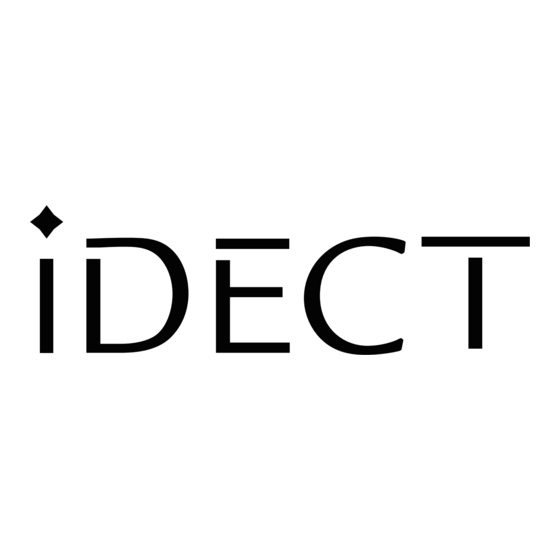Table of Contents
Advertisement
Quick Links
PDF compression, OCR, web optimization using a watermarked evaluation copy of CVISION PDFCompressor
USER MANUAL
iDECT Z1/Z1i series
Colour Display
Digital Cordless Telephone with
100 Name and Number Phonebook
and Answering Machine ( For Z1i only)
(BTP) Ver
1,
Apr 200
8
THIS EQUIPMENT IS NOT DESIGNED FOR MAKING
EMERGENCY TELEPHONE CALLS WHEN THE POWER
FAILS. ALTERNATIVE ARRANGEMENTS SHOULD BE
MADE FOR ACCESS TO DIAL EMERGENCY SERVICES.
Before operating this set,
please read these instructions carefully.
Advertisement
Table of Contents

Summary of Contents for iDect Z1 Series
- Page 1 USER MANUAL iDECT Z1/Z1i series Colour Display Digital Cordless Telephone with 100 Name and Number Phonebook and Answering Machine ( For Z1i only) THIS EQUIPMENT IS NOT DESIGNED FOR MAKING EMERGENCY TELEPHONE CALLS WHEN THE POWER FAILS. ALTERNATIVE ARRANGEMENTS SHOULD BE MADE FOR ACCESS TO DIAL EMERGENCY SERVICES.
-
Page 2: Table Of Contents
Table of Contents IMPORTANT SAFETY INSTRUCTIONS ................INSTALL YOUR PHONE ............................CONNECT THE BASE STATION ....................INSTALL AND CHARGE THE BATTERIES ................GET TO KNOW YOUR PHONE ........................HANDSET OVERVIEW ............................BASE STATION OVERVIEW ..........................HANDSET LCD DISPLAY ............................MENU STRUCTURE ............................... - Page 3 PHONEBOOK ................................ADD A NEW ENTRY ............................. EDIT AN ENTRY ..............................VIEW AN ENTRY ..............................DELETE AN ENTRY ............................DELETE THE ENTIRE PHONEBOOK ......................VIEW PHONEBOOK CAPACITY ........................CALL LIST ................................VIEW THE CALL LIST ............................ STORE A CALL LIST NUMBER INTO THE PHONEBOOK ............
- Page 4 ANSWERING MACHINE (FOR Z1i ONLY) ........THE ANSWERING MACHINE ON / OFF ................. LISTEN TO THE MESSAGES IN THE ANSWERING MACHINE ..........DELETE ALL MESSAGES IN ANSWERING MACHINE ..................................RECORD MEMO ANSWERING MACHINE SETTINGS ................9.5.1 SET THE ANSWER MODE ......................
-
Page 5: Important Safety Instructions
Use a damp cloth for cleaning. Keep your iDECT Z1/Z1i away from hot, humid conditions or strong sunlight, and don't let it get wet or use this product near water (for example, near a bath tub, kitchen sink, swimming pool). -
Page 6: Install Your Phone
To use your handset and base unit together, you must be able to establish a radio link between them. The signal range between the handset and the base is in accordance with the normal standards for a DECT phone: Maximum range up to 300 metres outdoors or 50 metres indoors. The signal range may decrease if there is any large metal object between the handset and the base, such as a refrigerator, a mirror, a filing cabinet, metallic doors or reinforced concrete.The signal strength may also be reduced by other solid structures like walls,... -
Page 7: Install And Charge The Batteries
Install and Charge the Batteries Handset: Place the two supplied batteries as shown, and with the correct polarity. Slide the battery compartment cover back on, as shown. Put the handset on the base and charge the battery for 15 hours before using the handset for the first time. -
Page 8: Get To Know Your Phone
GET TO KNOW YOUR PHONE Handset Overview RIGHT SOFT KEY EARPIECE In idle mode: LEFT SOFT KEY Press to access the phonebook In idle mode: In sub-menu mode: Press to go back Press to access the main menu to previous level During a call: Press to mute/unmute In editing / predialing mode: the microphone During call screening:... -
Page 9: Base Station Overview
Base Station Overview PAGE Press to page handsets. Press and hold to put in registration mode. CHARGING CRADLE CHARGING INDICATOR LED Steadily on while the handset is charging IN USE INDICATOR LED Steadily ON: During a call Flashing: During ringing or new TAM message is received. (FOR Z1i ONLY) 3.3 Handset LCD Display Following icons will be displayed according... -
Page 10: Menu Structure
Menu Structure In idle mode, press <MENU> to go to Call List, the first option in the menu. Press <UP> or <DOWN> to go to other options in a list. Press <Select> to enter a sub-menu or function. Press <Back> to go back to the previous level. Refer to the following for the menu structure. -
Page 11: Latin Character Table
In editing mode, a cursor is displayed to indicate the current text entry position. It is positioned at the right of the last character entered. Writing Tips: 1. Once a character is selected, the cursor will move to the next position after a short pause. - Page 12 3. 2 Cyrillic Character Table (Uppercase) (Lowercase) PDF compression, OCR, web optimization using a watermarked evaluation copy of CVISION PDFCompressor...
-
Page 13: Greek Character Table
3. 3 Greek Character Table (Uppercase) " < > ¡ ¿ £ ¤ § & € Α Β Γ Δ Ε Ζ Η Θ Ι Κ Λ Μ Ν Ξ Ο П Ρ Σ Τ Υ Ф Χ Ψ Ω (Lowercase) "... -
Page 14: Use Your Phone
USE YOUR PHONE 4.1 Power on the Handset If your handset is turned off press and hold <TALK OFF> to turn on the handset. You can press and hold <TALK OFF> again to turn off the handset. 4.2 Make an External Call 4.2.1 Preparatory dialing Enter the phone number. -
Page 15: 4.6 Mute A Call
During a call: Press <UP> or <DOWN> to increase or decrease the volume level respectively. The current setting is shown. When you end the call, the volume settings will still remain at the last selected level. 4.6 Mute a Call You can talk to someone nearby without letting the caller hear you during a call. -
Page 16: Intercom Another Handset
4.11 Make an Internal Call (For multi-handset versions only) This feature is only applicable when there are at least two registered handsets. It allows you to make internal calls, transfer external calls from one handset to another handset and make conference calls. -
Page 17: Phonebook
PHONEBOOK Each handset can store up to 100 private phonebook entries with names and numbers. Each phonebook entry can have a maximum of 24 digits for the phone number and 12 characters for the name. Add a New Entry In idle mode: 1. -
Page 18: Delete The Entire Phonebook
Delete the Entire Phonebook In idle mode: 1. Press <Menu> and <UP/DOWN> to scroll to Phonebook. 2. Press <Select> to access the phonebook menu. 3. Press <UP/DOWN> and <Select> to select Delete All. 4. Press <OK> to confirm you want to delete all entries or <Back> to leave them saved. View Phonebook Capacity In idle mode: 1. -
Page 19: Call List
CALL LIST This feature is available if you have subscribed the Caller Line Identification service with your network service provider. Your phone can store up to 30 answered or unanswered calls with date/time information in the call list. The number will be shown on the display when the phone is ringing. -
Page 20: Clock & Alarm
CLOCK & ALARM You can set date and time in different format as well as an alarm time. Date & Time 7.1.1 Change date format In idle mode: 1. Press <Menu> and <UP/DOWN> to scroll to Clock/Alarm. 2. Press <Select> and <UP/DOWN> to scroll to Date & Time. 3. -
Page 21: Turn Off The Alarm
Note: If the handset keypad lock is on, the keys will still function while the alarm is sounding. The alarm volume level setting is the same as that of the handset ringer volume. If the handset ringer is set to Volume Off, the alarm still sounds at Volume 1 level. During an external or internal call, if an alarm is set and the alarm time is reached, the <ALARM icon>... -
Page 22: Settings
SETTINGS Your phone comes with a selection of settings that you can change to personalise your phone operation. Handset Settings 8.1.1 Set the audio volume In idle mode: 1. Press <MENU> and <UP/DOWN> to scroll to HS Settings. 2. Press <Select> and <UP/DOWN> to scroll to Audio Setup. 3. -
Page 23: Set Language
8.1.6 Set language 1. Press <Menu> and <UP/DOWN> to scroll to HS Settings. 2. Press <Select> and <UP/DOWN> to scroll toLanguage. 3. Press <Select> and < UP/DOWN> to scroll to the desired language. 4. Press <Select> to confirm the language used on your handset display. 8.1.7 Rename the handset 1. -
Page 24: Set The Sos Number
8.1.12.2 Set the call barring number 1. Follow steps 1 to 4 in Section 8.1.12.1 2. Press <UP/DOWN> to scroll to Barring Numbers. 3. Press <Select> and <UP/DOWN> to scroll to Bar Number 1/2/3/4. 4. Press <Select> and enter the number for the selected Bar Number. Note: Each barring number can include up to 4 digits including “*”... -
Page 25: Base Settings
8.2.1 De-register a Handset IMPORTANT: When you purchase an iDECT Z1/Z1i system, all handsets are already registered, and you should not need to de-register a handset unless it is lost or becomes faulty. Note: You cannot de-register the handset that you are currently using. -
Page 26: Registration
Note: If the PIN code is entered incorrectly, “PIN Invalid” will display. Registration IMPORTANT: When you purchase an iDECT Z1/Z1i system, all handsets are already registered to the base, so you do not need to register them. Handset registration is only necessary when you buy extra handsets or if a handset has become faulty. -
Page 27: Answering Machine(For Z1I Only)
ANSWERING MACHINE(For Z1i only) Your phone includes a telephone answering machine (TAM) that records unanswered calls when it is on. The answering machine can store up to 59 messages within the maximum recording time of approximately 1 5 min utes. As well as recording incoming messages, you can record memos for other users of your phone. -
Page 28: Delete All Messages In The Answering Machine
Note: Alternatively, you can use the following shortcut keys on the handset to perform the following functions during message playback. Press <Key 5> to stop message playback. Press <Key 4> once to repeat the current message from the beginning. Press twice to skip backward to play the previous message. Press <Key 6>... -
Page 29: Record Your Own Outgoing Message (Ogm)
1. Press <Menu> and <UP/DOWN> to scroll to Answer Machine. 2. Press <Select> and <UP/DOWN> to scroll to TAM Settings. 3. Press <Select> and <UP/DOWN> to scroll to TAM Language. 4. Press <Select> and <UP/DOWN> to scroll to your desired OGM language. 5. -
Page 30: Set The Answer Delay
9.5.5 Set the Answer Delay You can set the number of rings before the answering machine answers and starts playing your OGM. You can set the answering machine to answer after two to nine rings or Time Saver. Note: If you set Time Saver the telephone will be answered after 2 rings if you have new messages, or after 5 rings if you do not. -
Page 31: Call Screening
9.5.7.3 Access Your Answering Machine Remotely You can ring your Z1i from another tone - dialing phone to switch the answering machine on or off, or isten to your messages remotely. 1. Place a call from a tone-dialing phone to your Z1i 2. -
Page 32: Troubleshooting
TROUBLESHOOTING If you have difficulty with your phone, please try the suggestions listed below. Problem Cause Solutions Check the connections. Unplug The connection cord of the base and plug back in the mains. station is not plugged in. Check that the telephone line cord The adapter cord is not plugged in has been plugged into the base No dialing tone when pressing <TALK... - Page 33 We the manufacturer / Importer : Binatone Telecon Plc,1 Apsley Way London,NW2 7HF. Declare under our sole responsibility that the following product Type of equipment: Digital cordless telephone Model Name: iDECT Z1-Z1i Series Country of Origin: China Brand: iDECT complies with the essential protection requirements of R&TTE Directive 1999/5/EC on...
-
Page 34: Guarantee And Service
GUARANTEE AND SERVICE The iDECT Z1/Z1i system is guaranteed for 12 months from the date of purchase shown on your sales receipt. This guarantee does not cover any faults or defects caused by accidents,misuse, fair wear and tear, neglect, faults on the telephone line, lightning, tampering with the equipment, or any attempt at adjustment or repair other than through approved agents.