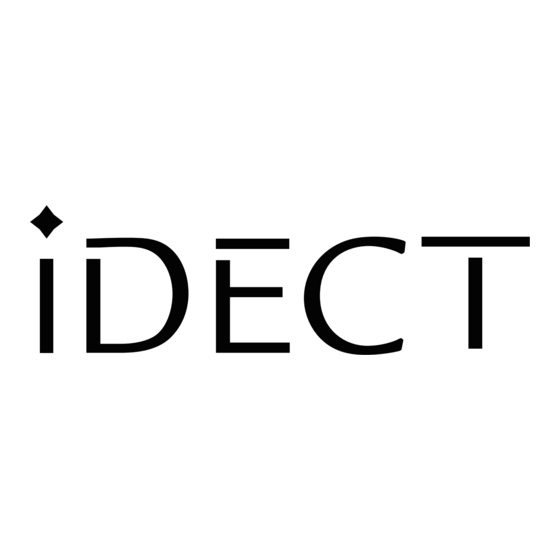Table of Contents
Advertisement
Quick Links
Download this manual
See also:
User Manual
Advertisement
Table of Contents

Summary of Contents for iDect X2i System
- Page 1 UIDE iDECT X2 System DIGITAL CORDLESS TELEPHONE THIS EQUIPMENT IS NOT DESIGNED FOR MAKING EMERGENCY TELEPHONE CALLS WHEN THE POWER FAILS. ALTERNATIVE ARRANGEMENTS SHOULD BE MADE FOR ACCESS TO DIAL EMERGENCY SERVICES. Before operating this set, please read these instructions carefully.
- Page 2 X2i iDECT X2i a power adapter for the base unit iDECT X2i a power adapter for each charger pod Keep your sales receipt, which is your proof of purchase. iDECT X2i...
- Page 3 Contents of this User Guide Where to find it Installation Basic Telephone operation Caller Display operation Customizing your Phone Phonebook Function Handset Registration Restoring default settings Intercom, transfer, and conference 10. Operational notes 11. Troubleshooting 12. Guarantee and service 13. Technical details Pressing buttons on your phone When the instructions in this user guide tell you simply to ‘press’...
-
Page 4: Importantes Mesures De Sécurité
IMPORTANTES MESURES DE SÉCURITÉ Certaines mesures de sécurité doivent être prises pendant l’utilisation de matérial téléphonique afin de réduire les risques d’incendie, de choc électrique et de blessures. En voici quelquesunes: Ne pas utiliser l’appareil près de l’eau, p.ex., près d’une baignoire, d’un lavabo, d’un évier de cuisine, d’un bac à... -
Page 5: Important Safety Instructions
IMPORTANT SAFETY INSTRUCTIONS When using your telephone equipment, basic safety precautions should always be followed to reduce the risk of fire, electric shock and injury to persons, including the following: Do not use this product near water, for example, near a bath tub, wash bowl, kitchen sink or laundry tub, in a wet basement or near a swimming pool. - Page 6 Equipment Approval Information This equipment is approved for connection to the Public Switched Telephone Network and complies with Part 15 and 68 of the FCC rules and the requirements adopted by the ACTA. Notification to Local Telephone Company On the bottom of this equipment is a label that contains, among other information, the US number and Ringer Equivalence Number (REN) for the equipment.
- Page 7 • Connection to a party line service is subject to state tariffs. Contact the state public utility commission, public service commission or corporation commission for information. • AC electrical surges, typically resulting from lightning strikes, are very destructive to the telephone equipment connected to AC power sources.
- Page 8 Privacy of communications may not be ensured when using this phone. If this equipment does cause harmful interference to radio or television reception, which can be determined by turning the equipment off and on, the user is encouraged to try to correct the interference by one or more of the following measures: •...
- Page 9 Industry Canada Approval information This product meets the applicable Industry Canada technical specifications. The Ringer Equivalence Number is an indication of the maximum number of terminals allowed to be connected to a telephone interface. The termination on an interface may consist of any combination of devices subject only to the requirement that the sum of the Ringer Equivalence Numbers of all the devices does not exceed five.
- Page 10 Left and Right soft buttons Press to select the functions shown above, then on the display (for example, Menu or Name) FLASH (ON-OFF) - Press this button for a Flash signal Keypad lock key FORMAT key - Press to edit caller ID for dialing back -Press and hold over 2 seconds playback REWIND...
- Page 11 This line shows the Handset's name. This line shows icons This line shows the time and date, HANDSET and the duration of a call. 01:02A 1/1 ou can press either Left or Right Name Me nu soft buttons to display menu options or phonebook names neshectwely Displayed when the TAD is switched ON, it turns off when TAD is off.
-
Page 12: Installation
Base unit. Press the cables into the grooves so that the Base unit stands level. Always use the telephone line cord supplied with your iDECT 2 . Other telephone line cords may not work. to modular wall jack 3. -
Page 13: Basic Telephone Operation
Installation continue... 5. Fitting the rechargeable batteries into the Handset. The One rechargeable battery pack comes with your phone. A. Remove the battery compartment, B. Plug the battery connector into the socket at the top of The battery compartment. C. Place the battery in the compartment D. - Page 14 Press UP or DOWN button to adjust the receiver volume (1~5 levels). The LCD screen will display the volume level for 5 seconds. The iDECT X2i phone uses two separate volume adjustment for the Handset and the Speakerphone mode. To reject an...
- Page 15 Basic T elephone operation continue... Mute function During a call, press soft button MUTE once. When the mouthpiece is muted, the person at the other end of the call cannot hear you but you can hear his side. Press soft button again to disable the mute UNMUTE function.
-
Page 16: Ringer On/Off
Keypad lock pressed so you can’t make calls by mistake. While keypad is locked, the iDECT X2i phone is still able to make an emergency call and answering an incoming call. Press and hold KEY LOCK button for 3 secs., icon will turn on. - Page 17 4. Caller Display Operation Caller Display (C ) Feature If you subscribe to this feature from your local telephone company, you can see the phone number of the person calling you before you answer. The caller display information includes: The caller’s name (maximum of 8 characters) if the network sends it. The caller’s number (maximum of 22 digits).
- Page 18 Caller Display Operation continue... Caller Display list This phone automatically stores the last 18 calls received. It records call information such as caller’s name (max. 8 characters) and telephone number (max. 22 digits) together with the date and time of the call. When the caller display list is full, the new caller display entry will replace the oldest record.
-
Page 19: Customizing Your Phone
7-digit telephone number. 7-digit telephone number. 888-8888 Seven digits 5. Customizing your Phone iDECT X2i provides a user-friendly menu to let you perform a customize setting for your telephone. When programming the menu; Press soft button to access menu options... - Page 20 Customizing your Phone continue... The Menu Structure Main Menu MELODY EXT RING MELODY 1- 12 HANDSET INT RING MELODY 1- 12 ALARM MELODY 1- 12 VOLUME 0 ~ 4 KEY TONE TONE LOW BATT HS NAME LOCAL CODE DATE & TIME ALARM TONE DIAL MODE...
- Page 21 Customizing your Phone continue... This phone enables you to select one of the 12 Melody ring ringer melodies for each of the external, internal setting for call, and alarm. EXT, INT Press soft button to access menu MENU and ALARM display shows HANDSET Press soft button...
- Page 22 Customizing your Phone continue... , display shows Press soft button Select Melody highlighted . Press DOWN button twice until is highlighted Tone Press soft button Select to confirm, display shows Key Tone Press soft button to confirm Select highlighted display shows Press UP or DOWN button to toggle between On or Off.
- Page 23 Customizing your Phone continue... This feature can hide the local code from Local Code telephone number when receiving a local call or setting Press soft button Menu display shows HANDSET highlighted Press soft button Select to access handset submenu. display shows MELODY highlighted Press DOWN button until...
- Page 24 Customizing your Phone continue... This feature allows you to set an alarm time for your Handset. Alarm setting Press soft button to access handset menu Menu Press soft button Select display shows highlighted. MELODY until ALARM is highlighted Press DOWN button Press soft button Select display shows...
- Page 25 Customizing your Phone continue... Press soft button Select display shows highlighted DIAL MODE P ress Down button until option is highlighted FLASH TIME Press soft button Select to confirm display shows 600ms highlighted by default highlight options of 100ms, Press DOWN button to 250ms and 600ms setting.
-
Page 26: Phonebook Function
Customizing your Phone continue... Making an Press and hold soft button Name Emergency display shows MEM CALL Call Tap the numeric button(1 to 5 JKL) of the emergency call number location. The handset will dial out the number automatically. To end the call, press PHONE button. 6. - Page 27 Phonebook function continue... Notes: If there are no memory locations left in the Phonebook, the LCD screen will display MEM FULL To continue with memory programming, you must delete or edit existing Phonebook records. If you mis-type entering the name or phone number, press soft button to delete the...
- Page 28 Phonebook function continue... The alphanumeric The telephone alphanumeric buttons are used to enter characters when entering names and numbers. Press the keypad buttons appropriate keypad button to get the following characters. You can store a maximum of 8 characters on the letter icon and a maximum of 18 digits on the number icon.
-
Page 29: Handset Registration
7. Handset registration The Handset supplied with your iDECT X2i Base is pre-registered at the factory so that your phone will be ready for use out-of-box. To check whether a Handset is registered, make sure mains power to the Base unit is switched on and the Handset is within transmitting range. - Page 30 8. Intercom, transfer & conference With more than one Handset registered to your Base unit, you can make intercom calls from one handset to another, make a new intercom call while you are on an outside call, transfer an outside call from one handset to another, set up a three-way conference call between yourself, an outside call and an intercom call.
- Page 31 Intercom, transfer & conference continue... When you’ve made or answered an outside call and To transfer want to transfer it to another Handset: a call Press INTERCOM button. The outside call will be put on hold. Key in the number of the other Handset. If the other handset does not answer, you can get back to the outside call by pressing INTERCOM button again.
- Page 32 . Answering Machine system e X2i (Telephone Answering Machine) system has a memory to record the TAD, and Memo messages . When the TAD has recorded new ICM message(s), the IN USE light on the Base the Handset LCD screen displays ‘ ’.
- Page 33 Answering Machine system continue... Press soft button Menu Playing a display shows highlighted. memo Press soft button Select ACCESS TAD display shows highlighted. Press soft button Select. PLAY MSG display shows highlighted. Press DOWN button until PLAY MEMO option is highlighted. Press soft button Select PLAYING 01:02AM 08/24 display shows...
- Page 34 Answering Machine system continue... OGM 1 is denoted the ANS & REC mode outgoing Playing an greeting asking caller to leave voice message and outgoing message to be recorded in X 2i systiem. (OGM ) Press soft button Menu display shows highlighted.
- Page 35 Answering Machine system continue... 2i sytem comes with the pre-recorded OGM, Recording an “ Hello,we are not available, please leave a message outgoing message after the tone” (default OGM 1) however, you can also (OGM 1) record your own OGM 1. Press soft button Menu display shows...
- Page 36 Answering Machine system continue... X 2i comes with the recorded OGM 2, " Recording an ” not available, please call back however, you can outgoing also record your own OGM 2. announcement Press soft button Menu (OGM 2) display shows highlighted Press soft button Select...
- Page 37 Answering Machine system continue... Press soft button Menu Switching the display shows highlighted TAM ON Press soft button Select or OFF display shows highlighted ACCESS TAD Press DOWN button until SET option is highlighted Press soft button Select display shows TAD ON/OFF Press soft button Select...
- Page 38 Answering Machine system continue... Note: If the memory is full, the answer mode will to ANS ONLY automatically change from ANS & It will resume to ANS & REC mode after deleting some recorded message(s). You can select the number of rings before the Selecting the system answers a call.
- Page 39 Answering Machine system continue... Press DOWN button until REMOTE PIN is highlighted. Press soft button Select to confirm display shows for inputting current PIN. OLD PIN Key in current PIN upto 3 digits to confirm Press soft button display shows for inputting new PIN.
- Page 40 Answering Machine system continue... You can use the Answering System features of your Remote telephone when you are away from home. To protect operation your privacy, most of the features can be used only after you enter the three-digit Code. REMOTE PIN To check your Using a tone dialing phone, dial your home phone...
-
Page 41: Operational Notes
NEVER use your iDECT X2 i outdoors during a thunderstorm - unplug the Base unit from the telephone line and the mains socket when there are storms in your area. - Page 42 Every effort has been made to ensure high standards of reliability for your iDECT X2i. However, if something does go wrong, please do not try to repair it yourself...
-
Page 43: Troubleshooting
11. Troubleshooting iDECT X2i must be serviced by trained engineers. NEVER attempt any repairs or adjustments yourself - you could make the problem worse and invalidate the Guarantee. ALWAYS check you have followed the steps listed in Section 2 to... - Page 44 - not just for charging the batteries. Make sure you’re using the telephone line cable that was supplied with your iDECT X2i. Other telephone line cables might not work. Check that you have not set the ringer volume to Off.
- Page 45 Troubleshooting continue... “The volume in the Make sure to hold the earpiece correctly over your ear. earpiece is low.” Adjust the volume as described in Section 5. “The Caller Display You need to subscribe to Caller Display from your service feature isn’t provider.
- Page 46 Troubleshooting continue... Answering Machine “The machine won’t The machine’s memory may be full. You need to delete record any enough recorded messages to free at least one minute messages” recording time. Or you can delete all recorded messages to make room for new ones Make sure the TAD SWITCH setting is set to ON- the icon should appear on the LCD screen.
-
Page 47: Dial Mode
If the fault persists … Disconnect all other instruments connected to the same line as the iDECT X2i and check if you can make a call. Disconnect the Base unit from the telephone line and plug a different phone into the master telephone socket. - Page 48 Guarantee iDECT X2i is guaranteed for 12 months from the date of purchase. The guarantee does not cover damage by misuse or negligence, or by excessive voltage. If you think your iDECT X2 has developed a fault, please return it to the shop where you bought it. Remember to take your sales (till) receipt with you.
-
Page 49: Technical Details
13. Technical details Standard 1.9GHz(Digital Enhanced Cordless Telecommunications) Frequency 1.920~1.930 GHz Channel Bandwidth 1.28MHz Modulation type GFSK CID / CIDCW type FSK CID type 1/2 + DTMF Dialing mode Tone (DTMF) / Pulse Transmission speed 1.152 Mbps (Baud rate) Duplexing Time Division Duplex (TDD) Speech encoding ADPCM / 32kbit/s...