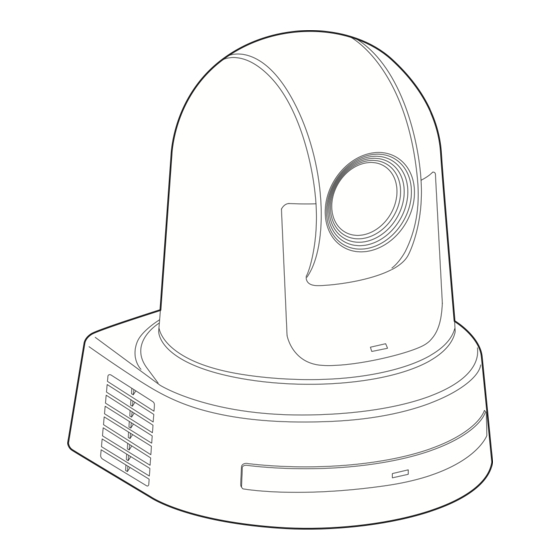Table of Contents
Advertisement
Quick Links
Before installing and using this product, be sure to read "Read this first!" (pages 4, 25 to 29).
ENGLISH
This manual contains information excerpted from the Operating Instructions.
Excerpted Version
For more information, please visit the Panasonic website (https://pro-av.panasonic.net/manual/en/index.html), and
refer to the Operating Instructions.
Avant d'installer et d'utiliser cet appareil, s'assurer de lire la section « Lire ces informations en premier ! » (pages 4, 30 à 32).
FRANÇAIS
Pour de plus amples informations, visiter le site Web de Panasonic (https://pro-av.panasonic.net/manual/en/index.
html) et consulter le mode d'emploi et les instructions d'installation.
Antes de instalar y usar este producto, asegúrese de leer "Lea esto primero!" (páginas 4, 33 a 35).
ESPAÑOL
Si desea obtener más información, visite el sitio web de Panasonic (https://pro-av.panasonic.net/manual/en/index.
html) y consulte las instrucciones de funcionamiento y las instrucciones de instalación.
Bitte lesen Sie sorgfältig „Bitte lesen Sie zuerst diesen Hinweis!" vor der Installation und Nutzung dieses Produkts. (Seiten 5, 36 bis 37).
DEUTSCH
Weitere Informationen finden Sie auf der Panasonic-Webseite (https://pro-av.panasonic.net/manual/en/index.
html), in der Bedienungsanleitung und in der Installationsanleitung.
Prima di installare e utilizzare il prodotto, assicurarsi di leggere "Leggere prima quanto segue!" (pagine 5, 38 a 39).
ITALIANO
Per maggiori informazioni, visitare il sito Web Panasonic (https://pro-av.panasonic.net/manual/en/index.html) e
fare riferimento alle istruzioni per l'uso e alle istruzioni per l'installazione.
Before operating this product, please read the instructions carefully and save this manual for future use.
PJ EJ ED
CG1221GU1022 -FJ
Printed in China
Operating Instructions
Installation Instructions provided
4K Integrated Camera
AW‑UE80WP
Model No.
AW‑UE80KP
Model No.
AW‑UE80WE
Model No.
AW‑UE80KE
Model No.
AW‑UE80WED
Model No.
AW‑UE80KED
Model No.
Excerpted Version
ENGLISH
DVQX2241YA
Advertisement
Table of Contents

Summary of Contents for Panasonic AW-UE80KP
- Page 1 Avant d’installer et d’utiliser cet appareil, s’assurer de lire la section « Lire ces informations en premier ! » (pages 4, 30 à 32). FRANÇAIS Pour de plus amples informations, visiter le site Web de Panasonic (https://pro-av.panasonic.net/manual/en/index. html) et consulter le mode d’emploi et les instructions d’installation.
- Page 2 Core™ are trademarks or registered trademarks ® ® AW-UE80WP, AW-UE80WE, AW-UE80WED of Intel Corporation in the United States and other countries. AW-UE80 AW-UE80KP, AW-UE80KE, AW-UE80KED • Adobe and Reader are either registered trademarks or ® ® trademarks of Adobe Systems Incorporated in the United States...
-
Page 3: Table Of Contents
Wireless remote control (optional accessory)........46 Read this first! (For AW-UE80WE, AW-UE80KE) ......28 Parts and their functions ..............47 Lire ces informations en premier ! (AW-UE80WP, AW-UE80KP) ..30 Camera unit ..................47 Wireless remote control: AW-RM50AG (optional accessory) .... 55 Lire ces informations en premier ! (AW-UE80WE, AW-UE80KE) .. -
Page 4: Installation Instructions
Panasonic modelo WV-Q105A. La utilización con otros aparatos puede causar inestabilidad y posibles lesiones. -
Page 5: Bitte Lesen Sie Zuerst Diesen Hinweis
Um Verletzungen zu verhüten, muss dieser Apparat gemäß Diese Kamera ist nur für den Einsatz mit der mitgelieferten der Installationsanleitung sicher am Boden bzw. an der Wand Montagehalterung und der Panasonic Decken- befestigt werden. Direktmontagehalterung WV-Q105A vorgesehen. Wird die Kamera mit anderen Apparaten verwendet, kann es zu Instabilität kommen, die Verletzungen verursachen kann. -
Page 6: Installation Precautions
Installation Instructions Installation precautions Panasonic does not accept any responsibility for accident or damage during installation if procedure in this manual is not followed. To installation personnel Read the “Installation Instructions” thoroughly and then perform the operation correctly and safely. - Page 7 „ „ (The metal conduits must be grounded.) the unit, be absolutely sure to hold it by its For AW-UE80WP, AW-UE80KP pedestal area. For AW-UE80WE, AW-UE80KE, AW-UE80WED, AW-UE80KED Problems may result if the camera head is held or rotated. Radio signal interference „...
-
Page 8: Before Installation
Installation Instructions Before installation Be sure to configure the switches on the connector panel and bottom of Initialization 2 the unit before installing it. • The unit is reset to the state it was in at the time of purchase. (All Configuring the switches after the unit is installed may prove difficult. -
Page 9: How To Remove The Lens Cap
Installation Instructions Before installation (continued) How to remove the lens cap While holding down the bottom of the cap button, push the tilting section up. ② ① Grip both sides of the cap and remove it. How to fit the lens cap Grip both sides of the cap and insert it. -
Page 10: How To Remove The Pan Stopper
Installation Instructions Before installation (continued) How to remove the pan stopper Hold both sides and pull outwards. Pan stopper How to fit the pan stopper Match the notches in the panning section and the base section, then insert the point of the pan stopper until it clicks into place. -
Page 11: How To Install And Connect The Unit
Installation Instructions How to install and connect the unit Be absolutely sure to read through the “Read this first!” (→ page 4) and “Installation precautions” (→ pages 6 to 7). The procedure given here is for the kind of installation where the unit is suspended from an overhead surface, but the same steps are followed for a stand-alone installation. - Page 12 Installation Instructions How to install and connect the unit (continued) Mount the mount bracket onto the installation surface. • Use the bracket mounting screws (M4, bind-head: 10 mm (13/32 inches) long) supplied with the unit. • For proper clamping torque, securely attach the screws using the specified tools. Screw Clamping torque diameter...
- Page 13 Installation Instructions How to install and connect the unit (continued) Mount the unit. • Align the position of the hole for checking the positioning with the status display lamp. • Align the holes on the camera main unit used to insert the bottom panel with the protrusions on the mount bracket used for inserting the camera, push the bracket and camera firmly together, and rotate the main unit by about 15 degrees in the direction of the arrow.
- Page 14 Installation Instructions How to install and connect the unit (continued) Connect the rear panel connectors. Anchor the AC adaptor cable in place using the cable clamp. <NOTE> • Do not connect PoE cable to the RS-422 port. • For details on recommended products, refer to the catalog or consult your local dealer. •...
-
Page 15: When Using The Wv-Q105A (Optional Accessory)
Installation Instructions How to install and connect the unit (continued) When using the WV-Q105A (optional accessory) It is recommended that you provide an inspection opening or other such space for access purposes in the area near where the equipment is installed in order to facilitate installation and the wiring connections work. -
Page 16: Removing The Camera
Installation Instructions Removing the camera Turn off the circuit breaker and power. Disconnect the cables. Disconnect the LAN cable, and HDMI cable, etc. Remove the main unit mounting screw used to secure the unit and mount bracket. Push the unit (A). Turn it approximately 15 degrees away from the installed position (B), and remove it (C). Approx. - Page 17 Installation Instructions Stand-alone installation (when the mount bracket is going to be used) The same steps are followed as for the kind of installation where the unit is suspended from an overhead surface (→ pages 11 to 14). Check the mounting space. <NOTE>...
- Page 18 Installation Instructions Stand-alone installation (when the mount bracket is going to be used) (continued) Check the mounting. Connect the rear panel connectors. <NOTE> • Do not connect PoE cable to the RS-422 port. • For details on recommended products, refer to the catalog or consult your local dealer. •...
-
Page 19: Stand-Alone Installation (When The Mount Bracket Is Not Going To Be Used)
Installation Instructions Stand-alone installation (when the mount bracket is not going to be used) When installing the unit on a desktop Place the unit flat on the surface. <NOTE> • Install the unit in a stable location which will not be susceptible to shaking. If the unit is installed in a location which is susceptible to shaking, this will cause the unit’s images to shake in turn. -
Page 20: Connections
Installation Instructions Connections System example 1 (Serial control) AW-UE80 AW-UE80 RS-422 connector Accessory AC adaptor Genlock signal generator Pan-tilt head and camera control signal (LAN straight cable) SDI video signal Monitor 1 Monitor 2 Monitor Monitor System TALLY Live Switcher Accessory AV-UHS500 Power cable... -
Page 21: System Example 2 (Ip Control)
Installation Instructions Connections (continued) System example 2 (IP control) AW-UE80 AW-UE80 Accessory AC adaptor LAN connector Genlock signal generator LAN cable SDI video signal Monitor 2 Monitor 1 Switching hub LAN cable Monitor Monitor Accessory Live Switcher Power cable AV-UHS500 External DC Remote Camera Controller AW-RP150... -
Page 22: System Example 3 (Ip Image Transmission, Poe++)
Installation Instructions Connections (continued) System example 3 (IP image transmission, PoE++) AW-UE80 AW-UE80 LAN connector LAN cable PoE++ compatible switching hub or PoE++ injector LAN cable Mobile terminal Wireless access point Personal computer : The AC adaptor provided with the unit is not shown in the above figure. System example 4 (NDI) AW-UE80 AW-UE80... -
Page 23: System Example 5 (Ndi|Hx Compatible Switcher)
Installation Instructions Connections (continued) System example 5 (NDI|HX compatible switcher) AW-UE80 AW-UE80 Accessory AC adaptor LAN cable Switching hub NDI|HX compatible switcher AV-HLC100 External DC Remote Camera Controller power supply AW-RP150 Monitor Monitor : The AC adaptor provided with the unit is not shown in the above figure. -
Page 24: Appearance
Installation Instructions Appearance Unit: mm (inch) 85 (3-11/32) 170 (6-11/16) 171 (6-23/32) G/L IN DC IN 12V AUDIO IN RS-422 LINK 3G SDI OUT IR ID SERVICE Rear panel view... -
Page 25: Operating Instructions
Operation at a voltage other than 120 V AC may require the use of a different AC plug. Please contact either a local or foreign Panasonic authorized service center for assistance in selecting an alternate AC plug. indicates safety information. - Page 26 FCC NOTICE (USA) Supplier’s Declaration of Conformity Model Number: AW‑UE80WP/AW‑UE80KP Trade Name: Panasonic Responsible Party: Panasonic Corporation of North America Two Riverfront Plaza, Newark, NJ 07102 Support contact: 1‑800‑524‑1448 This device complies with part 15 of the FCC Rules. Operation is subject to the following two conditions: (1) This device may not cause harmful interference, and (2) this device must accept any interference received, including interference that may cause undesired operation.
-
Page 27: Read This First! (For Aw-Ue80We, Aw-Ue80Ke, Aw-Ue80Wed, Aw-Ue80Ked)
If you lose the fuse cover the plug must not be used until a replacement cover is obtained. Fuse A replacement fuse cover can be purchased from your local Panasonic Dealer. indicates safety information. The symbols on this product (including the accessories) represent the following:... -
Page 28: Read This First! (For Aw-Ue80We, Aw-Ue80Ke)
4-1-62, Minoshima, Hakata-ku, Fukuoka 812-8531, Japan Importer: Panasonic Connect Europe GmbH Authorized Representative in EU: Panasonic Testing Centre Winsbergring 15, 22525 Hamburg, Germany Importer for UK: Panasonic Connect UK, a branch of Panasonic Connect Europe GmbH, Maxis 2, Western Road, Bracknell, Berkshire, RG12 1RT... - Page 29 Operating Instructions ENGLISH Read this first! (For AW‑UE80WE, AW‑UE80KE) (continued) Інформація для покупця Виробник: Panasonic Connect Co., Ltd. Панасонік Коннект Ко., Лтд. Адреса виробника: Fukuoka, Japan Фукуока Японія Країна походження: China Китай Імпортер: ТОВ "ПАНАСОНІК УКРАЇНА ЛТД" вул. Васильківська, буд. 30, м. Київ...
-
Page 30: Lire Ces Informations En Premier ! (Aw-Ue80Wp, Aw-Ue80Kp)
Canada ou aux États‑Unis d’Amérique. L’utilisation d’une tension de secteur autre que à 120 V C.A. peut exiger une fiche différente. Consulter un centre de service Panasonic authrisé local ou à l’etranger pour le choix de l’adaptateur approprié. Informations concernant la sécurité. -
Page 31: Lire Ces Informations En Premier ! (Aw-Ue80We, Aw-Ue80Ke)
Operating Instructions Lire ces informations en premier ! (AW-UE80WE, AW-UE80KE) FRANÇAIS AVERTISSEMENT: ATTENTION: • Pour réduire les risques d’incendie ou de choc électrique, La fiche du cordon d’alimentation doit être facilement accessible. évitez d’exposer cet appareil à la pluie ou à l’humidité. La prise de courant (prise secteur) doit être installée à... - Page 32 Le non‑respect de la réglementation relative à l’élimination des déchets est passible d’une peine d’amende. Les symboles présents sur ce produit (y compris sur les accessoires) signifient les choses suivantes. Fabriqué par : Panasonic Connect Co., Ltd. 4-1-62, Minoshima, Hakata-ku, Fukuoka 812-8531, Japon Importateur : Panasonic Connect Europe GmbH Représentant autorisé...
-
Page 33: Lea Esto Rimero! (Para Aw-Ue80Wp, Aw-Ue80Kp)
CA diferente. Póngase en contacto con un centro de servicio autorizado por Panasonic, bien sea local o del extranjero, para que le ayude en la selección de una clavija de CA alternativa. -
Page 34: Lea Esto Primero! (Para Aw-Ue80We, Aw-Ue80Ke)
Operating Instructions Lea esto primero! (Para AW-UE80WE, AW-UE80KE) ESPAÑOL ADVERTENCIA: PRECAUCIÓN: • Para reducir el riesgo de producir un incendio o recibir una No quite la cubierta desatornillándola. descarga eléctrica, no exponga este equipo a la lluvia ni a la No quite la tapa para evitar el riesgo de sacudidas eléctricas. - Page 35 Puede haber sanciones por una incorrecta eliminación de este residuo, de acuerdo con la legislación nacional. Los símbolos en este producto (incluidos los accesorios) representan lo siguiente. Fabricado por: Panasonic Connect Co., Ltd. 4-1-62, Minoshima, Hakata-ku, Fukuoka 812-8531, Japón Importador:...
-
Page 36: Bitte Lesen Sie Zuerst Diesen Hinweis! (Für Aw-Ue80We, Aw-Ue80Ke)
Operating Instructions Bitte lesen Sie zuerst diesen Hinweis! (Für AW-UE80WE, AW-UE80KE) DEUTSCH WARNUNG: VORSICHT: • Zur Reduzierung der Gefahr von Brand und elektrischem Ein unbehinderter zugang zum Netzstecker des Netzkabels Schlag dieses Gerät weder Nässe noch Feuchtigkeit muss jederzeit gewährleistet sein. aussetzen. - Page 37 Gemäß Landesvorschriften können wegen nicht ordnungsgemäßer Entsorgung dieses Abfalls Strafgelder verhängt werden. Die Symbole an diesem Produkt (einschließlich Zubehör) haben die folgenden Bedeutungen. Wechselstrom Gleichstrom Hergestellt von: Panasonic Connect Co., Ltd. 4-1-62, Minoshima, Hakata-ku, Fukuoka 812-8531, Japan Importeur: Panasonic Connect Europe GmbH Vertretungsberechtigter in der EU:...
-
Page 38: Leggere Prima Quanto Segue! (Per Aw-Ue80We, Aw-Ue80Ke)
Operating Instructions Leggere prima quanto segue! (Per AW-UE80WE, AW-UE80KE) ITALIANO AVVISO: PRECAUZIONE: • Per ridurre il rischio d’incendio o di scosse, non esporre questo La spina del cavo di alimentazione deve essere sempre a prodotto alla pioggia o all’umidità. portata di mano. •... - Page 39 Lo smaltimento non corretto di questi rifiuti potrebbe comportare sanzioni in accordo con la legislazione nazionale. I simboli su questo prodotto (compresi gli accessori) rappresentano quanto segue. Fabbricato da: Panasonic Connect Co., Ltd. 4-1-62, Minoshima, Hakata-ku, Fukuoka 812-8531, Giappone Importatore: Panasonic Connect Europe GmbH Rappresentante autorizzato nell’UE:...
-
Page 40: Read This First
V10.14 Google Chrome • Connection with a Panasonic camera controller is also possible via Panasonic's proprietary serial communication format. For iPhone, iPad: • The unit is available in white (AW-UE80W) or black (AW-UE80K) to Safari suit your intended application and environment. -
Page 41: Disclaimer Of Warranty
Panasonic does not accept any responsibility for damage of this type. https://pro‑av.panasonic.net/ • Use the unit in a network secured by a firewall, etc. -
Page 42: Features
AW‑RP60). The unit can also be used together with the cameras and pan‑tilt [HD format (SDI supported)] head unit systems currently available from Panasonic Connect 1080/59.94p, 1080/50p, 1080/59.94i, 1080/50i, 1080/29.97p , Co., Ltd. so that an existing system can be used to advantage to 1080/25p ... -
Page 43: Accessories
Operating Instructions Features (continued) PoE++ eliminates need for camera power <NOTE> „ „ • If the AC adaptor and a PoE++ power supply are connected configurations simultaneously, the AC adaptor will have priority. If the AC adaptor • Configurations for camera's power supply are not necessary when is disconnected while both power supplies are connected, the unit the unit is connected to a network device that supports the PoE++ will restart automatically, and the image will be interrupted. -
Page 44: Operating Precautions
Operating Instructions Operating precautions Do not use the unit in oily-smoky or dusty When using the automatic functions „ „ „ „ • In the [Scene] such as the camera menu, the initial settings on places. some items has been set to auto, making it impossible for these Performance may be adversely affected if small particles or other items to be operated manually. - Page 45 This product includes MIT Licensed software. This product includes BSD Licensed software. For details on obtaining the source codes, visit the following website. https://pro-av.panasonic.net/ However, do not contact Panasonic for questions regarding obtained source codes.
-
Page 46: Wireless Remote Control (Optional Accessory)
Operating Instructions Wireless remote control (optional accessory) This unit can be operated by remote control using a wireless <Layout of wireless remote control signal light-sensing areas> remote control (model number: AW-RM50AG) purchased separately. <NOTE> Check out the following points before using the wireless remote •... -
Page 47: Parts And Their Functions
Operating Instructions Parts and their functions Mount bracket for installation surface (supplied Camera unit accessory) Mount this bracket onto the installation surface, and then attach the camera main unit to the bracket. Drop-prevention wire This wire is screwed down to the bottom panel of the camera main unit. - Page 48 Operating Instructions Parts and their functions (continued) RS-422 connector <RS-422> G/L IN connector <G/L IN> This RS-422 connector (RJ-45) is connected when exercising serial This is the external sync signal input connector. control over the unit from an external device. Use a cable with the This unit supports BBS (Black Burst Sync) and tri-level following specifications for the connection to this connector.
- Page 49 Operating Instructions Parts and their functions (continued) Cable clamp HDMI connector <HDMI> This is used to hold the cable connection to the DC IN connector and This is the HDMI video output connector. prevent it from becoming disconnected. Ground connector IR ID switches <IR ID>...
- Page 50 Operating Instructions Parts and their functions (continued) Output conditions for each video format „ „ Frequency System Format HDMI 3G SDI OUT 2160/59.94p 1080/59.94p 2160/59.94p 1080/59.94p 1080/59.94p 1080/59.94i 2160/29.97p 2160/29.97p 1080/29.97p 1080/29.97p 1080/29.97p 1080/59.94p 1080/59.94p 1080/59.94p 1080/59.94p 1080/59.94i 59.94Hz 1080/59.94i 1080/59.94i 1080/59.94i 1080/59.94p...
- Page 51 Operating Instructions Parts and their functions (continued) IP video transmission output (multi-channel display) „ „ • When “Streaming mode” is set to “H.265” Settings H.265(1) H.265(2) H.264(1) H.264(2) H.264(3) H.264(4) JPEG(1) JPEG(2) JPEG(3) 1920×1080 1920×1080 1920×1080 1280×720 1280×720 1280×720 Resolution —...
- Page 52 Operating Instructions Parts and their functions (continued) • When “Streaming mode” is set to “H.264” Settings H.265(1) H.265(2) H.264(1) H.264(2) H.264(3) H.264(4) JPEG(1) JPEG(2) JPEG(3) 1920×1080 1920×1080 1920×1080 1280×720 1280×720 1280×720 1280×720 1280×720 Resolution — — 640×360 640×360 640×360 640×360 640×360 640×360 320×180...
- Page 53 Operating Instructions Parts and their functions (continued) • When “Streaming mode” is set to “RTMP” Settings H.265(1) H.265(2) H.264(1) H.264(2) H.264(3) H.264(4) JPEG(1) JPEG(2) JPEG(3) 1920×1080 1920×1080 1280×720 1280×720 Resolution — — — — — 640×360 640×360 640×360 320×180 320×180 320×180 60fps 30fps...
- Page 54 Operating Instructions Parts and their functions (continued) • When “Streaming mode” is set to “NDI|HX V2” Settings NDI|HX JPEG(1) 1920×1080 1280×720 1280×720 Resolution 640×360 320×180 60fps 30fps 30fps System frequency 15fps 15fps 59.94Hz 5fps 5fps 1fps 50fps 25fps 25fps System frequency 12.5fps 12.5fps...
-
Page 55: Wireless Remote Control: Aw-Rm50Ag (Optional Accessory)
Operating Instructions Parts and their functions (continued) MODE button <MODE> Wireless remote control: AW-RM50AG (optional This is used to select the video signals which are output from the unit. accessory) Each time it is pressed, the signals are switched between the color bar signals and camera video signals. -
Page 56: Setting The Remote Control Ids
Operating Instructions Parts and their functions (continued) FOCUS button <F> <N> FAST button <FAST> These are used to adjust the lens focus manually when the manual This is used to change the movement speed at which the panning, tilting, setting is established for the lens focus. zooming and focusing operations are performed to the high speed. -
Page 57: Network Settings
[IPv4 downloading it from the following website. overlap] column of the cameras concerned. https://pro-av.panasonic.net/ • When the [Access Camera] button is clicked, the Live screen of the selected camera is displayed. - Page 58 Operating Instructions Network settings (continued) Network Settings Automatically assigning IP addresses „ „ „ „ Start the EasyIP Setup Tool Plus. Start the EasyIP Setup Tool Plus. Click the [Search] button. Click the [Auto IP] button. <NOTE> Click the camera to be set, and click the [Network •...
-
Page 59: Setting The Initial Account
Operating Instructions Network settings (continued) Setting the initial account Installing the plug-in viewer software To view IP images from the unit on Windows Internet Explorer 11, the Set the initial account. "Network Camera View 4S" plug-in viewer software (ActiveX ) must be ®... -
Page 60: How To Turn The Power On And Off
Operating Instructions How to turn the power on and off Turning the power on Turning the power off When performing operations from a wireless When performing operations from a wireless remote control remote control Set all the power switches of the units and devices Press one of the CAMERA <1>... -
Page 61: Troubleshooting
• It may be necessary to upgrade the version of the controller so that the controller will support the unit. – – – → For details on upgrading, visit the support page on the following website. https://pro-av.panasonic.net/ Operating Instructions (PDF) → “Camera menu items” → “Pan/Tilt 1/2 screen”... - Page 62 Operating Instructions Troubleshooting (continued) Symptom Cause and solution Reference pages • Has a LAN cable of category 5e or above been connected to the LAN pages 20 to 22 connector for IP control <LAN LINK/ACT>? • Is the [LINK] LED of the LAN connector for IP control lit? →...
- Page 63 Operating Instructions Troubleshooting (continued) Symptom Cause and solution Reference pages For Windows: • Press the [F5] key on the keyboard of the personal computer to request that the settings be acquired. – – – For Mac: • Press the [Command] + [R] key on the personal computer's keyboard to request that the settings be acquired.
- Page 64 Operating Instructions Troubleshooting (continued) Symptom Cause and solution Reference pages Operating Instructions (PDF) → “Web screen configurations” • Has the user name or password been changed? → “User management screen [User mng.]” → If you change the user name and password of the user currently logged →...
- Page 65 Operating Instructions Troubleshooting (continued) Video „ „ Symptom Cause and solution Reference pages • Has the unit been connected properly to the other connected devices? pages 20 to 23 • If the system is configured in such a way that the picture is also Operating Instructions (PDF) switched when the unit to be operated is selected, has the correct unit →...
- Page 66 Operating Instructions Troubleshooting (continued) Symptom Cause and solution Reference pages • This is normal operation. 1080/25PsF images appear → In the PsF (Progressive segmented Frame) format, an identical image – – – jerky is captured to fields 1 and 2 in order to output the same image as progressive.
- Page 67 Operating Instructions Troubleshooting (continued) IP images „ „ Symptom Cause and solution Reference pages For Windows: • Is the plug-in viewer software installed? page 59 → Install the plug-in viewer software. For Windows: • If [Check for newer versions of stored pages] is not set to [Every time I visit the webpage] in the temporary Internet file settings, IP images may not appear in the live screen [Live].
- Page 68 Operating Instructions Troubleshooting (continued) Symptom Cause and solution Reference pages • The images may be distorted if the transmission path is congested and proper transmission is not possible. – – – → Consult your network administrator. • The images may be distorted if video packet shuffling occurs on the The images are distorted transmission path.
- Page 69 "This website wants to run the • Select [Allow]. – – – following add-on: 'WebVideo Module' from 'Panasonic System Networks Co., Ltd.'." The following message appears in the information bar. "This website wants to • Select [Install]. When the security warning window appears, click the –...
-
Page 70: Specifications
Operating Instructions Specifications For details on specifications, visit the Panasonic website (https://pro-av.panasonic.net/manual/en/index.html) and refer to the Operating Instructions. Power requirements: 12 V DC (10.8 V to 13.2 V) (Supplied AC adaptor) 42 V to 57 V DC (PoE++ power supply) Current consumption: 3.0 A (Supplied AC adaptor) -
Page 71: Index
Index Numerics 3G SDI OUT connector ............... Tally lamp .................... Tripod screw holes ................Accessories ..................AUDIO IN connector ................Ventilation holes .................. Cable clamp ..................Wireless remote control ............Camera head ..................Wireless remote control signal light-sensing area ....... WV-Q105A .................. - Page 72 Web Site: https://pro-av.panasonic.net/en/ © Panasonic Connect Co., Ltd. 2021 - 2022...