
Gigaset A120/A120A/A220 - Telephone Manual
- User manual (18 pages) ,
- Quick manual (17 pages) ,
- Manual (16 pages)
Advertisement
- 1 Gigaset A120/A120A/A220
- 2 ECO DECT
- 3 Safety precautions
- 4 First steps
- 5 Making calls
- 6 Using the directory and lists
- 7 Operating the answering machine (A120A only)
- 8 Network mailbox
- 9 Locating a handset ("Paging")
- 10 Registering handsets manually
- 11 De-registering handsets
- 12 Using multiple handsets
- 13 Setting the alarm clock
- 14 Phone settings
- 15 Operating the base station on the PABX/router
- 16 Entering letters/characters
- 17 Specifications
- 18 Questions and answers
- 19 Contact with liquid
- 20 Customer Service & Assistance
- 21 Authorisation
- 22 Dealer or local after-sales services (Southern Africa)
- 23 Environment
- 24 Menu Overview
- 25 Documents / Resources

Gigaset A120/A120A/A220
The handset at a glance

- Charge status of the batteries:
![]() (flat to full)
(flat to full)
![]() flashes: batteries almost flat
flashes: batteries almost flat
![]() flashes: charging
flashes: charging - Answering machine icon (A120A only)
- Display keys
- End call key and On/Off key
- Talk key/Handsfree key (handsfree mode A220 only)
- Control key (
![]() )
) - Directory key (press down on the control key)
- Key 1
Open the answering machine (A120A)/network mailbox - Star key
Ringers on/off (press and hold); with an open connection: switch from pulse dialling to tone dialling (press briefly) - Key 0/recall key
Consultation call (flash): press and hold - Hash key
Keypad lock on/off (press and hold); toggles between upper/lower case and digits; inserts a dialling pause (press and hold) - Microphone

Please note
New messages in the calls list/answering machine list/network mailbox list are indicated in the display by the message New messages.
Display keys:
Pressing a key launches the function that appears above that key in the display.
| Display | Function when pressed |
| INT | Call other registered handsets. |
| MENU | Open main/submenu (see menu overview). |
 | Go back one menu level. |
 | Scroll up/down or adjust volume with  . . |
 | Move cursor to left/right with  . . |
 | Backspace deletes one character at a time. |
| OK | Confirm menu function or save entry. |
The base station at a glance

Search for handsets (press briefly, "Paging") Register handsets (press and hold).
ECO DECT
During a call, the level of the handset's radio signal adjusts automatically according to the distance between the handset and base station: the shorter the distance, the lower the signal strength (radiation).
The handset's radio signal is switched off when it is in standby mode. The base station, however, maintains contact with the handset with fewer radio signals.
In addition, the base station radio signals are switched off when the No Radiation setting is enabled.
MENU ►  Settings ► OK ►
Settings ► OK ►  Base ► OK ►
Base ► OK ►  ECO DECT ► OK ► No Radiation ► OK (✓ = radiation switched off, icon E+ in the left-hand corner of the display)
ECO DECT ► OK ► No Radiation ► OK (✓ = radiation switched off, icon E+ in the left-hand corner of the display)
Please note
- All registered handsets must support this feature.
- For quick connection of incoming calls the handset repeatedly switches to reception mode for short periods. This increases energy consumption and therefore reduces the standby and talk times.
Safety precautions
|
The device cannot be used in the event of a power failure. It is also not possible to transmit emergency calls. |
 | Do not use the devices in environments with a potential explosion hazard (e.g., paint shops). |
 | The devices are not splashproof. For this reason do not install them in a damp environment such as bathrooms or shower rooms. |
 | Use only the power adapter indicated on the device. Whilst charging, the power socket must be easily accessible. |
 | Use only rechargeable batteries that correspond to the specification (see "Technical data"). Never use a conventional (non-rechargeable) battery or other battery types as this could result in significant health risks and personal injury. Rechargeable batteries, which are noticeably damaged, must be replaced. |
 | Remove faulty devices from use or have them repaired by our Service team, as these could interfere with other wireless services. |
 | Do not use the device if the display is cracked or broken. Broken glass or plastic can cause injury to hands and face. Send the device to our Service department to be repaired. |
 | Do not hold the rear of the handset to your ear when it is ringing or when speaker mode is activated. Otherwise you risk serious and permanent damage to your hearing. The phone may cause interference in analogue hearing aids (humming or whistling) or cause them to overload. If you require assistance, please contact the hearing aid supplier. |
 | Using your telephone may affect nearby medical equipment. Be aware of the technical conditions in your particular environment, e.g., doctor's surgery. If you use a medical device (e.g., a pacemaker), please contact the device manufacturer. They will be able to advise you regarding the susceptibility of the device to external sources of high frequency energy (for the Technical data of your Gigaset product see "Technical data"). |
First steps
Check the pack contents
One Gigaset A120/A120A/A220 base station, one mains adapter, one Gigaset handset, one phone cord, two batteries, one battery cover, one user guide.
If you have purchased a model with multiple handsets, the package should contain two batteries, a battery cover and a charging cradle with mains adapter for each additional handset.
Setting up the base station and charging cradle (if included)
- Set up the base station at a central location on a flat, non-slip surface in your house or apartment. You can also mount the base station and charging cradle on the wall.
- Pay attention to the range of the base station. This is up to 300 m in unobstructed outdoor areas and up to 50 m inside buildings.
- The base station and charging cradle are designed for use in enclosed dry rooms in a temperature range of +5°C to +45°C.
- Care: Wipe down the base station and handset with a damp cloth (no solvents) or an antistatic cloth. Never use a dry cloth. This can cause static.
- The phone's feet do not usually leave any marks on surfaces. However, due to the multitude of different varnishes and polishes used on today's furnishings, the risk of marks on the surfaces cannot be completely ruled out.
- Never expose the telephone to the influence of heat sources, direct sunlight or other electrical devices.
- Protect your Gigaset from moisture, dust, corrosive liquids and vapours.
Connecting the base station

- First connect the mains adapter
![]() .
. - Then connect the telephone jack
![]() and insert the cables into the cable ducts.
and insert the cables into the cable ducts.
Please note:
- The mains adapter must always be connected, as the phone will not operate without mains connection.
- Use only the mains adapter and phone cord supplied. Pin connections on telephone cables can vary.
- The answering machine (A120A only) is ready for use approx. 30 seconds after the base has been connected.
Connecting the charging cradle (if included)

Connect the flat plug to the power supply  .
.
Plug the mains adapter into the plug socket  .
.
If you need to disconnect the plug from the charging cradle, press the release button ![]() and disconnect the plug
and disconnect the plug ![]() .
.
Setting up the handset for use
The display is protected by a plastic film. Please remove the protective film!
Inserting the batteries and closing the battery cover
Use only the rechargeable batteries recommended by Gigaset Communications GmbH, i.e. never use conventional (non-rechargeable) batteries as this could result in significant health risks and personal injury. For example, the batteries could explode. The phone could also malfunction or be damaged as a result of using batteries that are not of the recommended type.
- Insert the batteries with the polarity in the correct direction.
The polarity is indicated in the battery compartment.


- First insert the battery cover at the top
![]() .
. - Then press the cover
![]() until it clicks into place.
until it clicks into place. - To reopen the battery cover, grip into the cavity on the casing, then pull the battery cover in an upward direction.
Initial charging and discharging of the batteries
The correct charge status can only be displayed if the batteries are first fully charged and discharged.
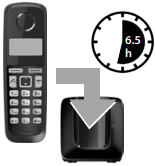
- Charge the handset in the base for 6.5 hours.
Please note
The handset must only be placed in the designated Gigaset base or charging cradle. - After charging, remove the handset from the base and only replace it when the batteries are fully discharged.
Please note
- The handset is pre-registered with the base. If you have purchased a model with multiple handsets, all handsets will already be registered with the base. You do not need to register the handset again. The internal handset number appears in the top left of the display, e.g. 1. However, if a handset is not registered with the base (Register HS or Put into base is displayed), please register the handset manually.
- If you have purchased multiple devices, you can upgrade your Gigaset to a cordless PABX by registering all A120/A220 handsets at the same base.
- After the first battery charge and discharge, you may place your handset in the charger after every call.
- Always repeat the charging and discharging procedure if you remove the batteries from the handset and reinsert them.
- The batteries may warm up during charging. This is not dangerous.
- After a while, the charge capacity of the batteries will decrease for technical reasons.
Setting the date and time
Set the date and time so that the correct date and time can be assigned to incoming calls, and so that the alarm can be used.
MENU ►  Settings ► OK ► Date/Time ► OK ► Date ►
Settings ► OK ► Date/Time ► OK ► Date ► ![]() (enter the day, month and year in 6-digit format) ► OK ► Time ►
(enter the day, month and year in 6-digit format) ► OK ► Time ► ![]() (enter hours and minutes in 4-digit format) ► OK (display message: Saved)
(enter hours and minutes in 4-digit format) ► OK (display message: Saved)
► ![]() (press and hold to return to idle status)
(press and hold to return to idle status)
When entering the time and date, you can move the position of an entry to the left or right by pressing the control key  up or down.
up or down.
Please note
If your phone receives the date and time during calling line display (e.g., via your network provider, a router or PABXs), you can specify whether this data should be copied to your phone:
- Press the key sequence: MENU ►
![]()
The following is displayed; the current setting flashes:
![]()
- Press one of the following keys to specify, when this data should be copied to your phone:
![]() Never
Never
or![]() Once, in case the date/time is not set on your phone
Once, in case the date/time is not set on your phone
or![]() Always
Always
Your selection is displayed (e.g. 2):
![]()
- Press the display key OK.
Activating/deactivating the handset
Press and hold the  key to activate or deactivate the handset. If you place a deactivated handset in the base station or charging cradle, it will automatically activate after approx. 30 seconds.
key to activate or deactivate the handset. If you place a deactivated handset in the base station or charging cradle, it will automatically activate after approx. 30 seconds.
If you remove the handset from the base station/charging cradle, the display turns off briefly.
Making calls
Making external calls and ending calls
External calls are calls using the public telephone network.
 (Enter the phone number) ►
(Enter the phone number) ► ![]() .
.
The phone number is dialled. (Or you can first press and hold talk key ![]() [dial tone] and then enter the number.) During the call you can adjust the earpiece volume using
[dial tone] and then enter the number.) During the call you can adjust the earpiece volume using ![]() and set the volume with
and set the volume with  .
.
End the call/cancel dialling: Press the end call key  .
.
You can automatically insert a network provider dialling code before any phone number.
Accepting a call
Press the talk key  to accept the call.
to accept the call.
When Auto Answer is activated (see menu overview), simply remove the handset from the base station/charging cradle.
Calling Line Identification
When you get a call, the caller's number will be displayed on your handset; the caller's name will be displayed if it is stored in the directory.
Prerequisites:
- You have asked your network provider for the caller's number (CLIP) to be displayed on your handset screen.
- The caller has asked the network provider for his/her number to be identified (CLI).
External call appears in the display if you have not requested CLIP, Withheld appears if the caller has withheld CLI, and Unavailable appears if CLI has not been requested.
Handsfree operation (Gigaset A220 only)
In handsfree mode, you activate the loudspeaker so that you can hear the caller without having to hold the handset to your ear. During a call activate or deactivate handsfree mode by pressing the handsfree key ![]() .
.
For instructions on adjusting the handsfree mode volume see menu overview.
Automatic network provider preselection
You can store a call-by-call number (preselection number), which is automatically placed in front of numbers when you dial them. If, for example, you wish to make international calls via special network providers, you can save the relevant dialling code here.
In the "With Preselect" list, specify the dialling codes or the first digits of the dialling codes that you wish to assign to the preselection number.
In the "Without Presel" list, enter any exceptions to the "With Preselect" list.
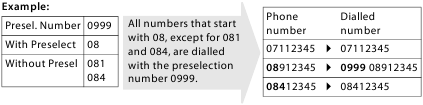
Enter preselection number via menu.
Permanently deactivating preselection: Delete the preselection number with  .
.
Temporarily cancelling preselection:
 (press and hold) ► MENU ►
(press and hold) ► MENU ►  Preselect off ► OK ►
Preselect off ► OK ►  (enter number) or
(enter number) or ![]() (use number from directory) ► The number is dialled without Preselection.
(use number from directory) ► The number is dialled without Preselection.
Using the directory and lists
Directory
To open the directory: press control key  .
.
You can save up to 50 (A120/A120A) or 80 (A220) phone numbers (max. 22 digits) with corresponding names (max. 14 characters). Enter letters/characters.
Storing the first number in the directory
 ► New Entry? ► OK ►
► New Entry? ► OK ►  (enter number) ► OK ►
(enter number) ► OK ►  (enter name) ► OK
(enter name) ► OK
Storing further numbers in the directory
 ► MENU ► New Entry ► OK ►
► MENU ► New Entry ► OK ►  (enter number) ► OK ►
(enter number) ► OK ►  (enter name) ► OK
(enter name) ► OK
Selecting a directory entry
Open the directory with  . You have the following options:
. You have the following options:
- Use
![]() to scroll through the entries until the required name is selected.
to scroll through the entries until the required name is selected. - Enter the first character of the name and scroll to the entry with
![]() , if required.
, if required.
Dialling with the directory
 ►
►  (select entry) ►
(select entry) ► 
Using other functions
 ►
►  (select entry) ► MENU
(select entry) ► MENU
The following functions can be selected with  : New Entry/Show Number/Edit Entry/Use Number/Delete Entry/Send Entry/Delete List/Send List/Shortcut
: New Entry/Show Number/Edit Entry/Use Number/Delete Entry/Send Entry/Delete List/Send List/Shortcut
Sending the directory to another handset
Prerequisites:
- The sending and receiving handsets must both be registered to the same base station.
- The other handset and the base station can send and receive directory entries.
 ►
►  (select entry) ► MENU ►
(select entry) ► MENU ►  Send Entry/Send List ► OK ►
Send Entry/Send List ► OK ►  (enter the internal number of the receiving handset) ► OK
(enter the internal number of the receiving handset) ► OK
Using shortcut keys
You can assign directory entries to the keys 2–9:
 ►
►  (select entry) ► MENU ►
(select entry) ► MENU ►  Shortcut ► OK ►
Shortcut ► OK ►  (select key) ► OK or
(select key) ► OK or  (press the key you want to assign the entry to)
(press the key you want to assign the entry to)
To dial, press and hold the required shortcut key.
Last number redial list
This list contains the ten last dialled numbers.
Dialling from the last number redial list
 (press briefly) ►
(press briefly) ►  (select entry) ►
(select entry) ► 
Managing entries in the last number redial list
 (press briefly) ►
(press briefly) ►  (select entry) ► MENU
(select entry) ► MENU
The following functions can be selected with  : Use Number/Copy to Dir./Delete Entry/Delete List
: Use Number/Copy to Dir./Delete Entry/Delete List
Calls list/answering machine list/network mailbox list
Press MENU ► Messages ► OK, to open the list overview. If you have new messages, only lists with new messages are displayed. Scroll through the lists by pressing  .
.
An advisory tone sounds as soon as a new entry appears in the calls list/answering machine list/network mailbox list. New messages appears in the display.
Please note
If calls are saved in the network mailbox, you will receive a message if the appropriate settings have been made (depending on your network provider).
Calls list
Prerequisites: CLIP
Depending on the type of list set, the calls list contains answered calls, missed calls and calls recorded from the answering machine (A120A only).
Depending on the type of list set, all numbers of the last 25 incoming calls are saved or just the missed calls are saved.
Open the calls list
MENU ► Messages ► OK ►  CallsList
CallsList
The calls list is displayed as follows:

Number of new entries + number of old, read entries
Press OK to open the list.
The last incoming call is displayed. If necessary, use  to select another entry.
to select another entry.
Using other functions
 (select entry) ► MENU
(select entry) ► MENU
The following functions can be selected with  : Delete Entry/Copy to Dir./Date/Time/Status/Delete List
: Delete Entry/Copy to Dir./Date/Time/Status/Delete List
Calling back a caller from the calls list
MENU ► Messages ► CallsList 01+02 ► OK ►  (select entry) ►
(select entry) ► 
Answering machine list (A120A only)/network mailbox list
You can use these lists to listen to messages on the answering machine (see "Playing back/deleting messages") or network mailbox.
Operating the answering machine (A120A only)
The answering machine is operated from the handset. You can record your own announcement messages using the handset. The pre-recorded announcement is used if no personal announcement is available.
If the memory is full, Memory full! appears in the display and the answering machine switches itself off automatically. It activates again automatically when you delete old messages.
The answering machine has already been preset at the factory. Make individual settings using the handset.
How to set a delay time (time period after which you would like the answering machine to answer a call), as well as how to set the recording length and activate call screening during the recording, see menu overview.
Activating/deactivating the answering machine
MENU ►  Answer Machine ► OK ►
Answer Machine ► OK ►  Answer Mach. ► OK (✓ = on)
Answer Mach. ► OK (✓ = on)
When you switch on the answering machine, the ± icon appears in the display.
Recording your own announcement
MENU ►  Answer Machine ► OK ►
Answer Machine ► OK ►  Announcements ► OK ► Rec announce ► OK ► Speak after OK ► OK
Announcements ► OK ► Rec announce ► OK ► Speak after OK ► OK
You hear the ready tone (short tone). Now say your announcement (at least 3 sec.). Press OK to confirm or press  or
or  to reject your recording. After recording, the announcement is played back for you to check.
to reject your recording. After recording, the announcement is played back for you to check.
Please note:
Recording ends automatically when the max. recording time of 170 seconds is reached or if there is a break in speaking of more than 2 seconds.
Playing back or deleting announcements
See menu overview.
Playing back/deleting messages
There are three ways to start playing back messages on the answering machine.
- Start message playback via the Answer Machine menu:
MENU ►![]() Answer Machine ► OK ►
Answer Machine ► OK ► ![]() Play Messages ► OK
Play Messages ► OK
If you have entered a number for the network mailbox you still need to select the answering machine:
►![]() Answer Mach. ► OK
Answer Mach. ► OK - Start message playback via the answering machine list:
MENU ► Messages ► OK ►![]() Ans. Mach.
Ans. Mach.
The list is displayed as follows:![]()
Number of new messages + number of old, played back messages
Press OK to open the list. - Fast access to the answering machine:
To access the answering machine, simply press and hold the![]() key. The integrated answering machine has already been preset at the factory. However, if you have set the network mailbox for fast access, you can change this setting.
key. The integrated answering machine has already been preset at the factory. However, if you have set the network mailbox for fast access, you can change this setting.
If you have new messages, playback will start with the first new message, otherwise with the first old message.
Messages consist of
- the message header (number/date/time) and
- the message body (recorded text).
The header is played back first, then the body. The phone number or the name is displayed.
Stopping and controlling playback
Controlling playback depends on the point in time at which the corresponding key is pressed.
During message playback:
 | Pause playback. Press  again to resume. again to resume. |
 or or  | During playback of message header: Go to the start of the previous message. Skipping back from the first message jumps to the last message. During playback of message body: Go to the start of the current message. |
 or or  | Go to the start of the next message. Skipping forward from the last message jumps to the first message. |
 | During playback of message header: Skip header. During playback of message body: Go to the body of the next message. Skipping forward from the last message jumps to the first message. |
Additional functions during message playback
Press the display key MENU. Playback stops.
Select the relevant function using  : Dial Number/Continue/Handset Volume/Copy to Dir./Delete all old
: Dial Number/Continue/Handset Volume/Copy to Dir./Delete all old
Deleting an individual message
During playback: Press key  or the display key
or the display key  .
.
Deleting all old messages
During playback or pause:
MENU ►  Delete all old ► OK (Confirm the security prompt)
Delete all old ► OK (Confirm the security prompt)
Accepting a call from the answering machine
You can accept a call while the answering machine is recording the caller's message:
MENU ► Accept ► OK
You can also accept the call by:
- pressing the talk key
![]()
- removing the handset from the base/charger (if Auto Answer is activated)
Recording stops and you can speak to the caller.
Setting a different language
You can change the language for the voice prompt and default announcement.
MENU ►  Answer Machine ► OK ►
Answer Machine ► OK ►  Language ► OK ►
Language ► OK ►  (select language) ► OK
(select language) ► OK
Operating when on the move (remote operation)
You can check your answering machine from any other telephone (hotel, pay phone etc.).
Prerequisites:
- You have set a system PIN other than 0000.
- The phone you are using for remote operation has tone dialling (DTMF) i. e., you hear different tones when you press the keys.
Calling the answering machine and playing messages
 (Dial your own number.) ► When you hear your announcement, press
(Dial your own number.) ► When you hear your announcement, press ![]() and enter the system PIN.
and enter the system PIN.
The following keys are used for operation:
![]() During the number/date/time announcement: Skip to the start of the previous message.
During the number/date/time announcement: Skip to the start of the previous message.
During the message playback: Skip to the start of the current message.
![]() Stop playback. Press again to resume.
Stop playback. Press again to resume.
![]() Go to the next message.
Go to the next message.
![]() Delete current message.
Delete current message.
Activating the answering machine
 (Enter your own number and allow the phone to ring until you hear the message: "Please enter PIN") ►
(Enter your own number and allow the phone to ring until you hear the message: "Please enter PIN") ►  (Enter system PIN)
(Enter system PIN)
Your answering machine is activated. It tells you how much memory time is left. The messages are now played back. The answering machine cannot be deactivated remotely.
Network mailbox
The network mailbox is the answering machine in your provider's telephone network. More information is available from your provider. You cannot use the network mailbox unless you have requested it from your provider.
In order to use the network mailbox quickly and easily via the network mailbox list, the menu and to use fast access via key  , you will need to enter the number in your phone:
, you will need to enter the number in your phone:
MENU ►  Answer Machine ► OK ►
Answer Machine ► OK ►  Netw. Mailbox/Net Mailbox ►
Netw. Mailbox/Net Mailbox ►  (enter number) ► OK
(enter number) ► OK
Locating a handset ("Paging")
You can locate your handset using the base.
- Briefly press the registration/paging key on the base.
All handsets will ring at the same time ("paging"), even if the ringers are switched off.
Ending paging: Briefly press the registration/paging key on the base or press the talk key  or the end call key
or the end call key  on the handset.
on the handset.
Registering handsets manually
You can register up to four handsets on your base station. Each additional handset must be registered on the base station in order for it to work properly!
 Settings ► OK ► Settings ► OK ►  Handset ► OK ► Handset ► OK ►  Register HS ► Enter the base system PIN (default setting: 0000) ► OK ► Registering is displayed. Register HS ► Enter the base system PIN (default setting: 0000) ► OK ► Registering is displayed. |
|
Registration takes approx. 1 minute. Handsets are assigned the lowest available internal number (1-4). If the internal numbers 1–4 are already assigned to other devices, the number 4 will be overwritten.
De-registering handsets
You can de-register all other registered handsets from each of the registered Gigaset handsets.
MENU ►  Settings ► OK ►
Settings ► OK ►  Handset ► OK ►
Handset ► OK ►  De-register HS ►
De-register HS ►  Select the internal party you wish to de-register. The handset you are currently using is indicated by <. ► OK ► Enter the base system PIN (default setting: 0000) ► OK
Select the internal party you wish to de-register. The handset you are currently using is indicated by <. ► OK ► Enter the base system PIN (default setting: 0000) ► OK
Using multiple handsets
Making internal calls
Internal calls are free calls to other handsets that are registered to the same base station.
2 handsets are registered
Press the display key INT, the other handset is called.
More than 2 handsets are registered
Calling a specific handset
INT ►  (1...4, enter internal number of the handset) or
(1...4, enter internal number of the handset) or
INT ►  (Select the internal party) ► OK or
(Select the internal party) ► OK or  ► the handset is called
► the handset is called
Calling all handsets ("group call")
INT ► ![]() or INT ►
or INT ►  Call all ► OK or
Call all ► OK or  ► all handsets are called
► all handsets are called
When a participant answers you can speak to them. To end the call, press  .
.
Internal consultation call/connecting a call
You are in conversation with an external participant. Press the INT display key and call one or all handsets. The external participant hears the hold music. When the internal participant answers: If necessary, announce the external call.
Either press the end call key  (the call is transferred to the internal participant), or press the display key
(the call is transferred to the internal participant), or press the display key  . You are reconnected with the external participant.
. You are reconnected with the external participant.
When transferring a call you can also press the end call key  before the internal participant answers.
before the internal participant answers.
Listening in to an external call
You are conducting an external call. An internal participant can listen in on this call and take part in the conversation (conference). Prerequisite: The Listening in function must be activated.
Activating/deactivating listening in
MENU ►  Settings ► OK ►
Settings ► OK ►  Base ► OK ►
Base ► OK ►  Listening in ► OK (✓ = on)
Listening in ► OK (✓ = on)
Internal listening in (conference)
You want to listen in to an existing external call. Press and hold the  key. You can listen in to the call. All participants hear a signal tone.
key. You can listen in to the call. All participants hear a signal tone.
To end: press the end call key  . All participants hear a signal tone.
. All participants hear a signal tone.
If the first internal participant presses the end call key  , the handset that has "listened in" remains connected to the external participant.
, the handset that has "listened in" remains connected to the external participant.
Setting the alarm clock
Activating/deactivating the alarm clock
MENU ►  Alarm Clock ► OK ► Activation ► OK (✓ = on)
Alarm Clock ► OK ► Activation ► OK (✓ = on)
When activated: ►  (Set the wake-up time) ► OK
(Set the wake-up time) ► OK
When the alarm clock rings, press any key to switch it off for 24 hours. If the alarm clock is set, the wake-up icon ![]() will appear on the screen and the wake-up time will be displayed instead of the date.
will appear on the screen and the wake-up time will be displayed instead of the date.
Setting the wake-up time
MENU ►  Alarm Clock ► OK ►
Alarm Clock ► OK ►  Wake-up time ► OK
Wake-up time ► OK
Enter the wake-up time in hours and minutes, then press OK.
Phone settings
For details on how to make audio settings, see menu overview.
For details on how to set the system PIN on the base station, see the menu overview.
Changing the display language
MENU ►  Settings ► OK ►
Settings ► OK ►  Handset ► OK ►
Handset ► OK ►  Language ► OK ►
Language ► OK ►  (select language) ► OK
(select language) ► OK
The current language is indicated by ✓.
If you accidentally choose a language you do not understand:
MENU ►  (press the keys one after the other) ►
(press the keys one after the other) ►  (select language) ► OK
(select language) ► OK
Activating/deactivating music on hold
You can make it so that your external participant hears music in case of internal recall and during call transfer.
MENU ►  ►The number for the current setting flashes:
►The number for the current setting flashes:
0 = off; 1 = on ► enter number ► OK.
Repeater mode
With a repeater you can increase the range of your base station. You will need to activate repeater mode. Repeater mode and No Radiation mode cancel each other out.
Resetting the handset
You can reset individual settings and changes that you have made. Entries in the directory, the calls list and the handset's registration to the base station will be retained.
MENU ►  Settings ► OK ►
Settings ► OK ►  Handset ► OK ►
Handset ► OK ►  Reset Handset ► OK ► Reset? ► OK
Reset Handset ► OK ► Reset? ► OK
Cancel the reset with  .
.
Restoring the base station
When restoring factory settings the No Radiation mode is deactivated, individual settings are reset and all lists are deleted.
The date and time are retained. The answering machine (A120A only) is ready for use approx. 15 seconds after the base has been reset.
Resetting the base via the menu
Handsets are still registered, the system PIN is not reset.
MENU ►  Settings ► OK ►
Settings ► OK ►  Base ► OK ►
Base ► OK ►  Base Reset ► OK ► Reset? ► OK
Base Reset ► OK ► Reset? ► OK
Resetting the base using the key on the base
All handsets are de-registered and the system PIN is reset to the original code 0000.
Carry out the following steps: Remove the mains cable from the base. Hold down the registration/paging key on the base and reconnect the power cable to the base at the same time. Hold the key down for at least 5 seconds.
Operating the base station on the PABX/router
Operating on the router
When operating the Gigaset on an analogue port of a router you can reduce problems with echoes by activating the Echo mode. If you have no problems with echoes, this function should be deactivated.
Operating on the PABX
The following settings are only necessary when your PABX requires them; see the user guide for your PABX.
When entering the digits, enter them slowly one after the other.
Changing the dialling mode
MENU ►  ► The number for the set dialling mode flashes:
► The number for the set dialling mode flashes:
0 = touch tone dialling (DTMF); 1 = dial pulsing (DP) ► enter number ► OK.
Setting recall
MENU ►  ► The number for the current recall flashes:
► The number for the current recall flashes:
0 = 80 ms; 1 = 100 ms; 2 = 120 ms; 3 = 400 ms; 4 = 250 ms; 5 = 300 ms; 6 = 600 ms; 7 = 800 ms ► enter number ► OK.
Changing pause after line seizure
You can set the length of the pause inserted between pressing the talk key  and sending the phone number.
and sending the phone number.
MENU ►  ► The number for the current pause length flashes:
► The number for the current pause length flashes:
1 = 1 sec.; 2 = 3 sec.; 3 = 7 sec. ► enter number ► OK.
Changing the pause after the recall key
MENU ►  ► The number for the current pause length flashes:
► The number for the current pause length flashes:
1 = 800 ms; 2 = 1600 ms; 3 = 3200 ms ► enter number ► OK.
Entering letters/characters
Standard characters
Press the relevant key the number of times indicated.
Briefly press the hash key ![]() to switch from from "Abc" to "123" mode, from "123" to "abc" mode and from "abc" to "Abc" mode.
to switch from from "Abc" to "123" mode, from "123" to "abc" mode and from "abc" to "Abc" mode.
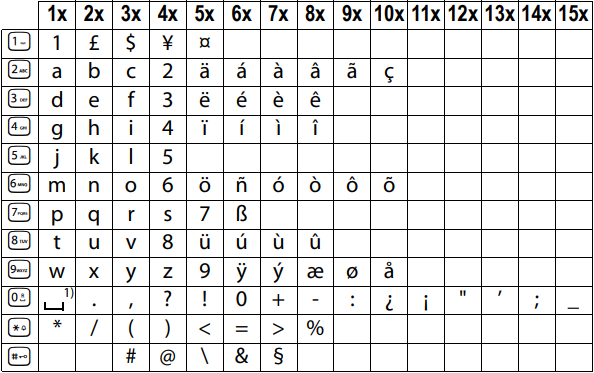
1) Space
Specifications
Batteries
Technology: Nickel-metal-hydride (NiMH); Size: AAA (Micro, HR03); Voltage: 1.2 V; Capacity: 400 - 1000 mAh
General specifications
| DECT standard | is supported | |
| GAP standard | is supported | |
| Range | up to 300 m outdoors, up to 50 m indoors | |
| Base station power supply | 230 V ~/50 Hz | |
| Radio frequency range | 1880-1900 MHz | |
| Transmission power | 10 mW average power per channel, 250 mW pulse power | |
| Environmental conditions in operation | +5°C to +45°C, 20% to 75% relative humidity | |
| Base station power consumption | A120/A220 | A120A |
In standby mode
| ca. 1.0 W ca. 0.8 W | ca. 1.2 W ca. 1.0 W |
| During a call | ca. 1.0 W | ca. 1.2 W |
Questions and answers
If you have any queries about the use of your telephone, visit our website at www.gigaset.com/service for 24-hour support. The table below contains a list of common problems and possible solutions.
| Problem | Cause | Solution |
| Nothing appears in the display. | The handset is not switched on. The batteries are flat. | Press the end call key Charge or replace the batteries. |
| No wireless connection to the base station, Base flashes in the display. | The handset is outside the range of the base station. The handset is not registered. The base station is not turned on. | Move the handset closer to the base station. Register the handset. Check the mains connector on the base station. |
| You cannot hear a ringer/dialling tone from the fixed line network. | The phone cord supplied has not been used or has been replaced by a new cord with the wrong jack connections. | Please always use the phone cord supplied or ensure that the pin connections are correct when purchasing from a retailer: 3-4 assignment of telephone leads/EURO CTR37. |
| Error tone sounds after system PIN prompt. PIN forgotten. | The system PIN you have entered is incorrect. | Reset the system PIN to the default 0000. All handsets are de-registered. All settings are reset. All lists are deleted. |
Contact with liquid

- Switch off the handset and remove the battery pack immediately.
- Allow the liquid to drain from the handset.
- Pat all parts dry, then place the handset with the battery compartment open and the keypad facing down in a dry, warm place for at least 72 hours (not in a microwave, oven etc.).
- Do not switch on the handset again until it is completely dry.
When it has fully dried out, you will normally be able to use it again.
Customer Service & Assistance
Do you have any questions? As a Gigaset customer, you can find help quickly in this User Manual and in the service section of our Gigaset online portal www.gigaset.com/service.
In our constantly updated online service you can find:
- Extensive information about our products
- FAQ compilations
- Keyword search to help find topics quickly
- Compatibility database: Find out which base stations and handsets can be combined.
- Product comparison: Compare the features of several products with each other.
- Downloads for user manuals and current software updates
- E-mail contact form for customer service
Please register your phone online right after purchase.
This enables us to provide you with even better service regarding questions or an after sales query/issue/claim. In order to contact our customer service via email, please use the email contact form from our Gigaset online portal after selecting your home country.
Our representatives are also available on the telephone hotlines for consultation.
| Australia | +61 1300 780 878 |
| Austria | 0043 1 311 3046 |
| Bahrain | 31 73 11 173 |
| Belgium | 07815 6679 |
| Bosnia Herzegovina | 033 276 649 |
| Brazil | Grandes Capitais e Regiões Metropolitanas: 4003 3020 Demais localidades: 0800 888 3020 |
| Bulgaria | +359 2 9710666 |
| Canada | 1-866 247-8758 |
| China | 0 21 400 670 6007 (RMB 0.11) |
| Croatia | 01 / 2456 555 |
| Czech Republic | 233 032 727 |
| Denmark | +45 43682003 |
| Finland | +358 (0)9725 19734 |
| France | (0)1 57 32 45 22 |
| Germany | 02871 / 912 912 |
| Greece | +30 2111 98 1778 |
| Hong Kong | 2763 0203 2389 7285 |
| Hungary | 01 267 2109 |
| India | Please refer to your local warranty card |
| Indonesia | (62-21) 5673813 (62-21) 888856000 |
| Ireland | 0818 200 033 |
| Italy | 02.600.630.45 |
| Jordan | 00962 6 5625460/1/2 |
| Kuwait | +965-22458737/22458738 |
| Lebanon | +9611240259/+9611236110 |
| Luxembourg | (+352) 8002 3811 |
| Malaysia | +603-8076 9696 |
| Malta | +39 02360 46111 (0.10 €) |
| Mexico | 01800 999 4442738 (01800 999 GIGASET) |
| Netherlands | 0900-3333102 |
| New Zealand | 0800 780 878 |
| Norway | +47 2231 0845 |
| Oman | +968 70928 Ext. 49/21/75 |
| Poland | 801 140 160 |
| Portugal | (+351) 308 804 760 |
| Romania | +40 021 204 9130 |
| Russia | 8-800 333 4956 |
| Serbia | 0800 222 111 |
| Singapore | 6735 9100 |
| Slovak Republic | 044 5567 988 |
| Slovenija | 01 5466 511 |
| South Africa | 0800 98 08 42 |
| Spain | 902 103935 |
| Sweden | +46 (0)8502 52347 |
| Switzerland | 0848 212 000 |
| Taiwan | 02 266 24343 |
| Turkey | Son kullanıcı için +90 212 888 6346 Bayi için +90 212 888 6347 |
| Ukraine | +380-44-451-71-72 |
| United Arab Emirates | +97144458255 +97144458254 |
| United Kingdom | 020 36953111 |
| USA | 1-866 247-8758 tollfree |
Please have your record of purchase ready when calling. After sales service is not offered in countries where our product is not sold by authorised dealers.
Authorisation
This device is intended for connection to analogue networks outside the European Economic Area (with the exception of Switzerland) depending on national type approval.
This device is intended for use worldwide. Use outside the European Economic Area (with the exception of Switzerland) is subject to national approval.
Country-specific requirements have been taken into consideration.
Hereby, Gigaset Communications GmbH declares that the radio equipment type Gigaset A120/A120A/A220 is in compliance with Directive 2014/53/EU.
The full text of the EU declaration of conformity is available at the following internet address: www.gigaset.com/docs
This declaration could also be available in the "International Declarations of Conformity" or "European Declarations of Conformity" files.
Therefore please check all of these files.
Dealer or local after-sales services (Southern Africa)
In the event of an after-sales query/issue/claim please refer back to your point of purchase.
Proof of purchase (receipt) has to be submitted.
Environment
Environmental management system
![]()
Gigaset Communications GmbH is certified pursuant to the international standards ISO 14001 and ISO 9001.
ISO 14001 (Environment): Certified since September 2007 by TüV SÜD Management Service GmbH.
ISO 9001 (Quality): Certified since 17/02/1994 by TüV SÜD Management Service GmbH.
Disposal
Batteries should not be disposed of in general household waste. Observe the local waste disposal regulations, details of which can be obtained from your local authority.
All electrical and electronic equipment must be disposed of separately from general household waste using the sites designated by local authorities.
![]()
If a product displays this symbol of a crossed-out rubbish bin, the product is subject to European Directive 2012/19/EU.
The appropriate disposal and separate collection of used equipment serve to prevent potential harm to the environment and to health. They are a precondition for the re-use and recycling of used electrical and electronic equipment.
For further information on disposing of your used equipment, please contact your local authority or your refuse collection service.
Menu Overview
Your phone has an extensive range of features. These are offered in the form of menus.
To select a function while the phone is in idle status, press MENU (open menu), use the control key  to scroll to the function you require and press OK to confirm.
to scroll to the function you require and press OK to confirm.
To return to idle status: press and hold the  key.
key.
Not all of the functions described in this user guide are available in all countries.


Issued by
Gigaset Communications GmbH
Frankenstr. 2a
46395 Bocholt
Germany
© Gigaset Communications GmbH 2017
All rights reserved. Subject to availability. Rights of modification reserved.
www.gigaset.com
Documents / Resources
References
![www.gigaset.com]() Service-Portal | Gigaset
Service-Portal | GigasetDeclarations of Conformity | Gigaset
Gigaset Telephone, Smartphone & Smart Home Solutions
Download manual
Here you can download full pdf version of manual, it may contain additional safety instructions, warranty information, FCC rules, etc.
Advertisement
Thank you! Your question has been received!
 (flat to full)
(flat to full) flashes: charging
flashes: charging






















Need Assistance?
Do you have a question about the A120 that isn't answered in the manual? Leave your question here.