
Advertisement
- 1 Brief overview of the handset
- 2 Illustration in the user guide
- 3 Safety precautions
- 4 Getting started
- 5 Making calls
- 6 Directory and lists
- 7 Additional functions
- 8 Phone settings
- 9 Customer service & assistance
- 10 Authorisation
- 11 Environment
- 12 Disposal
- 13 Care
- 14 Contact with liquid
- 15 Technical details
- 16 Entering letters and characters
- 17 Menu overview
- 18 Documents / Resources


Brief overview of the handset
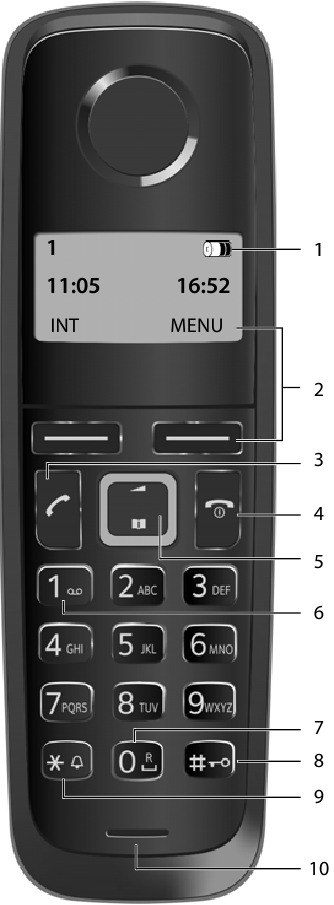
- Charge level of the batteries
![]()
Empty to fully charged
![]()
Flashing: Batteries almost empty
![]()
Flashing: Charge process - Display keys and functions
Various functions, depending on the operating situation - Talk key
Accept call; select number displayed
Open the redial list![]() Press briefly
Press briefly
Start dialling![]() Press and hold
Press and hold - End call key and On/Off key
End call; cancel function
Go back one menu level![]() Press briefly
Press briefly
Return to idle status![]() Press and hold
Press and hold
Switch the handset on and off (in idle status)![]() Press and hold
Press and hold - Control key (
![]() )
)
Navigate in menus and entry fields; access functions (depending on the situation)
Open the directory![]() Press down on the key
Press down on the key
Set the call volume![]() Press up on the key
Press up on the key - Key 1
Dial network mailbox![]() Press and hold
Press and hold - Key 0/Recall key
Consultation call (flash)![]() Press and hold
Press and hold - Hash key/Lock key
Enable/disable keypad lock (in idle status)![]() Press and hold
Press and hold
Toggle between upper/lower case and digits (when inputting text)![]() Press briefly
Press briefly
Insert a dialling pause![]() Press and hold
Press and hold - Star key
Switch the ringtones on/off![]() Press and hold
Press and hold
Enter special characters![]() Press briefly
Press briefly
Switch from pulse dialling to tone dialling (for the existing connection)![]() Press briefly
Press briefly - Microphone

Display keys and functions
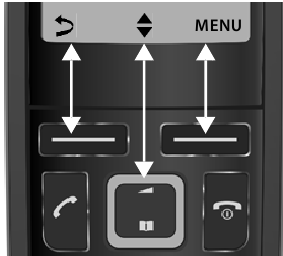
 Press the display key...The function shown above it on the display is called.
Press the display key...The function shown above it on the display is called.
| Display | Meaning on keypress |
| INT | No function on Gigaset A116 |
| MENU | Open the main menu/submenu |
| OK | Confirm menu function or save the entry |
 | Back one menu level |
 | Delete character by character to the left |
Display functions accessed from the control key
| Display | Meaning on keypress | ||||
 | Use  to scroll up/down and to set the volume to scroll up/down and to set the volume | ||||
 | Move the cursor left and right with  | ||||
Illustration in the user guide
 | Warnings, the non-adherence to which can result in damage to devices or personal injury. |
 | Important information regarding function and appropriate handling or functions that could generate costs. |
 | Additional helpful information. |
Procedures
Example: Switching Auto answer on/off:
 MENU
MENU  Settings
Settings ![]() OK
OK ![]() Handset
Handset ![]() OK
OK ![]() Auto Answer
Auto Answer ![]() OK (
OK ( ![]() = enabled)
= enabled)
| Step | Follow this procedure |
 MENU MENU | Press the display key MENU. |
  Settings Settings OK OK | Use the control key  to navigate to entry Settings. to navigate to entry Settings.Press OK to confirm. The submenu Settings opens. |
  Handset Handset OK OK | Select the Handset entry using the control key  . .Press OK to confirm. The submenu Handset opens. |
  Auto Answer Auto Answer | Select the Auto Answer entry using the control key  . . |
 OK OK | Enable or disable it using OK. Function is enabled  . . |
Safety precautions

The device cannot be used in the event of a power failure. In case of a power failure it is also not possible to make emergency calls.
Emergency numbers cannot be dialled if the keypad/display lock is activated!

Do not use the devices in environments with a potential explosion hazard (e.g. paint shops).

The devices are not splashproof. For this reason do not install them in a damp environment such as bathrooms or shower rooms.

Use only the power adapter indicated on the device.

Use only rechargeable batteries that correspond to the specification (see "Specifications"). Never use a conventional (non-rechargeable) battery or other battery types as this could result in significant health risks and personal injury. Rechargeable batteries, which are noticeably damaged, must be replaced.

Remove faulty devices from use or have them repaired by our Service team, as these could interfere with other wireless services.

Do not use the device if the display is cracked or broken. Broken glass or plastic can cause injury to hands and face. Send the device to our Service department to be repaired.

Do not hold the rear of the handset to your ear when it is ringing or when speaker mode is activated. Otherwise you risk serious and permanent damage to your hearing.
The phone may cause interference in analogue hearing aids (humming or whistling) or cause them to overload. If you require assistance, please contact the hearing aid supplier.

Using your telephone may affect nearby medical equipment. Be aware of the technical conditions in your particular environment, e.g. doctor's surgery. If you use a medical device (e.g. a pacemaker), please contact the device manufacturer. They will be able to advise you regarding the susceptibility of the device to external sources of high frequency energy (for the specifications of your Gigaset product see "Specifications").
Getting started
Contents of the package
One base, one power adapter, one handset, one phone cable, two batteries, one battery cover and the operating guide.
Setting up the base

Position the base on a level, non-slip surface at a central point in the flat or house. You can also fit the base to a wall.
The range of the base is 300 metres outdoors and 50 metres indoors. The base is designed for use in enclosed, dry rooms and within a temperature range of +5°C to +45°C.
The device's feet do not usually leave any marks on surfaces. However, due to the multitude of different varnishes and polishes used on furniture, contact marks on the surfaces cannot be completely ruled out.
Never expose the telephone to heat sources, direct sunlight or other electrical devices.
Protect your telephone from moisture, dust, corrosive liquids and vapours.
Connecting the base

 First connect the power adapter
First connect the power adapter  .
.
 Then connect the phone jack
Then connect the phone jack  and lay the cables into the cable ducts.
and lay the cables into the cable ducts.

Use only the supplied power adapter and phone cable. The pin assignments of phone cables can vary.
Setting up the handset for use
Inserting the batteries

 Insert the batteries with the polarity in the right direction.
Insert the batteries with the polarity in the right direction.
Note the polarity shown on the battery compartment.

 First insert the battery cover on the top
First insert the battery cover on the top  .
.
 Then press the cover
Then press the cover  until it clicks into place.
until it clicks into place.
 To open it again, place your fingernail in the notch on the underside of the casing and pull the battery cover up.
To open it again, place your fingernail in the notch on the underside of the casing and pull the battery cover up.
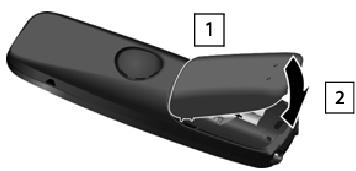
Charging the batteries
 Fully charge the batteries in the base prior to initial use.
Fully charge the batteries in the base prior to initial use.
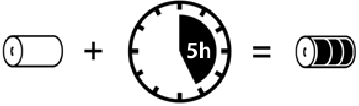

After a time, the charge capacity of the batteries will decrease for technical reasons.
Changing the display language
You can change the display language, if the telephone has been set to an incomprehensible language.
 MENU
MENU ![]() Press the keys
Press the keys  slowly in succession...the language set (e. g. English) is displayed
slowly in succession...the language set (e. g. English) is displayed
 To select a different language:
To select a different language: ![]() Press the control key
Press the control key ![]() until the language required is selected on the display, e. g. Francais
until the language required is selected on the display, e. g. Francais ![]() OK (
OK ( ![]() = selected)
= selected)
To revert to idle status: ![]() Press and hold the End call key
Press and hold the End call key ![]()
Setting time and date
The time and date must be set correctly so they can be assigned correctly to incoming calls, and so that you can use the alarm.
 MENU
MENU 
 Settings
Settings  OK
OK  Date/Time
Date/Time ![]() OK
OK ![]() Enter the date in 6-digit format (day, month and year)
Enter the date in 6-digit format (day, month and year)  OK
OK ![]() Enter the time in 4-digit format (hours and minutes)
Enter the time in 4-digit format (hours and minutes) ![]() OK (Display: Saved)
OK (Display: Saved)
To move the entry position left/right: ![]() Press up/down on the control key
Press up/down on the control key ![]()
To revert to idle status:  Press and hold the End call key
Press and hold the End call key 
Switching the handset on and off
 Press and hold the End call key
Press and hold the End call key 
When you place a switched-off handset into the base, it switches on automatically after about 30 seconds.
Making calls
Making a call
![]()
![]() Enter the number
Enter the number  Press the Talk key
Press the Talk key ![]() ...The number is dialled
...The number is dialled
or
 Press and hold the Talk key
Press and hold the Talk key ![]() ... The dial tone can be heard
... The dial tone can be heard 
![]() Enter the number
Enter the number
To change the receiver volume during a call: 

 Use
Use  to set the volume
to set the volume
To end call / cancel dialling:  Press the End call key
Press the End call key  .
.
Accepting a call
 Press the Talk key
Press the Talk key 
Function Auto Answer enabled: ![]() Simply take the handset out of the base
Simply take the handset out of the base
Enabling function Auto Answer:
 MENU
MENU ![]() Settings
Settings ![]() OK
OK ![]() Handset
Handset ![]() OK
OK ![]() Auto Answer
Auto Answer ![]() OK (
OK ( ![]() = enabled)
= enabled)
Information about the caller
When there is an incoming call, the number or, if stored in the directory, the name of the caller is shown on the display.
Prerequisites:
- You have authorised your network provider to show the number of the caller (CLIP) on your display
- The caller has authorised the network provider to send the phone number (CLI)
Display:
External call: You have not requested call number display
Unavailable: Calling line identification has been suppressed or not requested by the caller
Directory and lists
Directory
Up to 50 phone numbers (max. 22 digits) with associated names (max. 14 characters).
To open the directory:  Press down on the control key
Press down on the control key 
Saving a number in the directory
First entry:


 New Entry?
New Entry?  OK
OK 
 Enter the number
Enter the number  OK
OK 
 Enter the name
Enter the name  OK
OK
More numbers:

 MENU
MENU  New Entry
New Entry  OK
OK 
 Enter the number
Enter the number  OK
OK 
 Enter the name
Enter the name  OK
OK
Selecting a directory entry
 Open the directory with
Open the directory with  .
.
 Use
Use  to scroll to the entry until the required name is selected.
to scroll to the entry until the required name is selected.
or:  Enter the first character of the name, scroll as required with
Enter the first character of the name, scroll as required with  to the entry.
to the entry.
Dialling from the directory



 Select entry
Select entry 

Using other functions



 Select entry
Select entry  MENU
MENU 
 Select function
Select function  OK
OK
Possible functions: New Entry | Show Number | Show Name | Edit Entry | Use Number | Delete Entry | Delete List | Shortcut
Using the quick dial keys (Shortcut)
Assign entries from the directory to keys 2 to 9.



 Select entry
Select entry  MENU
MENU 
 Shortcut
Shortcut  OK
OK

 Select key
Select key  OK (
OK (  = selected)
= selected)
or: 
 Press the key to which the entry is to be saved
Press the key to which the entry is to be saved
Dial a number:  Press and hold the quick dial key
Press and hold the quick dial key
Redial list
This list contains the last 10 dialled numbers.
Dialling from the redial list

 press briefly
press briefly 
 Select entry
Select entry 

Managing entries in the redial list

 press briefly
press briefly 
 Select entry
Select entry  MENU
MENU 
 Select function
Select function  OK
OK
Possible functions: Use Number | Copy to Dir. | Delete Entry | Delete List
Message lists
The phone saves messages about incoming and missed calls, and calls on the network mailbox.
Open list selection:  MENU
MENU  Messages
Messages  OK
OK  CallsList | Netw. MBX
CallsList | Netw. MBX
If new messages are available, only lists with new messages are displayed.
Scroll through the available lists: 

If calls are stored in the network mailbox, you receive a message when the setting is configured (dependent on the network provider).
Call list
Depending on the list type set, the numbers of the most recent incoming calls (All Calls) are displayed, or only the missed calls (Missed Calls).
Setting the list type
 MENU
MENU 
 Settings
Settings  OK
OK 
 Base
Base  OK
OK 
 Call list type
Call list type  OK
OK  Missed Calls | All Calls
Missed Calls | All Calls  OK
OK
Opening the call list
 MENU
MENU  Messages
Messages  OK
OK 
 CallsList
CallsList
Information on the call list is displayed:
CallsList Number of new entries + number of old, read entries
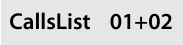
To open the list:  Press the display key OK ...The most recent incoming call is displayed
Press the display key OK ...The most recent incoming call is displayed
 If required, select another entry with
If required, select another entry with 
Using other functions

 Select entry
Select entry  MENU
MENU 
 Select function
Select function  OK
OK
Possible functions: Delete Entry | Copy to Dir. | Date/Time | Status | Delete List
Calling back a caller from the call list
 MENU
MENU  Messages
Messages  OK
OK 
 CallsList 01+02
CallsList 01+02  OK
OK 
 Select entry
Select entry 

Additional functions
Network mailbox
The network mailbox is the answer machine in the phone network of your provider. Contact the provider for information. You can only use the network mailbox once you have requested it from your provider.
Entering the number of the network mailbox in the phone
 MENU
MENU 
 Answer Machine
Answer Machine  OK
OK 
 Net Mailbox
Net Mailbox 
 Enter the number
Enter the number  OK
OK
Listening to messages on the network mailbox
| From the menu: |  MENU MENU   Answer Machine Answer Machine  OK OK   Play Messages Play Messages |
| From key 1: |  Press and hold key Press and hold key  |
| From the message list: |  MENU MENU  Messages Messages  OK OK   Netw. MBX Netw. MBX  OK OK |
Alarm clock
Switching the alarm clock on and off
 MENU
MENU 
 Alarm Clock
Alarm Clock  OK
OK  Activation
Activation  OK (
OK (  = switched on)
= switched on)
If no wake-up time is entered yet: 
 Enter the wake-up time in 4-digit format
Enter the wake-up time in 4-digit format  OK
OK
If the alarm clock is enabled, the alarm clock icon  and wake-up time are displayed instead of the date.
and wake-up time are displayed instead of the date.
When the alarm rings, switch it off for 24 hours by pressing any key.
Setting the wake-up time
 MENU
MENU 
 Alarm Clock
Alarm Clock  OK
OK 
 Wake-up time
Wake-up time  OK
OK 
 Enter the wake-up time in hours and minutes
Enter the wake-up time in hours and minutes  OK
OK
ECO DECT
During a call, the wireless power automatically adjusts to the distance between the handset and the base. The shorter the distance, the lower the wireless power (radiation).
When the phone is in idle status, the wireless power of the handset is switched off. The base maintains contact with the handset with only low wireless signals.
These wireless signals are also deactivated with the No Radiation setting.
 MENU
MENU 
 Settings
Settings  OK
OK 
 Base OK
Base OK 
 ECO DECT
ECO DECT  OK
OK  No Radiation
No Radiation  OK (
OK (  = radiation deactivated,
= radiation deactivated,  icon in top left of the display)
icon in top left of the display)

Phone settings
Tones and signals
Changing the call volume
The receiver volume can be set at 5 levels.
 MENU
MENU 
 Audio Settings
Audio Settings  OK
OK 
 Handset Volume
Handset Volume  OK
OK 
 Select volume (
Select volume (  = selected)
= selected)
Changing the ringer volume
Adjust the volume of the ringtone on 5 levels or select the Crescendo tone.
 MENU
MENU 
 Audio Settings
Audio Settings  OK
OK 
 Ringer Volume
Ringer Volume  OK
OK 
 Select volume or Crescendo (
Select volume or Crescendo (  = selected)
= selected)
Change ringtone melody
Set the ringtone melody for external calls and/or the alarm.
 MENU
MENU 
 Audio Settings
Audio Settings  OK
OK 
 Ringer Melody
Ringer Melody  OK
OK 
 Select External Calls or Alarm Clock
Select External Calls or Alarm Clock  OK
OK 
 Select required ringtone (
Select required ringtone (  = selected)
= selected)
Enabling/disabling advisory tones, battery tone and ringtone
An advisory tone is sounded for different events, such as when a new message arrives. The battery tone sounds when the charge level of the battery falls below a certain value during a call. Advisory tones, the battery tone and the ringtone for incoming calls can be enabled/disabled separately.
 MENU
MENU 
 Audio Settings
Audio Settings  OK
OK 
 AdvisoryTones | Battery Low | Ring Tones
AdvisoryTones | Battery Low | Ring Tones  OK (
OK (  = enabled)
= enabled)
Changing the display language
 MENU
MENU 
 Settings
Settings  OK
OK 
 Handset
Handset  OK
OK  Language
Language  OK
OK 
 Select language
Select language  OK (
OK (  = selected)
= selected)
If you accidentally choose a language you do not understand:
 MENU
MENU  Press the keys
Press the keys  in succession
in succession 
 Select language
Select language  OK
OK
Resetting the handset
You can reset individual settings. Entries in the directory and call list, and the handset's registration to the base, are preserved.
 MENU
MENU 
 Settings
Settings  OK
OK 
 Handset
Handset  OK
OK 
 Reset Handset
Reset Handset  OK Reset?
OK Reset?  OK
OK
To cancel the reset: 

Changing the system PIN
 MENU
MENU 
 Settings
Settings  OK
OK 
 Base
Base  OK
OK 
 System PIN
System PIN  OK
OK 
 Enter the current 4-digit system PIN (default: 0000)
Enter the current 4-digit system PIN (default: 0000)  OK
OK 
 Enter the new 4-digit system PIN
Enter the new 4-digit system PIN  OK
OK
Resetting the base
A reset disables the No Radiation mode, deletes all lists and resets individual settings.
The time and date are not affected. The system PIN is not reset.
 MENU
MENU 
 Settings
Settings  OK
OK 
 Base
Base  OK
OK 
 Base Reset
Base Reset  OK
OK  Reset?
Reset?  OK
OK
Advanced settings
Operation with a router
When operating on the analogue connection of a router, echoes potentially occurring can be reduced by enabling Echo mode. If there are no problems with echoes, this function should be deactivated.
 MENU
MENU 
 Settings
Settings  OK
OK 
 Base
Base  OK
OK 
 Additional
Additional  OK
OK  Echo mode
Echo mode  OK (
OK (  = enabled)
= enabled)
Operation with a PABX
The following settings are only necessary when your PABX requires them; refer to the PABX user guide. Enter the digits slowly one after the other.
Changing the dialling mode
 MENU
MENU 

 The digit for the dialling mode set flashes:
The digit for the dialling mode set flashes:
0 = Tone dialling (DTMF); 1 = Pulse dialling (PD) 
 Enter digit
Enter digit  OK
OK
Setting the flash time
 MENU
MENU 

 The digit for the current flash time flashes:
The digit for the current flash time flashes:
0 = 80 ms; 1 = 100 ms; 2 = 120 ms; 3 = 400 ms; 4 = 250 ms; 5 = 300 ms; 6 = 600 ms; 7 = 800 ms 
 Enter digit
Enter digit  OK
OK
Changing pause after line seizure
You can set the length of the pause inserted between pressing of the Talk key  and sending of the call number.
and sending of the call number.
 MENU
MENU 

 The digit for the current pause length flashes:
The digit for the current pause length flashes:
1 = 1 sec.; 2 = 3 sec.; 3 = 7 sec. 
 Enter digit
Enter digit  OK
OK
Changing pause after Recall key
 MENU
MENU 

 The digit for the current pause length flashes:
The digit for the current pause length flashes:
1 = 800 ms; 2 = 1600 ms; 3 = 3200 ms 
 Enter digit
Enter digit  OK
OK
Customer service & assistance
| Problem | Cause | Solution |
| Nothing on the display. | The handset is not switched on. | Press the End call key  for about 5 seconds or place the handset into the base. for about 5 seconds or place the handset into the base. |
| The batteries are empty. | Charge or replace the batteries. | |
| No wireless connection to the base, Base flashes on the display. | The handset is outside the range of the base. | Move the handset closer to the base. |
| The base is not switched on. | Check the mains plug on the base | |
| You cannot hear a ring or dial tone from the fixed line network. | The phone cable supplied has not been used or it has been replaced by a new cable with the wrong pin connections. | Please always use the telephone cable supplied or ensure that the pin connections are correct when purchasing from a retailer.: 3-4 assignment of phone wires / EURO CTR37. |
If you have any further questions, your phone retailer will be happy to assist.
Authorisation
This device is intended for analogue phone lines in your network.
Country-specific requirements have been taken into consideration.
Hereby, Gigaset Communications GmbH declares that the radio equipment type Gigaset A116 is in compliance with Directive 2014/53/EU.
The full text of the EU declaration of conformity is available at the following internet address: www.gigaset.com/docs.
This declaration could also be available in the "International Declarations of Conformity" or "European Declarations of Conformity" files.
Therefore please check all of these files.
Environment
Environmental management system
Gigaset Communications GmbH is certified pursuant to the international standards ISO 14001 and ISO 9001.
ISO 14001 (Environment): Certified since September 2007 by TÜV SÜD Management Service GmbH.
ISO 9001 (Quality): Certified since 17/02/1994 by TÜV SÜD Management Service GmbH.

Disposal
Batteries should not be disposed of in general household waste. Observe the local waste disposal regulations, details of which can be obtained from your local authority.
All electrical and electronic equipment must be disposed of separately from general household waste using the sites designated by local authorities.

If a product displays this symbol of a crossed-out rubbish bin, the product is subject to European Directive 2012/19/EU.
The appropriate disposal and separate collection of used equipment serve to prevent potential harm to the environment and to health. They are a precondition for the reuse and recycling of used electrical and electronic equipment.
For further information on disposing of your used equipment, please contact your local authority or your refuse collection service.
Care
Wipe the device with a damp cloth or an antistatic cloth. Do not use solvents or microfibre cloths.
Never use a dry cloth; this can cause static.
In rare cases, contact with chemical substances can cause changes to the device's exterior. Due to the wide variety of chemical products available on the market, it was not possible to test all substances.
Impairments in high-gloss finishes can be carefully removed using display polishes for mobile phones.
Contact with liquid
If the device comes into contact with liquid:
- Disconnect the power supply.
- Remove the batteries and leave the battery compartment open.
- Allow the liquid to drain from the device.
- Pat all parts dry.
- Place the device in a dry, warm place for at least 72 hours (not in a microwave, oven etc.) with the battery compartment open and the keypad facing down (if applicable).
- Do not switch on the device again until it is completely dry.
When it has fully dried out, you will normally be able to use it again.
Technical details
Batteries
Technology: 2 x AAA nickel metal hydride (NiMH)
Voltage: 1.2 V
Capacity: 300 - 1000 mAh
Handset operating times/charging times
The operating time of your Gigaset depends on the capacity of the battery, its age and the way it is used. (All times are maximum possible times.)
| Standby time (hours) | 130 / 90 * |
| Talktime (hours) | 12 |
| Operating time with 1.5 hours of calls per day (hours) | 80 / 55 * |
| Charging time in charging cradle (hours) | 5 |
* No Radiation switched on/off, without display backlight in idle status
General specifications
| DECT standard | supported |
| Radio frequency range: | 1880-1900 MHz |
| Range | Up to 300 m outdoors, up to 50 m indoors |
| Power supply to base | 230 V ~/50 Hz |
| Environmental conditions for operation | +5°C to +45°C, 20% to 75% relative humidity |
| Transmission power | 10 mW average power per channel, 250 mW pulse power |
| Power consumption of the base In standby mode | |
| approx. 1.0 W |
| approx. 0.8 W |
| During a call | approx. 1.0 W |
Entering letters and characters
Standard characters
 Press the relevant key several times.
Press the relevant key several times.
 Briefly press the Hash key
Briefly press the Hash key  to switch from mode "Abc" to "123", from "123" to "abc" and from "abc" to "Abc".
to switch from mode "Abc" to "123", from "123" to "abc" and from "abc" to "Abc".
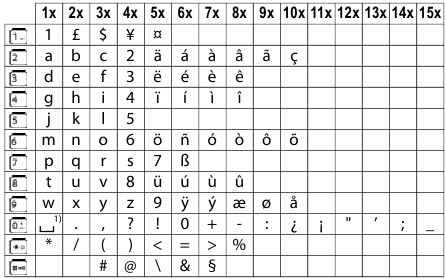
1) Space
Cyrillic
 Press the relevant key several times.
Press the relevant key several times.
 Briefly press the Hash key
Briefly press the Hash key  to switch from mode "ABC" to "123" and from "123" to "ABC".
to switch from mode "ABC" to "123" and from "123" to "ABC".
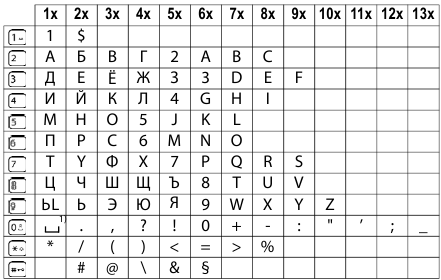
1) Space
Turkish
 Press the relevant key several times.
Press the relevant key several times.
 Briefly press the Hash key
Briefly press the Hash key  to switch from mode "Abc" to "123", from "123" to "abc" and from "abc" to "Abc".
to switch from mode "Abc" to "123", from "123" to "abc" and from "abc" to "Abc".
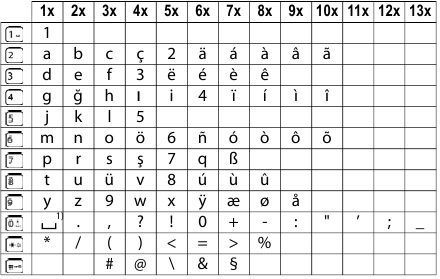
1) Space
Menu overview
Your phone has many functions, and they are available to you from menus.
Select function:
 When the phone is in idle status, press MENU
When the phone is in idle status, press MENU  Use the control key
Use the control key  to scroll to the required function
to scroll to the required function  Confirm with OK
Confirm with OK
Return to idle status:  Press and hold the key
Press and hold the key 
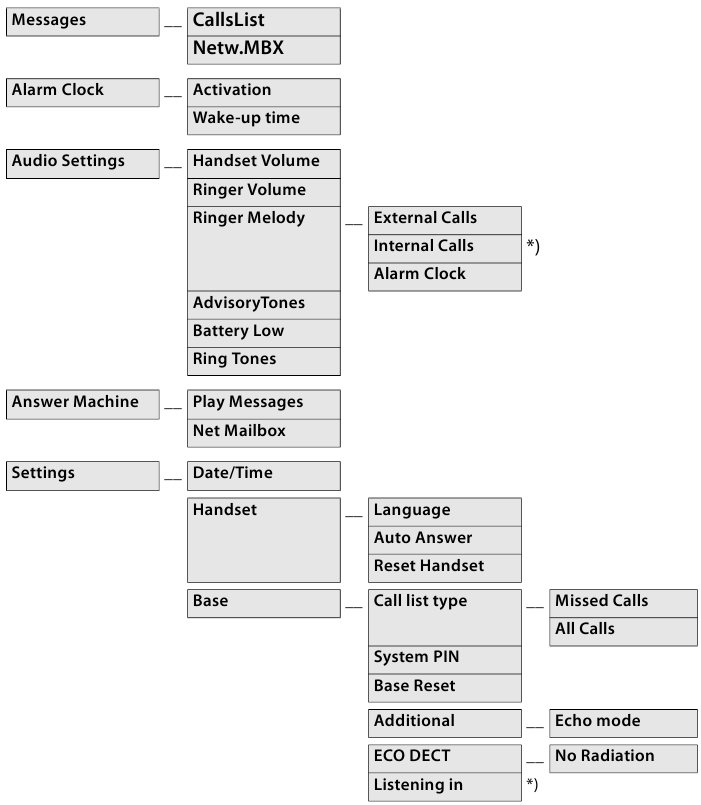
*) No function on Gigaset A116


Documents / Resources
References
Download manual
Here you can download full pdf version of manual, it may contain additional safety instructions, warranty information, FCC rules, etc.
Advertisement
Thank you! Your question has been received!



 )
)














Need Assistance?
Do you have a question about the A116 that isn't answered in the manual? Leave your question here.