
Jabra Evolve2 65 Manual
- User manual (41 pages) ,
- Get started (6 pages) ,
- Quick start manual (4 pages)
Advertisement

Jabra Evolve2 65 features
- Comfortable noise-isolating design
- 3-microphone call technology
- Up to 37 hours wireless battery life
- 40mm speakers for exceptional music
- Up to 30m/100ft wireless range, with significantly enhanced coverage and fewer dropouts
- Works with all leading UC platforms/Microsoft Teams-certified variants available
Jabra Evolve2 65 overview


*Requires Microsoft Teams headset variant
Included accessories

Jabra Link 380 USB-A Bluetooth adapter

Jabra Link 380 USB-C Bluetooth adapter
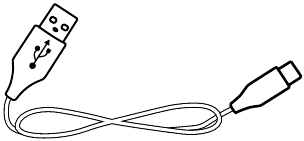
USB-A to USB-C charging cable

Carry case
Optional accessories
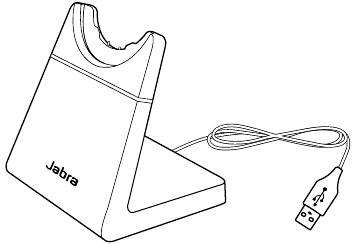
Charging Stand

Charging Stand
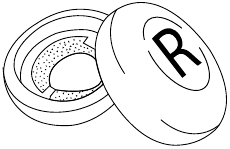
Ear cushions
How to wear
Wearing styles
Mono variant


Stereo variant


Adjusting the headset
Stereo variant

Mono variant
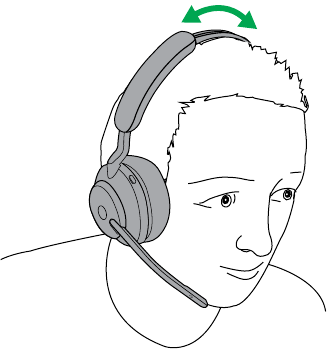
Adjust the headband so that the headset fit your head comfortably.
When using the microphone, it should be positioned close to your mouth.
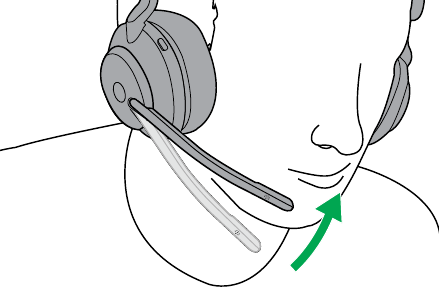
Fold flat for storage
The earcups can be folded flat for easy storage.

How to charge
The headset can be charged using the optional charging stand, or via a USB charging cable plugged directly into the headset.

It takes approx. 2 hours and 20 minutes to fully charge. When fully charged, the battery life is up to 37 hours. If out of battery, charging the headset for 15 minutes will give up to 8 hours of battery life.
Charge using the charging stand (optional accessory)
Connect the charging stand to a powered USB port on your computer using the supplied USB charging cable, and then dock the headset in the charging stand. Alternatively, the charging stand can be plugged into any powered USB power supply.
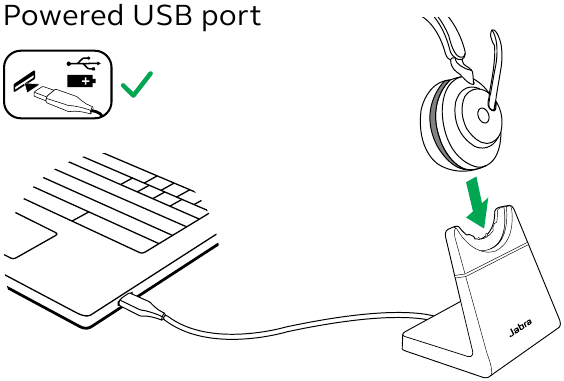
Charge using USB charging cable
Plug the USB charging cable into the USB-C charging port on the right earcup and any available USB port on your computer. It is recommended to charge the headset using the supplied Jabra charging cable, however it is possible to use a compatible charger.
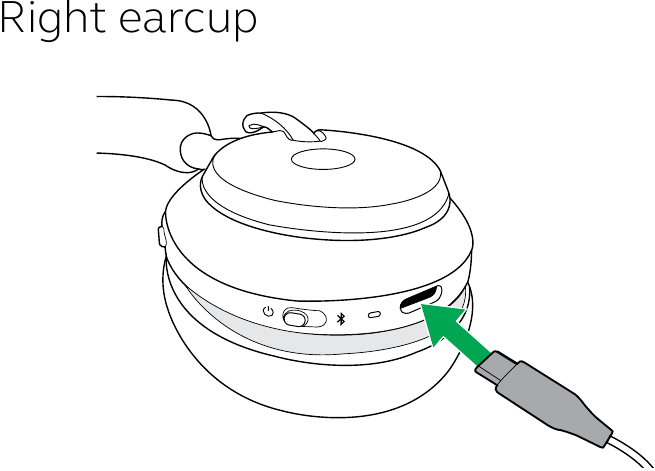
Sleep mode
When the headset is powered on, but not playing music or in a call, they will automatically enter sleep mode after 8 hours to conserve battery. To exit sleep mode, simply press any button.

The length of time before the headset enter sleep mode can be adjusted using the Jabra Sound+ app on your smartphone or Jabra Direct on your computer.
After 24 hours of sleep mode, the headset will power down completely. To power the headset on, slide the On/Off switch to Off and then On.
What the LEDS means

LED
 Power on; Battery full
Power on; Battery full
 Battery medium
Battery medium
 Battery low
Battery low
 Battery critically low
Battery critically low
 Pairing mode
Pairing mode
 Resetting/Firmware updating
Resetting/Firmware updating
BUSYLIGHT/STATUS LED
 Busylight
Busylight
 Active call
Active call
 Incoming call
Incoming call
 (slow flash) Headset is trying to connect to Microsoft Teams. Will time out after 10 seconds*
(slow flash) Headset is trying to connect to Microsoft Teams. Will time out after 10 seconds*
 (fast flash) Microsoft Teams notification*
(fast flash) Microsoft Teams notification*
Jabra Link Bluetooth adapter LED
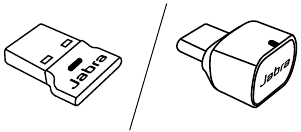
 Mute
Mute
 Plugged into computer and signed into Microsoft Teams*
Plugged into computer and signed into Microsoft Teams*
 (slow flash) Headset is trying to connect to Microsoft Teams. Will time out after 10 seconds*
(slow flash) Headset is trying to connect to Microsoft Teams. Will time out after 10 seconds*
 (fast flash) Microsoft Teams notification*
(fast flash) Microsoft Teams notification*
 Bluetooth connection
Bluetooth connection
 Incoming call/Active call
Incoming call/Active call
 Streaming music/media
Streaming music/media
*requires Microsoft Teams headset variant
How to connect
Connect to computer
Plug the supplied Jabra Link 380 into a USB port on your computer. The Jabra Evolve2 65 and the Jabra Link 380 are pre-paired and ready for use out of the box. The Bluetooth range is up to 30 meters or 100 feet.
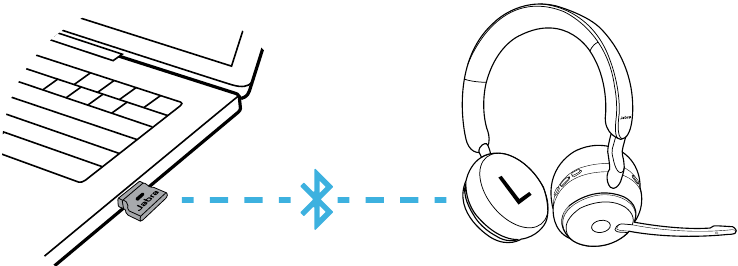
To hear music in the headset you may need to select the Jabra Link 380 as the playback device in your operating system's audio settings.
To manually pair the Jabra Evolve2 65 with the Jabra Link 380, download and use Jabra Direct.
Pair with a smartphone
- Slide the On/Off switch to the Bluetooth position and hold it there until the LED flashes blue and you hear an announcement in the headset.

- Go to the Bluetooth menu on your smartphone and select the Jabra Evolve2 65 from the list of available devices.
How to use

*Requires Microsoft Teams headset variant
Power on/off
Slide the On/Off switch to the On or Off position to power the headset on or off.
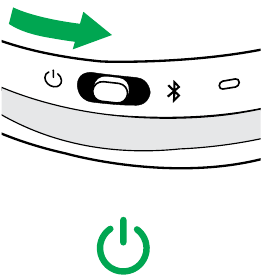
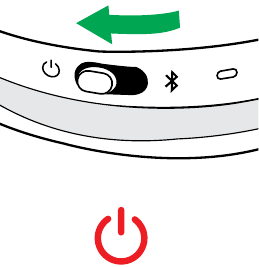
Calls & music
| Right | Calls & music | |
 |
Answer call | Press the Multi-function button Alternatively, move the microphone down to answer a call |
| End call | Press the Multi-function button | |
| Reject call | Double-press the Multi-function button | |
 |
Bring Microsoft Teams to foreground on computer | Press the Microsoft Teams button* (when signed into Microsoft Teams) |
| Join active Microsoft Teams meeting | Press the Microsoft Teams button* (when signed into Microsoft Teams) | |
| View Microsoft Teams missed calls and voicemails | Press the Microsoft Teams button* (when signed into Microsoft Teams) | |
 |
Play/pause music | Press the Play/Pause button Alternatively, the headset will pause music when it is placed on a flat surface, and will resume music when lifted from a flat surface. |
 |
Adjust volume | Press the Volume up or Volume down button, when listening to music or on a call |
| Next track | Press and hold (1 sec) the Volume up button | |
| Restart track or previous track | Press and hold (1 sec) the Volume down button to restart the current track Press and hold twice to play the previous track |
|
| Busylight on/off | Press the Volume up and Volume down buttons at the same time | |
| Hear battery status | Press the Volume up or Volume down buttons when not on a call or listening to music | |
 |
Activate Voice Assistant (Siri, Google Assistant, Amazon Alexa) | Press the Voice button, when not on a call |
| Mute/unmute microphone | Press the Voice button, when on a call Alternatively, move the microphone boom-arm up to mute, or down to unmute |
|
*Requires Microsoft Teams headset variant
Busylight(s)
The Busylight(s) on the headset automatically light up red when you are on a call to indicate to colleagues that you are busy. To manually switch the Busylight(s) on/off, press the Volume up and Volume down buttons at the same time.

Mute/unmute using the microphone boom-arm
The headset microphone can be muted by moving the microphone boom-arm up, or unmuted by moving it down. This feature is on by default, and can be disabled using Jabra Sound+ on your smartphone or Jabra Direct on your computer.
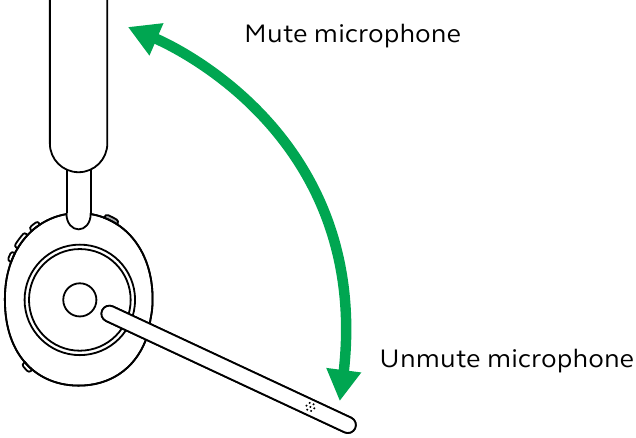
Answer call using the microphone boom-arm
An incoming call can be answered by moving the microphone boom-arm down, close to your mouth. This feature is on by default, and can be disabled using Jabra Sound+ on your smartphone or Jabra Direct on your computer.

Voice Assistant
The Jabra Evolve2 65 enables you to speak to Siri, Google Assistant, Amazon Alexa on your smartphone using the Voice button.
| Right | Voice Assistant | |
 |
Activate Voice Assistant (Siri, Google Assistant, Amazon Alexa) | Press the Voice button, when not on a call |
Multiuse
The headset can be paired to up to 8 Bluetooth devices, and and connected to two Bluetooth devices at once (e.g. the Jabra Link 380 and a smartphone, or two smartphones). The headset can accept multiple incoming calls from either device.
To pair to two smartphones, use the normal pairing process separately for each smartphone (refer to section 6).
Note: Voice assistant will be activated on the last connected smartphone.
Multiple call handling
| Right | Multiple call handling | |
 |
End current call and answer incoming call | Press the Multi-function button |
| Put current call on hold and answer incoming call | Hold (2 secs) the Multi-function button* | |
| Switch between held call and active call | Hold (2 secs) the Multi-function button* | |
| Reject incoming call, when on a call | Double-press the Multi-function button | |
*Non-Microsoft Teams headset variant only
Voice guidance
Voice guidance are announcements that will guide you through set up, or will give you headphone status updates (e.g. connection and battery status).
Voice guidance is enabled by default.
| Right | Voice guidance | |
 |
Turn Voice guidance on/off | Press and hold (5 sec) the Voice button and the Volume up button until you hear an announcement in the headset |
Alternatively, use Jabra Direct on your computer, or Jabra Sound+ on your smartphone, to turn Voice guidance on or off.
For the latest list of supported languages, refer to the Jabra Sound+ app on your smartphone or Jabra Direct on your computer.
Sidetone
Sidetone enables you to better hear your own voice when you are on a call.
Sidetone settings can be configured using the Jabra Sound+ app on your smartphone or Jabra Direct on your computer.
How to reset
Resetting the headset clears the list of paired devices and resets all settings.
| Right | Reset headset | |
 |
Reset pairing list and settings | Ensure the headset is powered on and you are not on a call. Then press and hold (3 sec) the Multi-function button and the Volume up button simultaneously until the LED lights up purple and your hear an announcement in the headset. You will need to repair the headset to your Jabra Link 380. |
Software and firmware
Jabra Sound+

 Personalize your music and calls
Personalize your music and calls
 Fine tune your music with MySound
Fine tune your music with MySound
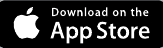
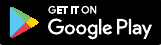
Jabra Direct
Jabra Direct is computer software designed to support, manage and enable optimal functionality for Jabra devices.
Download the latest free version from jabra.com/direct
Update firmware
Firmware updates improve performance or add new functionality to Jabra devices.
Firmware can be updated using either Jabra Direct or the Jabra Sound+ app. Both applications will notify you when a firmware update is available.
Support
FAQ
View the FAQs on Jabra.com/help/evolve2-65
How to care for your headset
- Always store the headset in the supplied case.
- To prevent the depletion of the battery lifetime or capacity, avoid storing the headset in hot or cold environments, such as a closed car in summer, or in winter conditions.
- It is recommended to keep the headset between -20°C and 55°C (-4°F and 131°F).
- Do not store the headset for extended periods of time without recharging them (max. three months).
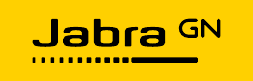
© 2020 GN Audio A /S. All rights reserved. Jabra® is a trademark of GN Audio A/S. The Bluetooth® word mark and logos are registered trademarks owned by the Bluetooth SIG, Inc. and any use of such marks by GN Audio A/S is under license.
Made in China
MODEL: HSC110W
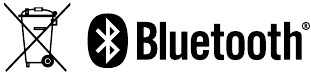
Declaration of Conformity can be found on
www.jabra.com/doc
Videosabra Evolve2 65 UC Headset - Unboxing, Device Overview, Demo Video
How to Pair Jabra Evolve2 65 to Mobile Device
Documents / Resources
References
![jabra.com]() Jabra Direct - Engineered to optimize and personalize your headset
Jabra Direct - Engineered to optimize and personalize your headset![http://jabra.com]() Jabra Evolve2 65 | Jabra Support
Jabra Evolve2 65 | Jabra Support![jabra.com]() Work anywhere with superior wireless audio performance | Jabra Evolve2 65
Work anywhere with superior wireless audio performance | Jabra Evolve2 65![www.jabra.com]() Declarations of Conformity
Declarations of Conformity
Download manual
Here you can download full pdf version of manual, it may contain additional safety instructions, warranty information, FCC rules, etc.
Advertisement
Thank you! Your question has been received!




















Need Assistance?
Do you have a question about the Evolve2 65 that isn't answered in the manual? Leave your question here.