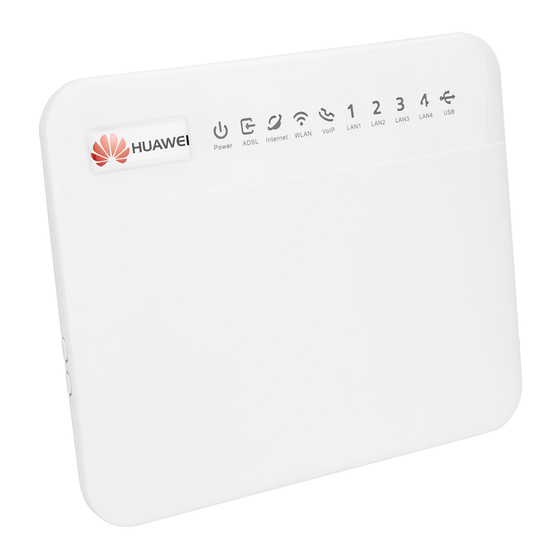
Table of Contents
Advertisement
Quick Links
HG552f Home Gateway
Quick Start
1
Obtaining More Information
Thanks for purchasing the HG552f Home Gateway (HG552f for short).
This quick start guide will show you how to connect your HG552f to a network and
access the Internet. The figures in this guide are for reference only. The appearance
and display features may vary slightly depending on the actual product version.
For the full user guide, visit http://www.huaweidevice.com. Enter HG552f in the
website search box and press Enter.
Please visit www.huaweidevice.com/worldwide/support/hotline for recently updated
hotline and email address in your country or region.
1
Advertisement
Table of Contents

Summary of Contents for Huawei HG552f
- Page 1 Thanks for purchasing the HG552f Home Gateway (HG552f for short). This quick start guide will show you how to connect your HG552f to a network and access the Internet. The figures in this guide are for reference only. The appearance and display features may vary slightly depending on the actual product version.
-
Page 2: Connecting Cables
3 Telephone 4 Computer 5 Set-top box 6 HG552f 7 Power adapter a MODEM port b PHONE port c LINE port When configuring the HG552f for the first time, use an Ethernet cable to connect the HG552f to a computer. - Page 3 Powering On To power on the HG552f, press its power button. After the HG552f is powered on, the HG552f indicator turns on. The following table lists how the indicators behave when the HG552f is operating correctly. If the indicators do not behave as expected, ensure that everything is plugged in correctly.
-
Page 4: Setting Dial-Up Connection Parameters
Setting Dial-Up Connection Parameters Before setting dial-up connection parameters, verify that the HG552f is correctly connected to your computer and you have the dial-up connection account name and password provided by your Internet service provider (ISP). This section demonstrates how to set up a Point-to-Point Protocol over Ethernet (PPPoE) connection on Windows. -
Page 5: Wireless Connection Setup
Choose Start > Control Panel > Network and Internet > Network and Sharing Center > Change adapter settings. Right-click Wireless Network Connection, and select Connect/Disconnect. From the wireless network list, select the WLAN provided by the HG552f. Click Connect. In the displayed dialog box, enter the WLAN password and click OK. -
Page 6: Safety Information
Network Connections. Right-click Wireless Network Connection and choose View Available Wireless Networks from the shortcut menu. From the wireless network list, select the WLAN provided by the HG552f. Click Connect. In the displayed dialog box, enter the WLAN password and click Connect. - Page 7 > Before connecting and disconnecting cables, stop using the device and disconnect it from the power supply. Ensure that your hands are dry during operation. > Place the device on a stable surface. > Keep the device away from electronic appliances that generate strong magnetic or electric fields, such as a microwave oven or refrigerator.
-
Page 8: Cleaning And Maintenance
regulations and laws, and may be dangerous. Please contact your retailer for information about the availability of approved accessories in your area. > The maximum voltage/current output from the USB port is 5 V/1 A. That is, the input voltage/current of the USB device connected to the USB port cannot exceed 5 V/1 A. Otherwise, the device may not work correctly. -
Page 9: Disposal And Recycling Information
EU regulatory conformance Statement Hereby, Huawei Technologies Co., Ltd. declares that this device is in compliance with the essential requirements and other relevant provisions of Directive 1999/5/EC. For the declaration of conformity, visit the web site www.huaweidevice.com/certification. -
Page 10: Fcc Regulatory Compliance
(1) this device may not cause harmful interference, and (2) this device must accept any interference received, including interference that may cause undesired operation. Caution: Any changes or modifications to this device not expressly approved by Huawei Technologies Co., Ltd. for compliance could void the user's authority to operate the equipment.









