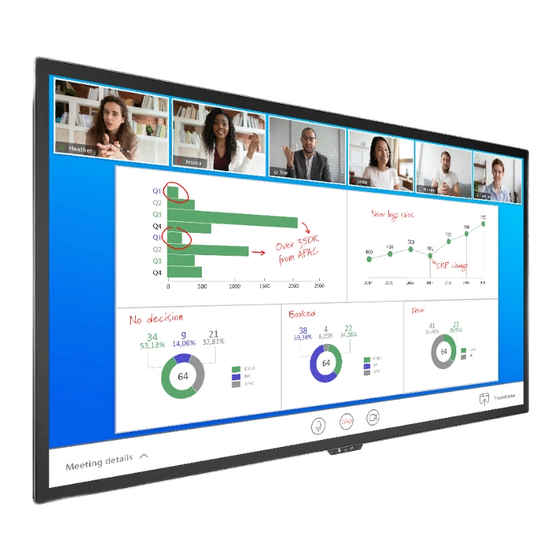
Summary of Contents for Planar HB Series
- Page 1 User Manual ® Planar HB Series Huddle Board HB75 HB86 Planar HB Series Huddle Board User Manual Page | 1 020-1392-00A...
- Page 2 Copyright © June 2020 by Planar Systems, Inc. All rights reserved. This document may not be copied in any form without permission from Planar. Information in this document is subject to change without notice. Trademark Credits Windows™ is a trademark of Microsoft Corp.
-
Page 3: Table Of Contents
Using the Remote Control ....................26 14.1 Locking/Unlocking the OSD Menus ..............28 Basic Remote Functions ....................29 15.1 Turning the Display On ..................29 15.2 Turning the Display Off ..................29 15.3 Adjusting the Volume ..................29 Planar HB Series Huddle Board User Manual Page | 3 020-1392-00A... - Page 4 Auto Source Identify ..................55 20.2 Screen Lock .....................56 20.3 Power State ......................57 20.4 Power On Schedule ..................58 20.5 Power Off Schedule ..................59 20.6 Power Management ..................60 20.7 More Features ....................61 Planar HB Series Huddle Board User Manual Page | 4 020-1392-00A...
- Page 5 Signal Compatibility ........................ 67 Color Subsampling Support ....................69 Specifications.......................... 70 Dimensions ..........................72 HB75 ..........................72 HB86 ..........................73 Troubleshooting ........................74 Accessing the Planar Technical Support Website..............75 Index ............................76 Planar HB Series Huddle Board User Manual Page | 5 020-1392-00A...
-
Page 6: Introduction
® Planar HB Series Huddle Board 75" and 86" displays are 4K resolution, 350-nit LCD touch screens with embedded tools tailored to in-room and remote unified communication. The huddle boards enable one-stop collaboration ideal for conference rooms, study group spaces and design centers, or the executive home office. -
Page 7: Safety Information
Introduction 1. Safety Information Before using the Planar HB Series Huddle Board, please read this manual thoroughly to help protect against damage to property, and to ensure personnel safety. Be sure to observe the following instructions. For your safety, be sure to observe ALL the warnings detailed in this manual. -
Page 8: Important Safety Instructions
9. Protect the power cord from being walked on or pinched, particularly at plugs, convenience receptacles and the point where they exit from any Planar large format LCD display. 10. Only use the attachments/accessories specified by the manufacturer. -
Page 9: Recommended Usage
The following models are warranted for 18 x 7 usage: 75”: HB75 86”: HB86 Planar recommends turning off the power for 8 hours per day for optimal performance. For complete warranty details, please visit www.planar.com/warranty. Planar HB Series Huddle Board User Manual Page | 9... -
Page 10: Important Waste Disposal Information
Important Waste Disposal Information Please recycle or dispose of all electronic waste in accordance with local, state, and federal laws. Additional resources can be found online at http://www.planar.com/about/green/. The crossed-out wheelie bin symbol is to notify consumers in areas subject to Waste Electrical and Electronic Equipment (WEEE) Directive 2012/19/EU that the product was placed on the market after August 13, 2005 and must not be disposed of with other waste. -
Page 11: Vesa Mounts, General Description
Introduction 4. VESA Mounts, General Description VESA mounts are used to secure the Planar HB Series Huddle Board display. The display can be installed using a variety of VESA mounts available through Planar. If you do not have a VESA mount, and would like to purchase one, contact Planar. -
Page 12: Cleaning The Display
Do not let cleaner seep into the display, as it may cause electrical shock or damage. Refer to the Planar Display Cleaning Guidelines for more information. Planar HB Series Huddle Board User Manual Page | 12 020-1392-00A... -
Page 13: Package Contents
(US) USB Cable Connects to a PC for touch functionality. Remote Used to control Control the display (AAA batteries included) Cable Clips Used to clamp and organize the cables. Planar HB Series Huddle Board User Manual Page | 13 020-1392-00A... - Page 14 Installing the Display Part Description Number Picture Wi-Fi Dipole Antenna Antenna Stylus 2 active and 2 passive styluses. Quick Start Quick start Guide guide. Planar HB Series Huddle Board User Manual Page | 14 020-1392-00A...
-
Page 15: Installing The Cable Clips
Attach clips near the HDMI and AC power cables to assist with cable routing and to release cable strain. Planar HB Series Huddle Board User Manual Page | 15 020-1392-00A... -
Page 16: Standard Inputs
4: HDMI Out 10: AC In 16: AV Out 21: HDMI 1 5: SD Card 11: Power Switch 17: AV In 22: MIC 6: USB-2 12: SPDIF 18: Audio Out Planar HB Series Huddle Board User Manual Page | 16 020-1392-00A... - Page 17 4: HDMI Out 10: AC In 16: AV Out 21: HDMI 1 5: SD Card 11: Power Switch 17: AV In 22: MIC 6: USB-2 12: SPDIF 18: Audio Out Planar HB Series Huddle Board User Manual Page | 17 020-1392-00A...
-
Page 18: Installing The Display
HB86: 3 units max per 20A circuit for 115V operation Cable runs Ventilation and cooling requirements If hanging display on a wall, location of studs in the wall Planar HB Series Huddle Board User Manual Page | 18 020-1392-00A... -
Page 19: Prepare Your Installation Location
4K @ 50/60Hz: 5m (15 ft) maximum 4K @ 24/25/30Hz: 15m (50 ft) maximum 1080p @ 60Hz and lower resolutions: 20m (65 ft) maximum DisplayPort 8m (25 ft) maximum Planar HB Series Huddle Board User Manual Page | 19 020-1392-00A... -
Page 20: Installing Ops Expansion (Optional)
Installing OPS Expansion (Optional) Planar HB Series Huddle Board displays are equipped with an expansion slot that supports the ® Intel Open-Pluggable Specification (OPS). The slot supports OPS devices including PCs, SDI modules, etc. To install an OPS device, remove the protective cover on the display and slide the device firmly into position. -
Page 21: Operating The Display
− Menu Left / Decrease value / Volume - Menu Right / Increase value / Volume + Menu Down Menu Up TOUCH Enable / disable touch functionality Planar HB Series Huddle Board User Manual Page | 21 020-1392-00A... -
Page 22: Remote Control Receiver
Operating the Display 10. Remote Control Receiver The remote control receiver is located on the front side of the display near the status LED. See the drawing below for reference. HB75 Planar HB Series Huddle Board User Manual Page | 22 020-1392-00A... -
Page 23: Led Indicators
The LED indicator light is located at the bottom left side of the display. The following table explains what the different colors and blink patterns mean. HB75 Power Status Condition Standby Blue Blinking red and blue Powering up AC off Planar HB Series Huddle Board User Manual Page | 23 020-1392-00A... -
Page 24: Using The Display In Flat Or Tilted Orientation
Installations where the display is tilted downward or upward at an angle may also be prone to these issues and are not recommended. Note: Failure to follow these instructions will void the warranty. Planar HB Series Huddle Board User Manual Page | 24 020-1392-00A... -
Page 25: Using The Touch Screen
You can use the touch screen to control your Windows, Mac or Linux operating system, in addition to the display's internal Android operating system. The Planar HB Series Huddle Board is HID compliant, delivering up to 20 points of touch on both Windows and Linux without a driver. -
Page 26: Using The Remote Control
Operating the Display 14. Using the Remote Control Below is a picture of the remote control and its corresponding Hex codes. Planar HB Series Huddle Board User Manual Page | 26 020-1392-00A... - Page 27 Power off HDMI 1 30600 0x77886A95 Selects the HDMI 1 input HDMI 2 30600 0x77886B94 Selects the HDMI 2 input Front HDMI 30600 0x77886C93 Selects the front HDMI input Planar HB Series Huddle Board User Manual Page | 27 020-1392-00A...
-
Page 28: Locking/Unlocking The Osd Menus
The touch screen can also be locked and unlocked via the Screen Lock function in the OSD and the yellow touch enable button on the remote control. See section 20.2 on page 56 for more information on the Screen Lock function. Planar HB Series Huddle Board User Manual Page | 28 020-1392-00A... -
Page 29: Basic Remote Functions
,,, and ENTER to navigate through the menus and 2. Within the menu, use adjust options. 3. Press MENU to return to the previous menu. To exit the menu system, press EXIT. Planar HB Series Huddle Board User Manual Page | 29 020-1392-00A... -
Page 30: Android Os Osd
Please visit the respective app’s web page for more information. Note: The Planar HB Series runs on Android 8.0. As a result, an APK must be compatible with Android 8.0; otherwise, the user may experience issues. For questions or support regarding third-party apps, please contact the app vendor. -
Page 31: Whiteboard
Change the background canvas to pre-loaded or user imported images. Email Exports the whiteboard as an email (requires email login). Setting Customizes the pen settings, colors, and writing modes. Planar HB Series Huddle Board User Manual Page | 31 020-1392-00A... -
Page 32: File
Pages: Cycles through existing whiteboard canvases. 16.3 File Within the file app, you can add, delete, move, and edit files in Planar HB Series internal memory and hard drives connected via the USB ports. Note: The File app can also be accessed from the Apps page on the home screen. -
Page 33: Conference
The specific behaviors and functions of Zoom will be similar to the Zoom app used on most mobile devices. Visit the Zoom website for more details. The use of Zoom requires a USB-connected microphone and camera for optimal performance. Planar HB Series Huddle Board User Manual Page | 33 020-1392-00A... -
Page 34: Apps
File app reside. Note: Customer-installed apps can be deleted by pressing and holding any app icon until they begin to wiggle. Press the red X to delete the app. Planar HB Series Huddle Board User Manual Page | 34 020-1392-00A... -
Page 35: Windows Logo
The network connection icons on the home screen show the current status of your wired and Wi-Fi network connection. Pressing one will take you directly to the Network Setting Page (see “Network Settings” on page 47). Planar HB Series Huddle Board User Manual Page | 35 020-1392-00A... -
Page 36: Side Bar / Bottom Bar
Note: The bottom bar has the same options as the side bar. The bar will auto hide after a few seconds of inactivity, by touching elsewhere on the display, or after a selection has been made. Side Bar / Bottom Bar Icons Planar HB Series Huddle Board User Manual Page | 36 020-1392-00A... - Page 37 Settings icon: Shortcut to the app launcher (see “App Launcher” on page 40). Multi-source view: Opens the multi-source selection. Note: The side bar will auto hide after a selection is made, or by touching elsewhere on the display. Planar HB Series Huddle Board User Manual Page | 37 020-1392-00A...
-
Page 38: Annotation Tool
Annotation Icons X icon: Exits annotation mode. Checkbox icon: Saves the snapshot of your annotation to the internal memory of Planar HB Series. Picture+ icon: Imports images from local or USB sources. ... -
Page 39: Other Android Elements
Pressing the floating menu will reveal the shortcuts. By default, there are 6 shortcuts on the floating orb. Each shortcut can be customized by pressing and holding to reveal the selection menu. Planar HB Series Huddle Board User Manual Page | 39 020-1392-00A... - Page 40 Power button: Puts the display to sleep. Note: Pressing anywhere on the screen will wake the display. Windows icon: Selects the OPS source. Gear icon: Opens the settings app. Planar HB Series Huddle Board User Manual Page | 40 020-1392-00A...
-
Page 41: Global Settings
Operating the Display 17. Global Settings 17.1 Brightness/Sound Brightness: Adjusts the backlight intensity. Volume: Adjusts the volume output of the internal speakers and the line level audio output. Planar HB Series Huddle Board User Manual Page | 41 020-1392-00A... -
Page 42: Wallpaper
Operating the Display 17.2 Wallpaper Choose from pre-loaded wallpapers, or choose your own image from the internal memory or USB port. Planar HB Series Huddle Board User Manual Page | 42 020-1392-00A... -
Page 43: Device Name
Operating the Display 17.3 Device Name Read or rename your display’s device name. Planar HB Series Huddle Board User Manual Page | 43 020-1392-00A... -
Page 44: Application
Operating the Display 17.4 Application Adjust the individual settings of installed apps. Planar HB Series Huddle Board User Manual Page | 44 020-1392-00A... -
Page 45: More Management
Saturation: Adjusts the amount saturation of colors in the image. Sharpness: Adjusts the level of enhancement to fine edges in the image. Hue: Adjusts the hue of colors in the image. Planar HB Series Huddle Board User Manual Page | 45 020-1392-00A... - Page 46 Home Time Display: Allows the user to adjust how the date and time are represented on the home screen (YY/MM/DD, MM,DD,YY, DD,MM,YY). Splash Screen: Enables or disables the Planar Logo from being displayed at startup (Disable, Enable). Power LED: Enables or disables the Blue LED status light on the lower left of the bezel.
-
Page 47: Network Settings
Operating the Display 18. Network Settings 18.1 Ethernet Ethernet: Toggles the Ethernet port’s LAN functions. Planar HB Series Huddle Board User Manual Page | 47 020-1392-00A... -
Page 48: Wi-Fi
Operating the Display 18.2 Wi-Fi Wireless Network: Toggles the Wi-Fi. When Wi-Fi is enabled, currently connected and available networks will be shown. Planar HB Series Huddle Board User Manual Page | 48 020-1392-00A... -
Page 49: Wi-Fi Hotspot
Hotspot Name: Renames the hotspot. Secure Type: 2.4G: (WPA2 PSK, none); 5G: (WPA2 PSK). Channel: Selects Wi-Fi channel (only available on 5G). Password: Creates a Wi-Fi hotspot password. Planar HB Series Huddle Board User Manual Page | 49 020-1392-00A... -
Page 50: Bluetooth
Operating the Display 18.4 Bluetooth Bluetooth: Toggles the Bluetooth setting. Bluetooth Visible: Allows other devices to detect the display over Bluetooth. Planar HB Series Huddle Board User Manual Page | 50 020-1392-00A... -
Page 51: Time Settings
Operating the Display 19. Time Settings 19.1 Network Synchronization Network Synchronization: Toggles the display’s ability to obtain date and time from the LAN. Planar HB Series Huddle Board User Manual Page | 51 020-1392-00A... -
Page 52: Date Setting
Operating the Display 19.2 Date Setting Allows users to set the date manually (requires disabling Network synchronization). Planar HB Series Huddle Board User Manual Page | 52 020-1392-00A... -
Page 53: Time Setting
Operating the Display 19.3 Time Setting Allows users to set the time manually (requires disabling Network synchronization). Planar HB Series Huddle Board User Manual Page | 53 020-1392-00A... -
Page 54: Time Zone Setting
Operating the Display 19.4 Time Zone Setting Allows users to set the zone manually. Planar HB Series Huddle Board User Manual Page | 54 020-1392-00A... -
Page 55: Intelligence Settings
Auto: The display will automatically switch sources when a source is connected. Request: The display will prompt users to permit source change when new source is connected. Off: Disables automatic source switching and prompts. Planar HB Series Huddle Board User Manual Page | 55 020-1392-00A... -
Page 56: Screen Lock
20.2 Screen Lock Allows users to lock the screen. Unlocking requires a password or gesture to unlock (Unlock password, Gesture unlock). Note: The default screen lock password is “2580”. Planar HB Series Huddle Board User Manual Page | 56 020-1392-00A... -
Page 57: Power State
Auto Power on: Image will be displayed if source is present. Sleep mode: The display will go dark if not interacted with for a user-defined period of inactivity (5,10,20,30,40,50, 60 minutes). Interacting with the display will wake it. Planar HB Series Huddle Board User Manual Page | 57 020-1392-00A... -
Page 58: Power On Schedule
Operating the Display 20.4 Power On Schedule Creates a scheduled time to power on the display, with 1 minute increments and a frequency of once or every day. Planar HB Series Huddle Board User Manual Page | 58 020-1392-00A... -
Page 59: Power Off Schedule
Operating the Display 20.5 Power Off Schedule Creates a scheduled time to power off the display, with 1 minute increments and a frequency of once or every day. Planar HB Series Huddle Board User Manual Page | 59 020-1392-00A... -
Page 60: Power Management
IR, keypad, RS232 and Wake-on-LAN. Fast Startup: Quickest startup time. Allows the display to be awakened via IR, keypad, RS232, LAN and touching the screen. Planar HB Series Huddle Board User Manual Page | 60 020-1392-00A... -
Page 61: More Features
Last Input source, VGA, AV, HDMI 1, HDMI 2, OPS, Front HDMI, DP). Auto Power Off: The display will power down if no signal is detected after the user- defined power of time (5, 10, 15, 30 minutes). Planar HB Series Huddle Board User Manual Page | 61 020-1392-00A... -
Page 62: System Settings
Chinese (Simplified) Chinese (Traditional) English Korean Spanish French German Japanese Italian Russian Finnish Vietnamese Swedish Thai Planar HB Series Huddle Board User Manual Page | 62 020-1392-00A... -
Page 63: Restore Factory Settings
Operating the Display 21.3 Restore Factory Settings Users can initialize the system. Note: Please back up the data before initialization Planar HB Series Huddle Board User Manual Page | 63 020-1392-00A... -
Page 64: System Information
Operating the Display 21.4 System Information Users can view the system information of the OS and other devices in this interface. Planar HB Series Huddle Board User Manual Page | 64 020-1392-00A... -
Page 65: System Upgrade
Operating the Display 21.5 System Upgrade User choose the method of system upgrade (Local, Network). Planar HB Series Huddle Board User Manual Page | 65 020-1392-00A... -
Page 66: External Control
Operating the Display External Control In addition to using the Planar HB Series Huddle Board remote control and display, there are other methods of controlling the Planar HB Series Huddle Board display externally: Using a serial link to send binary commands and to receive responses to those commands. -
Page 67: Signal Compatibility
59.790 47.712 85.500 VESA DMT 1400x1050 49.965 54.113 100.000 VESA CVT 1400x1050 59.948 64.744 101.000 VESA CVT-R 1400x1050 59.978 65.317 121.750 VESA CVT 1400x1050 74.867 82.278 156.000 VESA CVT Planar HB Series Huddle Board User Manual Page | 67 020-1392-00A... - Page 68 CEA-861-F Format 97, 4:2:0 sub-sampling 3840x2160 135.000 594.000 CEA-861-F Format 97 4096x2160 54.000 297.000 CEA-861-F Format 98 4096x2160 56.250 297.000 CEA-861-F Format 99 4096x2160 67.500 297.000 CEA-861-F Format 100 Planar HB Series Huddle Board User Manual Page | 68 020-1392-00A...
-
Page 69: Color Subsampling Support
YUV 4:2:2 YUV 4:2:0 Video Timing Input Supported Supported Supported Supported HDMI 1-2, 4K @ Front HDMI, 50/60Hz 4K @ DisplayPort 50/60Hz 4K @ 50/60Hz All Other Supported Timings Planar HB Series Huddle Board User Manual Page | 69 020-1392-00A... -
Page 70: Specifications
Display Weight 106 lbs (48 kg) 139 lbs (63 kg) Mounting VESA 600 mm x 400 mm VESA 800 mm x 600 mm Fanless Speakers 15W x 2 built-in Planar HB Series Huddle Board User Manual Page | 70 020-1392-00A... - Page 71 Min -4°F ~ Max 140°F (-20°C ~ 60°C) Operating Temperature Min 32°F ~ Max 104°F (0-40°C) at up to 3000 m Humidity 20-85% RH Approvals FCC Class A, NRTL, CE Planar HB Series Huddle Board User Manual Page | 71 020-1392-00A...
-
Page 72: Dimensions
Dimensions HB75 Planar HB Series Huddle Board User Manual Page | 72 020-1392-00A... -
Page 73: Hb86
Dimensions HB86 Planar HB Series Huddle Board User Manual Page | 73 020-1392-00A... -
Page 74: Troubleshooting
Perform the adjustments according to "Operating the Display" on page 18. If the problem you are experiencing is not described below, or you cannot correct the problem, stop using the display and contact Planar’s Technical Support Department. See "Accessing the Planar Technical Support Website" on page 69. Issue Check for the following Make sure the correct source is selected. -
Page 75: Accessing The Planar Technical Support Website
Technical Support Website Go to http://www.planar.com/support/ to locate the following support documents and resources: User Guide RS232 User Manual Standard Warranties Planar support hotline number and email Planar HB Series Huddle Board User Manual Page | 75 020-1392-00A... -
Page 76: Index
Important Waste Disposal Information, 10 Volume, 21, 29 Input Menu, 41 Installing the Display, 18 Warranty Coverage, 9 What is Temporary Image Retention? LED Indicators, 23 Image Retention, 9 Locking, 28 Planar HB Series Huddle Board User Manual Page | 76 020-1392-00A...








