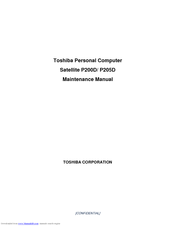Toshiba P200D Manuals
Manuals and User Guides for Toshiba P200D. We have 3 Toshiba P200D manuals available for free PDF download: Maintenance Manual, User Manual
Toshiba P200D User Manual (242 pages)
P205-S6277 User's Guide
Table of Contents
-
Introduction34
-
This Guide35
-
Safety Icons36
-
-
-
-
-
Battery Notice106
-
Power Management107
-
-
Traveling Tips122
-
-
Web Cam134
-
-
TOSHIBA Assist140
-
Connect141
-
Secure142
-
Protect & Fix143
-
Optimize144
-
-
Mouse Utility152
-
Configfree169
-
Getting Started170
-
-
-
-
-
A Plan of Action179
-
Memory Problems181
-
Display Problems184
-
Printer Problems191
-
Modem Problems191
-
-
-
Hot Key Cards205
-
-
Card Case208
-
Advertisement
Toshiba P200D User Manual (216 pages)
Table of Contents
-
Fax Branding19
-
Heat Injury25
-
Preface32
-
Conventions33
-
Features37
-
Options51
-
Right Side55
-
Left Side56
-
Underside58
-
Sleep Mode71
-
Autorun Mode92
-
Lan93
-
Wireless LAN94
-
Radio Links95
-
Media Care103
-
Discs104
-
TV-Out & HDMI104
-
Summary107
-
Typewriter Keys131
-
Emulation Keys132
-
Hotkeys133
-
Number Pad134
-
Power Conditions135
-
Power Indicators137
-
Battery Types138
-
Battery Pack138
-
Power-Up Modes148
-
HW Setup Window149
-
Power Devices153
-
Express Card154
-
Memory Card Care157
-
Memory Expansion157
-
External Monitor160
-
Television161
-
Hdmi163
-
Security Lock173
-
System Start-Up178
-
LCD Panel181
-
Hard Disk Drive181
-
Sound System184
-
Pointing Device184
-
USB Mouse185
-
TV Output Signal186
-
Disk Drive191
-
Real Time Clock191
-
Web Camera192
-
TOSHIBA Support193
-
Before You Call193
-
Where to Write194
-
Cpu195
-
Battery Life196
-
Lcd197
-
Wireless LAN197
-
Copy Protection198
-
Images198
-
Built-In Modem200
-
Display Modes203
Toshiba P200D Maintenance Manual (249 pages)
Table of Contents
-
-
Features15
-
System Unit19
-
Power Supply24
-
Batteries26
-
-
-
-
FDD Test97
-
ODD Test98
-
Mouse (Pad) Test101
-
LAN Test105
-
RTC Test108
-
Read 1394 GUID109
-
Write SKUID112
-
-
Write DMI119
-
Button Test128
-
-
-
General135
-
Battery141
-
PC Card143
-
Memory Card145
-
Hdd150
-
Expansion Memory152
-
Modem155
-
Optical Drive159
-
Keyboard161
-
Display Assembly164
-
Bluetooth172
-
Top Cover173
-
Touch Pad176
-
Speakers180
-
System Fan185
-
Crt Pcb187
-
System Board189
-
VGA Board191
-
Fan and CPU193
-
Display Mask197
-
Figure200
-
Figure202
-
Figure203
-
Figure205
-
-
-
Pin Assignments215
-
-
Advertisement
Advertisement