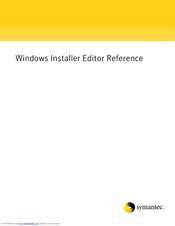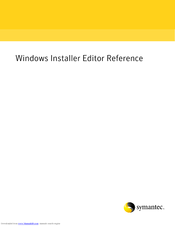Symantec WINDOWS INSTALLER EDITOR 7.0 SP2 Manuals
Manuals and User Guides for Symantec WINDOWS INSTALLER EDITOR 7.0 SP2. We have 2 Symantec WINDOWS INSTALLER EDITOR 7.0 SP2 manuals available for free PDF download: Installation Manual
SYMANTEC WINDOWS INSTALLER EDITOR 7.0 SP2 Installation Manual (587 pages)
Table of Contents
-
-
-
-
File Types68
-
-
-
Features Page110
-
-
-
Registry Page161
-
INI Files Page170
-
Shortcuts Page172
-
Services Page179
-
-
-
-
About Releases206
-
-
-
-
-
-
MTS/COM+ Page285
-
-
-
Language Ids310
-
-
Wiseupdate319
-
Wiseupdate Tips327
-
-
Upgradesync333
-
Patch Creation335
-
Upgrades345
-
-
-
-
About Transforms384
-
-
-
Applicationwatch392
-
-
Product Tab415
-
Features Tab417
-
Components Tab423
-
Tables Tab430
-
-
Conditions437
-
Properties445
-
-
-
About Dialogs449
-
-
About Billboards472
-
Advertisement
SYMANTEC WINDOWS INSTALLER EDITOR 7.0 SP2 Installation Manual (525 pages)
Table of Contents
-
-
-
-
File Types61
-
-
-
-
Files Page112
-
Files Page Icons115
-
Registry Page145
-
INI Files Page154
-
Shortcuts Page156
-
Services Page162
-
-
-
-
About Releases189
-
-
-
-
-
MTS/COM+ Page244
-
-
-
Language Ids270
-
-
Upgradesync280
-
Patch Creation282
-
Upgrades292
-
-
-
-
About Transforms331
-
-
-
Applicationwatch337
-
-
Product Tab358
-
Features Tab360
-
Components Tab366
-
Tables Tab373
-
-
Conditions380
-
Properties388
-
-
-
About Dialogs392
-
-
About Billboards413
-
Advertisement
Related Products
- SYMANTEC WINDOWS INSTALLER EDITOR 7.0 SP2 - REFERENCE FOR WISE INSTALLATION EXPRESS V1.0
- SYMANTEC WINDOWS INSTALLER EDITOR 8.0 - REFERENCE FOR WISE PACKAGE STUDIO V1.0
- SYMANTEC WINDOWS INSTALLER EDITOR 7.0 SP2 - REFERENCE FOR WISE INSTALLATION STUDIO V1.0
- SYMANTEC IT ANALYTICS SOLUTION 7.0 SP2
- SYMANTEC INVENTORY FOR NETWORK DEVICES 7.0 SP2
- SYMANTEC INVENTORY SOLUTION 7.0 SP2
- SYMANTEC WINDOWS INSTALLER EDITOR 8.0
- Symantec 10024200 - 50PK SYM ANTIVIRUS 8.0
- Symantec 10067161 - 10PK NORTON ANTIVIRUS
- Symantec 10097944 - 10PK NORTON ANTIVIRUS 2004