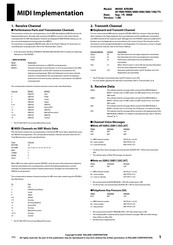Roland Music ATELIER AT500 Manuals
Manuals and User Guides for Roland Music ATELIER AT500. We have 4 Roland Music ATELIER AT500 manuals available for free PDF download: Owner's Manual, Midi Implementation Manual, Voice & Rhythm Manual, Supplement Sheet
Roland Music ATELIER AT500 Owner's Manual (272 pages)
Roland Organ Owner's Manual
Brand: Roland
|
Category: Musical Instrument
|
Size: 55 MB
Table of Contents
Advertisement
Roland Music ATELIER AT500 Midi Implementation Manual (32 pages)
MUSIC ATELIER
Brand: Roland
|
Category: Electronic Keyboard
|
Size: 1 MB
Table of Contents
Roland Music ATELIER AT500 Voice & Rhythm Manual (24 pages)
Organ
Brand: Roland
|
Category: Musical Instrument
|
Size: 0 MB
Table of Contents
Advertisement
Roland Music ATELIER AT500 Supplement Sheet (2 pages)
Notice of Changed/Added Functionality
Brand: Roland
|
Category: Musical Instrument
|
Size: 0 MB