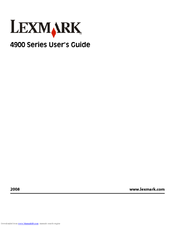Lexmark X4975ve Manuals
Manuals and User Guides for Lexmark X4975ve. We have 2 Lexmark X4975ve manuals available for free PDF download: User Manual, Networking Manual
Advertisement
Lexmark X4975ve Networking Manual (35 pages)
Lexmark X7675: Network Guide
Brand: Lexmark
|
Category: All in One Printer
|
Size: 0 MB