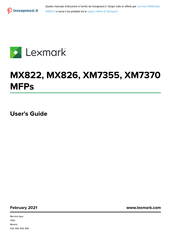User Manuals: Lexmark 836 Multifunction Laser Printer
Manuals and User Guides for Lexmark 836 Multifunction Laser Printer. We have 5 Lexmark 836 Multifunction Laser Printer manuals available for free PDF download: User Manual
Lexmark 836 User Manual (296 pages)
Brand: Lexmark
|
Category: All in One Printer
|
Size: 18 MB
Table of Contents
-
-
-
E-Mailing
52 -
Faxing
54 -
-
Menu Map67
-
Device68
-
Print82
-
Paper91
-
Media Types93
-
Copy94
-
Fax98
-
Fax Defaults98
-
Fax Mode98
-
Fax Setup98
-
-
E-Mail102
-
Web Link Setup108
-
Ftp109
-
FTP Defaults109
-
USB Drive113
-
Flash Drive Scan113
-
Network/Ports119
-
Network Overview119
-
Tcp/Ip122
-
Snmp124
-
Ipsec125
-
802.1X126
-
LPD Configuration126
-
Thinprint127
-
Wi‑Fi Direct129
-
-
Security130
-
Login Methods130
-
Local Accounts131
-
Disk Encryption136
-
Miscellaneous137
-
-
Reports138
-
Help139
-
Troubleshooting139
-
-
-
Networking144
-
-
-
Recycling183
-
Clearing Jams
184-
Avoiding Jams184
-
Advertisement
Lexmark 836 User Manual (276 pages)
Brand: Lexmark
|
Category: All in One Printer
|
Size: 16 MB
Table of Contents
-
Basic Model13
-
Printing41
-
Copying46
-
E-Mailing49
-
Faxing51
-
Scanning59
-
Menu Map62
-
Device63
-
Maintenance71
-
Print76
-
Paper84
-
Media Types86
-
Copy86
-
Fax90
-
Fax Mode90
-
E-Mail102
-
E-Mail Setup102
-
E-Mail Defaults104
-
Web Link Setup109
-
Ftp110
-
USB Drive114
-
Flash Drive Scan114
-
Network/Ports120
-
Network Overview120
-
Security132
-
Login Methods132
-
Local Accounts133
-
Disk Encryption138
-
Reports140
-
Help141
-
Troubleshooting141
-
Networking144
-
Recycling181
-
Clearing Jams183
-
Avoiding Jams183
-
Troubleshooting193
-
Dark Print201
-
Gray Background205
-
Light Print208
-
Paper Curl212
Lexmark 836 User Manual (342 pages)
Brand: Lexmark
|
Category: All in One Printer
|
Size: 23 MB
Table of Contents
-
Printing46
-
Copying52
-
E-Mailing55
-
Faxing64
-
Scanning76
-
Menu Map80
-
Device81
-
Print95
-
Paper104
-
Copy107
-
Fax111
-
E-Mail124
-
Ftp130
-
USB Drive135
-
Network/Ports141
-
Security153
-
Reports160
-
Help161
-
Troubleshooting162
-
Viewing Reports166
-
Networking167
-
Recycling217
-
Clearing Jams218
-
Avoiding Jams218
Advertisement
Lexmark 836 User Manual (276 pages)
Brand: Lexmark
|
Category: All in One Printer
|
Size: 15 MB