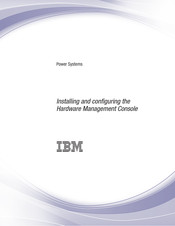IBM Hardware Management Console Manuals
Manuals and User Guides for IBM Hardware Management Console. We have 1 IBM Hardware Management Console manual available for free PDF download: Installing And Configuring
IBM Hardware Management Console Installing And Configuring (108 pages)
Power Systems
Brand: IBM
|
Category: Music Mixer
|
Size: 5 MB
Table of Contents
Advertisement
Advertisement