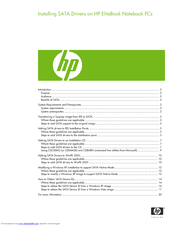HP ELITEBOOK 2740P Manuals
Manuals and User Guides for HP ELITEBOOK 2740P. We have 4 HP ELITEBOOK 2740P manuals available for free PDF download: User Manual, Maintenance And Service Manual, Driver Installation, Overview
Advertisement
HP ELITEBOOK 2740P Driver Installation (20 pages)
Installing SATA Drivers on HP EliteBook Notebook PCs
Table of Contents
Advertisement
HP ELITEBOOK 2740P Overview (16 pages)
2008 HP business notebook PC F10 Setup overview
Table of Contents
Advertisement