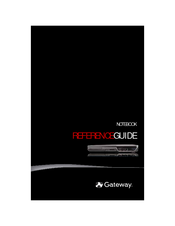Gateway LT3119u Netbook Computer Manuals
Manuals and User Guides for Gateway LT3119u Netbook Computer. We have 6 Gateway LT3119u Netbook Computer manuals available for free PDF download: Reference Manual, User Manual, Starter Manual, Quick Manual
Advertisement
Advertisement
Gateway LT3119u Starter Manual (46 pages)
8511921 - Gateway Getting Started Guide for Windows Vista (English/French)
Table of Contents
Advertisement