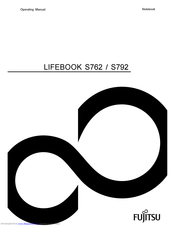Fujitsu LifeBook S762 Manuals
Manuals and User Guides for Fujitsu LifeBook S762. We have 6 Fujitsu LifeBook S762 manuals available for free PDF download: User Manual, Operating Manual, Mounting Instructions, Bios Manual, Getting Started, Quick Start Manual
Advertisement
Fujitsu LifeBook S762 Operating Manual (104 pages)
Fujitsu Lifebook S762 / S792 Notebook Operating manual
Table of Contents
Advertisement
Advertisement