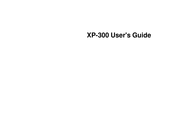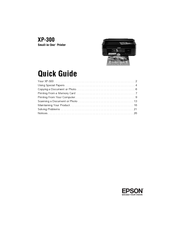Epson Expression Home XP-300 Printer Manuals
Manuals and User Guides for Epson Expression Home XP-300 Printer. We have 5 Epson Expression Home XP-300 Printer manuals available for free PDF download: User Manual, Quick Manual, Start Here, Specifications
Epson Expression Home XP-300 User Manual (212 pages)
User Guide
Brand: Epson
|
Category: All in One Printer
|
Size: 2 MB
Table of Contents
Advertisement
Epson Expression Home XP-300 Quick Manual (33 pages)
EPSON Expression Home XP-300 Small-in-One All-in-One Printer
Table of Contents
Epson Expression Home XP-300 Start Here (4 pages)
Start Here
Brand: Epson
|
Category: All in One Printer
|
Size: 2 MB
Table of Contents
Advertisement
Epson Expression Home XP-300 Specifications (2 pages)
Small-in-One Printer Print/Copy/Scan/Fax/Photo/Wi-Fi
Brand: Epson
|
Category: All in One Printer
|
Size: 2 MB