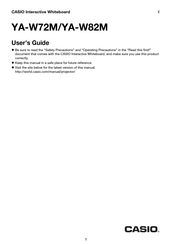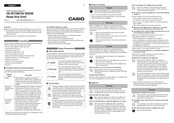Casio YA-W82M Manuals
Manuals and User Guides for Casio YA-W82M. We have 2 Casio YA-W82M manuals available for free PDF download: User Manual
Casio YA-W82M User Manual (89 pages)
Brand: Casio
|
Category: Interactive whiteboard
|
Size: 2 MB
Table of Contents
Advertisement
Casio YA-W82M User Manual (2 pages)
Brand: Casio
|
Category: Interactive whiteboard
|
Size: 0 MB