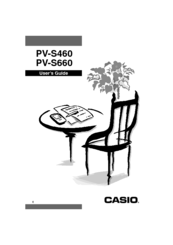Casio PV-S460/PV-S660 Manuals
Manuals and User Guides for Casio PV-S460/PV-S660. We have 1 Casio PV-S460/PV-S660 manual available for free PDF download: User Manual
Casio PV-S460/PV-S660 User Manual (187 pages)
Casio Calculator User's Guide PV-S460/PV-S660
Table of Contents
Advertisement