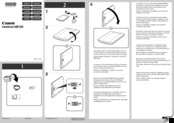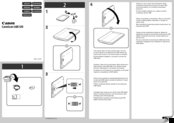Canon CanoScan LiDE 120 Manuals
Manuals and User Guides for Canon CanoScan LiDE 120. We have 4 Canon CanoScan LiDE 120 manuals available for free PDF download: Online Manual, Manual, Getting Started
Canon CanoScan LiDE 120 Online Manual (245 pages)
Brand: Canon
|
Category: Digital scanner
|
Size: 5 MB
Table of Contents
Advertisement
Canon CanoScan LiDE 120 Manual (2 pages)
Brand: Canon
|
Category: Barcode Reader
|
Size: 0 MB
Advertisement
Canon CanoScan LiDE 120 Manual (2 pages)
Brand: Canon
|
Category: Barcode Reader
|
Size: 0 MB
Advertisement