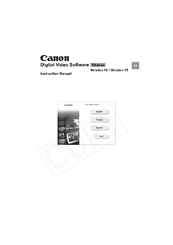Canon 0329B001 - Optura 60 Camcorder Manuals
Manuals and User Guides for Canon 0329B001 - Optura 60 Camcorder. We have 5 Canon 0329B001 - Optura 60 Camcorder manuals available for free PDF download: Instruction Manual, Software Manual, Specifications
Canon 0329B001 - Optura 60 Camcorder Instruction Manual (162 pages)
Canon Instruction Manual Digital video camcorder optura60,optura50
Table of Contents
Advertisement
Canon 0329B001 - Optura 60 Camcorder Instruction Manual (99 pages)
Digital Video Software (Windows)
Table of Contents
Advertisement
Canon 0329B001 - Optura 60 Camcorder Instruction Manual (69 pages)
Digital Video Software
Table of Contents
Canon 0329B001 - Optura 60 Camcorder Specifications (2 pages)
Optura 50/60 Brochure
Advertisement
Related Products
- Canon 0273B001 - Elura 90 Camcorder
- Canon 0274B001 - Elura 85 Camcorder
- Canon 0275B001 - Elura 80 Camcorder
- Canon 0286B001 - Optura S1 Camcorder
- Canon 0206b003 - EOS Digital Rebel XT Camera SLR
- Canon 0209B001 - EOS Digital Rebel XT
- Canon 0744B001 - DC 10 Camcorder
- Canon 0751B001 - DC 20 Camcorder
- Canon 08011-41-UD2-003
- Canon 0273B001 90