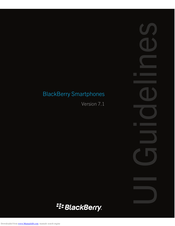BlackBerry 9620 Smartphone Manuals
Manuals and User Guides for BlackBerry 9620 Smartphone. We have 4 BlackBerry 9620 Smartphone manuals available for free PDF download: User Manual, Ui Manuallines, Start Here, Safety And Product Information
BlackBerry 9620 User Manual (365 pages)
BlackBerry Smartphone User guide
Brand: BlackBerry
|
Category: Cell Phone
|
Size: 14 MB
Table of Contents
Advertisement
Blackberry 9620 Ui Manuallines (100 pages)
Brand: Blackberry
|
Category: Cell Phone
|
Size: 7 MB
Table of Contents
Blackberry 9620 Safety And Product Information (4 pages)
Brand: Blackberry
|
Category: Cell Phone
|
Size: 0 MB
Table of Contents
Advertisement
Blackberry 9620 Start Here (4 pages)
Brand: Blackberry
|
Category: Cell Phone
|
Size: 3 MB
Table of Contents
Advertisement