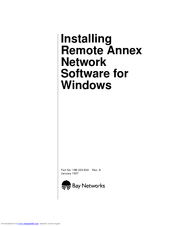Bay Networks Remote Annex 6300 Manuals
Manuals and User Guides for Bay Networks Remote Annex
6300. We have 3 Bay Networks Remote Annex
6300 manuals available for free PDF download: Installation Manual, Hardware Installation Manual, Ordering Manual
Bay Networks Remote Annex 6300 Installation Manual (114 pages)
Remote Annex Network Software for Windows
Brand: Bay Networks
|
Category: Software
|
Size: 14 MB
Table of Contents
Advertisement
Bay Networks Remote Annex 6300 Ordering Manual (2 pages)
Nortel Remote Annex 6300 Server: Release Note
Brand: Bay Networks
|
Category: Server
|
Size: 0 MB
Table of Contents
Bay Networks Remote Annex 6300 Hardware Installation Manual (2 pages)
Nortel Remote Annex 6300 Server: Installation Guide
Brand: Bay Networks
|
Category: Server
|
Size: 1 MB
Table of Contents
Advertisement