Table of Contents
Advertisement
Advertisement
Table of Contents

Summary of Contents for Rand McNally RV TABLET 80
- Page 1 RV TABLET 80...
- Page 2 Intentional or unintentional changes or modifications to the equipment accordance with the instructions. However, there is no guarantee that not expressly approved by Rand McNally could void the user’s authority interference will not occur in a particular installation. If this equipment to operate the equipment.
-
Page 3: Customer Support
(POIs). With GPS reception, your device calculates a route to your selected location. Customer Support Call toll-free: 800-333-0136 Service hours: Monday through Friday, 7 a.m. to 6 p.m. CT (Except official holidays) E-mail: RVNDSupport@randmcnally.com RV Tablet 80 User Manual... -
Page 4: Table Of Contents
....................2 Exits Quick View ....................40 Install the Mount ...................... 2 Directions Slide-Out List ................... 41 RV Tablet 80 hardware ..................... 3 Virtual Dashboard ..................42-43 Junction View, Turn View .................. 44 2. Getting Started ....................4-9 Location and Route Options ................45 Connecting to Wi-Fi .................... -
Page 5: Your Device
Do not open the navigation device casing. • Follow navigation system instructions only when local regulations • Do not attempt to replace the battery. Contact Rand McNally and road traffic allow you do so. Customer Support with questions about the battery. •... -
Page 6: What's Included
What’s Included Install the Mount Note: Follow all local regulations governing the placement of the mount. Rand McNally RV Tablet 80 • Two-piece mount: 1. Select an area with a line of sight to the sky and GPS satellites. - Magnet with GPS boost 2. -
Page 7: Rv Tablet 80 Hardware
1. Your Device RV Tablet 80 Hardware Volume Down Up Power Dash cam Mini HDMI (video out) Video in Micro USB (power) Micro USB (power) SD card Audio out Main Menu RV Tablet 80 User Manual... -
Page 8: Getting Started
Wi-Fi connection. Registration In the next step, you’ll be prompted to register your tablet with Rand McNally. Your registration ensures that you have access to the latest information and updates, as well as customer support. RV Tablet 80 User Manual... -
Page 9: Using Android
Swipe down at right Indicates remaining battery power to view notifi cations to view settings Current time View installed apps Tap or swipe right to view second home screen Back Return to last home screen View open apps RV Tablet 80 User Manual... -
Page 10: Settings
Airplane mode – Turns off Wi-Fi and data transmission • • Bluetooth – Pairs other devices • Location – Set mode (high accuracy recommended) • Screenshot – Saves an image of the current screen • Volume RV Tablet 80 User Manual... - Page 11 Storage – View how much internal storage is available on your tablet. Battery – View time spent on battery and battery power used • by different apps. • Apps – View apps. Swipe right to view: downloaded, on SD card, running, all. RV Tablet 80 User Manual...
-
Page 12: Settings
Date & time – Set date and time, time zone, and clock format. • Accessibility – Enable spoken feedback to help blind and low-vision users. Printing – Enable printing services. • • About tablet – View network status and version numbers. RV Tablet 80 User Manual... -
Page 13: Main Menu
The bottom three buttons on the home screen can be changed according to your preferences. (To replace with other apps, open the app tray by tapping the upper right corner of the screen. Select Rand McNally Launcher and Home Widget settings. Tap a box and select a shortcut, or tap applications to view more. -
Page 14: Rv Gps
• To exit the RV GPS app at any time, swipe down from the top of the screen or up from the bottom to view the Android menu bars. Or tap the main menu button on the front of the device. RV Tablet 80 User Manual... -
Page 15: Main Menu
Mute/Unmute the Speaker Tap to mute or unmute spoken instructions. Note: You can also tap this icon when it appears on the map screen to mute/unmute. Volume Tap to increase or decrease spoken instructions volume. RV Tablet 80 User Manual... -
Page 16: Settings
Warning Display Size ......14 POI Icons ..........18 Speed Limit Warning ......14 Route Color ..........18 Speed Limit Change Warning ....14 RV Icon ..........18 State/Province Border Alert ....14 RV POI Icons .........18 Toll Booth Alert ........14 Warning/Alert Prompts ......14 RV Tablet 80 User Manual... -
Page 17: Rv Info
Use the + and - buttons or enter a numeric value by tapping the calculator. Number of Trailers Total Length Use the + and - buttons or enter a numeric (RV + Trailers) value by tapping the calculator. RV Tablet 80 User Manual... -
Page 18: Warnings
Set warning distance to narrow roads by using the + and - buttons. State/Province Border Alert Set warning distance to state borders by using the + and - buttons. Crossing State Border/ Timezone Change Warning RV Tablet 80 User Manual... -
Page 19: General Preferences
Set the amount of time after sunrise/sunset For the screen and spoken instructions. when the automatic mode switch occurs. Units U.S. Standard Brightness Set for night mode. Metric Auto Select Note: Day mode brightness is controlled by tablet settings. RV Tablet 80 User Manual... -
Page 20: Route Preferences
Manual recalculate Auto recalculate Route Fastest route Shortest route Freeways Allow all (default) Avoid freeways Prefer freeways Avoid small roads Tollways Allow tollways Avoid tollways U-Turns Allow u-turns Avoid u-turns Ferries Allow ferries Avoid ferries RV Tablet 80 User Manual... - Page 21 Turn Announcements Set three distances at which you want to be warned about an upcoming turn. The first announcement will be the farthest from the turn and the third the closest to RV Tablet 80 User Manual...
-
Page 22: Map Preferences
Select icons to display on the map. Select restaurants, banks, and consumer POIs (“Other” category) to display on the map. RV POI Icons Select parks, campgrounds, pet-friendly locations, and other RV POIs to display on the map. RV Tablet 80 User Manual... -
Page 23: Destinations
Tap to search for local businesses, restaurants, and more Tap to search for local businesses, restaurants, and more by name or keyword. (Note: Wi-Fi connection required.) Rand McNally Trips Tap to discover unique trips and tours. RV Tablet 80 User Manual... -
Page 24: Helpful Tips
State or County initials (for example, State Road 535 would be entered as “SR”) but you may also need to try other options, such as “State Road” or “CA” for California, for example. RV Tablet 80 User Manual... -
Page 25: New Location
Tap to route to two intersecting roads in a city. Back Tap to return to the previous window. Enter Lat/Long Tap to route to a location by latitude and longitude. Menu Tap to return to the Main Menu. RV Tablet 80 User Manual... - Page 26 5. This preference will be saved for subsequent address entry. 8. Tap on the street number range from the list. The Confi rmation Window displays. (See page 37.) 9. Tap Begin New Route to navigate to the location. RV Tablet 80 User Manual...
- Page 27 10. Type the fi rst few characters in the intersecting street name. 11. Tap on the intersecting street name. The Confi rmation Window displays. (See page 37.) 12. Tap Begin New Route to navigate to the location. RV Tablet 80 User Manual...
-
Page 28: New Location
6. Tap Go. The Confi rmation Window displays. (See page 37.) 7. Tap Begin New Route to navigate to the location. Note: There are two ways to enter latitude/longitude: by decimal degrees or by degrees, minutes, and seconds. RV Tablet 80 User Manual... -
Page 29: Address Book
• Tap on the All Addresses tab or • Tap on the Groups tab. 2. Tap on an address to select it. The Confi rmation Window displays. (See page 37.) 3. Tap Begin New Route to navigate to the location. RV Tablet 80 User Manual... -
Page 30: Address Book
1. Tap Choose Destination > Address Book. 2. Tap on the Group tab. 3. Tap on the Group you want to remove the address from. 4. Tap on the next to the address to be removed. 5. Tap Yes. RV Tablet 80 User Manual... -
Page 31: Multi-Stop Trips
6. Tap Back to save changes. Remove a Stop 1. Tap Choose Destination > Multi-Stop Trips. 2. Tap on the route. 3. Tap on the next to the stop to be removed. 4. Tap Yes. RV Tablet 80 User Manual... - Page 32 4. Tap Manual. 5. Tap on the stop to be moved and tap the arrows to move stops up or down. 6. When fi nished, tap OK. 7. Tap Start Trip to begin the route. RV Tablet 80 User Manual...
-
Page 33: Multi-Stop Trips
The Multi-Stop Trips window displays. 2. Tap on the next to the route to be deleted. 3. A confi rmation message displays. 4. Tap: • Yes to delete the route. • No to keep the route. RV Tablet 80 User Manual... -
Page 34: Tap Map
Set Origin Set the location as the starting point of the route. Route to Here Tap Begin New Route to navigate to the location. Wi-Fi View live information at this location with a Wi-Fi connection. RV Tablet 80 User Manual... -
Page 35: Avoid List
To remove items from the Avoid List, tap Preferences > Route. Tap the to remove. Tap Roads in the Avoid List to view avoided roads on the map. You may need to re-enter your destination to recalculate an active route. RV Tablet 80 User Manual... -
Page 36: Points Of Interest (Pois)
Tap to return to the previous window. Custom POI Tap to select a custom POI location. Quick Stops Tap to fi nd a travel center near the current RV location. Map/Main Menu Tap to return to the Map or Main Menu. RV Tablet 80 User Manual... - Page 37 Rand McNally Editor’s Picks Tap to search for national parks, festivals, and other places to visit. Other Categories Tap to select from a wide range of restaurants, shopping, and other POIs. Back Return to previous window. RV Tablet 80 User Manual...
- Page 38 6. Tap on a location from the list 7. Tap All. 8. Tap on the Spell button to display the keyboard. 9. Type the fi rst characters in the POI name. 10. Tap on the POI name in the displayed list. RV Tablet 80 User Manual...
- Page 39 1. Tap on the POI Ratings button. 2. Use to rate the facility. 3. Tap Create Comment and type a personal comment on the facility. 4. Tap Enter to save the comment. 5. Tap Back to save changes. RV Tablet 80 User Manual...
-
Page 40: Local Search
Select a category, or tap Keywords to search using a specifi c name (e.g., “Subway”) or a keyword (“sandwich”). Tap Nearby Food to show a list of area restaurants based on your current location. Tap My Local History to show a list of previous searches. RV Tablet 80 User Manual... -
Page 41: Confirmation Windows
Save to Address Book Add the location to the Address Book or add to Address Book group. RV POI Atlas Cross-reference to printed Rand McNally Road Atlas. Cross-reference to printed Rand McNally Go to Map Tap to view this location on a map. -
Page 42: Toll Costs, Route Compare
Zoom in to get a closer look at each route on the map. 4. Tap either button at the top of the screen to select that route. If the route includes tolls, estimated toll cost will display. RV Tablet 80 User Manual... -
Page 43: 3D. Maps & Routing
Tap to access Wi-Fi connected features: traffi c, weather, fuel prices. Compass Direction Tap to change the map display. An icon in the upper right corner displays the selected option: North up (N), heading up (arrow), or 3D (3). RV Tablet 80 User Manual... -
Page 44: Exits Quick View
1. Tap on an exit to bring up the list icon 2. Tap the icon to display locations by category. 3. Tap on any item in the list to route to that location. RV Tablet 80 User Manual... -
Page 45: Directions Slide-Out List
(Note: For multi-stop trips, highways in Summary Map View (entire trip) each leg are listed, color-coded by segment.) Total Distance and Time Total distance and time for the entire trip. Number of the leg and distance. Leg Destination Leg destination. RV Tablet 80 User Manual... -
Page 46: Virtual Dashboard
Reset trip information for the selected trip (Tab 1, Tab 2 or Tab 3). Select to automatically reset the information in each tab after the vehicle has remained stationary for the specifi ed number of hours. View fuel logs and add fuel purchase information. RV Tablet 80 User Manual... - Page 47 2. Tap Auto Reset. 3. Tap to increase the number of hours. 4. Tap to decrease the number of hours. 5. To save changes, tap Change. 6. The Tab displays the auto reset number of hours. RV Tablet 80 User Manual...
-
Page 48: Junction View, Turn View
Number and direction of lanes for the next maneuver. Distance to the upcoming maneuver. Distance decreases as you approach the ramp. Lane assist arrow. Mute the speaker. Return to previous window. Turn View Displays for upcoming turns. Set distance in Preferences > Route. RV Tablet 80 User Manual... -
Page 49: Location And Route Options
Skip to next stop (for multi-stop trips). Cancel current route. Save current location to the Address Book. (See page 25.) Access list of avoided roads. (See pages 17, 31.) Access Route Preferences. (See page 17.) RV Tablet 80 User Manual... -
Page 50: 3E. Tools & Features
Note: Use the slider to readjust for visibility when switching between day and night modes. Tap to re-display city, street, or intersection. Tap to re-display city, street, or intersection. Tap to re-display city, street, or intersection. RV Tablet 80 User Manual... -
Page 51: Traffic
3E. Tools & Features Traffi c Traffi c Everywhere Download Traffi c Everywhere and Predictive Traffi c in the Rand McNally Market. (See page 63.) Note: Requires a Wi-Fi connection. To view traffi c information, tap the Traffi c icon on the map screen. -
Page 52: Traffic
Exit blocked Entrance blocked Traffi c Carpool Road work Obstruction Dangerous Road condition Temperature Chance of precipitation Wind Activities Security Delay Cancel Size/weight limit Visibility Travel time Moderate Light Heavy traffi c traffi c traffi c RV Tablet 80 User Manual... -
Page 53: Fuel Prices
Apply fi lters for type of fuel and specifi c brand. Apply fi lters for type of fuel and specifi c brand. Check to show fuel prices along the route. Check to show fuel prices along the route. RV Tablet 80 User Manual... -
Page 54: Rv Tools
Quick Planner Between any two cities or towns, quickly calculate the distance, driving time, and cost. Tell Rand Compose a message to send to Rand McNally. Converter Quickly convert distance, weight, and temperature. Calculator RV Tablet 80 User Manual... -
Page 55: Checklists
11. The Checklists tab redisplays, with the number of completed tasks on the right (for example, 2 of 28). To delete a checklist or an item from a checklist, tap Note: If you delete preset checklists and want to restore them, tap Restore Default. RV Tablet 80 User Manual... -
Page 56: Maintenance
2. Tap Checklists, Maintenance, Trails, Fuel. 3. Tap the Maintenance tab. 4. Tap Add Note and enter the details. 5. Tap Back to save changes. Tap any note to edit or to change the date. To delete a note, tap RV Tablet 80 User Manual... -
Page 57: Trails
9. Tap Edit Name to change the name of the trail. 10. Tap Set Color to change the color of the trail. Note: The Trails feature is also accessible from the Address Book. (See page 25.) RV Tablet 80 User Manual... -
Page 58: Fuel Logs
7. Once fuel purchases have been entered, tap on a quarter to view the details. 8. You can View by State or View by Month. 9. Tap the state or month to view fuel purchases. 10. Tap View All to see all fuel purchases. RV Tablet 80 User Manual... -
Page 59: Quick Planner
8. The dollar amounts readjust automatically. 9. Tap Average Speed (MPH) enter a speed: • Tap to decrease or increase the speed. • Tap the calculator to enter a speed. 10. Tap Change. 11. The driving time displays. RV Tablet 80 User Manual... -
Page 60: Road Atlas Information
3E. Tools & Features Road Atlas Information To reference the Rand McNally Road Atlas: 1. Tap RV Tools. 2. Tap Road Atlas Information. 3. Select the appropriate country tab. 4. Select the appropriate state/province to view emergency and other key phone numbers. -
Page 61: Calendar
7. Tap on the fi rst fi eld and select the type of conversion to perform. 8. Tap on the second fi eld and enter the value to be converted. 9. Tap Enter. Calculator 1. Tap RV Tools. 2. Tap Calculator. RV Tablet 80 User Manual... -
Page 62: 3F. Tell Rand
3F. Tell Rand Tell Rand Enter messages for Rand McNally regarding construction, RV restrictions, addresses, your device, and more. 1. Tap RV Tools. 2. Tap Tell Rand. On the left side, tap Current Location. Enter Different Location or Find Location on Map. -
Page 63: Tripmaker
Add via points and send your trip to the RV GPS app for RV-friendly routing. Please note that TripMaker does not provide RV-specific routing. View Help in the TripMaker app to learn more. RV Tablet 80 User Manual... -
Page 64: Road Atlas
5. Road Atlas A digital version of Rand McNally’s Road Atlas. Tap Atlas Maps at the top right to select pages by state. RV Tablet 80 User Manual... -
Page 65: Dash Cam
6. Dash Cam Records a video loop as you drive. Tap the red button to record again to stop. Tap the menu icon at the top right to access preferences for video quality, audio, and segments. RV Tablet 80 User Manual... -
Page 66: Preloaded Apps
7. Preloaded Apps Your RV Tablet 80 comes preloaded with apps available from our partners. For support, view help within each app. RV Park Reviews RV Spot RV Trader RV Tablet 80 User Manual... -
Page 67: Rand Mcnally Market
8. Rand McNally Market Additional apps are available for download in the Rand McNally Market. Look for these complimentary apps: • Backup cam (requires accessory) • Predictive Traffic (add to RV GPS app) Rand McNally Motor Carriers’ Road Atlas •... -
Page 68: More Information
9. More Information For more information • Rand McNally Website www.randmcnally.com/rvgps • Support www.randmcnally.com/support • GPS accessories store.randmcnally.com • Facebook www.facebook.com/randmcnally RV Tablet 80 User Manual... - Page 69 Neither this manual nor any parts thereof may be reproduced for any purpose whatsoever without the express written consent of Rand McNally, Inc., nor may it be transmitted in any form either electronically or mechanically, including photocopying, and recording.
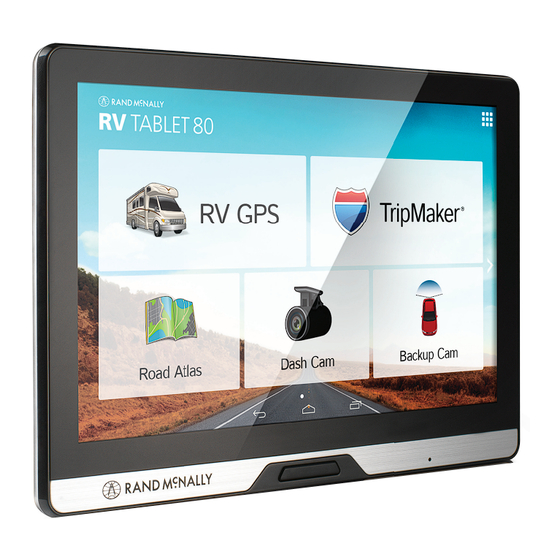











Need help?
Do you have a question about the RV TABLET 80 and is the answer not in the manual?
Questions and answers