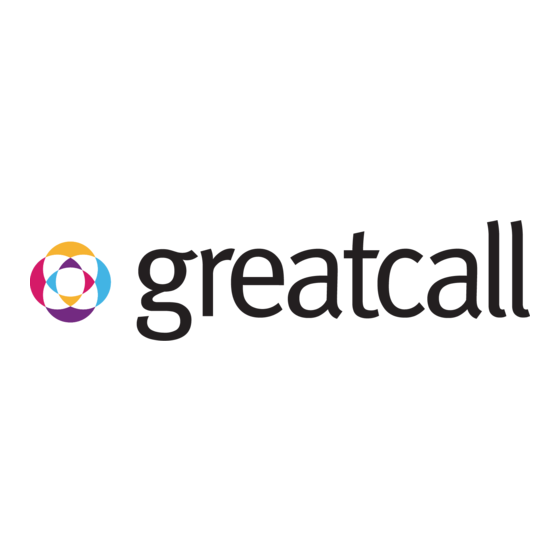
Table of Contents
Advertisement
Quick Links
Advertisement
Table of Contents

Summary of Contents for GreatCall splash
- Page 1 User Guide...
- Page 3 Welcome to GreatCall! Your GreatCall Splash comes with 5Star Medical Alert Service. With 5Star you’ll have immediate, dependable access to our NAED-Certified 5Star Agents who are trained to provide help in uncertain or unsafe situations – 24 hours a day, 7 days a week.
- Page 4 IMPORTANT! If you purchased the Splash for a family member, or you are a caregiver, you should add the GreatCall Customer Service number (1-800-463-5412) to your personal contact list or cell phone. You should store this phone number because there may be some unique circumstances when you will need to contact GreatCall Customer Service.
-
Page 5: Table Of Contents
SECTION 1: ACTIVATING THE SPLASH ........13 Gather required information ..........14 Go online or call to set up your account......15 Turn on the Splash to activate .........16 SECTION 2: CHARGING THE SPLASH ........19 The Charging Cradle ............19 Setting up the Charging Cradle ........22 Charging the Splash ............24... - Page 6 Where to Use the Splash ..........32 Calling 5Star ..............33 If your Call to 5Star Requires Emergency Assistance ..34 Calling 9-1-1 in an Emergency with the Splash ....36 Answering Incoming Calls on the Splash ......36 Connecting with Urgent Care ...........38 About the Service Indicator ..........39 About the Battery Indicator ..........40...
- Page 7 Locate Your Splash Using GreatCall Link ......48 Manage “Just In Case” Notes ..........50 Manage your Billing Information ........51 TERMS AND CONDITIONS ............52 MONTHLY CHARGES ............64 OUR 30-DAY RETURN POLICY ..........64 HEALTH AND SAFETY INFORMATION ........65...
-
Page 9: Items In The Splash Box
• Power Cord • Keychain Attachment • User Guides NOTE To help make the Splash more convenient for you, we also offer other accessories and services. To learn more or purchase, go to www.greatcall.com or call Customer Service at 1-800-463-5412. -
Page 10: The Splash
THE SPLASH Microphone Battery Indicator Power Button Call Button Service Indicator Speaker FRONT LEFT SIDE... - Page 11 Microphone – Picks up the sound of your voice for calls. Battery Indicator – Shows the battery strength of the Splash. Call Button – Allows you to call the 5Star Center or 9-1-1. Service Indicator – Indicates the presence of wireless coverage and that the Splash is ready to use.
- Page 12 Accessory Slot Charging Serial Contacts Number Reset Button RIGHT SIDE BACK...
- Page 13 Charging Contacts – Allows charging with the supplied Charging Cradle. Accessory Slot – Allows you to attach accessories. Serial Number – This number is used for activating. Reset Button – DO NOT USE unless you are instructed to do so by a GreatCall Representative.
- Page 14 NOTE By design, there is no volume control. If you are in a location where the device’s sounds may be disruptive, you may want to turn off your device. Make sure to turn it back on afterward so that it is ready for any unsafe situation you may encounter. If you are in a noisy area, you may need to move the device closer to your ear or to your mouth.
-
Page 15: Section 1: Activating The Splash
Splash is activated successfully, it is important that you follow these simple steps when activating. If you purchased your Splash directly from GreatCall by phone or on greatcall.com, please skip to Step . Otherwise, please proceed to proceed to Step... -
Page 16: Gather Required Information
Gather required information The following information will be required in order to activate your Splash. • The primary Splash user’s name, home address (address must be U.S. based and not a PO Box) and phone number • The billing address •... -
Page 17: Go Online Or Call To Set Up Your Account
Go online or call to set up your account If you do not have a GreatCall account, visit us online at www.greatcall.com/Activate. There you can enter your Splash Serial Number found on the back of the device, and follow the instructions to set up your account. -
Page 18: Turn On The Splash To Activate
Turn on the Splash to activate 1. Remove the “DO NOT POWER ON BEFORE ACTIVATING” sticker from the back of your device and press the Power Button. DO NOT REMOVE THE SERIAL NUMBER STICKER. 2. After a few moments, you will hear “Setting up device, please wait”... - Page 19 If you hear a voice prompt saying “Unable to activate. See User Guide,” please call the 5Star Activation Team at 1-800-675-0158 for assistance with completing the activation process. NOTE Your Splash may not be fully charged after powering on for the first time. Please refer to “Section 2: Charging the Splash.”...
- Page 20 “Setting up device, please wait” repeat several times as the device activates. After a few minutes you will hear “Welcome to 5Star,” confirming your Splash has been activated and is ready for use. If you do not hear the “Welcome to 5Star” voice prompt...
-
Page 21: Section 2: Charging The Splash
The Charging Cradle The Charging Cradle allows a simple way of storing and keeping your Splash charged when not in use. The following will guide you through how to set up and use the Charging Cradle with your Splash. - Page 22 Position Guide Charging Contacts Power Cord TOP VIEW Power Connector SIDE VIEW POWER CORD...
- Page 23 Position Guide – Shows you how to position the Splash in the Charging Cradle. Charging Contacts – Allows charging of the Splash when cradled. Power Connector – Allows connection with the Power Cord to power the Charging Cradle. Power Cord – Provides power to the Charging Cradle from a wall...
-
Page 24: Setting Up The Charging Cradle
Setting up the Charging Cradle 1. Determine where you would like to place your Charging Cradle. DO NOT PLACE THE CHARGING CRADLE IN A LOCATION WHERE IT COULD GET WET. 2. Plug the small end of the Power Cord into the Charging Cradle’s Power Connector located on the side. - Page 25 If your Splash happens to get wet, please be sure to dry it before placing it into the Charging Cradle. Failure to do so may cause an electrical shock or fire hazard. The Splash is rated to be submerged in up to 3 feet of water for up to 30 minutes.
-
Page 26: Charging The Splash
Charging the Splash 1. Align the Splash with the Charging Cradle so that it is oriented in the same way as displayed in the Position Guide on the Charging Cradle. Aligning the Splash with the Charging Cradle... - Page 27 2. Lower your Splash into the Charging Cradle until the Charging Contacts on both the Splash and Charging Cradle make contact. You will hear a tone from the Speaker indicating that the device is placed properly and charging. Inserting the Splash into the Charging Cradle...
-
Page 28: When To Charge The Splash
Once fully charged it will remain solid green. 4. To remove the device from the Charging Cradle, simply grasp your Splash and lift up and away from the Charging Cradle. You will hear a tone from the Speaker indicating that it is no longer charging. - Page 29 Charging Cradle. NOTE To protect the battery, the Splash will automatically stop charging if the device temperature drops below 32°F or over 113°F. Charging will automatically resume when the device...
-
Page 31: Section 3: Using The Splash
SECTION 3: USING THE SPLASH This section will guide you through how to use the Splash and get the most out of the 5Star Service. Turning on the Splash 1. Press the Power Button. The Service Indicator and Battery Indicator will turn solid green. Alternatively, lowering your Splash into the Charging Cradle will also turn on the device if it was previously off. -
Page 32: Turning Off The Splash
Turning off the Splash 1. To turn your Splash off, press and hold the Power Button until you hear a tone and voice prompt of “Powering Off.” 2. The Battery Indicator and Service Indicator will turn solid red for a few seconds indicating that the device is turning off. -
Page 33: When To Use The Splash
When to Use the Splash Below are some examples of when you could use your Splash: Potential emergency or cautious situations: • “I am walking to my car at night and I think someone is following me.” • “I think someone is in my house.”... -
Page 34: Where To Use The Splash
5Star Agent will assist you. Where to Use the Splash You can use your Splash at home or on the go, wherever you have cellular service. The Splash is also waterproof so you don’t have to worry about using it in the shower, accidentally dropping it in the sink or that unexpected rain. -
Page 35: Calling 5Star
IMPORTANT! The Splash is rated to be submerged in up to 3 feet of water for up to 30 minutes. In the event your Splash becomes wet be sure to dry it as soon as possible, especially before placing into the Charging Cradle. -
Page 36: If Your Call To 5Star Requires Emergency Assistance
mouth, and speak normally into the Microphone. 3. To end the call, firmly press and release the Call Button. You will hear a tone and a voice prompt of “Call Ended.” If your Call to 5Star Requires Emergency Assistance If you call 5Star and the 5Star Agent determines that you need emergency assistance, the Agent will connect you directly to 9-1-1 emergency services. - Page 37 IMPORTANT! To ensure our 5Star agents always have your latest emergency contact information, please regularly check your Personal Profile located at mygreatcall.com. See “Section 4: Managing Your Account” for more information. NOTE If you end the call before speaking with a 5Star Agent, you may get a call back to ensure that you are safe.
-
Page 38: Calling 9-1-1 In An Emergency With The Splash
Answering Incoming Calls on the Splash If you call 9-1-1 on your device, the 9-1-1 Operator will have the ability to call you back on your Splash. After a 9-1-1 call is completed, a 5Star Agent may also contact you to see if you... - Page 39 When there is an incoming call, your Splash will ring with an audible tone. 1. To answer, firmly press and release the Call Button and speak into the Microphone located at the top of the device. 2. To end the call, press and release the Call Button again.
-
Page 40: Connecting With Urgent Care
Connecting with Urgent Care As a Splash customer with GreatCall Health & Safety Services, you have access to Urgent Care. Urgent Care provides you with unlimited health advice from experienced, registered nurses in English or Spanish, 24-hours a day, 7-days a week. -
Page 41: About The Service Indicator
About the Service Indicator The Service Indicator is located in the center of the Call Button. The Service Indicator will show whether or not you have wireless coverage and if the device is powered on and ready to use. Color Pattern Meaning Good wireless coverage... -
Page 42: About The Battery Indicator
About the Battery Indicator The Battery Indicator is located towards the upper right corner of your Splash. The Battery Indicator shows the device’s battery status. Color Pattern Meaning Battery is fully charged Green Solid Ready to use Green Flashing Battery is charging... -
Page 43: Attaching Accessories To Your Splash
Attaching Accessories to your Splash The Accessory Slot can be used to attach accessories specially designed for your Splash. To attach a compatible accessory, slide the accessory down into the Accessory Slot until it “clicks” into place. To remove the accessory, gently push the latch on the accessory. -
Page 44: The Keychain Attachment
The Keychain Attachment The Keychain Attachment consists of a double-ended clasp and a keychain clip. The keychain clip can be attached to the Splash using the Accessory Slot. The double-ended clasp is used for attaching your keys to the keychain clip. -
Page 45: Section 4: Managing Your Account
MyGreatCall account at any time to: • Manage Your Personal Profile • Send a “Test Call” to 5Star • Send a Tone to Find a Misplaced Splash • Locate Your Splash using GreatCall Link • Manage “Just In Case” Notes... -
Page 46: Manage Your Personal Profile
Manage Your Personal Profile Your Personal Profile provides our 5Star Agents important information that will be critical in assisting you in uncertain or unsafe situations. The more information you provide, the better we can assist you. You can start with basic information and return later to www.mygreatcall.com to easily update or add... - Page 47 Personal Profile details securely by phone, fax or mail. A Personal Profile form will be included in your GreatCall Splash Welcome Kit which you will receive by mail within a few weeks after activation.
-
Page 48: Send A "Test Call" To Your Splash
“Test Call” feature within MyGreatCall. Our 5Star agents are helping other customers with real situations, so we recommend navigating to www.mygreatcall.com and using the automated Test Call feature found there. Make sure you have your Splash in-hand before initiating a Test Call so that you can... - Page 49 Please be patient as the Test Call can take several minutes before your Splash will begin ringing. When your Splash begins to ring, press and release the Call Button to answer. Your Splash will automatically end the call once the Test Call message has completed.
-
Page 50: Send A Tone To Find A Misplaced Splash
Send a Tone to Find a Misplaced Splash If you have lost or misplaced your Splash, a special tone can be sent to it to assist you with finding it. Simply use the “Ping My Device” feature found on www.mygreatcall.com to send a distinctive tone to your Splash. - Page 51 GreatCall Link will enable family caregivers to: • Get directions to the last known location of your Splash • Update the location to get the latest whereabouts of your Splash •...
-
Page 52: Manage "Just In Case" Notes
Manage “Just In Case” Notes “Just in Case” Notes can be used to share a variety of notes to 5Star Agents such as future events, names of people you’ll be with, and hearing or speech conditions. This information will be used by The 5Star Agent to better assist you during your calls. -
Page 53: Manage Your Billing Information
This is particularly useful if you know the credit card you have on file is about to expire and you want to avoid any disruptions to your 5Star service. Welcome to the GreatCall family! -
Page 54: Terms And Conditions
TERMS AND CONDITIONS Welcome to the GreatCall family! By subscribing to the 5Star Service, you accept, without limitation or qualification, these terms and conditions of use. We may change these terms and conditions from time to time with or without notice, and you agree to be bound by any such changes. - Page 55 track your exact location and in some cases, we may only be able to provide the information provided in your personal profile. We will only use your location information for providing 5Star service. Your Use of 5Star You promise not to use the 5Star Service for any fraudulent, unlawful, or abusive purpose, or in any way that interferes with our provision of services to our other customers.
- Page 56 Your Responsibility To Pay For Taxes And Government Fees You promise to pay all federal, state and local taxes, and other fees and service charges that we are required by law to collect and remit to the government on the Services we provide to you.
- Page 57 Usage Limits We may place usage limits for any 5Star service. If we place usage limits for a 5Star service, and you then use such service more than allowed by the limit amount, we will charge you at our then current rates for your usage in excess of the limit amount. You agree that we may use any credit or debit card or other payment account of yours that we have on file for payment of such charges.
- Page 58 5Star service requires software on your device that we may need or want to change from time to time. We may do this remotely, or through a third party service provider without notifying you first. You do not own the Splash software or acquire any rights to use or modify the Splash software on your own.
- Page 59 Some of our key privacy practices are outlined in this section. For a complete description of our privacy practices, please refer to our Privacy Statement. We may update our Privacy Statement from time to time and the updates are available at www.greatcall.com, or you can contact us to request a copy.
- Page 60 Limited Warranty for the Splash We warrant to you, if you are the original purchaser of a Splash device (the “Splash”), that the...
- Page 61 Splash, or cosmetic damage; (b) equipment that has the serial number removed or made illegible; (c) any plastic surfaces or other externally exposed parts that are scratched or damaged due to normal use;...
- Page 62 Limitations of Liability You and 5Star are each waiving important rights. Unless forbidden by law in a particular instance, we each agree as follows: (1) we are not liable for the actions or inactions of any service provider we contact for you, or for our inability to contact any service provider in any particular situation, (2) we are not liable to you for any injuries to persons or property arising out of or relating to your use of the 5Star Service, (3) our maximum liability to you under any theory (including but not limited to fraud, misrepresentation, breach of contract, personal...
- Page 63 problems, or mistakes in that data or information, and (9) you agree that the limitations of liability and indemnities in this agreement will survive even after the agreement has ended. These limitations of liability apply not only to you, but to anyone using the 5Star Service on your behalf, to anyone making a claim on your behalf, and to any claims made by your family, employees, customers, or others arising out of or relating to your 5Star service.
- Page 64 OUR INDIVIDUAL CAPACITY, AND NOT AS A PLAINTIFF OR CLASS MEMBER IN ANY PURPORTED CLASS OR REPRESENTATIVE PROCEEDING; (c) THE ARBITRATOR MAY NOT CONSOLIDATE MORE THAN ONE PERSON’S CLAIMS, AND MAY NOT OTHERWISE PRESIDE OVER ANY FORM OF A REPRESENTATIVE OR CLASS PROCEEDING, (d) in the event that you are able to demonstrate that the costs of arbitration will be prohibitive as compared to costs of litigation, we will pay as much of your filing and hearing fees in connection with the arbitration as the arbitrator deems necessary to prevent the arbitration from being cost-prohibitive as compared to the...
- Page 65 In the event this agreement to arbitrate is held unenforceable, or in the event AAA refuses to arbitrate the dispute, all controversies, disputes, demands, counts, claims, or causes of action between you and us shall be exclusively brought in the state or federal courts located in San Diego County, California.
-
Page 66: Monthly Charges
OUR 30-DAY RETURN POLICY If for any reason you are not completely satisfied with your service, or the Splash, you can return your device within 30 days of purchase and we will refund the full price of the device. If... -
Page 67: Health And Safety Information
1. Call GreatCall Customer Service at 1-800-463-5412. 2. You will receive a return authorization number, address and instructions for return. If your Splash was purchased from a retail location, it must be returned to that location and is subject to that store’s return policy. - Page 68 power of this device is below the FCC radio frequency exposure limits. Nevertheless, the device should be used in such a manner that the potential for human contact during normal operation is minimized. In order to avoid the possibility of exceeding the FCC radio frequency exposure limit, human proximity to the antenna should not be less than 10mm.
- Page 69 For more information see: http://www.fcc.gov/oet/rfsafety/rf-faqs.html#. Changes or modifications not expressly approved by the party responsible for compliance could void the users authority to operate the equipment. 5Star is not a substitute for 9-1-1. In the event of a critical emergency, always contact 9-1-1 immediately.
- Page 71 GreatCall , 5Star , and GreatCall Link™ are trademarks of GreatCall, Inc. registered and/or pending in the ® ® United States and other countries. Copyright ©2015, GreatCall, Inc.
- Page 72 5STAR-G2-USERGUIDEV5...
Need help?
Do you have a question about the splash and is the answer not in the manual?
Questions and answers