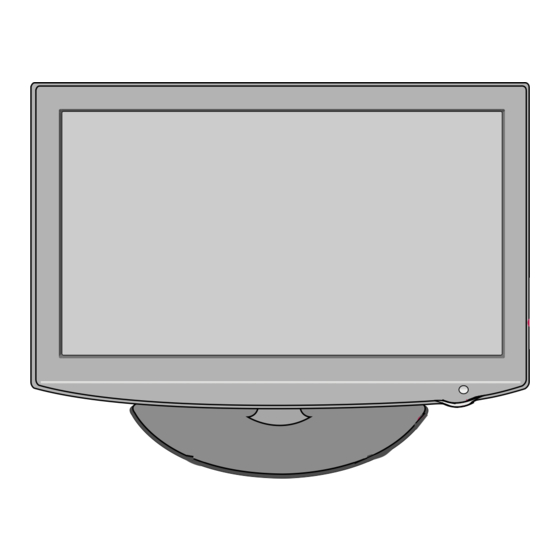
LG 32LH240H Owner's Manual
Lg lcd tv owner's manual
Hide thumbs
Also See for 32LH240H:
- Brochure & specs (4 pages) ,
- Owner's manual (110 pages) ,
- Owner's manual (156 pages)
Table of Contents
Advertisement
This product qualifies for ENERGY STAR in the "factory default
(Home Use)" setting.
Changing the factory default settings or enabling other fea-
tures may increase power consumption that could exceed the
limits necessary to quality for ENERGY STAR.
LCD TV
OWNER'S MANUAL
32LH240H
37LH260H
32LH250H
42LH260H
37LH250H
37LH265H
42LH250H
32LH255H
37LH255H
42LH255H
please read this manual carefully before operating
your set.
Retain it for future reference.
Record model number and serial number of the set.
See the label attched on the back cover and quote
this information to your dealer
when you require service.
Model:
Serial:
1-800-243-0000
1-888-865-3026
1-888-542-2623
LG Customer Information Center
P/NO : SAC34026004 (0912-REV00)
www.lgcommercial.com
USA, Consumer User
USA, Commercial User
CANADA
Advertisement
Chapters
Table of Contents
Troubleshooting

Summary of Contents for LG 32LH240H
- Page 1 See the label attched on the back cover and quote this information to your dealer when you require service. Model: Serial: 1-800-243-0000 USA, Consumer User 1-888-865-3026 USA, Commercial User 1-888-542-2623 CANADA LG Customer Information Center P/NO : SAC34026004 (0912-REV00) www.lgcommercial.com...
-
Page 3: Warning / Caution
CAUTION Do not attempt to modify this product in any way without written authorization from LG Electronics. Unauthorized modification could void the user’s authority to operate this product... -
Page 4: Safety Instructions
SAFETY INSTRUCTIONS IMPORTANT SAFETY INSTRUCTIONS Read these instructions. Keep these instructions. Heed all warnings. Follow all instructions. Do not use this apparatus near water. Clean only with dry cloth. Do not block any ventilation openings. Install in accordance with the manufacturer’s instructions. Do not install near any heat sources such as radiators, heat registers, stoves, or other apparatus (including amplifiers)that produce heat. - Page 5 Never touch this apparatus or antenna during a thunder or lighting storm. When mounting a TV on the wall, make sure not to install the TV by the hanging power and signal cables on the back of the TV. Do not allow an impact shock or any objects to fall into the product, and do not drop onto the screen with something.
- Page 6 A A N N T T E E N N N N A A S S O O u u t t d d o o o o r r a a n n t t e e n n n n a a g g r r o o u u n n d d i i n n g g If an outdoor antenna is installed, follow the precau- tions below.
-
Page 7: Table Of Contents
WARNING / CAUTION ......SAFETY INSTRUCTIONS ......FEATURES OF THIS TV . - Page 8 PARENTAL CONTROL / RATINGS Set Password & Lock System Channel Blocking ..........Movie &...
-
Page 9: Features Of This Tv
AC3 digital audio. A subset of digital television, HDTV formats include 1080i and 720p resolutions. LG TV include a unique invisible speaker system, tuned by renowned audio expert, Mr. Mark Levinson. Speakers are embedded in strategic spots behind the front cabinet and use minute vibrations to turn the entire front bezel into the speaker system. -
Page 10: Accessories
PREPERATION ACCESSORIES Ensure that the following accessories are included with your TV. If an accessory is missing, please contact the dealer where you purchased the TV. The accessories included may differ from the images below. Owner’s Manual Not included with all models * Wipe spots on the exterior only with the polishing cloth. -
Page 11: Front Panel Information
FRONT PANEL INFORMATION ■ Image shown may differ from your TV. SPEAKER Remote Control Sensor, Power/Standby Indicator Illuminates red in standby mode. Illuminates blue when the TV is switched on. CHANNEL ( Buttons VOLUME (+, -) Buttons ENTER Button ENTER MENU Button MENU INPUT Button... -
Page 12: Back Panel Information
PREPARATION BACK PANEL INFORMATION ■ Image shown may differ from your TV. ANTENNA IN ANTENNA IN 32/37/42LH250H, 32/37/42LH255H, 37/42LH260H, 37LH265H GAME CONTROL 32LH240H M.P.I. M.P.I. AV IN 1 VIDEO AUDIO RESET L(MONO) R AUDIO IN VIDEO AUDIO (RGB/DVI) COMPONENT IN... - Page 13 GAME CONTROL Control port AV (Audio/Video) IN Analog composite connection. Supports standard definition video only (480i). Used for PC/DTV audio input jack. COMPONENT IN Analog Connection. Supports HD. Uses a red, green, and blue cable for video & a red and white cable for audio.
-
Page 14: Stand Instruction
PREPARATION STAND INSTRUCTION ■ Image shown may differ from your TV. INSTALLATION Carefully place the TV screen side down on a cushioned surface to protect the screen from damage. Assemble the TV as shown. Tighten the stand with the four screws (provided as parts of the TV). - Page 15 DETACHMENT Carefully place the TV screen side down on a cushioned surface to protect the screen from damage. Loose the bolts from TV. Detach the stand from TV. PROTECTION COVER After removing the stand, install the included p p r r o o t t e e c c t t i i o o n n c c o o v v e e r r over the hole for the stand. Press the P P R R O O T T E E C C T T I I O O N N C C O O V V E E R R into the TV until you hear it click.
-
Page 16: Vesa Wall Mounting
If installed on a ceiling or slanted wall, it may fall and result in severe personal injury. We recommend that you use an LG brand wall mount when mounting the TV to a wall. LG recommends that wall mounting be performed by a qualified professional installer. -
Page 17: Cable Management
CABLE MANAGEMENT ■ Image shown may differ from your TV. Connect the cables as necessary. To connect additional equipment, see the EXTERNAL EQUIPMENT SETUP section. Secure the power cable with the P P ROTECTIVE BRACKET/Screw or the Plug in type Holder. It will help prevent the power cable from being removed by accident. -
Page 18: Desktop Pedestal Installation
PREPARATION DESKTOP PEDESTAL INSTALLATION ■ Image shown may differ from your TV. For proper ventilation, allow a clearance of 4 inches on all four sides from the wall. 4 inches Ensure adequate ventilation by following the clearance recommendations. CAUTION Do not mount near or above any type of heat source. SWIVEL STAND After installing the TV, you can adjust the TV set manually to the left or right direction by 90 degrees to suit your viewing position. -
Page 19: Attaching The Tv To A Desk
ATTACHING THE TV TO A DESK ■ Image shown may differ from your TV. The TV must be attached to a desk so it cannot be pulled in a forward/backward direction, potentially causing injury or damaging the product. 4-Screws (not provided as parts of the product) Screw: M5 x L (*L: Table depth + 8 ~ 10 mm) ex) Table depth: 15mm, Screw: M5 x 25 1-Screw... -
Page 20: Securing The Tv To The Wall To Prevent Falling When The Tv Is Used On A Stand
PREPARATION SECURING THE TV TO THE WALL TO PREVENT FALLING WHEN THE TV IS USED ON A STAND ■ You should purchase necessary components to prevent the TV from tipping over (when not using a wall mount). ■ Image shown may differ from your TV. We recommend that you set up the TV close to a wall so it cannot fall over if pushed backwards. -
Page 21: Antenna Or Cable Connection
To prevent damage do not connect to the power outlet until all connections are made between the devices. ■ ANTENNA OR CABLE CONNECTION 1. Antenna (Analog or Digital) Wall Antenna Socket or Outdoor Antenna without a Cable Box Connection. For optimum picture quality, adjust the direction if needed. Multi-family Dwellings/Apartments Wall (Connect to wall antenna socket) -
Page 22: External Equipment Setup
EXTERNAL EQUIPMENT SETUP To prevent the equipment damage, never plug in any power cords until you have finished connecting all equipment. ■ Image shown may differ from your TV. ■ HD RECEIVER SETUP This TV can receive Digital Over-the-air or Digital Cable signals without an external digital set-top box. However, if you do receive digital signals from a digital set-top box or other digital external device, refer to the figure as shown below. -
Page 23: Hdmi Connection
HDMI Connection 1. How to connect Connect the digital set-top box to H H D D M M I I 2 2 jack on the TV. No separate audio connection is necessary. HDMI supports both audio and video. 2. How to use Turn on the digital set-top box. -
Page 24: Dvi To Hdmi Connection
EXTERNAL EQUIPMENT SETUP DVI to HDMI Connection 1. How to connect Connect the DVI output of the digital set-top box to H H D D M M I I / / D D V V I I I I N N 1 1 Connect the audio output of the digital set-top box to A A U U D D I I O O I I N N ( ( R R G G B B / / D D V V I I ) ) 2. -
Page 25: Dvd Setup
DVD SETUP Component Connection 1. How to connect Connect the video outputs ( Y, P C C O O M M P P O O N N E E N N T T I I N N V V I I D D E E O O Match the jack colors ( Y = green, P Connect the audio outputs of the DVD to the C C O O M M P P O O N N E E N N T T I I N N A A U U D D I I O O... -
Page 26: Composite (Rca) Connection
EXTERNAL EQUIPMENT SETUP Composite (RCA) Connection 1. How to connect Connect the A A U U D D I I O O /V V I I D D E E O O jacks between TV and DVD. Match the jack colors (Video = yellow, Audio Left = white, and Audio Right = red). -
Page 27: Vcr Setup
VCR SETUP Antenna Connection 1. How to connect Connect the RF antenna out socket of the A A N N T T E E N N N N A A I I N N VCR to the Connect the antenna cable to the RF antenna in socket of the VCR. -
Page 28: Other A/V Source Setup
EXTERNAL EQUIPMENT SETUP OTHER A/V SOURCE SETUP 1. How to connect Connect the between TV and external equipment. Match the jack colors. ( Video = yellow, Audio Left = white, and Audio Right = red ) 2. How to use Select the A A V V 2 2 input source on the TV using the... -
Page 29: Pc Setup
PC SETUP This TV provides Plug and Play capability, meaning that the PC adjusts automatically to the TV's settings. VGA (D-Sub 15 pin) Connection 1. How to connect Connect the VGA output of the PC to the ( ( P P C C ) ) jack on the TV. -
Page 30: Supported Display Specifications (Rgb-Pc, Hdmi-Pc)
EXTERNAL EQUIPMENT SETUP Supported Display Specifications (RGB-PC, HDMI-PC) For 32LH240H, 32/37/42LH250H, 32/37/42LH255H Horizontal Resolution Frequency ( KHz ) 640x350 31.469 RGB-PC 720x400 31.469 RGB-PC 640x480 31.469 RGB-PC 800x600 37 .879 1024x768 48.363 1280x768 47 .776 1360x768 47 .720 1366x768 47 .13... -
Page 31: Screen Setup For Pc Mode
Screen Setup for PC mode Selecting Resolution You can choose the resolution in RGB-PC mode. The P P o o s s i i t t i i o o n n , P P h h a a s s e e , and S S i i z z e e can also be adjusted. PICTURE Move •... -
Page 32: Auto Configure
EXTERNAL EQUIPMENT SETUP Auto Configure Automatically adjusts picture position and minimizes image instability. After adjustment, if the image is still not correct, try using the manual settings or a different resolution or refresh rate on the PC. PICTURE Screen (RGB-PC) Select P P I I C C T T U U R R E E . - Page 33 Adjustment for screen Position, Size, and Phase If the picture is not clear after auto adjustment and especially if characters are still trembling, adjust the picture phase manually. This feature operates only in RGB-PC mode. PICTURE • Contrast • Brightness •...
- Page 34 EXTERNAL EQUIPMENT SETUP Screen Reset (Reset to original factory values) Returns P P o o s s i i t t i i o o n n , S S i i z z e e , and P P h h a a s s e e to the default factory settings. This feature operates only in RGB-PC mode.
-
Page 35: Usb Connection
USB CONNECTION Memory Key AV IN 2 1. How to connect Connect the USB device to the U U S S B B I I N N jack on the side of TV. 2. How to use After connecting the U U S S B B I I N N jack, you use the USB func- ■... -
Page 36: Watching Tv / Channel Control
WATCHING TV / CHANNEL CONTROL REMOTE CONTROL FUNCTIONS When using the remote control, aim it at the remote control sensor on the TV. POWER Turns your TV or any other programmed equipment on or off, depending on mode. Use to mark or unmark a photo/music. MARK Change the aspect ratio. -
Page 37: Installing Batteries
NUMBER button — (DASH) Used to enter a program number for multiple program channels such as 2-1, 2-2, etc. LIST Displays the channel table. FLASHBK Tunes to the last channel viewed. Increase/decrease the sound level. VOLUME UP /DOWN Switch the sound on or off. MUTE CHANNEL Select available channels. -
Page 38: Turning On Tv
WATCHING TV / CHANNEL CONTROL WATCHING TV / CHANNEL CONTROL TURNING ON TV First, connect power cord correctly. At this moment, the TV switches to standby mode. In standby mode to turn TV on, press the ■ P P O O W W E E R R button on the remote control. -
Page 39: On-Screen Menus Selection
ON-SCREEN MENUS SELECTION Your TV's OSD (On Screen Display) may differ slightly from that shown in this manual. CHANNEL Move Enter Auto Tuning Manual Tuning Channel Edit Channel Label OPTION Move Enter Menu Language : English Audio Language : English CHANNEL Caption : Off... -
Page 40: Channel Setup
WATCHING TV / CHANNEL CONTROL CHANNEL SETUP Auto Scan (Auto Tuning) Automatically finds all channels available through antenna or cable inputs, and stores them in memory on the channel list. Run this function if you change your residence or move the TV. Also, make sure to run this function with the antenna connected during TV broadcasting hours. -
Page 41: Add/Delete Channel (Manual Tuning)
Add/Delete Channel (Manual Tuning) If selecting DTV or CADTV input signal, you can view the on-screen signal strength monitor to see the quality of the signal being received. CHANNEL Move Auto Tuning Manual Tuning Channel Edit Channel Label Select C C H H A A N N N N E E L L . MENU Select M M a a n n u u a a l l T T u u n n i i n n g g . -
Page 42: Channel Editing
WATCHING TV / CHANNEL CONTROL Channel Editing The channels in the Channel Edit List are displayed in black and the channels deleted from the Channel Edit List are displayed in blue. When a channel number is deleted, it means that you will be unable to select it using viewing. -
Page 43: Channel Label
CHANNEL LABEL Choose preset labels for your channels. If a channel label is provided on the signal from the broadcasting station, the TV displays a short name for a channel even if you didn't preset a label for the channel. CHANNEL Move Auto Tuning... -
Page 44: Input List
WATCHING TV / CHANNEL CONTROL INPUT LIST ENTER INPUT HDMI2 Select the desired input source. HDMI1 RGB-PC Component RGB-PC Component T T V V : Select it to watch over-the-air, cable ■ and digital cable broadcasts. A A V V 1 1 - - 2 2 : Select them to watch a VCR or ■... -
Page 45: Usb
■ Image shown may differ from your TV. ENTRY MODES When you connect a USB device, this pop up menu is displayed automatically. When the Pop Up menu does not appear, you can select Photo List or Music List in the USB menu. On a USB device, you can not add a new folder or delete an existing folder. -
Page 46: Precautions When Using The Usb Device
Precautions when using the USB device Only a USB storage device is recognizable. If the USB storage device is connected through a USB hub, the device is not recognizable. A USB storage device using an automatic recognition program may not be recognized. A USB storage device which uses its own driver may not be recognized. -
Page 47: Photo List
PHOTO LIST You can only view .JPG files from USB storage devices. The On-Screen Display on your model may be slightly different. Supported photo file: * .JPG • You can play JPG files only. • Only baseline scan is supported among JPG. •... -
Page 48: Photo Selection And Popup Menu
Photo Selection and Popup Menu Photo List Page 2/3 Drive1 JMJ001 1366 768, 125KB Up Folder Navigation Popup Menu Photo List Page 2/3 Drive1 JMJ001 1366 768, 125KB Up Folder Navigation Popup Menu Select the target folder or drive. Select the desired photos. ENTER ENTER Show the Popup menu. -
Page 49: Full Screen Menu
Full Screen Menu You can change the Photo List view so that it fills the screen. More operations are available in full screen mode. Photo List Page 2/3 No Marked Drive1 Up Folder JMJ001 KY101 06/10/2008 KY102 04/03/2008 JMJ001 01/01/2000 JMJ002 06/15/2008 1366... - Page 50 1/17 Slideshow Delete S S l l i i d d e e s s h h o o w w : Selected photos are displayed during the slide show. If no photo is selected, all photos in the cur- rent folder are displayed during slide show.
-
Page 51: Music List
MUSIC LIST You can use the Music List menu to play MP3 files from a USB storage device. This TV cannot play back copy-protected files. The On-Screen Display on your model may be slightly different. Supported music file: * .MP3 Bit rate range 32 Kbps - 320 Kbps •... -
Page 52: Music Selection And Popup Menu
Music Selection and Popup Menu Music List Page 2/3 No Marked Drive1 Up Folder 00:00 / 04:16 Up Folder Navigation Popup Menu Music List Page 2/3 No Marked Drive1 Up Folder 00:00 / 04:16 Up Folder Navigation Popup Menu Select the target folder or drive. Select the desired musics. - Page 53 ■ The play information box (as shown below) will automatically move across the screen when there is no user input to pre- vent a fixed image remaining on the screen for a extended period of time. NOTE When music is playing, is displayed in front of the music play time.
-
Page 54: Picture Control
PICTURE CONTROL PICTURE SIZE (ASPECT RATIO) CONTROL This feature lets you choose the way an analog picture with a 4:3 aspect ratio is displayed on your TV. RGB-PC input source use 4:3 or 16:9 aspect ratio. ■ RATIO Press the R R A A T T I I O O button repeatedly to select the picture options S S e e t t B B y y P P r r o o g g r r a a m m , , 4 4 : : 3 3 , , Return to TV viewing. - Page 55 Set by program Selects the proper picture proportion to match the source’s image. (4:3 4:3) Set By Program (16:9 16:9) Set By Program Choose 4:3 when you want to view a picture with an original 4:3 aspect ratio. 16:9 Adjust the picture horizontally, in a linear pro- portion to fill the entire screen.
-
Page 56: Preset Picture Settings
PICTURE CONTROL PRESET PICTURE SETTINGS Picture Mode - Preset There are factory presets for picture settings available in the user menus. You can use a preset, change each setting manually. PICTURE Aspect Ratio : 16:9 Picture Mode : Standard • Backlight •... -
Page 57: Color Tone Preset
Color Tone - Preset Choose one of three automatic color adjustments. Set to warm to enhance hotter colors such as red, or set to cool to see less intense colors with more blue. PICTURE Move • Contrast • Brightness • Sharpness •... -
Page 58: Manual Picture Adjustment - User Mode
PICTURE CONTROL MANUAL PICTURE ADJUSTMENT - USER MODE Adjust the picture appearance to suit your preference and viewing situations. PICTURE Aspect Ratio : 16:9 Picture Mode : Standard (User) Select P P I I C C T T U U R R E E . MENU ENTER Select P P i i c c t t u u r r e e M M o o d d e e . -
Page 59: Picture Improvement Technology
PICTURE IMPROVEMENT TECHNOLOGY Dynamic Contrast: Optimizes the contrast automatically according to the brightness of the reflection. Dynamic Color: Adjusts the color of the reflection automatically to reproduce as close as possible natural colors. Noise Reduction: Removes interference up to the point where it does not damage the original picture. Gamma: High gamma values display whitish images and low gamma values display high contrast images. -
Page 60: Advanced Control - Black (Darkness) Level
PICTURE CONTROL ADVANCED CONTROL - BLACK (DARKNESS) LEVEL Adjusting the contrast and the brightness of the screen using the black level of the screen. This function enables to select 'Low' or 'High' in the following mode: AV (NTSC-M), HDMI or Component. Otherwise, 'Black level' is set to 'Auto'. -
Page 61: Advanced Control - Eye Care
ADVANCED CONTROL - EYE CARE Dims extremely bright pictures. This feature is disabled in “P P i i c c t t u u r r e e M M o o d d e e - - V V i i v v i i d d , C C i i n n e e m m a a ”. PICTURE •... -
Page 62: Advanced Control - Real Cinema
PICTURE CONTROL ADVANCED CONTROL - REAL CINEMA Set up the TV for the best picture appearance for viewing movies. When you operate Real Cinema (3:2 Pull-Down Mode or Cinema Correction Mode), the TV will adjust 24 fps video from movies to 30 fps video for display. This feature operates only in TV (Analog TV, Digital DTV), AV1, AV2, Component 480i/1080i, and HDMI 1080i mode. -
Page 63: Picture Reset
PICTURE RESET Settings of the selected picture modes return to the default factory settings. PICTURE • Contrast • Brightness All picture settings will be resetted. • Sharpness Continue? • Color • Tint • Advanced Control • Picture Reset Screen (RGB-PC) Select P P I I C C T T U U R R E E . -
Page 64: Sound & Language Control
SOUND & LANGUAGE CONTROL AUTO VOLUME LEVELER (AUTO VOLUME) Auto Volume makes sure that the volume level remains consistent whether you are watching a commercial or a regular TV program. Because each broadcasting station has its own signal conditions, volume adjustment may be needed every time the channel is changed. -
Page 65: Preset Sound Settings (Sound Mode)
PRESET SOUND SETTINGS (SOUND MODE) Sound Mode lets you enjoy the best sound without any special adjustment as the TV sets the appropriate sound options based on the program content. AUDIO Move Auto Volume : Off Clear Voice II : On •... -
Page 66: Sound Setting Adjustment - User Mode
SOUND &LANGUAGE CONTROL SOUND &LANGUAGE CONTROL SOUND SETTING ADJUSTMENT - USER MODE Adjust the sound to suit your taste and room situations. AUDIO Auto Volume : Off Clear Voice II : On • level Balance Sound Mode : Standard • SRS TruSurround XT: Off •... -
Page 67: Srs Trusurround Xt
SRS TRUSURROUND XT TruSurround XT is a patented SRS technology that solves the problem of playing 5.1 multichannel content over two speakers. AUDIO Auto Volume : Off Clear Voice II : On • level Balance Sound Mode : Standard • SRS TruSurround XT: Off •... -
Page 68: Clear Voice Ii
SOUND &LANGUAGE CONTROL CLEAR VOICE I I I I By differentiating the human sound range from others, it improves the sound quality of voices. AUDIO Auto Volume : Off Clear Voice II : On • level Balance Sound Mode : Standard •... -
Page 69: Balance
BALANCE Adjust the left/right sound of speaker to suit your taste and room situations. AUDIO Auto Volume : Off Clear Voice I : On • level Balance Sound Mode : Standard • SRS TruSurround XT: Off • Treble • Bass Select A A U U D D I I O O . -
Page 70: Tv Speakers On/Off Setup
SOUND &LANGUAGE CONTROL TV SPEAKERS ON/OFF SETUP Turn the TV speakers off if using external audio equipment. In A A V V , C C o o m m p p o o n n e e n n t t , R R G G B B and H H D D M M I I with HDMI to DVI cable, the TV speaker can be operational even when there is no video signal. -
Page 71: Audio Reset
AUDIO RESET Settings of the selected Sound Mode return to the default factory settings. AUDIO Clear Voice I : On • level Balance Sound Mode : Standard • SRS TruSurround XT: Off • Treble • Bass • Reset Select A A U U D D I I O O . MENU Select R R e e s s e e t t . -
Page 72: Stereo/Sap Broadcast Setup
SOUND &LANGUAGE CONTROL STEREO/SAP BROADCAST SETUP For Analog only: This TV can receive MTS stereo programs and any SAP (Secondary Audio Program) that accom- panies the stereo program if the station transmits an additional sound signal. Mono sound is automatically used if the broadcast is only in Mono. -
Page 73: Audio Language
AUDIO LANGUAGE Other languages may be available if a digital signal is provided by the broadcasting station. This feature operates only in DTV mode. OPTION Move Menu Language : English Audio Language : English Caption : Off Set ID Demo Mode : Off Select O O P P T T I I O O N N . -
Page 74: On-Screen Menus Language Selection
SOUND &LANGUAGE CONTROL ON-SCREEN MENUS LANGUAGE SELECTION The menus can be shown on the screen in the selected language. OPTION Menu Language Audio Language Caption Set ID Demo Mode Select O O P P T T I I O O N N . MENU Select M M e e n n u u L L a a n n g g u u a a g g e e . -
Page 75: Caption Mode
CAPTION MODE Caption must be provided to help people with hearing loss watch TV. This feature operates only in TV, AV1-2 mode. Select Caption O O n n or O O f f f f . Analog Broadcasting System Captions Captions provided to help people with hearing loss watch TV. -
Page 76: Digital Broadcasting System Captions
SOUND &LANGUAGE CONTROL Digital Broadcasting System Captions Choose the language you want the DTV Captions to appear in. Other Languages can be chosen for digital sources only if they are included on the program. This function in only available when Caption Mode is set On. OPTION Menu Language Audio Language... -
Page 77: Caption Option
Caption Option Customize the DTV captions that appear on your screen. This function in only available when Caption Mode is set On. OPTION Move Enter Menu Language : English Audio Language : English Caption : Off Set ID Demo Mode : Off Select O O P P T T I I O O N N . -
Page 78: Time Setting
TIME SETTING CLOCK SETTING Auto Clock Setup The time is set automatically from a digital channel signal. The digital channel signal includes information for the current time provided by the broadcasting station. Set the clock manually if the current time is set incorrectly by the auto clock function. TIME Clock Off Time... -
Page 79: Manual Clock Setup
Manual Clock Setup If the current time setting is wrong, set the clock manually. TIME Move Clock Off Time : Off On Time : Off Sleep Timer : Off Select T T I I M M E E . MENU Select C C l l o o c c k k . -
Page 80: Auto On/Off Time Setting
TIME SETTING TIME SETTING AUTO ON/OFF TIME SETTING This function operates only if the current time has been set. The O O f f f f T T i i m m e e function overrides the O O n n T T i i m m e e function if they are both set to the same time. The TV must be in standby mode for the O O n n T T i i m m e e to work. -
Page 81: Sleep Timer Setting
SLEEP TIMER SETTING The Sleep Time turns the TV off at the preset time. Note that this setting is cleared when the TV is turned off. Press the T T I I M M E E R R button repeatedly to select the number of minutes. TIMER Sleep timer options: Off, 10, 20, 30, 60, 90, 120, 180, and 240 minutes. -
Page 82: Parental Control / Ratings
PARENTAL CONTROL / RATINGS Parental Control can be used to block specific channels, ratings and other viewing sources. The Parental Control Function (V-Chip) is used to block program viewing based on the ratings sent by the broad- casting station. The default setting is to allow all programs to be viewed. Viewing can be blocked by choosing the type of the program and the categories. -
Page 83: Lock System
Lock System Enables or disables the blocking scheme you set up previously. LOCK Move Lock System : Off Set Password Block Channel Movie Rating TV Rating-Children TV Rating-General Downloadable Rating Input Block ENTER Select L L O O C C K K . MENU .:/, Input the password. -
Page 84: Set Password
PARENTAL CONTROL /RATINGS PARENTAL CONTROL /RATINGS Set Password Change the password by inputting a new password twice. LOCK Lock System Set Password Block Channel Movie Rating TV Rating-Children TV Rating-General Downloadable Rating Input Block ENTER MENU .:/, Input the password. PQRS WXYZ &@... -
Page 85: Channel Blocking
CHANNEL BLOCKING Blocks any channels that you do not want to watch or that you do not want your children to watch. LOCK Move Enter Lock System : Off Set Password Block Channel Movie Rating TV Rating-Children TV Rating-General Downloadable Rating Input Block ENTER Select L L O O C C K K . -
Page 86: Movie & Tv Rating
PARENTAL CONTROL /RATINGS MOVIE & TV RATING Movie Rating (MPAA) Blocks movies according to the movie ratings limits specified, so children cannot view certain movies. You can set the ratings limit by blocking out all the movies with the ratings above a specified level. Keep in mind that the movie ratings limit only applies to movies shown on TV, not TV programs, such as soap operas. -
Page 87: Tv Rating Children
TV Rating Children Prevents children from watching certain children's TV programs, according to the ratings limit set. The children rating does not apply to other TV programs. Unless you block certain TV programs intended for mature audi- ences in the TV Rating - sub menu, your children can view those programs. LOCK Move Lock System... -
Page 88: Tv Rating General
PARENTAL CONTROL /RATINGS PARENTAL CONTROL /RATINGS TV Rating General Based on the ratings, blocks certain TV programs that you and your family do not want to view. LOCK Lock System Set Password Block Channel Movie Rating TV Rating-Children TV Rating-General Downloadable Rating Input Block ENTER... -
Page 89: Downloadable Rating
DOWNLOADABLE RATING This function operates only when TV has received Region5 Rating data. LOCK Move Lock System : Off Set Password Block Channel Movie Rating TV Rating-Children TV Rating-General Downloadable Rating Input Block ENTER Select L L O O C C K K . MENU .:/, Input the password. -
Page 90: External Input Blocking
PARENTAL CONTROL /RATINGS PARENTAL CONTROL /RATINGS EXTERNAL INPUT BLOCKING Enables you to block an input. LOCK Lock System Set Password Block Channel Movie Rating TV Rating-Children TV Rating-General Downloadable Rating Input Block ENTER MENU .:/, Input the password. PQRS WXYZ &@ Select I I n n p p u u t t B B l l o o c c k k . -
Page 91: Appendix
APPENDIX TROUBLESHOOTING T T h h e e o o p p e e r r a a t t i i o o n n d d o o e e s s n n o o t t w w o o r r k k n n o o r r m m a a l l l l y y . . ■... - Page 92 APPENDIX T T h h e e a a u u d d i i o o d d o o e e s s n n o o t t w w o o r r k k . . Picture OK &...
-
Page 93: Maintenance
If you expect to leave your TV dormant for a long time (such as a vacation), it’s a good idea to unplug the power cord to protect against possible damage from lightning or power surges. PRODUCT SPECIFICATIONS 32LH240H (32LH240H-UA) 32LH250H (32LH250H-UA) MODEL 32LH255H (32LH255H-UA) 31.6 x 22.9 x 8.8 inches... -
Page 94: Ir Codes
APPENDIX IR CODES 1. How to Connect Connect your wired remote control to the Remote Control port on the TV. ■ 2. Remote Control IR Codes Output waveform ■ Single pulse, modulated with 37 .917KHz signal at 455KHz Configuration of frame ■... - Page 95 Code Function Note (Hexa) POWER Remote control Button (Power On/Off) INPUT Remote control Button MARK Remote control Button RATIO Remote control Button Remote control Button 10-19 Number Key 0-9 Remote control Button - (Dash)/LIST Remote control Button FLASHBK Remote control Button VOL + Remote control Button VOL -...
-
Page 96: Open Source License
OPEN SOURCE LICENSE Copyright (C) 1989, 1991 Free Software Foundation, Inc., 51 Franklin Street, Fifth Floor, Boston, MA 021 10-1301 USA Everyone is permitted to copy and distribute verbatim copies of this license document, but changing it is not allowed. Preamble The licenses for most software are designed to take away your freedom to share and change it. - Page 97 b) You must cause any work that you distribute or publish, that in whole or in part contains or is derived from the Program or any part there of, to be licensed as a whole at no charge to all third parties under the terms of this license.
- Page 98 APPENDIX 7 . If, as a consequence of a court judgment or allegation of patent infringement or for any other reason (not limited to patent issues), conditions are imposed on you (whether by court order, agreement or otherwise) that contradict the con- ditions of this license, they do not excuse you from the con- ditions of this license.
- Page 99 END OF TERMS AND CONDITIONS How to apply these terms to your new programs If you develop a new program, and you want it to be of the great- est possible use to the public, the best way to achieve this is to make it free software which everyone can redistribute and change under these terms.
- Page 100 GNU LESSER GENERAL PUBLIC LICENSE Copyright (C) 1991, 1999 Free Software Foundation, Inc. 51 Franklin Street, Fifth Floor, Boston, MA Everyone is permitted to copy and distribute verbatim copies of this license document, but changing it is not allowed. [This is the first released version of the Lesser GPL. It also counts as the successor of the GNU Library Public License, ver- sion 2, hence the version number 2.1.] Preamble...
- Page 101 Although the Lesser General Public License is Less protective of the users' freedom, it does ensure that the user of a program that is linked with the Library has the freedom and the wherewithal to run that program using a modified version of the Library. The precise terms and conditions for copying, distribution and modification follow.
- Page 102 3. You may opt to apply the terms of the ordinary GNU General Public License instead of this License to a given copy of the Library. To do this, you must alter all the notices that refer to this License, so that they refer to the ordinary GNU General Public License, version 2, instead of to this License.
- Page 103 For an executable, the required form of the "work that uses the library" must include any data and utility programs need- ed for reproducing the executable from it. However, as a spe- cial exception, the materials to be distributed need not include anything that is normally distributed (in either source or binary form) with the major components (compiler, kernel, and so on) of the operating system on which the executable...
- Page 104 If the library does not specify a license version number, you may choose any version ever published by the Free Software Foundation. 14.If you wish to incorporate parts of the library into other free programs whose distribution conditions are incompatible with these, write to the author to ask for permission.
- Page 105 MOZILLA PUBLIC LICENSE 1.Definitions. 1.0.1. “Commercial use” means distribution or otherwise making the covered code available to a third party. 1.1. “Contributor” means each entity that creates or con- tributes to the creation of modifications. 1.2. “Contributor version” means the combination of the orig- inal code, prior modifications used by a contributor, and the modifications made by that particular contributor.
- Page 106 (c) the licenses granted in this section 2.1(a) and (b) are effective on the date Initial developer first distributes original code under the terms of this license. (d) Notwithstanding section 2.1(b) above, no patent license is granted: 1) for code that You delete from the original Code;...
- Page 107 (c) Representations. contributor represents that, except as disclosed pursuant to section 3.4(a) above, contributor believes that contributor's modifications are contributor's original creation(s) and/or contributor has sufficient rights to grant the rights conveyed by this license. 3.5. Required notices. You must duplicate the notice in exhibit A in each file of the source code.
- Page 108 7 . DISCLAIMER OF WARRANTY. COVERED CODE IS PROVIDED UNDER THIS LICENSE ON AN “AS IS” BASIS, WITHOUT WARRANTY OF ANY KIND, EITHER EXPRESSED OR IMPLIED, INCLUDING, WITHOUT LIMITATION, WARRANTIES THAT THE COV- ERED CODE IS FREE OF DEFECTS, MERCHANTABLE, FIT FOR A PARTICULAR PURPOSE OR NON-INFRINGING.
- Page 109 1 1. MISCELLANEOUS. This license represents the complete agreement concerning subject matter hereof. If any provision of this license is held to be unenforceable, such provision shall be reformed only to the extent necessary to make it enforceable. This License shall be governed by California law provisions (except to the extent applicable law, if any, provides oth- erwise), excluding its conflict-of-law provisions.
- Page 110 COMMERCIAL MODE SETUP GUIDE Note: All features shown within this guide may not be available on all models. EXPERIENCED INSTALLER Commercial Mode Setup page 7 B-LAN Setup page 45 Cloning Information pages 21 - 25...
- Page 111 • Consult the dealer or an experienced radio/TV technician for help. CAUTION: Do not attempt to modify this product in any way without written authorization from LG Electronics U.S.A., Inc. Unauthorized modification could void the user’s authority to operate this product.
-
Page 112: Important Safety Instructions
IMPORTANT SAFETY INSTRUCTIONS SAFETY INSTRUCTIONS Important safeguards for you and your new product This product has been manufactured and tested with safety in mind. However, improper use can result in potential electrical shock or fire hazards. To avoid defeating the safeguards that have been built into the new product, please read and observe the following safety points when installing and using the new product, and save them for future reference. - Page 113 IMPORTANT SAFETY INSTRUCTIONS (Continued from previous page) 14. Outdoor Antenna Grounding If an outside antenna or cable system is connected to the prod- uct, be sure the antenna or cable system is grounded so as to provide some protection against voltage surges and built-up static charges.
- Page 114 TV. • For any additional information, contact your LG representative. Note: Design and specifications are subject to change without prior notice. Marketed and Distributed in the United States by LG Electronics U.S.A., Inc. For Customer Support/Service please call: 1-888-865-3026 www.lgcommercial.com...
-
Page 115: Setup Checklist
Aux sources as appropriate. GAME CONTROL AV IN 1 AUDIO VIDEO L(MONO) AUDIO VIDEO COMPONENT IN Except 32LH240H P A G E 6 RESET UPDATE RGB IN (PC) HDMI AUDIO IN (RGB / DVI) HDMI/DVI IN TV-LINK SPEAKER OUT... -
Page 116: Commercial Mode Setup For Master Tv
DIGITAL 19-3 MONO STEREO SAP 2-5-4 + Menu (Add Channel Label) Mode Set 093 RJP Available to 001 if using a remote After Master TV setup has been completed, For 32LH240H INSTALLER SEQ FPGA E0F1 CPU V3.06.00 For 32/37/42LH250H, INSTALLER SEQ... -
Page 117: Installer Overview
LG Installer Remote You will need an LG Installer remote control similar to the one shown to the right. The installer remote must have a “Source” but- ton or its equivalent. The remote shown in this manual has “INPUT”... -
Page 118: Ftg Card Mode Of Operation Overview
Outlined below is the FTG (Free-To-Guest) setup for individual TV control 1. Set up commercial features of TV/STB. Enter Installer Menu and set all desired items as required. (i.e. Tuning Band, Start Channel etc.) Refer to the Installation and Setup Guide of the TV/STB. 2. - Page 119 FTG Card Mode of Operation Contd. It is easy to determine the operating mode of the TV/STB. By pressing Menu, if the Setup or TV menu appears, the Z7 card is in pass-through mode. If the End User ‘Function’ menu appears, the TV/STB is in FTG mode. Communications Setup Menu Sets up the communications link between the FTG Configuration Application and the Z7 card installed in a TV/STB.
-
Page 120: Ftg Card Channel Map Overview
Creating/copying a channel map into LMT7Z7 card will convert the card from pass-through mode to FTG mode. When ‘Aspect Ratio’ menu is present, card is in FTG mode. LOGICAL CHANNEL NUMBERS Channels appear in numerical order. Select logical, Major and Minor num- bers on menu. -
Page 121: Ftg Installer Menu Overview
FTG Installer Menu Overview CONFIGURATION SETTINGS Select tabs for Installer submneu items to set up TV/STB. INSTALLER DEFAULTS Press to reset TV/STB to Installer menu defaults. IR REMOTE ACCESS Toggle IR remote access to On to get access to TV/STB feature menus or Installer menu. WRITE Press to transfer the FTG Installer menu values to the FTG card and TV/STB. -
Page 122: Ftg Operation Troubleshooting
LMT7Z7 Configured Card in FTG Mode of Operation Error Messages Problem Probable Cause Cannot contact FTG application target. already open. Cable(s) not connected. TV off. Wrong Communication port. 206-4118 FTG Operation Troubleshooting Solution Close extra FTG application on computer. Check and connect communication cables. Turn TV on. -
Page 123: Typical Installer's Remote Control
LG Installer Remote Control The remote control is supplied with and dedicated to operate the TV. Some DVD and VCR controls may be available for some LG DVD/VCR products. See next page for typical key functions in TV mode and DVD/VCR control. -
Page 124: Installer Remote Control Typical Key Functions
Remote Control Key Functions: This typical LG TV remote control is shown for reference. Follow the instructions provided on the Installer menu pages to access the Installer menu. MARK Use to mark or unmark a photo/music. RATIO Adjusts the picture aspect ratio. -
Page 125: Rear Connections Panel
TV. HDMI/DVI PORT Connect to output jacks from HDMI / DVI device. AUDIO/VIDEO IN 1 Connect to output jacks on audio/video device. Connect to control network. (Except 32LH240H) GAME CONTROL AV IN 1 VIDEO VIDEO COMPONENT IN COMPONENT IN Connect to output jacks on component device. -
Page 126: A/V Input 2 Side Connections Panel/Rf Antenna Connection
A/V 2 Input: Side Connections Panel / RF Antenna Connection USB IN Insert USB device for software updates and usable for Picture/Music entertainment. L/MONO-AUDIO-R IN Connect to audio output jacks from external device. For mono audio output, connect to Left audio input. RF Antenna Connection RF ANTENNA Connect to Antenna / Cable... - Page 127 (SERVICE ONLY) REMOTE JACK PACK PORT Connect to control output port on RJP. UPDATE RGB IN (PC) Connection for RGB hookup from RJP. AUDIO IN (RGB / DVI) RGB/DVI Audio input from TV-LINK RJP. Connect to control network. (Except 32LH240H) 206-4118...
-
Page 128: Mpi Card Slot / Ppv Card Installation
The MPI card is equipped with an RF jack for antenna/cable signal source connection. The MPI card slot is also available for installing a PPV (Pay-Per-View) card. MPI Card Removal / PPV Card Installation 1. Remove the two MPI card retainer screws. 2. -
Page 129: Tv Features Configuration Menus Overview
TV Features Configuration Menus Overview The onscreen menus control the basic TV features CHANNEL PICTURE TIME AUDIO LOCK OPTION INPUT Main TV Menus The Main TV setup menus control the features of the TV. Set the TV features to the desired configuration for the end user. -
Page 130: Tll-1100A Cloning Connections/Learning Setup
Connections for the TLL-1100A Clone Programmer to Learn the TV Master TV Setup On Master TV Set up all Master TV features on the menus and do a Channel Search. Add Channel and Aux labels etc. See previous page. Insert MPI cable into TV MPI port. On TLL-1100A 1. -
Page 131: Lt2002 Cloning Connections/Learning Setup
LT2002 Cloning Connections/Learning Setup Connections for the LT2002 Clone Programmer to Learn the TV Master TV Setup Antenna or CATV Warning: Do not use LT2002 while any PPV card is installed in TV or clone programmer device will be damaged. Notes: It is assumed that the TV is connected to a signal source, the source selected is Antenna (RF) In, the signal is from an Analog channel, not a digital channel, all equipment is connected to power and turned on and the LT2002 Clone Programmer main menu (THE CLONE HAS CONTROL OF THE TV) menu is displayed on the... -
Page 132: Lt2002 Cloning Learning Setup
Since the Clone Programmer’s time cannot be set directly, the current time needs to be copied from a Zenith/LG TV equipped with M.P.I. input capability. After the time is copied to the Clone programmer, the current time can then be transferred to another TV. -
Page 133: Cloning Connections/Teaching Setup
Cloning Connections/Teaching Setup Teaching the Master Setup to Another TV Connections for the LT2002 to Teach another TV the Master Setup Antenna or CATV If an analog channel is not available, tune TV to an Aux source lik AV-1 for cloning purposes. Teach Master TV’s Setup to the target TV After learning is complete, remove the M.P.I. -
Page 134: Reference: Lt2002 Cloning Procedure Troubleshooting
Possible Solution(s) - Press Reset on clone programmer, redo teach/learn. (Teach/Learn should take a minimum of 1 minute.) - Only use an LG Installer remote to operate clone programmer with TV. - Connect M.P.I. cord properly, assure good connection. - TV must be powered On for clone to work. -
Page 135: Installer Menu
Set to 1 to change M.P.I. operation to OCV. If set to 1, changes M.P.I. for some OCV boxes. Selects poll rate for M.P.I. Sets baud rate for M.P.I. Set to 1 to enable Video 2 input. For 32LH240H For 32/37/42LH250H, 32/37/42LH255H For 37/42LH260H 37LH265H... - Page 136 Set to 1 to be powered at b-Lan module. Set to 3 to bo powered at b-Lan module only when TV is powered n. Set to 7 to be not powered at b-Lan module. (Except 32LH240H) Installer Menu Selects ATSC band.
-
Page 137: Detailed Descriptions Of Installer Menu Items
Installer Menu Detailed Descriptions of Installer Menu Items 000 - INSTALLER SEQUENCE Specifies entry sequence to the Installer Menu. 0 = 9876 1 = 4321 2 = 1478 3 = 3698 001 - POWER MANAGE (Power Management) Determines hours of no activity before automatic shutoff. The POWER MANAGE function is for saving energy. - Page 138 011 - KEY DEFEAT (Keyboard Defeat) If set to 1, key defeat prevents the end user from accessing the on- screen menus with the display front panel—MENU, SELECT, and Left / Right arrow keys do not function. If set to 0, those keys do function. NOTE: The menus can always be accessed by pressing MENU on the remote.
- Page 139 Installer Menu Detailed Descriptions of Installer Menu Items 047 - AUX STATUS Set to 1 for M.P.I. AUX source to be reported as a channel number instead of channel 0. Set to 0 to disable AUX identification change. Controls M.P.I. status channel response for AUX inputs. 053 - DIS.
- Page 140 Channel Icons and custom channel Labels. 118 - Power Saving (Except 32LH240H) Default is set to 3. When TV is in Standby mode, MPI card slot is powered by Standby power supply and embedded BLAN is not pow- ered.
-
Page 141: Detailed Instructions For Making A Master Tv
TV Master TV setup. You will also need an LG Installer remote control similar to the one shown in the front of this manual. The installer remote must have a “Source”... - Page 142 Reference: Procedures for adding Channel Label Icons/Custom Channel Labels Adding Channel Icons and Labels in the 2-5-4 + Menu Mode Editing/Adding Channel ICONs and/or Labels If there is no pre-assigned ICON, you can make a custom chan- nel label of up to 7 characters to help in identifying the chan- nel or network.
-
Page 143: Reference: Clonable Menu Features
To do this, press MENU repeatedly until the menu display ceases to respond to MENU key presses. Then, press "9", "8", "7", "6", "ENTER". Press ENTER again to remove Installer Menu from screen. For 32LH240H XXLH240H INSTALLER MENU INSTALLER SEQ... -
Page 144: Usb End User Features
USB Menu features Picture Slideshow with or without Music accompaniment 206-4118 USB Device Setup On the USB device, load Photo and Music files e.g. MP3. Insert USB device into USB port on TV side jack panel. Press Menu and select USB option, press Enter. Note: Windows .wma files are not usable. - Page 145 “Learn From TV ”. In order to make “Learn Optional: Edit / Change File Name If necessary, the file name can be edited or changed. For 32/37/42LH250H, For 32LH240H Learn From TV Learn From TV Select the file name and press OK to start.
- Page 146 5. Using the Up/Down arrow key, select ‘Teach to TV’, then press Enter key. 6. Use Up/Down arrow keys to navigate through 206-4118 Reference USB Cloning: Master TV Profile Setup-Teaching For 32LH240H For 32/37/42LH250H, 32/37/42LH255H For 37/42LH260H 37LH265H profiles. Select the profile that you want to install by highlighting it and pressing the Enter key.
-
Page 147: Tv Camport Auto Sense Operation
TV Camport Auto Sense Operation The CAMPORT Auto Sense function is enabled when: 1. Installer Menu Item 34, CAMPORT EN is set to 1 AND 2. Installer Menu Item 40, AUTO CAMPORT is enabled (1). Selectable= Can be accessed with INPUT key, direct access, etc. Auto Sense= Switches to this input when connector is inserted. -
Page 148: Tv Aux Input Configuration / Troubleshooting
DIRECT ACCESS Tuning OLD_OCV OLD_OCV= Source Input Source Mode Number Video2 (Side) CV/SVIDEO Video1 (Rear) CV/SVIDEO HDMI2 HDMI1/DVI Component Troubleshooting Some quick and easy tips to resolving problems Symptoms Possible Cause(s) Software Problems Cannot direct enter Channel not included in channel channel number or scan in TV controller. -
Page 149: Troubleshooting
-Replace batteries. -Check that “+” and “-” match in battery compartment. -Dim room light. -Requires compatible Installer remote, contact your LG dealer. -Press MUTE or use Volume Up key to increase sound level. -Try a different channel. (See Owners manual) - Page 150 Possible Solution(s) - Press Reset on clone programmer, redo teach/learn. (Teach/Learn should take a minimum of 1 minute.) - Only use an LG Installer remote to operate clone programmer with TV. - Connect M.P.I. cord properly, assure good connection. - TV must be powered On for clone to work.
-
Page 151: Troubleshooting Flow Chart
Troubleshooting Flow Chart Controller Quick Check 'STATUS' LED on Connected to Analog Board AC Power Blinking Red LED 1. Bad Analog Board. on TV 2. Bad Digital Board. Cycle the power by removing and re-connecting the AC power cord. Observe the 'POWER' LED and TV screen as soon as AC power is re-applied. -
Page 152: Commercial Mode Check
Press the "On/Off" key on the front panel. The On/Off key is always operational. you get a response Leave TV set On Go to Installer menu by pressing "MENU" until the TV stops responding. TV stop responding Stopped or continue responding to respond Continued... -
Page 153: Glossary Of Terms
Glossary of Terms A list of definitions for some of the words found in this guide 75 OHM RF CABLE The wire that comes from an off-air antenna or cable service provider. The end looks like a hex-shaped nut with a wire sticking through the middle. -
Page 154: B-Lan Setup And Overview
B-LAN Setup and Overview (Except 32LH240H) Power to the B-LAN module is controlled by Installer Menu Item 118 Power savings. By default, value 003, the B-LAN module is only powered on when the TV is powered on. There are two bits in the Power Savings item to control power to the B-LAN module, one for power during TV Standby mode and one for power during TV Power On mode. -
Page 155: Rjp Model List And Input Hierarchy
Reference: RJP Model List and Input Hierarchy RJP Model List Legacy Models RJP-101M RJP-101ML RJP-110F RJP-110FW RJP-110W RJP-110WBR RJP-110S RJP-120G RJP-120T RJP-201B RJP-202B RJP Input Hierarchy Priority 1st. (Highest) 2nd. 3rd. 4th. (Lowest) P A G E 4 6 Scaler Models Not Support PCB Not Support PCB RJP-210F...






Need help?
Do you have a question about the 32LH240H and is the answer not in the manual?
Questions and answers