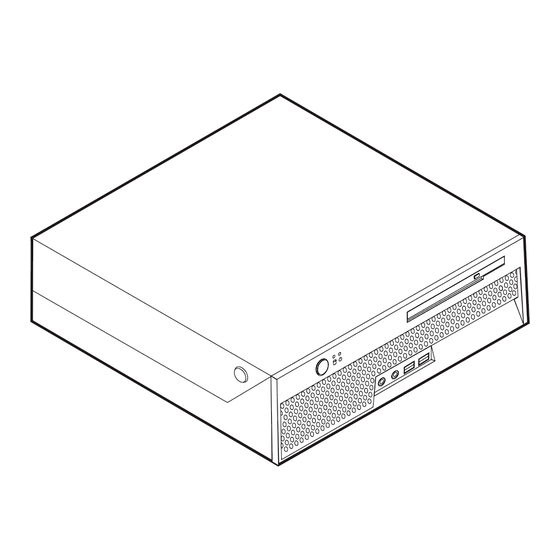
Lenovo 8104 User Manual
Lenovo user guide personal computer 8104, 8105, 8106, 8107, 8108, 8109, 8117, 8118, 8119, 8120, 8121
Hide thumbs
Also See for 8104:
- Hardware maintenance manual (210 pages) ,
- Manual d'utilisation (68 pages) ,
- Benutzerhandbuch (66 pages)
Summary of Contents for Lenovo 8104
- Page 1 User Guide Types 8104, 8105, 8106, 8107, 8108, 8109 Types 8117, 8118, 8119, 8120, 8121...
- Page 3 User Guide Types 8104, 8105, 8106, 8107, 8108, 8109 Types 8117, 8118, 8119, 8120, 8121...
- Page 4 RESTRICTED RIGHTS. Use, duplication or disclosure by the Government is subject to the GSA ADP Schedule contract with Lenovo Group Limited, if any, or the standard terms of this commercial license, or if the agency is unable to accept this Program under these terms, then we provide this Program under the provisions set forth in Commercial Computer Software–Restricted Rights at FAR 52.227-19, when applicable, or under Rights in...
-
Page 5: Table Of Contents
....21 Starting the Setup Utility program . © Lenovo 2006. Portions © IBM Corp. 2005. Viewing and changing settings . Exiting from the Setup Utility program . - Page 6 User Guide...
-
Page 7: Important Safety Information
In the unlikely event that you notice any of the conditions listed below, or if you have any safety concerns with your product, stop using the product and unplug it from the power source and telecommunication lines until you can © Lenovo 2006. Portions © IBM Corp. 2005. ™ Statement of Limited Warranty. -
Page 8: General Safety Guidelines
Note: If you notice these conditions with a product (such as an extension cord) that is not manufactured for or by Lenovo, stop using that product until you can contact the product manufacturer for further instructions, or until you get a suitable replacement. -
Page 9: Power Cords And Power Adapters
Danger Hazardous moving parts. Keep fingers and other body parts away. Attention Before replacing any CRUs, turn off the computer and wait three to five minutes to let the computer cool before opening the cover. Power cords and power adapters Use only the power cords and power adapters supplied by the product manufacturer. -
Page 10: Extension Cords And Related Devices
In addition, many mobile products, such as notebook computers, utilize a rechargeable battery pack to provide system power when in portable mode. Batteries supplied by Lenovo for use with your product have been tested for compatibility and should only be replaced with approved parts. -
Page 11: Heat And Product Ventilation
Batteries can degrade when they are left unused for long periods of time. For some rechargeable batteries (particularly Lithium Ion batteries), leaving a battery unused in a discharged state could increase the risk of a battery short circuit, which could shorten the life of the battery and can also pose a safety hazard. -
Page 12: Additional Safety Information
v Always store CD/DVD discs out of direct sunlight and away from direct heat sources v Remove CD/DVD discs from the computer when not in use v Do not bend or flex CD/DVD discs, or force them into the computer or their packaging v Check CD/DVD discs for cracks before each use. -
Page 13: Modem Safety Information
v Heat to more than 100°C (212°F) v Repair or disassemble Dispose of the battery as required by local ordinances or regulations. Modem safety information Caution To reduce the risk of fire, use only No. 26 AWG or larger telecommunication line cord. To reduce the risk of fire, electrical shock, or injury when using telephone equipment, always follow basic safety precautions, such as: v Never install telephone wiring during a lightning storm. -
Page 14: Power Supply Statement
Danger Laser radiation when open. Do not stare into the beam, do not view directly with optical instruments, and avoid direct exposure to the beam. Power supply statement Never remove the cover on a power supply or any part that has the following label attached. -
Page 15: Overview
Links to other useful sources of information v Support phone list To access this information, point your browser to: http://www.lenovo.com/support/ © Lenovo 2006. Portions © IBM Corp. 2005. ® computer. Your computer incorporates ™ Productivity Center program, on your desktop, provides a link... - Page 16 User Guide...
-
Page 17: Chapter 1. Installing Options
Support for two double data rate 2 (DDR2) dual inline memory modules (DIMMs) Internal drives v Internal hard disk drive v Optical drive (some models) © Lenovo 2006. Portions © IBM Corp. 2005. ® 4 processor with HyperThreading Technology ®... - Page 18 Video subsystem An integrated graphics controller for a Video Graphics Array (VGA) monitor Audio subsystem v AC’97 with ADI 1981B Audio Codec v Line in and line out connectors on the rear panel v Microphone and headphone connectors on the front panel v Mono internal speaker (some models) Connectivity v 10/100/1000 Mbps integrated Intel Ethernet controller that supports the Wake...
- Page 19 Security features v Keyboard with fingerprint reader (some models, see the ThinkVantage Productivity Center program for more information) v User and administrator passwords for BIOS access v Support for the addition of an integrated cable lock (Kensington lock) to secure the cover v Startup sequence control v Startup without diskette drive, keyboard, or mouse...
-
Page 20: Specifications
Specifications This section lists the physical specifications for your computer. Dimensions Height: 89 mm (3.5 in.) Width: 276 mm (10.9 in.) Depth: 273 mm (10.7 in) Weight Minimum configuration as shipped: 6.3 kg (13.4 lb) Maximum configuration: 6.4 kg (14.1 lb) Environment Air temperature: Operating at 0 - 3000 ft (914.4 m): 10°... -
Page 21: Supported Operating Positions
You also can obtain information by calling the following telephone numbers: v Within the United States, call 1-800-426-2968, your reseller, or marketing representative. v Within Canada, call 1-800-565-3344 or 1-800-426-2968. v Outside the United States and Canada, contact your Lenovo reseller or Lenovo marketing representative. Chapter 1. Installing options... -
Page 22: Handling Static-Sensitive Devices
Handling static-sensitive devices Static electricity, although harmless to you, can seriously damage computer components and options. When you add an option, do not open the static-protective package containing the option until you are instructed to do so. When you handle options and other computer components, take these precautions to avoid static electricity damage: v Limit your movement. -
Page 23: Installing External Options
Installing external options This section shows the various external connectors on your computer to which you can attach external options, such as external speakers, a printer, or a scanner. For some external options, you must install additional software in addition to making the physical connection. -
Page 24: Locating The Connectors On The Rear Of Your Computer
Locating the connectors on the rear of your computer The following illustration shows the locations of the connectors on the rear of the computer. 1 PCI adapter connector 2 Integrated cable lock 3 Mouse connector 4 Keyboard connector 5 VGA monitor connector 6 Parallel connector 7 Serial connector Note: Some connectors on the rear of the computer are color-coded to help you... -
Page 25: Obtaining Device Drivers
Audio line in connector Obtaining device drivers You can obtain device drivers for operating systems that are not preinstalled at http://www.lenovo.com/support on the World Wide Web. Installation instructions are provided in README files with the device-driver files. Description Used to attach a mouse, trackball, or other pointing device that uses a standard mouse connector. -
Page 26: Opening The Cover
Opening the cover Important: Read “Important safety information” on page v and “Handling static-sensitive devices” on page 6 before opening the computer cover. To open the computer cover: 1. Remove any media (DVDs, CDs, or tapes) from the drives, shut down your operating system, and turn off all attached devices and the computer. -
Page 27: Locating Components
Locating components The following illustration will help you locate the various components in your computer. 1 PCI riser 2 Power supply assembly 3 Optical drive eject button 4 Optical drive Identifying parts on the system board The system board (sometimes called the planar or motherboard) is the main circuit board in your computer. -
Page 28: Installing Memory
The following illustration shows the locations of parts on the system board. 1 SATA connector (hard drive cable) 2 IDE connector (optical bay cable) 3 PCI riser connector 4 Front panel connector 5 12v power connector 6 Power connector 7 Front fan connector 8 Microprocessor Installing memory Your computer has two connectors for installing dual inline memory modules... - Page 29 To install a memory module: 1. Open the computer cover. See “Opening the cover” on page 10. 2. Pivot the drive bay assembly upward to gain access to the system board. 3. Locate the memory connectors. See “Identifying parts on the system board” on page 11.
-
Page 30: Installing A Pci Adapter
What to do next: v To work with another option, go to the appropriate section. v To complete the installation, go to “Closing the cover and connecting the cables” on page 20. Installing a PCI adapter This section provides information and instructions for installing a PCI adapter. Your computer has a riser card with one PCI expansion connector. - Page 31 5. Pull upward on the blue handle provided to remove the PCI riser from the computer. 6. Pivot the adapter latch 1 upward then remove the cover for the expansion connector. 7. Remove the adapter from its static-protective package. 8. Install the adapter into the expansion connector in the PCI riser. 9.
-
Page 32: Installing An Optical Drive
Installing an optical drive This section provides information and instructions for installing optical drives. You can install an optical drive to read other types of media, such as CD drives and DVD drives. Note: These different drives are also referred to as integrated drive electronics (IDE) drives. -
Page 33: Integrated Cable Lock
The cable lock also locks the buttons used to open the cover. This is the same type of lock used with many laptop computers. You can order a cable lock directly from Lenovo. Go to http://www.lenovo.com/support and search on Kensington. - Page 34 The battery normally requires no charging or maintenance throughout its life; however, no battery lasts forever. If the battery fails, the date, time, and configuration information (including passwords) are lost. An error message is displayed when you turn on the computer. Refer to “Lithium battery notice”...
-
Page 35: Erasing A Lost Or Forgotten Password (Clearing Cmos)
Note: When the computer is turned on for the first time after battery 10. Turn on the computer and all attached devices. 11. Use the Setup Utility program to set the date and time and any passwords. See Chapter 2, “Using the Setup Utility program,” on page 21. Erasing a lost or forgotten password (clearing CMOS) This section applies to lost or forgotten passwords. -
Page 36: Closing The Cover And Connecting The Cables
9. Restart the computer, leave it on for approximately 10 seconds. Turn off the computer by holding the power switch for approximately 5 seconds. The computer will turn off. 10. Repeat steps 2 through 6 on page 19. 11. Move the jumper back to the standard (pins 1 and 2). 12. -
Page 37: Lenovo 2006. Portions © Ibm Corp
You do not have to set any passwords to use your computer. However, if you decide to set any passwords, read the following sections. © Lenovo 2006. Portions © IBM Corp. 2005. configuration settings in the Setup Utility program menu cannot be changed without a password. -
Page 38: Password Considerations
Password considerations A password can be any combination of up to twelve characters (a-z and 0-9) and symbols. For security reasons, it is a good idea to use a strong password that cannot be easily compromised. Strong passwords typically adhere to the following rules: v Have at least eight characters in length v Contain at least one alphabetic character, one numeric character, and one symbol... -
Page 39: Ide Drive Master Password
before any hard disk drive can be used. This prompt is displayed each time you turn on your computer. If your computer has multiple hard disk drives, they all must use the same password. Attention If an IDE Drive User Password is set but no IDE Drive Master Password is set, there is no recovery in the event that the IDE Drive User Password is lost or forgotten. -
Page 40: Using Security Profile By Device
Using Security Profile by Device Security Profile by Device is used to enable or disable user access to the IDE controller. When this feature is set to Disable, all devices connected to the IDE controller (such as hard disk drives or the CD-ROM drive) are disabled and will not be displayed in the system configuration. -
Page 41: Selecting A Temporary Startup Device
Selecting a temporary startup device Use this procedure to startup from any boot device. Note: Not all CDs and hard disks are startable (bootable). 1. Turn off your computer. 2. While turning on your computer, repeatedly press and release the F12 key to enter the Startup Device Menu. - Page 42 User Guide...
-
Page 43: Appendix A. Updating System Programs
Lenovo might make changes and enhancements to the system programs. When updates are released, they are available as downloadable files on the World Wide Web (see the Quick Reference). Instructions for using the system program updates are available in a .txt file that is included with the update files. -
Page 44: Updating (Flashing) Bios From Your Operating System
Updating (flashing) BIOS from your operating system Note: Due to constant improvements being made to the Lenovo Web site, Web page content (including the links referenced in the following procedure) is subject to change. 1. From your browser, type http://www.lenovo.com/support in the address field and press Enter. -
Page 45: Appendix B. Cleaning The Mouse
1. Turn off your computer. 2. Turn the mouse over, with the top side down, and look carefully at the bottom. Twist the retainer ring 1 to the unlocked position to remove the ball. © Lenovo 2006. Portions © IBM Corp. 2005. - Page 46 3. Place your hand over the retainer ring and ball 2 , and then turn the mouse over, top side up, so that the retainer ring and ball fall out into your hand. 4. Wash the ball in warm, soapy water then dry it with a clean cloth. Blow air carefully into the ball cage 4 to dislodge dust and lint.
-
Page 47: Appendix C. Manual Modem Commands
Basic AT commands In the following listings, all default settings are printed in bold text. Command DS=n © Lenovo 2006. Portions © IBM Corp. 2005. Function Manually answer incoming call. Repeat last command executed. Do not precede A/ with AT or follow with ENTER. - Page 48 Command Sr=n User Guide Function Force modem off-hook (make busy) Note: H1 command is not supported for Italy Display product-identification code Factory ROM checksum test Internal memory test Firmware ID Reserved ID Low speaker volume Low speaker volume Medium speaker volume High speaker volume Internal speaker off Internal speaker on until carrier detected...
-
Page 49: Extended At Commands
Extended AT commands Command &C_ &D_ &F_ &G_ &K_ &M_ &P_ &R_ &S_ &T_ &V Function &C0 Force Carrier Detect Signal High (ON) &C1 Turn on CD when remote carrier is present &D0 Modem ignores the DTR signal &D1 Modem returns to Command Mode after DTR toggle &D2 Modem hangs up, returns to the Command... -
Page 50: Mnp/V.42/V.42Bis/V.44 Commands
Command &W_ +MS? +MS=? +MS=a,b,c,e,f MNP/V.42/V.42bis/V.44 commands Command &Q_ +DS44=0, 0 +DS44=3, 0 +DS44? +DS44=? User Guide Function &V1 Display Last Connection Statistics &W0 Stores the active profile as Profile 0 &W1 Stores the active profile as Profile 1 Disable auto-retrain Enable auto-retrain Displays the current Select Modulation settings... -
Page 51: Fax Class 1 Commands
Fax Class 1 commands +FAE=n +FCLASS=n +FRH=n +FRM=n +FRS=n +FTH=n +FTM=n +FTS=n Fax Class 2 commands +FCLASS=n +FAA=n +FAXERR +FBOR +FBUF? +FCFR +FCLASS= +FCON +FCIG +FCIG: +FCR +FCR= +FCSI: +FDCC= +FDCS: +FDCS= +FDIS: +FDIS= +FDR +FDT= +FDTC: +FET: +FET=N +FHNG +FLID= +FLPL +FMDL? -
Page 52: Voice Commands
+FPHCTO +FPOLL +FPTS: +FPTS= +FREV? +FSPT +FTSI: Voice commands #BDR #CID #CLS #MDL? #MFR? #REV? #VBQ? #VBS #VBT #VCI? #VLS #VRA #VRN #VRX #VSDB #VSK #VSP #VSR #VSS #VTD #VTM #VTS #VTX User Guide Phase C time out. Indicates polling request. Page transfer status. - Page 53 Attention Switzerland User: If your Swisscom phone line does not have Taxsignal switched OFF, modem function may be impaired. The impairment may be resolved by a filter with the following specifications: Telekom PTT SCR-BE Taximpulssperrfilter-12kHz PTT Art. 444.112.7 Bakom 93.0291.Z.N Appendix C.
- Page 54 User Guide...
-
Page 55: Appendix D. Customer Replaceable Unit (Cru) Parts List
For your computer, the following parts are designated customer replaceable unit (CRU) parts. Refer to the warranty section of your Quick Reference for more information. Note: Use only the parts provided by Lenovo. Tier 1 CRUs Adapter cards Hard disk drives... - Page 56 User Guide...
-
Page 57: Appendix E. Notices
Web sites. The materials at those Web sites are not part of the materials for this Lenovo product, and use of those Web sites is at your own risk. -
Page 58: Television Output Notice
Macrovision Corporation. Reverse engineering or disassembly is prohibited. Trademarks The following terms are trademarks of Lenovo in the United States, other countries, or both: Lenovo ThinkCentre ThinkVantage... -
Page 59: Index
DVD 5 internal 1 electrical intput 4 environment, operating 4 Ethernet connector 9 © Lenovo 2006. Portions © IBM Corp. 2005. hard disk drive recovery 23 hard disk drive security 22 heat output 4 IDE device descriptions 24 information resources xiii... - Page 60 parallel connector 9 password administrator 22 erasing 19 IDE drive master 23 IDE drive user 22 lost or forgotten 19 protection 17 setting, changing, deleting 23 user 22 passwords considerations 22 PCI expansion connector (PCI) 14 PCI riser 15 physical specifications 4 planar 11 power Advanced Configuration and Power Interface (ACPI)
- Page 62 Part Number: 39J8083 Printed in USA (1P) P/N: 39J8083...




Need help?
Do you have a question about the 8104 and is the answer not in the manual?
Questions and answers