Table of Contents
Advertisement
19"/22" HD Ready Digital LCD TV with built-in DVD Player
Installation & Operating Instructions
- Please keep for future reference
Important - Please read these instructions fully before installing or operating
These instructions contain important information which will help you get the best from your
television and ensure safe and correct installation and operation.
For any help concerning set up and use of your TV please call the
Customer Helpline: 0845 604 0105
Lines open: 9am - 8pm Monday to Saturday and 10am - 4pm Sunday
For any help concerning set up and use of your TV please call the Customer Helpline: 0845 604 0105
BTVD9xxx6_IB_BUSH 2011_Rev3.indd 1
529/6015 BTVD91186B
529/6022 BTVD91186P
529/6974 BTVD91216B
529/8185 BTVD91216P
529/6981 BTVD91216W
1
Issue 1 - 7/3/11
6/1/2011 16:27:32
Advertisement
Table of Contents

Subscribe to Our Youtube Channel
Summary of Contents for Bush BTVD91186B
- Page 1 19”/22” HD Ready Digital LCD TV with built-in DVD Player Installation & Operating Instructions 529/6015 BTVD91186B - Please keep for future reference 529/6022 BTVD91186P 529/6974 BTVD91216B 529/8185 BTVD91216P 529/6981 BTVD91216W Important - Please read these instructions fully before installing or operating These instructions contain important information which will help you get the best from your television and ensure safe and correct installation and operation.
-
Page 2: Table Of Contents
Contents Safety Information 3 - 4 CD / DVD operation 22 - 25 Playing a disc Getting Started 5 - 12 Playing a picture file disc Support Pausing playback (still mode) TV / DVD Features Stopping playback Accessories included Skipping to a different track Viewing remote control - TV Fast forward/fast reverse Viewing remote control - DVD... -
Page 3: Safety Information
Safety Information Important - Please read these instructions fully before installing or operating The lightning flash with an arrowhead CAUTION within a triangle alerts you to uninsulated RISK OF ELECTRIC SHOCK dangerous voltage within the product’s DO NOT OPEN enclosure that could cause an electric shock. - Page 4 Safety Information Important - Please read these instructions fully before installing or operating This symbol means that the unit is double Mains plug i n s u l a t e d . N o c o n n e c t i o n t o e a r t h i s Units Supplied with Moulded Mains Plug necessary.
-
Page 5: Getting Started
Getting Started The Argos Technical Helpline is here to help Technical experts are available 7 days a week • Simple help and advice on setting up your digital equipment (image). • Guidance on connecting other devices to your television such as a DVD player, Sky, home cinema system or a games console. -
Page 6: Support
Getting Started TV - Features DVD - Features • Remote controlled colour LCD TV. • DVD / CD / CD-R / CD-RW / MP3 / JPEG / JPEG / MPEG playback. • Fully integrated digital TV (DVB-T). • NTSC / PAL playback (according to disc • HDMI connectors for digital video and audio. content). This connection is also designed to accept high definition signals. -
Page 7: Viewing Remote Control - Tv
Getting Started Viewing remote control - TV Standby/On button 2. TV/DTV button 3. Number (0 - 9) buttons 4. Reveal button (in Teletext) 5. Mute button 6. Volume (–/+) buttons 7. Cursor ( , , , ) buttons Enter / OK button 8. -
Page 8: Viewing Remote Control - Dvd
Getting Started Viewing remote control - DVD 1. DVD button 2. Number (0 - 9) buttons 3. Cursor ( , , , ) buttons Enter / OK button Fast reverse button Fast forward button Previou button Stop button 7. Angle button 8. -
Page 9: Tv/Dvd - Control Buttons (Top View)
Getting Started TV / DVD - control buttons (top view) 1. – Volume + controls Adjust the volume level. 2. CH buttons Press to change the TV channels and highlight selections (Up & Down) on the menu screen. button Press to select next title, chapter or track on a disc and fast forward playback. -
Page 10: Connecting A Tv Antenna 1
Getting Started Connecting a TV antenna To view television channels correctly, a signal must be received from one of the following sources: - An indoor or outdoor aerial antenna - RF output of a cable system - RF output of a satellite system AERIAL Note: For receiving over-the-air TV broadcasts, we Satellite / Cable RF Out or recommend that you use an external roof antenna. -
Page 11: Remote Control 1
Getting Started Remote control Using the Remote Control • Point the remote control at the REMOTE SENSOR located on the unit. • When using this unit in a very brightly lit area, the infrared REMOTE CONTROL SENSOR may not work properly. • The recommended effective distance for using the remote control is about 16 feet (5 metres). Battery Replacement When the batteries become weak, the operating distance of the remote control will be greatly reduced... -
Page 12: Initial Set
Getting Started Initial set up The first time you turn the unit on, it will go straight into start-up screen. Simply follow the screen prompts as below to tune in the channels. 1. In the initial start-up screen, press ENTER/OK to enter next screen. (fig.2) fig.2 Please press OK to continue 2. Use the , , , button to select a desired language, then press the ENTER/OK button to confirm. (fig.3) fig.3... -
Page 13: Connections
Connections Connecting a high-definition (HD) source High-Definition (HD) Devices with component video output must be connected to the YUV input. To AUDIO Connect the component video cable and audio OUT jacks cable (not included) as shown. Make sure you connect the YUV Scart adaptor to this unit, then connect component video cable and audio cable from the other equipment To COMPONENT... -
Page 14: Connecting To Sources With Scart 1
Connections Connecting to sources with scart Devices with RGB output must be connected to the SCART input: Connects the SCART from the source to the AERIAL corresponding SCART on this unit (SCART cable not included) as shown. SCART Make sure you connect both to SCART to CABLE SCART. -
Page 15: Basic Features
Basic Features Electronic programme guide (EPG) for DTV While watching a DTV programme, you can press the GUIDE button to display the PROGRAMME currently broadcasting GUIDE menu. (fig.1) current programme channel on TV and time • Press the or to scroll through the programmes current date of different channels. Press the or to skip to the current channel no. -
Page 16: Analogue Tv / Dvd Setup
Basic Features Analogue TV / DTV setup TV Setting (only in ATV or DTV mode) 1. Press the TV MENU button. 2. Use the button to select . (fig.3) 3. Use the or button to select the options (Auto Tuning, DTV Manual Tuning, ATV Manual Tuning, Programme Edit), adjust them using the or button. -
Page 17: Picture Menu 1
Basic Features Analogue TV / DTV setup - FAV (Favourite) Press the FAV button to set or cancel the selected channel as one of the favourite programmes. A “heart” will appear alongside the program set as a favourite. • Signal Information Display the signal information, such as channel name, network, modulation, quality and strength. -
Page 18: Sound Menu 1
Basic Features Analogue TV / DTV setup Sound memu 1. Press the TV MENU button. 2. Use the button to select the . (fig.6) 3. Use the button to select the options (Sound Mode, Treble, Bass, Balance), adjust them using the button. -
Page 19: Setup Menu 1
Basic Features Analogue TV / DTV setup Setup menu 1. Press the TV MENU button. 2. Use the button to select the . (fig.8) 3. Use the button to select the options (OSD Language, Audio Language, Subtitle Language, Restore Setting, OAD), adjust them using the button. -
Page 20: Lock Menu 2
Basic Features Analogue TV / DTV setup Lock menu 1. Press the TV MENU button. 2. Use the button to select the . (fig.9) 3. Press the button to highlight Lock System then press ENTER/OK or to enter, enter password to proceed. (The default password is 0000.) 4. -
Page 21: Teletext 2
Basic Features Teletext Teletext is an information system that displays ANALOGUE TEXT ONLY: text on your TV screen. Using the Teletext c o n t r o l b u t t o n s y o u c a n v i e w p a g e s o f To view a page of the text whilst watching a TV information that are listed in the teletext index. -
Page 22: Cd / Dvd Operation
Basic Features CD / DVD Operation This instruction manual explains the basic instructions of this unit. Some DVDs are produced with limited operation during playback. For example, many DVDs do not allow users to skip government warnings, or in some cases previews or other features. This is not a defect in the unit. -
Page 23: Pausing Playback (Still Mode) 2
Basic Features CD / DVD Operation Pausing playback (still mode) Audio selection (DVD) PAUSE button. To resume normal Press the On some discs, the sound is recorded in two or playback, press the PLAY button. Each time you more formats. Follow the directions below to select press the PAUSE button, the picture advances the type of playback. one frame on DVD. -
Page 24: Angle Selection (Dvd) 2
Basic Features CD / DVD Operation Angle selection (DVD) Locating a specific title (DVD) Some DVDs contain scenes which have been shot If a DVD disc contains title numbers, you can from a number of different angles. For these discs, locate a specific title by directly selecting its title the same scene can be viewed from each of these number. -
Page 25: Repeat Playback 2
Basic Features CD / DVD Operation Repeat playback Repeating a specific section (DVD / CD) You can play a specific title or chapter repeatedly. You can play a specific section repeatedly. (Title repeat, chapter repeat, Repeat all, A-B repeat) 1. While the disc is playing, press the REPEAT A-B button at the beginning of the section Repeating a chapter (DVD) (“ ” is displayed) you want to play You can play the same chapter repeatedly. repeatedly. -
Page 26: Cd/Dvd Programmable Playback 2
Basic Features CD / DVD programmable playback Programmable memory The two types of programmed playback provided by this unit are title/chapter for DVD and track for Track/Title/Chapter programmed playback 1. Press the MEMORY button. A screen will be shown as right. (fig.11) 2. Press the button to highlight the Title. -
Page 27: Advanced Features
Advanced Features Customising the function settings Language setup 1. In Stop mode, press the SETUP button. 2. Use the button to select the option Language Setup Language Setup (fig.1), then press the OSD Language button to move the highlight bar on OSD Audio Subtitle Language. DVD Menu 3. -
Page 28: Video Setup 2
Advanced Features Customising the function settings Video setup 1. In Stop mode, press the SETUP button. 2. Use the button to select the Video Setup. (fig.2) 3. Press the button to highlight the TV TYPE and then press the button to enter the desired TV type. 4. -
Page 29: System Setup 2
Advanced Features Customising the function settings System setup 1. In Stop mode, press the SETUP button. 2. Use the or button to select the System Setup option. (fig.3) Parental Ctrl Kid Safe Password 3. Press the button to highlight the Default. Default 4. Use the or button to select the desired Pg 13 Pg r setup option. -
Page 30: Other Information 3
Other Information Installation Install / removing the stand WARNING: The LCD Display is very fragile, and must be protected at all times when installing / removing the stand. Be sure that no hard or sharp object, or anything that could scratch or damage the LCD display, comes into contact with it. -
Page 31: Product Support
Product Support The Argos Technical Helpline is here to help Technical experts are available 7 days a week • Simple help and advice on setting up your digital equipment (image). • Guidance on connecting other devices to your television such as a DVD player, Sky, home cinema system or a games console. -
Page 32: Disc Formats 3
Product Support Disc formats This unit can playback: Titles, Chapterss and Tracks • DVDs are divided into “titles” and “chapters”. If DVDS Audio CDS the disc has more than one movie on it, each [8cm/12cm disc] [8cm/12cm disc] movie would be a separate “title”. “Chapters” are CD-R/CD-RW sections of titles. -
Page 33: Maintenance 3
Product Support Maintenance Cleaning the disc A defective or dirty disc inserted into the unit can cause sound to drop out during playback. Handle the disc by holding its inner and outer edges. • Do NOT touch the surface of the unlabeled side of the disc. • Do NOT stick paper or tape on the surface of the disc. - Page 34 Product Support Trouble shooting Why do I get ‘blocking’ on my digital picture? No power • Check that the AC power cord is connected. • In most cases, blocking is caused by a reception • The unit is not turned on. problem - either the signal is too weak or there is some kind of interference. Talk to your retailer or The remote does not function contact your local aerial installer • Remove any obstacles between the remote and the What type of aerial do I need?
-
Page 35: Guarantee 3
Guarantee Product Guarantee This product is guaranteed against manufacturing defects for a period of Year This product is guaranteed for twelve months from the date of original purchase. Any defect that arises due to faulty materials or workmanship will either be replaced, refunded or repaired free of charge where possible during this period by the dealer from whom you purchased the unit. - Page 36 811-918691W041 BTVD9xxx6_IB_BUSH 2011_Rev3.indd 36 6/1/2011 16:27:41...
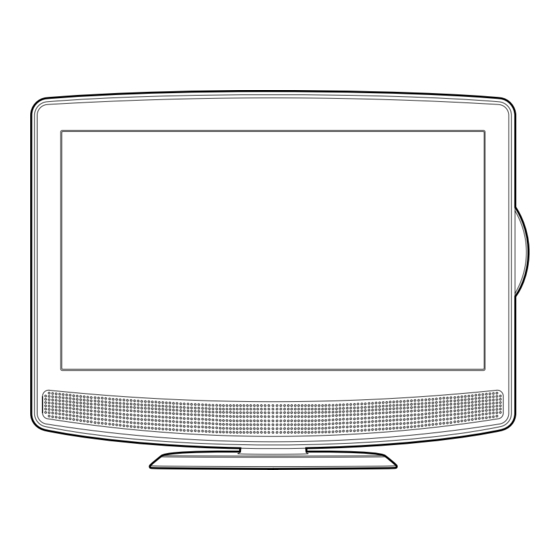












Need help?
Do you have a question about the BTVD91186B and is the answer not in the manual?
Questions and answers