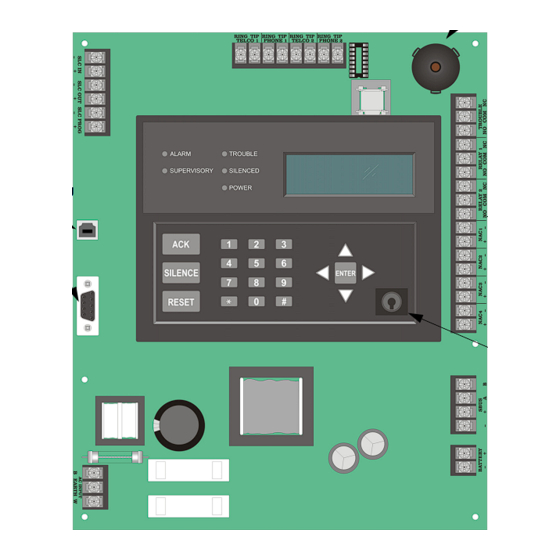
SILENT KNIGHT INTELLIKNIGHT 5808 Installation And Operation Manual
Addressable fire control panel
Hide thumbs
Also See for INTELLIKNIGHT 5808:
- Installation and operation manual (184 pages) ,
- Installation and operation manual (182 pages)
Summary of Contents for SILENT KNIGHT INTELLIKNIGHT 5808
- Page 1 INTELLIKNIGHT ® MODEL 5808 Addressable Fire Control Panel Installation and Part Number 151274 Rev K Operations Manual...
-
Page 3: Installation Procedure
Do not tighten screw terminals more than 9 in-lbs. Over-tightening may damage threads, resulting in reduced terminal contact pressure and difficulty with screw terminal removal. Silent Knight fire alarm control panels contain static-sensitive components. Always ground yourself with a proper wrist strap before handling any circuits so that static charges are removed from the body. - Page 4 While installing a fire alarm system may make lower insurance rates possible, it is not a substitute for fire insurance! An automatic fire alarm system - typically made up of smoke detectors, heat detectors, manual pull stations, audible warning devices, and a fire alarm control with remote notification capability - can provide early warning of a developing fire.
-
Page 5: Table Of Contents
About this Manual ............................ 1-2 1.2.1 Terms Used in this Manual ....................... 1-2 Compatible Products ..........................1-3 How to Contact Silent Knight ........................1-4 Limitations of Fire Alarm Systems ..................1-5 Requirements and recommendations for proper use of fire alarm systems including smoke detectors and other fire alarm devices: .................. - Page 6 IntelliKnight 5808 Installation Manual Section 4 Control Panel Installation ...................... 4-1 Mounting the Control Panel Cabinet ....................... 4-1 4.1.1 Preventing Water Damage ........................ 4-1 4.1.2 Removing the 5808 Assembly from the Housing ................4-1 AC Connection ............................4-2 Battery Connection ..........................4-3 4.3.1 RBB Accessory Cabinet ........................
- Page 7 6.2.2 Output Circuit Mapping ........................6-6 6.2.3 Zone Event Mapping ........................6-7 6.2.4 Mapping LED Points ........................6-9 Programming Using the 5660 Silent Knight Software Suite ..............6-10 Programming Using an Annunciator ..................... 6-10 6.4.1 Entering / Exiting the Programming Menu ..................6-11 6.4.2 Moving through the Menus ......................
- Page 8 IntelliKnight 5808 Installation Manual 7.3.1 Edit Zone ............................7-4 7.3.1.1 Edit Zone Name ........................7-4 7.3.1.2 Edit Zone Properties ....................... 7-5 Alarm Delay Characteristics ....................7-6 Heat Temperature Setting ...................... 7-7 7.3.1.3 Zone Outputs .......................... 7-8 Mapping to Zone Events ......................7-8 Zone Mapping Example ......................
- Page 9 Contents 7.6.4.2 Low AC Report Delay ......................7-34 7.6.4.3 Automatic Daylight Saving Time Adjustment ..............7-34 7.6.4.4 Clock Display Format (AM/PM or Military) ............... 7-35 7.6.4.5 Change AC Line Frequency ....................7-35 7.6.5 Miscellaneous Options 2 ......................... 7-35 7.6.5.1 Synchronize Strobes Active During Silence ................ 7-35 7.6.5.2 Auto Display Oldest Event ....................
- Page 10 ........................11-1 11.1 SLC Device Point Record ........................11-1 Appendix A Compatible Devices ........................A-1 Two-Wire Smoke Detectors ........................A-14 Appendix B Special Characters Lists ......................B-1 Characters used for Naming ........................B-1 Silent Knight Fire Product Warranty and Return Policy 151274...
- Page 11 Contents Model 5808 Basic Operating Instructions 151274...
- Page 12 IntelliKnight 5808 Installation Manual viii 151274...
-
Page 13: Introduction
Section 1 Introduction The 5808 Fire Alarm Control / Communicator is an addressable fire control system that meets the requirements of UL 864. Overview of Basic System The 5808 base system is an addressable system with a built-in annunciator that can also be used to program the system. -
Page 14: Software Features
IntelliKnight 5808 Installation Manual 1.1.2 Software Features • Advanced smoke detector features: –Automatic drift compensation –Maintenance alert region –Point status eliminates calibrated smoke test requirements for NFPA 72 • “JumpStart” feature for easy programming • Non-volatile event history stores 1000 events •... -
Page 15: Compatible Products
Introduction Compatible Products The chart below lists the products available from Silent Knight for use with the 5808. Type of Model Description Device Addressable See Section 5.1 for a list of compatible devices. SLC Devices Other 5211 Ground Start Relay For use with ground start telephone network. -
Page 16: How To Contact Silent Knight
IntelliKnight 5808 Installation Manual How to Contact Silent Knight If you have a question or encounter a problem not covered in this manual, contact Silent Knight Technical Support at 800-328-0103 (or 763-493-6455). To order parts, contact Silent Knight Sales at 800-446-6444 (or 763-493-6435). -
Page 17: Limitations Of Fire Alarm Systems
Introduction Limitations of Fire Alarm Systems Manufacturer recommends that smoke and/or heat detectors be located throughout a protected premise following the recommendations of the current edition of the National Fire Protection Association Standard 72 (NFPA 72), manufacturer’s recommendations, State and local codes, and the recommendations contained in Guide for the Proper Use of System Smoke Detectors, which is made available at no charge to all installing dealers. - Page 18 IntelliKnight 5808 Installation Manual • Warning devices (including horns, sirens, and bells) may not alert people or wake up sleepers who are located on the other side of closed or partially open doors. A warning device that activates on a different floor or level of a dwelling or structure is less likely to awaken or alert people.
-
Page 19: Requirements And Recommendations For Proper Use Of Fire Alarm Systems Including Smoke Detectors And Other Fire Alarm Devices
Introduction Requirements and recommendations for proper use of fire alarm systems in- cluding smoke detectors and other fire alarm devices: Early fire detection is best achieved by the installation and maintenance of fire detection equipment in all rooms and areas of the house or building in accordance with the requirements and recommendations of the current edition of the National Fire Protection Association Standard 72, National Fire Alarm Code (NFPA 72), the manufacturer’s recommendations, State and local codes and the recommendations contained in Guide for the Proper Use of... - Page 20 IntelliKnight 5808 Installation Manual 151274...
-
Page 21: Agency Listings, Approvals, And Requirements
Agency Listings, Approvals, and Requirements Federal Communications Commission (FCC) The following information must be provided to the telephone company before the 5808 can be connected to the phone lines: Manufacturer: Silent Knight Model Number: 5808 FCC registration number: AC6 USA-34758-AL-E Ringer equivalence: 0.8B... - Page 22 If trouble is experienced with the 5808, for repair or warranty information, please contact Silent Knight at 1-800-328-0103 or www.silentknight.com. If the equipment is causing harm to the telephone network, the telephone company may request that you disconnect the 5808 until the problem has been resolved.
-
Page 23: Underwriters Laboratories (Ul)
Requirements for Central Station Fire Alarm Systems Minimum system requirements are one Silent Knight addressable initiating device. 1. Use both phone lines. Enable phone line monitors for both lines. 2. You must program a phone number and a test time so that the 5808 sends an automatic daily test to the central station. -
Page 24: Requirements For Local Protected Fire Alarm Systems
Requirements for Remote Station Protected Fire Alarm Systems Minimum system requirements are one Silent Knight addressable initiating device and either a 5220, Keltron 3158 or the built-in Digital Alarm Communicator Transmitter (DACT). 1. Do not exceed the current load restrictions shown in Section 3.6.1.2. -
Page 25: Before You Begin Installing
Section 3 Before You Begin Installing This section of the manual is intended to help you plan your tasks to facilitate a smooth installation. Please read this section thoroughly, especially if you are installing a 5808 panel for the first time. What’s in the Box? The 5808 ships with the following hardware: •... -
Page 26: Electrical Specifications
IntelliKnight 5808 Installation Manual Electrical Specifications Table 3-1 list the terminal block on the 5808 as well as a description of the each individual terminal and their respective electrical rating. For location of the terminals refer to Table 3-1. Table 3-1: Terminal Descriptions and Electrical Specifications... -
Page 27: Wiring Specifications
Before You Begin Installing Wiring Specifications Induced noise (transfer of electrical energy from one wire to another) can interfere with telephone communication or cause false alarms. To avoid induced noise, follow these guidelines: • Isolate input wiring from high current output and power wiring. Do not pull one multi- conductor cable for the entire panel. -
Page 28: Board Assembly Diagram
IntelliKnight 5808 Installation Manual Board Assembly Diagram Phone lines On-board Annunciator In/Out Form C Trouble Relay Form C Relays Programming Port NAC/Aux Power Circuits Key Switch Input SBUS Connections Battery Connections AC Power Input Figure 3-2 Model 5808 Assembly Figure 3-2 shows the circuit boards and annunciator. If you should need to remove the control board for repair, remove the nine mounting screws (six on the circuit board and 3 on the heat- sink) which hold the control board in the cabinet. -
Page 29: Calculating Current Draw And Standby Battery
If the current is above 6.0 A you will need to use a notification power expander(s) such as the Silent Knight 5496 intelligent power module, to distribute the power loads so that the 5808 or the power expanders do not exceed their power rating. Refer to the current draw worksheets provided with the 5496 manual so you do not exceed their power require- ments. -
Page 30: Current Draw Worksheet For Slc Devices
IntelliKnight 5808 Installation Manual 3.6.1.1 Current Draw Worksheet for SLC Devices Use Table 3-2 to determine current requirements during alarm/battery standby operation. (Copy the page if additional space is required.) Table 3-2: Current Draw Worksheet Standby Alarm Device # of Devices... - Page 31 Before You Begin Installing Table 3-2: Current Draw Worksheet Standby Alarm Device # of Devices Current per Device Current Current Accessories Modules Standby: 20 mA 5860 Remote Fire Alarm (8 max.) Annunciator 5824 Serial/Parallel Printer Standby/Alarm: 45 mA (2 max.) Interface Module 5496 Notification Power Expander Standby/Alarm:...
-
Page 32: Maximum Battery Standby Load
Warning! Silent Knight does not support the use of batteries smaller than those listed in table above. If you use a battery too small for the installation, the system could overload the battery resulting in the installation having less than the required 24 hours standby power. -
Page 33: Control Panel Installation
Section 4 Control Panel Installation Caution! To avoid the risk of electrical shock and damage to the unit, power should be OFF at the control panel while installing or servicing. Mounting the Control Panel Cabinet Read the environmental specifications in Section 3.2 before mounting the 5808 panel. The 5808 cabinet dimensions are: 16"... -
Page 34: Ac Connection
IntelliKnight 5808 Installation Manual AC Connection At installation, connect the AC terminals to the power source as shown in Figure 4-1. It may be necessary for a professional electrician to make this connection. The AC terminals are rated at 120 VAC, 60 Hz, 3.6A. -
Page 35: Battery Connection
Control Panel Installation Battery Connection The control panel battery charge capacity is 7.0 to 35 AH. The main control cabinet can house batteries up to 18 AH, larger capacity batteries can be housed in a RBB (see Section 4.3.1 for details). -
Page 36: Rbb Accessory Cabinet
IntelliKnight 5808 Installation Manual 4.3.1 RBB Accessory Cabinet The Model RBB Accessory cabinet can be used when your backup batteries requirements use backup batteries that are too large to fit into the main control panel cabinet. The RBB cabinet holds batteries up to the 35 AH size. The RBB dimensions are 16" W x 10" H x 6" D (40.64 cm W x 25.4 cm H x 15.24 cm D). - Page 37 Control Panel Installation 3. Run extended battery cable from control panel cabinet through conduit to RBB cabinet. See Figure 4-5. RBB Cabinet Cover Screws Conduit Coupler Conduit RBB Cabinet Cover Screws Figure 4-5 Battery Connections in the RBB Cabinet Note: Figure 4-5 is an example of how the wire connections can be routed. However, any other cabinet knock- outs (on either the main control panel or the RBB cabinet), that are not previously being used may be uti- lized to connect conduit between the two cabinets.
-
Page 38: Sbus Wiring
IntelliKnight 5808 Installation Manual SBUS Wiring This section contains information on calculating SBUS wire distances and the types of wiring configurations (Class B). 4.4.1 Calculating Wiring distance for SBUS modules The following instructions will guide you in determining the type of wire and the maximum wiring distance that can be used with control panel SBUS accessory modules. - Page 39 Control Panel Installation These cases are marked in the chart with an asterisk (*). Maximum length can never be more than 6,000 feet, regardless of gauge used. (The formula used to generate this chart is shown in the note below). Table 4-2: Wiring Distances Per Wire Gauge Using Copper Wire Wiring Distance: SBUS Modules to Panel Total Worst Case...
-
Page 40: Wiring Distance Calculation Example
IntelliKnight 5808 Installation Manual Wiring Distance calculation example: Suppose a system is configured with the following SBUS modules: 2 - Module 5860 Fire Annunciator 1 - 5496 Notification Power Expander 1 - 5865 LED Fire Annunciator 1 - 5824 Serial/Parallel Printer Interface Module... -
Page 41: 5860 Remote Annunciator Installation
Control Panel Installation 5860 Remote Annunciator Installation The optional Model 5860 Remote Annunciator, shown in Figure 4-8, performs the same functions as the on-board annunciator. Operation is identical. Up to 8 annunciators can be added to the 5808 system. Figure 4-8 Model 5860 Remote Annunciator, Front View 5860 installation involves the following steps: 1. -
Page 42: Mounting The 5860
IntelliKnight 5808 Installation Manual 4.5.1 Mounting the 5860 This section of the manual describes mounting the remote annunciator. The annunciator can be flush- or surface-mounted. Figure 4-9 shows the parts of the annunciator. Instructions for disassembling and mounting appear on the following pages. -
Page 43: Flush Mounting
Control Panel Installation The 5860 comes from the factory fully assembled. You must disassemble it for mounting. To disassemble the annunciator, use a 5/64 hex wrench to remove the set screws, located on the bottom of the annunciator bezel. (See Figure 4-10 for location of the set screws.) Figure 4-10 Annunciator Back Box and Bezel Details 4.5.1.1 Flush Mounting This section of the manual describes flush mounting. -
Page 44: Flush Mounting With An Electrical Box
IntelliKnight 5808 Installation Manual Flush Mounting with an Electrical Box The 5860 annunciator can be used with the following types of electrical boxes: 4S, single- gang, and double-gang. If an electrical box is used, the box must be 1-3/8” back from the face of the wall to accommodate the annunciator. -
Page 45: Surface Mounting
Control Panel Installation 4. After the annunciator wiring to the panel has been completed (described in Section 4.5.2), replace the electronic assembly in the back box. Place the bezel over the back box and tighten the set screws on the bezel. Figure 4-12 Flush Mounting the Back Box 4.5.1.2 Surface Mounting The 5860 can be mounted directly to a surface or can be attached to a single, double, or four-... -
Page 46: Connecting The 5860 To The Panel
IntelliKnight 5808 Installation Manual 4.5.2 Connecting the 5860 to the Panel Connect the 5860 to the panel as shown in Figure 4-13. Supervised Power Limited Class B Figure 4-13 Model 5860 Connection to the Panel 5824 Serial/Parallel Printer Interface Module... - Page 47 Control Panel Installation 5. Connect a printer to the 5824 as shown in Figure 4-15. Supervised Power Limited Class B Wiring Figure 4-14 5824 Connection to the Panel To Parallel Printer To Serial Printer Figure 4-15 Printer Connection 151274 4-15...
-
Page 48: Selecting 5824 Options
IntelliKnight 5808 Installation Manual 4.6.1 Selecting 5824 Options Configuring the 5824 includes the following steps: • Add the module to the system. JumpStart will add the module automatically (see Section 6.1). You can also add it manually (see Section 7.2.2). -
Page 49: 5880 Led I/O Module
Control Panel Installation 5880 LED I/O Module The 5880 is an LED driver board that can be used in a wide variety of applications, including as an interface with most customized floor plan annunciator boards. The 5880 can drive up to 40 LEDs and has one PZT controller. -
Page 50: Facp Connection
IntelliKnight 5808 Installation Manual 4.7.2 FACP Connection The 5880 connects to the panel via the SBUS. Make connections as shown in Figure 4-18. After the 5880 is connected to the panel, it must be added to the system. This programming step is described in Section 4.9. -
Page 51: Led Wiring
Control Panel Installation 4.7.3 LED Wiring There are four 12-pin connectors on the 5880 board for connecting LEDs. Each LED gets its power from Pin 11. Internal resistors are sized so that there is approximately 10 mA of current for each LED, no series resistors are required. LED outputs can be mapped to output circuits. See Section 6 for programming details. -
Page 52: Dry Contact Wiring
IntelliKnight 5808 Installation Manual 4.7.4 Dry Contact Wiring The 8 input circuits on the 5880 board are for monitoring switch inputs-any type of switch supported by the control panel can be used with the 5880. For example, you can use a 5880 to monitor pull stations, water flow, tamper, reset, or silence switches. -
Page 53: 5865-3 / 5865-4 Led Annunciator Installation
Control Panel Installation 5865-3 / 5865-4 LED Annunciator Installation The 5865-3 and 5865-4 are LED annunciators. The 5865-4 has 30 mappable LEDs, remote silence and reset key switches, and a general system trouble LED. The 5865-3 has 30 mappable LEDs only. These are arranged as 15 pairs of red (typically used for alarm) and yellow (typically used for trouble) LEDs. -
Page 54: 5865 Mounting
IntelliKnight 5808 Installation Manual 4.8.2 5865 Mounting Mount the 5865-4 to a standard 4-gang electrical box. Mount the 5865-3 to a standard 3-gang electrical box. In Figure 4-23, the 5865-4 attached to a 4-gang box is used as an example. -
Page 55: Configuring Modules
Control Panel Installation Configuring Modules This section describes how to configure any system hardware modules that have been added to the system. 4.9.1 Assigning Module IDs When installing a hardware module (such as, 5824, 5860, 5496, 5865-3 or 5865-4), you must use the dipswitches on the module to assign an ID# to the module. -
Page 56: Telephone Connection
4.10 Telephone Connection Connect the telephone lines as shown in Figure 4-26. The Model 7860 phone cord is available from Silent Knight for this purpose. A number of programmable options are available for customizing telephone lines. These options are described in Section 7.6. -
Page 57: Conventional Notification Appliance
Control Panel Installation 4.12.1 Conventional Notification Appliance This sub-section of the manual explains how to install conventional notification appliances for Class A (Style Z) and Class B (Style Y) configurations. 4.12.1.1 Class B Notification Wiring You must use an appliance from the list of compatible appliances in Appendix A. To install a Class B notification appliance circuit: 1. -
Page 58: Class A Notification Wiring
IntelliKnight 5808 Installation Manual 4.12.1.2 Class A Notification Wiring You must use an appliance from the list of compatible appliances in Appendix A. To install a Class A notification appliance circuit: 1. Wire the Class A notification appliances as shown in Figure 4-28. -
Page 59: Auxiliary Power Installation
Control Panel Installation 4.12.2 Auxiliary Power Installation NAC Circuits 1-4 on the control panel can be used as auxiliary power circuits. The three types of auxiliary power available are: • Door Holder (see section 4.12.2.1) • Constant (see section 4.12.2.2) •... -
Page 60: Constant Power
IntelliKnight 5808 Installation Manual 4.12.2.2 Constant Power Use constant power for applications that require a constant auxiliary power source. Power is always present at Constant circuits. 4.12.2.3 Resettable Power Resettable power is typically used to power beam detectors, flame detectors and conventional 4-wire smoke detectors. -
Page 61: Remote Station Applications
Control Panel Installation 4.14 Remote Station Applications 4.14.1 Keltron Model 3158 Installation The control panel is compatible with Keltron Model 3158, used for direct connection to a Keltron receiver. The 3158 reports alarms, supervisories, and troubles. The steps for connecting the 3158 to the control panel. Refer to the 3158 installation instructions for complete information. -
Page 62: City Box Connection Using The 5220 Module
IntelliKnight 5808 Installation Manual 4.14.2 City Box Connection Using the 5220 Module This section describes how to connect the control panel to a municipal fire alarm box or “city box” as required by NFPA 72 Auxiliary Protected Fire Alarm systems for fire alarm service. -
Page 63: Nfpa 72 Polarity Reversal
Control Panel Installation 4.14.3 NFPA 72 Polarity Reversal Note: Intended for connection to a polarity reversal circuit of a control unit at the protected premises having compatible rating. 4.14.3.1 Using the 5220 Module When the 5220 is wired and programmed for polarity reversal, it reports alarm and trouble events to a remote site. - Page 64 IntelliKnight 5808 Installation Manual 5. If necessary, adjust loop current using the potentiometer (R10) on the 5220 board. Normal loop current is 2-to-8 mA with a 1k ohm remote station protected premise unit. Maximum loop resistance is 3k ohm. Note: NAC circuit 1 and Relay 1 used as examples.
-
Page 65: Using The 7644 Module
Control Panel Installation 4.14.3.2 Using the 7644 Module When the 7644 is used for polarity reversal, it allows alarm and trouble events to be reported to a remote site. Alarms will override trouble conditions and it will not be possible to reset the remote indicator until the condition is cleared and the control panel is reset. -
Page 66: Using The Sd500-Arm Addressable Relay Module
IntelliKnight 5808 Installation Manual 4.14.4 Using the SD500-ARM Addressable Relay Module When the SD500-ARM is wired for polarity reversal, it reports alarm and trouble events to a remote site. Alarms will override trouble conditions and it will not be possible to reset the remote indicator until the condition is cleared and the control panel is reset. -
Page 67: Using A Mr-201/T Control Relay From Air Products
Control Panel Installation 4.14.5 Using a MR-201/T Control Relay From Air Products When the MR-201/T control relay is wired for polarity reversal, it reports alarm and trouble events to a remote site. Alarms will override trouble conditions and it will not be possible to reset the remote indicator until the condition is cleared and the control panel is reset. -
Page 68: Transmitter Activated By Dry Contacts
IntelliKnight 5808 Installation Manual 4.14.6 Transmitter Activated by Dry Contacts This section describes the connection of a UL 864 listed remote station transmitter to the 5808 FACP dry contacts. The FACP contacts must be supervised by the remote station transmitter module using end-of-line resistors (ELRs) with a value determined by the transmitter manufacturer. -
Page 69: Slc Device Installation
Section 5 SLC Device Installation Caution! To avoid the risk of electrical shock and damage to the unit, power should be OFF at the control panel while installing or servicing. List of SLC Devices The following SLC devices can be used with the control panel. See the appropriate section number in this manual or the device installation instructions (packaged with the device) for more information. -
Page 70: Maximum Number Of Devices
IntelliKnight 5808 Installation Manual Maximum Number of Devices The 5808 supports 127 addressable devices. Wiring Requirements for SLC Devices The following information applies to all SLC devices. Refer to the section that describes the type of device you are installing for details. - Page 71 SLC Device Installation Figure 5-1 and Figure 5-2 show how wire length is determined for out-and-back tap and T-tap style wiring. Figure 5-1 Calculating wire run length for a simple out and back tap When using T-taps, the total length of all taps and the main bus must not exceed 40,000 feet. This requirement must be met in addition to the maximum distance requirements for the various wire gauges.
-
Page 72: Wiring 5815Xl In Style 6 & 7 (Class A) Configuration
IntelliKnight 5808 Installation Manual 5.3.2 Wiring 5815XL in Style 6 & 7 (Class A) Configuration Figure 5-3 illustrates how to wire the SLC loop for Style 6 or Style 7 Class A installations. Note: Style 6 does not use short circuit isolator devices. -
Page 73: Wiring Detectors
SLC Device Installation Wiring Detectors The information in this section applies to the following models: SD505-AHS Heat Detector, SD505-AIS Ionization Smoke Detector, and SD505-APS Photoelectric Smoke Detector. To wire SD505-APS, SD505-AHS, or SD505-AIS detectors: 1. Wire device bases as shown in Figure 5-4. 2. -
Page 74: Addressing Devices
IntelliKnight 5808 Installation Manual Addressing Devices This section tells how to address detectors and modules. 5.5.1 SD505-APS, SD505-AHS, & SD505-AIS The SD505-APS photoelectric smoke detector, SD505-AHS heat detector, and SD505-AIS ionization smoke detector are easily addressed at the FACP. The Installer Code is required to perform this task. -
Page 75: Slc Devices With Dip Switches
SLC Device Installation 5.5.2 SLC Devices with Dip Switches Input and relay module addresses are set using the dip switches on the module board. The chart below shows the available addresses. For example, to select address 3, place dip switches 1 and 2 in the up position. The range of valid addresses is 1-127. 0 is an invalid address. - Page 76 IntelliKnight 5808 Installation Manual 151274...
-
Page 77: Programming Overview
Section 6 Programming Overview This section of the manual is intended to give you an overview of the programming process. Please read this section of the manual carefully, especially if you are programming the control panel for the first time. The JumpStart feature automates many programming tasks and selects default options for the system. -
Page 78: Input Points
IntelliKnight 5808 Installation Manual 6.1.1 Input Points JumpStart will determine the number and type of input points (detectors or contact monitor modules) on each SLC loop. JumpStart assigns the correct detector type (heat, ionization or photoelectric), so the installer does not need to edit device type for detectors. Any contact monitor modules on the system will be assigned type "Manual Pull."... - Page 79 Programming Overview 4. The message "WARNING Will DELETE all system options" displays on the LCD. Select Yes to continue. A series of messages displays for the next several seconds. JumpStart scans the SLC loops for devices. This can take several minutes, depending on the number of devices attached.
-
Page 80: Mapping Overview
IntelliKnight 5808 Installation Manual Mapping Overview This section of the manual is an overview of mapping. Details about how to select mapping options appear in the appropriate subsections in Section 7. Mapping is an important concept with the control panel. In general terms, mapping is assigning or linking events to outputs that should activate when events occur. -
Page 81: Input Point Mapping
Programming Overview 6.2.1 Input Point Mapping Input points are assigned to input zones. Any input point can be assigned to any input zone. (Input points can be assigned to one zone only. An input point can be designated as "Unused," which means it has not been assigned to a zone.) Figure 6-2 Input Point Assignment Example 151274... -
Page 82: Output Circuit Mapping
IntelliKnight 5808 Installation Manual 6.2.2 Output Circuit Mapping Figure 6-3 is a simple example showing how to assign notification and relay output circuits to groups. For an example of a simple floor above/floor below application, see Figure 6-5. Figure 6-3 Assigning Output Circuits to Groups (Example) -
Page 83: Zone Event Mapping
Programming Overview 6.2.3 Zone Event Mapping There are 8 types of events that can occur in zones (see below). For each event type, you can activate up to 8 output groups and patterns. If it is necessary to map to more than 8 output groups, an output group template may be used (see Section 7.4.5 for information on output group templates). - Page 84 IntelliKnight 5808 Installation Manual Figure 6-5 Example of Zone Events Mapped to Output Groups and Patterns 151274...
-
Page 85: Mapping Led Points
Programming Overview 6.2.4 Mapping LED Points Figure 6-6 is a simple example showing how LED points are mapped to zones and output groups. Typically you would create two output groups for each zone, one for alarms and one for troubles. (LED points are available when Models 5865-3/4 and/or 5880 are used with the system.) Figure 6-6 Example of LED Points Mapped to Output Groups (applies to Models 5865-3/4 and 5880) -
Page 86: Programming Using The 5660 Silent Knight Software Suite
Programming Using the 5660 Silent Knight Software Suite You can use the 5660 Silent Knight Software Suite (SKSS) to program the control panel onsite or remotely. SKSS is an optional software package that lets you easily program the control panel using a Windows-based computer and a modem* (not sold by Silent Knight). -
Page 87: Entering / Exiting The Programming Menu
Programming Overview 6.4.1 Entering / Exiting the Programming Menu To enter the Programming Menu: 1. Enter the Installer Code (factory programmed default code is 123456). 2. The display prompts you to press the key to bring up the Main Menu (see Figure 6-7). -
Page 88: Selecting Options And Entering Data
IntelliKnight 5808 Installation Manual 6.4.3 Selecting Options and Entering Data There are several ways to make programming selections using the control panel depending on which screen you are currently using. The chart below is a generic explanation. Table 6-1 Press Select from a menu. -
Page 89: Programming Menu Quick Reference
Programming Overview Programming Menu Quick Reference This section of the manual lists all Program Menu options in the order they appear on the sub- menus. Default settings are indicated in text or marked with an asterisk. The comments column provide quick information and a reference to a section (if applicable) which has more detailed information. - Page 90 IntelliKnight 5808 Installation Manual Menu Options/Defaults Comments Enter Name1 Enter Number1 Group Name Section 7.4.1.1 Enter Name2 Enter Number2 Latching *Non- Options Latching Latching *SILENCE Silenceable NON-SIL Non-Silenceable Section 7.4.1 Auto Auto Un-silenced Unsilence Section 7.4.1 Silencing SIL-INHIB Silence after Options inhib delay.
- Page 91 Programming Overview Menu Options/Defaults Comments UNUSED PHOTO Section 7.5 DETECTOR HEAT Select zone PHOT DUCT ION DUCT MAN_PULL LATCH WATERFLOW NLATCH SUPERVSY LATCH NLATCH FIREDRILL SILENCE RESET SLC Loop Enter Pt PAS_ACK SWITCH LATCH Section 7.5.1 ZN_AUX1 NLATCH LATCH ZN_AUX2 NLATCH LATCH SYS_AUX1...
- Page 92 IntelliKnight 5808 Installation Manual Menu Options/Defaults Comments For each account (1-4), select: Edit Account # *123456 Account # (6- digit number, identifies account to central station) Section 7.6.1.1 Edit Format *Contact ID Reporting Format (SIA, S20, Contact ID) Section 7.6.1.1...
- Page 93 Programming Overview Menu Options/Defaults Comments Phone Lines Select Phone Line Answering Machine Yes = enabled Section 7.6.2.7 *Y = Enabled Bypass (cont.) (cont.) No = disabled Select Group Section 7.6.3.1 System Trouble None selected Select Cadence Alarm Silence Select Group None selected Select Cadence Select Group...
- Page 94 IntelliKnight 5808 Installation Manual Menu Options/Defaults Comments Alarm Verification Enter time from 1 to Section 7.6.6.1 *60 Seconds time 250 seconds Y (Enabled) Section 7.6.6.2 Plex Door Disabled N (Disabled) Misc. Options 3 DST Start Section 7.6.4.3 System and 7.6.6.3. See...
- Page 95 Programming Overview Menu Options/Defaults Comments Select Profile Edit Name (01 - 20) Edit Access Code Edit Panel System Reset Functions System Silence System Event Ack. Fire Drill Key System Tests Fire Drill Menu Indicator Test Walk Test no-Report Walk Test w/Report Profile 1 is the profile that Dialer Test dictates what functions the Fire...
- Page 96 IntelliKnight 5808 Installation Manual 6-20 151274...
-
Page 97: Programming
This section of the manual describes how to manually program the control panel from the built-in annunciator. Each subsection discusses these menu options in detail. All options described in this section can be performed using the Silent Knight Software Suite 5660. Important! Before any customized programming is done, Jump-start should be run first. -
Page 98: Edit Modules
IntelliKnight 5808 Installation Manual 7.2.1 Edit Modules The features that can be edited when this option is selected are, module name, and class of wiring (Class A or Class B). To edit an existing module, follow these steps: 1. Enter the installer code. -
Page 99: Module, Wiring Class
Programming 7.2.1.2 Module, Wiring Class This option applies only to the SLC loop. Each module has a unique set of option that specifically applies to the functionality of the module being edited. 8. Choose the class of wiring you wish to use for this module by pressing the arrow, then press 7.2.2 Adding a Module... -
Page 100: Zone
IntelliKnight 5808 Installation Manual 4. Press to enter module menu. 5. Press to delete a module. 6. A warning screen will display. If you want to proceed with deleting the module, select Yes. To cancel, select No. Zone Through the zone option in the program menu you can edit, add, delete, and view zone points. -
Page 101: Edit Zone Properties
Programming 8. Select the characters for the zone name by pressing the arrow until the desired character is shown then press Enter the Numerical Designator for the character you want, then press . See Appendix B of this manual for a list of available characters and their numeric designators. 9. -
Page 102: Alarm Delay Characteristics
IntelliKnight 5808 Installation Manual Alarm Delay Characteristics 3. Select the alarm delay characteristics by pressing the arrow. Table 7-1 list the delay choices and a description of each. Table 7-1: Alarm Delay Types Type of Delay Description One Count (No Delay). When this option is enabled, an alarm occurs immediately when a... -
Page 103: Heat Temperature Setting
Programming Heat Temperature Setting Use this feature to set the temperature at which heat detectors will respond The range is 135° to 150° F. All detectors in the zone will respond in the same way. The Model SD505-AHS Heat Detector is an absolute temperature device. This means that it responds to an alarm immediately if the temperature in the zone goes above the programmed temperature. -
Page 104: Zone Outputs
IntelliKnight 5808 Installation Manual 7.3.1.3 Zone Outputs Output groups and cadence patterns are mapped to events. They can be programmed to output when an event occurs in a zone. Some system trouble events can be mapped for the entire system. Section 6.2 of this manual contains a general explanation of mapping. The following sections explain how to select mapping options. -
Page 105: Zone Mapping Example
Programming Zone Mapping Example Suppose you want to program Zone 1 so that: • Any alarm (detector, water flow or manual pull) would activate Output Group 1 using the ANSI cadence pattern. • Manual pull alarm would activate Output Group 3 using constant output. •... -
Page 106: Cadence Patterns
IntelliKnight 5808 Installation Manual 7.3.1.4 Cadence Patterns The cadence patterns shown in Figure 7-5 are available for use with the control panel. Cadence patterns can be selected by event type for each zone or for the entire system. Special cadence patterns can be selected for fire drills and any auxiliary system switches used with the system. -
Page 107: Add Zone
Programming 7.3.2 Add Zone To add a zone, follow these steps: 1. Enter the installer code. 2. Press to display the main menu. 3. Select for Program Menu. Display reads: Initializing Please wait . . . 4. Press to enter zone menu. 5. -
Page 108: View Zone Points
IntelliKnight 5808 Installation Manual 7.3.4 View Zone Points To view the points in a zone, follow these steps: 1. Enter the installer code. 2. Press to display the main menu. 3. Select for Program Menu. Display reads: Initializing Please wait . . . -
Page 109: Group
Programming Group An output group is made up of output points that have been programmed to respond in the same way. Output groups simplify programming because you have to program the output characteristics that are common to all of the group points once, instead of programming each individual point. -
Page 110: Edit Group Properties
IntelliKnight 5808 Installation Manual 8. Select the characters for the zone name by pressing the arrow until the desired character is shown then press Enter the Numerical Designator for the character you want, then press . See Appendix B of this manual for a list of available characters and their numeric designators. -
Page 111: Silencing Options
Programming Silencing Options The following silencing options are available for each output group. Table 7-2: Silencing Options Option Description SILENCE SILENCE Silenceable. The output group can be silenced through the key. NON-SIL SILENCE Not silenceable. The output group cannot be silenced. Activation of the key will be ignored for this output group. -
Page 112: Add Group
IntelliKnight 5808 Installation Manual Table 7-3: Output Group Response Choices Option Description Reverse Polarity This option programs the output group for reverse polarity operation. Selecting Reverse Polarity -Troubles for polarity reversal connections will cause the output group to be de-energized for any system trouble. -
Page 113: Delete Group
Programming 7.4.3 Delete Group 1. Enter the installer code. 2. Press to display the main menu. 3. Select for Program Menu. Display reads: Initializing Please wait . . . 4. Press to enter group menu. 5. Press to delete a group. A warning screen will display. -
Page 114: View Group Points
IntelliKnight 5808 Installation Manual 7.4.4 View Group Points 1. Enter the installer code. 2. Press to display the main menu. 3. Select for Program Menu. Display reads: Initializing Please wait . . . 4. Press to enter group menu. 5. Press to view group points. -
Page 115: Point
Programming eight output groups. To create Output Group Templates: 1. From the Main Menu, select for Program Menu. 2. From the Program Menu, select for Group. 3. At the next screen, select for Edit OPG Template. 4. Select the template number (01 - 08). 5. - Page 116 IntelliKnight 5808 Installation Manual 6. Enter the number of the point you wish to edit, then press 7. Select the type of device by pressing the arrows. Refer to Table 7-4 under col- umn heading "Type Selection" for a list of choices.
- Page 117 Programming Table 7-4: Point Programming Type Latching Module Type Function Comments Selection Option Positive acknowledge switch. This switch must be used in zones programmed as Positive Alarm Sequence (see Table 7-1). If an acknowledge switch closes when an alarm or trouble condition is not already in progress, a trouble PAS_ACK will occur.
-
Page 118: Point Programming For Internal Or External Power Module (5496)
IntelliKnight 5808 Installation Manual 7.5.2 Point Programming For Internal or External Power Module (5496) To program for an internal or external power module points, follow these steps: 1. Enter the installer code. 2. Press to display the main menu. 3. Select for Program Menu. -
Page 119: Point Programming For 5880 And 5865 Modules
Programming 7.5.3 Point Programming For 5880 and 5865 Modules To program 5880 or 5865 module points: 1. Enter the installer code. 2. Press to display the main menu. 3. Select for Program Menu. Display reads: Initializing Please wait . . . 4. - Page 120 IntelliKnight 5808 Installation Manual 1. Do steps 1 through 4 of Section 7.5.3. 2. Using the arrow, select the module of the point you want to edit, press 3. Enter the point number. 4. Press until the module name is blinking.
-
Page 121: System Options
Programming System Options This section of the manual explains how to customize software options that affect general operation of the system. This includes such items as: AC loss hours, system clock options, holidays schedule, telephone and reporting account options. Refer to each individual subsection for complete instructions. -
Page 122: Edit Accounts
IntelliKnight 5808 Installation Manual 7.6.1.1 Edit Accounts 6. From the next menu, select for Edit Account. A screen similar to one shown in Figure 7-12 will display. The following subsections describe the options on each field. Figure 7-12 Reporting Account Editing Screen Select Account (ID) The control panel provides up to 4 reporting accounts. -
Page 123: Events To Report
Programming Events to Report The next six options select which types of events (or event families) will be reported to this account. (See Figure 7-12 for location of these options on the screen.) Events are reported by zone. Event Family Events Included in this Family Alarms All alarms (Water Flow, Manual Pull, Detectors, Auxiliary Switches) -
Page 124: Telephone Number
IntelliKnight 5808 Installation Manual Telephone Number Enter up to 24 characters for phone number for this account. The following special characters are available: Table 7-5: Special Dialing Characters Pound (or number) key on the telephone Star key on the telephone... -
Page 125: Phone Lines
Programming 7.6.2 Phone Lines To access the phone lines screen: 1. Enter the installer code. 2. Press to display the main menu. 3. Select for Program Menu. Display reads: Initializing Please wait . . . 4. From the Program Menu, select for System Options. -
Page 126: Number Of Answer Rings
IntelliKnight 5808 Installation Manual 7.6.2.2 Number of Answer Rings This option is used in conjunction with the Silent Knight Software Suite 5660. Use the option to determine the number of rings before the panel answers a call from the computer. Range is 00-15 rings. -
Page 127: Answering Machine Bypass
7.6.2.7 Answering Machine Bypass This option is used in conjunction with the Silent Knight Software Suite 5660. This feature ensures that an answering machine will not interfere with communication between the panel and the computer. If an answering machine is used at the panel site, enable this feature; if an answering machine is not used, disable the feature. -
Page 128: Trouble Events
IntelliKnight 5808 Installation Manual 7.6.3.1 Trouble Events You can map certain system trouble events to an output group. To access the screen for selecting output groups and cadence patterns for system trouble events. 6. Press for Trouble Events. A screen similar to the one in Figure 7-14 will display. Select a group and a cadence pattern for each event as needed for your application. -
Page 129: System Alarm Cadence
Programming 7.6.3.2 System Alarm Cadence Fire drill and system auxiliary alarm events can have special cadence patterns to distinguish them from other types of alarms. See Section 7.3.1.4 for available cadence patterns. A typical use of the System Aux1 and Aux2 patterns is to distinguish fire emergencies from other types of emergencies. -
Page 130: Low Ac Report Delay
IntelliKnight 5808 Installation Manual 2. Press to display the main menu. 3. Select for Program Menu. Display reads: Initializing Please wait . . . 4. Select for System Options. 5. Select for Miscellaneous Options 1. A screen similar to the one shown in Figure 7-16 will display. -
Page 131: Clock Display Format (Am/Pm Or Military)
Programming To enable or disable DST adjustment continue programming from step 7 above: 8. Select Y (enabled) or N (disabled) by pressing the arrow, then press 7.6.4.4 Clock Display Format (AM/PM or Military) To change the system clock display format, continue programming from step 8 above: 9. -
Page 132: Auto Display Oldest Event
IntelliKnight 5808 Installation Manual 7. Press to make your selection and move to the next programming option. Note: See Section 7.3.1.4 for more information about Synchronization protocol choices. 7.6.5.2 Auto Display Oldest Event When this feature is programmed Y (Yes) then the oldest un-acknowledge event will automatically display on the control panel and remote annunciators after there has been no activity on any system touchpad for two minutes. -
Page 133: Plex Door Option
Programming 7.6.6.2 Plex Door Option If installing the plex door hardware (PN Plex-2), you must turn the Plex Door option On as described in this section. To turn the Plex Door option on/off: 8. Press the arrow to toggle this selection between Y (Yes) or N (No). 9. -
Page 134: Edit Banner Message
IntelliKnight 5808 Installation Manual 7.6.7 Edit Banner Message The banner is the message that displays on the panel LCD when the system is normal, that is, when no alarms or troubles exist and no one is currently using system menus. You can create a customized message, which can be up to 40 characters, two lines of 20 characters each. - Page 135 Programming A screen similar to the one shown in Figure 7-18 will display. Figure 7-18 Internal Banner Message 6. Press the arrow to select "Custom", then press A screen similar to the one shown in Figure 7-19 will display. Figure 7-19 Custom Banner Edit Screen 7.
-
Page 136: Jumpstart Autoprogramming
IntelliKnight 5808 Installation Manual JumpStart Autoprogramming IMPORTANT! JumpStart is intended to be used prior to performing any custom programming. Each time JumpStart is executed, all options will be reset to their default values. Do not run JumpStart after you have configured the system through programming. - Page 137 Programming 5. Enter the computer account number, then press 6. Enter the computer code (up to 7-digits), then press 7. Enter the phone number the panel will dial to connect to a downloading computer (up to 24-digits), then press . See Table 7-5 for special dialing characters. 151274 7-41...
-
Page 138: Access Codes
IntelliKnight 5808 Installation Manual Access Codes Access codes provide the user access to the control panel functions. Each access code can be customized for each user. This allows some users the ability to access programming and other higher level panel functions, while other users may only need access to lower level functions such as preforming fire drills, or acknowledging trouble conditions. -
Page 139: Profile Edit Menu
Programming To change an access code: 1. Enter the installer code. 2. Press to display the main menu. 3. Select for Program Menu. Display reads: Initializing Please wait . . . 4. Select for System Options. Display reads: Select Profile 01 Fire Fighter’s Key 5. - Page 140 IntelliKnight 5808 Installation Manual 15. Then press to move to Y (yes) or N (no) selection column. 16. Press the arrow to select Y or N. 17. Press 18. Repeat steps 14 through 17 until user profile is complete. 7-44...
- Page 141 Programming 151274 7-45...
- Page 142 IntelliKnight 5808 Installation Manual 7-46 151274...
- Page 143 Programming 151274 7-47...
- Page 144 IntelliKnight 5808 Installation Manual 7-48 151274...
-
Page 145: System Operation
Section 8 System Operation Operation of the control panel is simple. Menus guide you step-by-step through operations. This section of the manual is an overview of the operation menus. Please read this entire section carefully before operating the panel. Press to view Main Menu: Select the desired menu option. -
Page 146: Lcd Displays
IntelliKnight 5808 Installation Manual 8.2.1 LCD Displays The control panel LCD displays system messages, annunciates alarms, supervisories and troubles; provides status information; and prompts for input. These messages can be up to 80 characters, displaying over four lines of 20 characters each. Annunciator keys beep when they are pressed. -
Page 147: Menu System
These options are described in detail in Section 7. View system information, including model and serial numbers and revision System Info number and date. Initiate communication from the panel site between the panel and a Up/Download computer running the Silent Knight Software Suite. 151274... -
Page 148: Using The Menus
IntelliKnight 5808 Installation Manual 8.4.2 Using the Menus To move through the menus: to move through the options in a menu. Use to move to a previous menu. To select an option: Enter the number of the option. –OR– ENTER... -
Page 149: View Event History
System Operation 8.5.4 View Event History Use the View Event History feature to display events on LCD. From the Main Menu, press to select Event History. Events will begin displaying with most recent events first. The panel can store up to 1000 events. When it reaches its 1000-event capacity, it begins deleting, starting with the oldest events. -
Page 150: Conduct A Walk Test
IntelliKnight 5808 Installation Manual 8.5.8 Conduct a Walk Test 1. From the Main Menu, press for System Tests. IMPORTANT! If any alarm verification zones are being used, the user will be asked if they wish to disable alarm verification during walk test. This occurs for either walk test option. -
Page 151: Silence Alarms Or Troubles
System Operation 8.5.10 Silence alarms or troubles Press and enter your code or rotate the key at the prompt. If an external silence SILENCE switch has been installed, activating the switch will silence alarms or troubles. If you are already using system menus when you press , you will not need to enter your code or SILENCE rotate the key. -
Page 152: View Status Of A Point
IntelliKnight 5808 Installation Manual 5. A screen similar to those shown in Figure 8-4 will display. Figure 8-4 Checking Detector Sensitivity Compliance If a printer is attached to the system (via a Module 5824 serial/parallel printer interface module), you can print detector status (see Section 8.5.18). -
Page 153: Communicating With A Remote Computer
An installer at the panel site can initiate communications between the panel and a computer running the Silent Knight Software Suite 5660. You can use this feature to upload a panel configuration. For example, if you have made programming changes to an installation on site using an annunciator, you can send your changes to the computer, so that the central station will have the latest data about the installation. -
Page 154: Working With A Printer
IntelliKnight 5808 Installation Manual 8.5.18 Working with a Printer If you are using the Model 5824 serial/parallel printer interface module, several printing options are available. See Section 4.6 for information about installing the 5824. 1. From the Main Menu, select Printer Options. -
Page 155: Operation Mode Behavior
System Operation Operation Mode Behavior The control panel can be in one of seven conditions at any given moment: Normal, Alarm, Prealarm, Supervisory, Trouble, Silenced, and Reset. Table 10-1 describes the behavior of the panel in each of these modes. Table 8-1: Operation Mode Behavior Operation Occurs When... - Page 156 IntelliKnight 5808 Installation Manual Table 8-1: Operation Mode Behavior Operation Occurs When System Behavior In This Mode You Can Mode Supervisory The system The dialer seizes control of the phone line Press (down arrow) to view the supervisory detects a and calls the central station.
- Page 157 System Operation Table 8-1: Operation Mode Behavior Operation Occurs When System Behavior In This Mode You Can Mode Prealarm A single detector Touchpad PZT beeps. Press (down arrow) to view the prealarm. A trips in a 2- The LCD displays a screen similar to this screen similar to this one displays.
-
Page 158: Releasing Operations
IntelliKnight 5808 Installation Manual Releasing Operations This control panel supports two types of releasing: Double Interlock Zone and Single Interlock Zone. The Double Interlock Zone operation requires an interlock switch input in the system, and the Single Interlock does not. An interlock switch is typically a dry-contact pressure switch. -
Page 159: Single Interlock Zone Releasing
System Operation 8.7.1 Single Interlock Zone Releasing A single interlock zone utilizes a minimum of two addressable detectors, and a designated manual release switch. Important! Only addressable detectors can be used. No conventional detectors can be used. Each Single Interlock Zone input requires at least one manual release switch. Conditions Required for an Pre-Alert Output Activation If any single addressable detector is activated, the "Pre-Alert"... -
Page 160: Double Interlock Zone Releasing
IntelliKnight 5808 Installation Manual 8.7.2 Double Interlock Zone Releasing A Double Interlock Zone uses a minimum of two Addressable detectors, a designated manual release switch, and an interlock switch input. An interlock switch is typically a dry-contact pressure switch and will be referred to as an interlock/pressure switch in this document. -
Page 161: Smoke Alarm Verification
System Operation Smoke Alarm Verification Figure 8-6 illustrates how the Smoke Alarm Verification cycle operates. Figure 8-6 Smoke Verification Cycle During the Confirmation Period if there is no alarm indication then the system will return to normal operation. 151274 8-17... - Page 162 IntelliKnight 5808 Installation Manual 8-18 151274...
-
Page 163: Reporting
Table 9-1 shows receivers compatible with the control panel. Table 9-1: Receivers Compatible with the Control Panel Manufacturer Model Format Model 9800 SIA and Contact ID Silent Knight Model 9000 (SIA formats) Ademco Model 685 (Contact ID ) Contact ID Sur-Gard SG-MLR2-DG (V. 1.64 or higher) - Page 164 IntelliKnight 5808 Installation Manual SIA Reporting Format Contact ID Reporting Format Event Class Module Event Parameter Event Group Contact Event Description (System, Zone, ID # Event Qualifier Family (if any) Code or Point) (if any) Code Periodic test event – normal...
- Page 165 Reporting SIA Reporting Format Contact ID Reporting Format Event Class Module Event Parameter Event Group Contact Event Description (System, Zone, ID # Event Qualifier Family (if any) Code or Point) (if any) Code Supervisory condition Trouble Zone Event Zone Zone Water flow switch trouble Trouble Zone Event...
- Page 166 IntelliKnight 5808 Installation Manual SIA Reporting Format Contact ID Reporting Format Event Class Module Event Parameter Event Group Contact Event Description (System, Zone, ID # Event Qualifier Family (if any) Code or Point) (if any) Code Water flow switch disabled...
-
Page 167: Testing And Troubleshooting
If these suggestions do not solve your problem or if you encounter a problem that is not listed here, contact Silent Knight Technical Support at 800-328-0103 for assistance. 10.2 Common Problems... -
Page 168: Event History
IntelliKnight 5808 Installation Manual Problem Possible Cause / Suggested Actions The panel indicates a ground fault trouble An earth ground fault occurs when the panel senses an unexpected flow of condition (trouble message "GROUND current from one or more of its terminals to the earth connection (Terminal 2). -
Page 169: Built-In Troubleshooting And Testing Tools
Testing and Troubleshooting 10.3 Built-in Troubleshooting and Testing Tools The fire control panel has several built-in testing and troubleshooting tools that can be utilized to save time while testing and troubleshooting points and SLC devices. 10.3.1 SLC Device Locator SLC device locator can be used to locate a device on a SLC loop. Follow these steps to locate a particular SLC device: 1. -
Page 170: Slc Multi Locator
IntelliKnight 5808 Installation Manual 10.3.2 SLC Multi Locator This feature is the same as SLC Device Locator, except you can locate up to 8 devices on a single search. Follow these instructions to locate multiple SLC devices: 1. Select (Point Functions) from the Main Menu. -
Page 171: I/O Point Control
Testing and Troubleshooting 10.3.3 I/O Point Control This feature allows you to toggle any output on or off and trip any input device. This can be useful to test a point’s output mapping. Follow these steps to control a I/O point: 1. - Page 172 IntelliKnight 5808 Installation Manual 10-6 151274...
-
Page 173: Installation Records
Section 11 Installation Records This section of the manual is for you to use if you wish to track of how points, zones, and groups have been programmed. 11.1 SLC Device Point Record You can use Table 11-1 to keep track of SLC device points. Default addresses for ID:On-board: = 33 Table 11-1: Installation Record Zone /... - Page 174 IntelliKnight 5808 Installation Manual Table 11-1: Installation Record Zone / Zone/ Module Addr Description Module Addr Description Group Group On-board On-board On-board On-board On-board On-board On-board On-board On-board On-board On-board On-board On-board On-board On-board On-board On-board On-board On-board On-board On-board...
-
Page 175: Appendix A Compatible Devices
Appendix A Compatible Devices Table A-1: Compatible Notification Appliances Manufacturer Model Audio Visual Type SH24W-153075 Horn/Strobe SAD24-153075 Strobe SAD24-75110 Strobe SL24W-75110 Strobe SL24C-3075110 Strobe SLB24-75 Strobe RSD24-153075 Strobe RSD24-75110 Strobe AMSECO SH24W-75110 Horn/Strobe SH24W-3075110 Horn/Strobe SHB24-75 Horn/Strobe SCM24W-153075 Chimes/Strobe SCM24W-75110 Chimes/Strobe SCM24C-3075110 Chimes/Strobe... - Page 176 IntelliKnight 5808 Installation Manual Table A-1: Compatible Notification Appliances Manufacturer Model Audio Visual Type Vibrating Bell Vibrating Bell Single Stroke Bell 2700 -M. -R, -T, -Y, -Z Strobe 2701 Series Strobe 2705 Series Strobe 2820 Snyc Temporal Horn/Strobe 2821 Snyc Temporal Horn/Strobe...
- Page 177 Compatible Devices Table A-1: Compatible Notification Appliances Manufacturer Model Audio Visual Type Faraday 5388 8-Tone Horn/Strobe with Sync Strobe 5508 Single Gang Sync Strobe 5509 Strobe 5510 Strobe 5511 Strobe 5512 Strobe 5516 Strobe 5517 Strobe 5518 Strobe 5519 Strobe 5521 4”...
- Page 178 IntelliKnight 5808 Installation Manual Table A-1: Compatible Notification Appliances Manufacturer Model Audio Visual Type S2415-FC Strobe S241575-FC Strobe S2430-FC Strobe 130-3117C Mini Horn 130-3147C Mini Horn BLV-6 Vibrating Bell BLV-10 Vibrating Bell BLVCH Vibrating Chime H12/24-FC Horn H12/24W-FC Horn H12/24K-FC...
- Page 179 Compatible Devices Table A-1: Compatible Notification Appliances Manufacturer Model Audio Visual Type GEC-24-15 Horn/Strobes GEC-24-30 Horn/Strobes GEC-24-60 Horn/Strobes GEC-24-75 Horn/Strobes GEC-24-177 Horn/Strobes GX91 MiniHorn Steady Tone GX93 MiniHorn Temporal Tone HG124 Horn HS24-15 Horn/Strobe HS24-30 Horn/Strobe HS24-60 Horn/Strobe HS24-75 Horn/Strobe HS24-110 Horn/Strobe HS24-1575...
- Page 180 IntelliKnight 5808 Installation Manual Table A-1: Compatible Notification Appliances Manufacturer Model Audio Visual Type ST24-60 Strobe ST24-75 Strobe ST24-110 Strobe ST24-1575 Strobe WGEC24-75W Weatherproof Horn/Strobe WGES24-75W Weatherproof Strobe Gentex con’t WGMS-24-X Horn/Strobe SSPKWR Speaker SSPKWW Speaker SSPK-15WR Speaker/Strobe SSPK-15WW Speaker/Strobe...
- Page 181 Compatible Devices Table A-1: Compatible Notification Appliances Manufacturer Model Audio Visual Type Chime Chime CHSR 2-Wire Chime/Strobe CHSW 2-Wire Chime/Strobe Horn Horn Horn 2-Wire Horn/Strobe P2R-P 2-Wire Horn/Strobe PC2R 2-Wire Horn/Strobe PC2R-P 2-Wire Horn/Strobe P2RH 2-Wire Horn/Strobe High Candela P2RH-P 2-Wire Horn/Strobe High Candela PC2RH 2-Wire Horn/Strobe High Candela...
- Page 182 IntelliKnight 5808 Installation Manual Table A-1: Compatible Notification Appliances Manufacturer Model Audio Visual Type 4-Wire Horn/Strobe PC4W 4-Wire Horn/Strobe P4WH 4-Wire Horn/Strobe High Candela PC4WH 4-Wire Horn/Strobe High Candela P4RK 4-Wire Horn/Strobe PC4RK 4-Wire Horn/Strobe P4RHK 4-Wire Horn/Strobe High Candela...
- Page 183 Compatible Devices Table A-1: Compatible Notification Appliances Manufacturer Model Audio Visual Type AH-12 Horn AH-24 Horn AH-12WP Horn Weatherproof AH-24WP Horn Weatherproof AMT-241575W Multi-Tone Horn Strobe AMT-24MCW Mutli-Tone Horn Strobe AMT-241575W-NYC Multi-Tone Horn Strobe AMT-12/24 Multi-tone Horn Wheelock AMT-12/24 NYC Multi-tone Horn AS-121575W Horn/Strobe...
- Page 184 IntelliKnight 5808 Installation Manual Table A-1: Compatible Notification Appliances Manufacturer Model Audio Visual Type Wheelock ASWP-2475W Horn/Strobe Weatherproof ASWP-2475C Horn/Strobe Weatherproof (cont.) ASWP-24MCWH Horn/Strobe ASWP-24MCCH Hor/Stroben CH70-241575W Chime/Strobe CH70-24MCW Chime/Strobe CH70-24MCWH Chime/Strobe CH90-24MCC Chime/Strobe CH90-24MCCH Chime/Strobe HS-24 Horn HS4-241575W Horn/Strobe...
- Page 185 Compatible Devices Table A-1: Compatible Notification Appliances Manufacturer Model Audio Visual Type NS-24MCCH Horn/Strobe ZNS-MCW Horn/Strobe ZNS-MCWH Horn/Strobe ZNS-24MCC Horn/Strobe Wheelock ZNS-24MCCH Horn/Strobe Con’t RSS-121575W Strobe RSS-241575W Strobe RSS-24MCC Strobe RSS-24MCCR Strobe RSS-24MCCH Strobe RSS-24MCCHR Strobe RSS-24MCW Strobe RSS-24MCWH Strobe RSSP-121575W Strobe RSSP-241575W...
- Page 186 IntelliKnight 5808 Installation Manual Table A-1: Compatible Notification Appliances Manufacturer Model Audio Visual Type RSSWPA-2475W Strobe Weatherproof RSSWPA-24MCCH Strobe Weatherproof RSSWPG-24MCCH Strobe Weatherproof RSSWPR-24MCCH Strobe Weatherproof RSSWP-2475W Strobe Weatherproof Wheelock RSSWP-2475C Strobe Weatherproof Con’t RSSWP-24MCWH Strobe Weatherproof ZRS-MCWH Strobe ZRS-24MCC...
- Page 187 Compatible Devices Table A-1: Compatible Notification Appliances Manufacturer Model Audio Visual Type Wheelock Speaker con’t E60-24MCW Speaker/Strobe E60-24MCHW Speaker/Strobe E60-24MCC Speaker/Strobe E60-24MCCH Speaker/Strobe Speaker E70-MCW Speaker/Strobe E70-24MCWH Speaker/Strobe E70-24MCC Speaker/Strobe E70-24MCCH Speaker/Strobe E70-241575W Speaker/Strobe MB-G6-24 Motor Bell MB-G10-24 Motor Bell MB-G6-12 Motor Bell MB-G10-12...
-
Page 188: Two-Wire Smoke Detectors
IntelliKnight 5808 Installation Manual Table A-1: Compatible Notification Appliances Manufacturer Model Audio Visual Type Wheelock ET80-24MCW Speaker/Strobe (con’t) ET80-24MCWH Speaker/Strobe ET80-241575W Speaker/Strobe ET90 Speaker ET90-24MCW Speaker/Strobe ET90-24MCCH Speaker/Strobe ET90-24MCC Speaker/Strobe ET90-24MCWH Speaker/Strobe ET70WP-2475W Speaker/Strobe / weatherproof ET70WP-2475C Speaker/Strobe / weatherproof... - Page 189 Compatible Devices reset time of the smoke detector. Table A-2: Compatible Two-Wire Smoke Detectors Model Name or Number Compatibility ID Manufacturer (Base model name or number in # per Loop Head Base parentheses.) 55000-350 (45681-200) 55000-350 45681-200 24 / loop Apollo 55000-250 (45681-200) 55000-250...
- Page 190 IntelliKnight 5808 Installation Manual Table A-2: Compatible Two-Wire Smoke Detectors Model Name or Number Compatibility ID Manufacturer (Base model name or number in # per Loop Head Base parentheses.) 1400 20 / loop 1451 (B401B) 20 / loop 2100 20 / loop...
-
Page 191: Appendix B Special Characters Lists
Appendix B Special Characters Lists This section contains tables of programmable characters that may be used for device, module, and zone names or phone numbers. Characters used for Naming Table B-1 list the available character and their associated numeric designator. When programming these numbers can be entered as a short cut to using the up or down arrow keys, to select characters when naming a point or zone. - Page 192 IntelliKnight 5808 Installation Manual 151274...
-
Page 193: Silent Knight Fire Product Warranty And Return Policy
Repair and RA Procedure • All products that are returned to Silent Knight for credit or repair require a RA (Return Authorization) number. Call Silent Knight Customer Service at 800-446-6444 or 763-493- 6435 between 8:00 A.M. and 4:45 P.M. CST, Monday through Friday to obtain a return authorization number. - Page 194 A new or refurbished board will be shipped to the customer. The customer will initially be billed for the replacement board but a credit will be issued after the repairable board is received at Silent Knight. All returned products must comply with the guidelines described under “General Terms and Conditions”.
-
Page 195: Limited Warranty
This warranty is void if the product is altered or repaired by anyone other than SILENT KNIGHT or as expressly authorized by SILENT KNIGHT in writing, or is serviced by anyone other than SILENT KNIGHT or its authorized distributors. - Page 197 Model 5808 Basic Operating Instructions These Instructions must be framed and displayed next to the 5808 panel in accordance with NFPA 72 fire code for Local Protected Fire Alarm Systems. Test the system in accordance to NFPA 72. Operation Task to Perform Silence Alarms and Troubles Press then rotate the key or enter a code if prompted.
- Page 200 7550 Meridian Circle, Ste 100 Maple Grove, MN 55369-4927 763-493-6455 or 800-328-0103 Fax: 763-493-6475 www.silentknight.com © 2007 Honeywell International Inc.








Need help?
Do you have a question about the INTELLIKNIGHT 5808 and is the answer not in the manual?
Questions and answers