Table of Contents
Advertisement
Quick Links
Download this manual
See also:
User Manual
Advertisement
Table of Contents

Subscribe to Our Youtube Channel
Summary of Contents for RCF AX 8042
- Page 1 OWNER MANUAL AX 8042 - AUTOMIXER WITH 8 AUDIO INPUTS AND 6 AUDIO OUTPUTS...
-
Page 3: Table Of Contents
AUDIO INPUT BLOCK DIAGRAM AUDIO OUTPUT BLOCK DIAGRAM FRONT PANEL REAR PANEL HOW TO LINK TWO AX 8042 EACH OTHER NOTES ABOUT THE RDNET SOFTWARE RDNET SOFTWARE INSTALLATION RDNET SOFTWARE REPAIR AND REMOVE START THE RDNET SOFTWARE (REL. 1.0.149.0) VIA USB... - Page 4 The manual is to be considered an integral part of this product and must accompany it when it changes ownership as a reference for correct installation and use as well as for the safety precautions. RCF S.p.A. will not assume any responsibility for the incorrect installation and / or use of this product. WARNING WARNING: To prevent the risk of fire or electric shock, never expose this product to rain or humidity (indoor use only).
- Page 5 RCF etc.), which must guarantee the security of the system / installation over time, also considering, for example, the mechanical vibrations normally generated by loudspeakers. To prevent the risk of falling equipment, do not stack multiple units of this product unless this possibility is specified in the user manual.
-
Page 6: Installation
Each AX 8042 can work as a dual-room combiner with 2 independent ‘automix’ settings. AX 8042 has 10 logic inputs (GPIN), 4 logic outputs (GPOUT) plus 2 (RL1, RL2) with a relay. All logic inputs and outputs have removable screw terminals and are fully configurable. -
Page 7: Audio Input Block Diagram
- 4 programmable logic outputs (GPOUT) plus 2 with relay (RL1, RL2). - Dual-room combiner with 2 independent ‘automix’ settings. - 16-input 8-output matrix (plus 4 additional outputs) by linking together two AX 8042. - Configurable ALC (‘Automatic Level Control’) when a noise detection microphone is connected to the input no.8 . -
Page 8: Audio Output Block Diagram
AUDIO OUTPUT BLOCK DIAGRAM FRONT PANEL INPUTS LEDs: each LED indicates the signal presence (green) / peak (red) at its respective audio input. OUTPUTS LEDs: each LED indicates the signal presence (green) / peak (red) at its respective audio output. CTRL/COMM LED: it blinks when receiving control data. -
Page 9: Rear Panel
GPI/O LED: when lit, it indicates the activation of at least a logic input / output. ON LED: when lit, it indicates the AX 8042 automixer is properly powered and operating. ERR/FAULT LED: when lit, it indicates a fault or data transmission / reception errors. - Page 10 EXTENSION LINK IN: input to link the EXTENSION LINK OUT of the second AX 8042 (optional). Read the manual section 'How to link two AX 8042 each other'. EXTENSION LINK OUT: output to link the EXTENSION LINK IN of the second AX 8042 (optional).
- Page 11 Input for the power cord (to be connected to mains through an earthed socket only). HOW TO LINK TWO AX 8042 EACH OTHER Two AX 8042 can be linked each other to get a 16-input 8-output matrix (plus 4 additional outputs) through the EXTENSION LINK ports (RJ 45 sockets) on their rear panels.
-
Page 12: Rdnet Software Installation
Before installing a new software release, it is necessary to remove the previous version (if installed) by running Start > Programs > RDNet > Uninstall and disconnect the USB cable (if linked) between the computer and AX 8042 (or RDNET CONTROL 8). Run setup.exe (inside the ‘setup’ folder) to start the software installation. - Page 13 Click the NEXT > button to proceed. The wizard reminds you that it is necessary to disconnect the USB cable between the computer and AX 8042 (or the RDNET CONTROL 8 unit) in order to install USB drivers properly. Check if the USB cable is actually disconnected before proceeding.
- Page 14 As soon as the installation ends (no errors), the ‘Installation Complete’ window will appear. Click the CLOSE button to exit. Connect the USB cable between the computer and AX 8042 (or the RDNET CONTROL 8 unit) before running the PC software.
- Page 15 RDNET SOFTWARE REPAIR AND REMOVE If the RDNET software needs to be repaired (in case of errors, for instance due to damaged files) or removed, run the setup.exe file of the installation software. The window will show 2 options: - Select ‘Repair RDNet’ to repair the software. - Select ‘Remove RDNet’...
- Page 16 232 interface via the port Link (through a suitable cable) the computer USB port to the one of the AX 8042 automixer (labelled HOST Run the RDNET software (in Windows, click): Start > Programs > RDNet > RDNet In the main menu, click 'Advanced' and then 'Com Setup..' to open the serial port...
-
Page 17: Main Section
Select either MASTER if the AX 8042 currently linked to the PC is the MASTER unit (or the only one) or SLAVE if the AX 8042 currently linked to the PC is the SLAVE unit. Important: when two AX 8042 are linked each other (MASTER and SLAVE), this settings shall be carried out (in two stages) on both units, by linking the USB cable to the first unit, then to the second unit. -
Page 18: Input Channel Settings
INPUT CHANNEL SETTINGS Each audio input has a level bar , from –60 to 0 dB. 0 dB is the peak level before distortion. All input controls are here listed: EDIT opens or closes the setting window of the equalizer, the compressor, the automatic gain control (AGC), the noise gate and the digital trimmer. - Page 19 NOM1 (when lit) assigns the channel to the automixer no.1 open input count. NOM2 (when lit) assigns the channel to the automixer no.2 open input count. LABEL : audio input label that can be edited after a double-click on the text. MUTE (when lit) mutes the audio input.
-
Page 20: Equalizer
- FLATTEN: it disables all filters (flat frequency response). - DISABLE: it disables the equalization, but without changing filter settings. DEVICES COMMANDS: L (-) - STORE: it sends and stores the equalization to AX 8042. - SEND: it sends (without storing) the equalization to AX 8042. - Page 21 To add a second filter (i.e. PEQ): enable the filter 2, select the PEQ filter type, set the filter bandwidth (BW), its gain and central frequency. Finally, click either STORE (send and store) or SEND (send without storing) to send all EQ settings to AX 8042.
-
Page 22: Compressor
A 1:1 ratio is an invalid setting, as it does not compress at all. ENABLE: toggles the compressor (keep it on when using). Send: sends the compressor settings to AX 8042. USE EXAMPLE: 1. Set the THRESHOLD to a level lower than 0 dB (e.g. –15 dB). -
Page 23: Automatic Gain Control (Agc)
A 1:1 ratio is an invalid setting, as the AGC does not operates at all. Enable: toggles the AGC (keep it on when using). Send: sends the AGC settings to AX 8042. USE EXAMPLE: 1. Set the THRESHOLD to a level lower than 0 dB (e.g. –45 dB). -
Page 24: Noise Gate
RELEASE: adjusts the noise gate release time. ENABLE: toggles the noise gate (keep it on when using). SEND: sends the noise gate settings to AX 8042. USE EXAMPLE: 1. Set a low THRESHOLD (e.g. –50 dB) to ensure the immediate channel opening even with signals having a low amplitude (but higher than the background noise). -
Page 25: Paging Microphone Settings
To access the (common) BM 3003 paging microphone settings, click EDIT of the INPUT 1 and select the INPUT DSP window. If two AX 8042 are linked each other (MASTER and SLAVE units), it is necessary to set both MASTER INPUT 1 and SLAVE INPUT 1 in the same way. -
Page 26: Automix Common Settings
Ratio: signal slope in the range between MIN GAIN and THRESHOLD. Enable: toggles the ALC (keep it on when using). Send: sends the ALC settings to AX 8042. AUTOMIX COMMON SETTINGS Click GLOBAL SETTINGS (green button, at the top left of audio input settings) to open the global setting window, which includes the common parameters of the 2 automixers (AM1 and AM2). -
Page 27: Preset Manager
Will be lost STARTUP CONFIG It allows to choose which preset will be loaded as first after AX 8042 start-up: - SPECIFIC PRESET, the one chosen in the SELECTED PRESET list. - LAST SAVE PRESET, the last saved preset (in chronological order). - Page 28 AUDIO OUTPUTS AND SLAVE UNIT CONTROLS The 6 audio outputs (A-F) of the MASTER unit (single or first AX 8042) are on the right of the software main window. slave ax 8042, all controls of the audio outputs of the...
-
Page 29: Audio Output Settings
AUDIO OUTPUT SETTINGS Each audio output has a level bar , from –60 to 0 dB. 0 dB is the peak level before distortion. All audio output controls are now listed. EDIT opens or closes the setting window of both the equalizer and the limiter. toggles the parametric equalizer. -
Page 30: Equalizer
- FLATTEN: it disables all filters (flat frequency response). - DISABLE: it disables the equalization, but without changing filter settings. DEVICES COMMANDS: - STORE: it sends and stores the equalization to AX 8042. - SEND: it sends (without storing) the equalization to AX 8042. -
Page 31: Limiter
It can be really useful to avoid signal distortion due to too high levels. THRESHOLD: adjusts the level above which the limiter compresses the signal. Attack: adjusts the limiter attack time. Release: adjusts the limiter release time. Send: sends the limiter settings to AX 8042. -
Page 32: Mixer Matrix Section
MIXER MATRIX SECTION Click MIXER MATRIX (above, in the software main window) to access the audio matrix where nodes can be managed. Nodes are input / output combinations, among the 8 MASTER inputs (plus the 8 SLAVE inputs, if available) and either the first 4 MASTER outputs (A-D buses) or the first 4 SLAVE outputs (A-D buses, if available). -
Page 33: Matrix Nodes
MATRIX NODES For each bus, every audio input has the following controls: ON: toggles the audio input in the correspondent bus. It is the main switch of the node. A-MIX1: assigns the node to the control of the automixer no.1, which automatically adjusts the audio input level according to the number of open channels. -
Page 34: Group Section
GPI logic input) that refers to a group simultaneously acts on all audio inputs and outputs assigned to that group. For each AX 8042 (MASTER or SLAVE), it is possible to set up to 16 CONTROL groups and 16 MUTE groups. -
Page 35: Control Group
CONTROL GROUP GROUP: group name that can be edited after a double- click on the text. EDIT: opens the window of audio input / output selection. The green light beside (when lit) means that at least one input / output has been selected (if the light is off, the group has not been configured yet). -
Page 36: Force On/Off Section
FORCE ON/OFF SECTION This function allows to either increase (FORCE ON) or reduce (FORCE OFF) an input level forcedly. Its activation can be either automatic (when the audio input signal level is above the noise gate threshold) or through an external command linked to a logic input (GPIN). When the SLAVE unit is available (linked to the MASTER unit), there are two FORCE ON/ OFF tables: - The first with all the 16 audio inputs that refers to the MASTER unit output. -
Page 37: Logic Inputs (Gpin)
GPI/GPO SECTION (LOGIC INPUTS AND OUTPUTS) For each AX 8042 (MASTER or SLAVE), it is possible to set up to 10 logic inputs (GPIN), 4 logic outputs (GPOUT) plus 2 (RL1, RL2) with relay. Before editing any setting, always check (on the far right of the software main window) which unit (MASTER or SLAVE) is selected. - Page 38 ENABLE: toggles the logic input (keep it on when using). SEND: sends the logic input settings to AX 8042. LOGIC INPUT FUNCTIONS NONE: disabled. LOAD PRESET: load the selected preset. MUTE INPUT: mutes the selected audio input. MUTE OUTPUT: mutes the selected audio output.
-
Page 39: Logic Output (Gpout)
RL: the internal relay contacts are normally closed (shorted) and will get open as soon as the logic output is activated. ENABLE: toggles the logic output (keep it on when using). SEND: sends the logic output settings to AX 8042. -
Page 40: Remote Controls Section
MUTE ALL (or by using TS 9918 remote controls). REMOTE CONTROLS SECTION This manual section concerns the software configuration of RCF TS 9918 remote controls. Refer to the TS 9918 / TS 9918-W user manual about all that concerns remote control installation, hardware settings and use. -
Page 41: Generic Settings
The software allows to select the operating mode (static, dynamic or combined) and configure the eight T1-T8 lateral keys and the central SCROLL WHEEL level control. GENERIC SETTINGS MODE: operating mode selection among static, dynamic, combined. Before selecting the combined mode, first it is necessary to set the remote control in both static and dynamic modes. -
Page 42: Static Mode Settings
MUTE GROUP: mutes the selected group. MUTE ALL: mutes all audio outputs. Send: sends the remote control settings to AX 8042. Click the SCROLL WHEEL to configure it. Choose the Function and the audio input / output or the group (to match the function) through the Preset/Channel parameter: INPUT LEVEL: adjusts the level of the selected audio input. - Page 43 AC RDNET IN/OUT PLUG BOARD INSTALLATION The AC RDNET IN/OUT PLUG optional board allows the AX 8042 automixer control via RDNET. Refer to the RDNET CONTROL 8 manual about the complete RDNET software use and further information. 1. Unplug the power cord.
-
Page 44: Specifications
SPECIFICATIONS AUDIO PERFORMANCE DATA A/D – D/A converters: 24 bits Sampling rate: 48 kHz Max. audio input level: +24 dBu (balanced) Max. MIC input gain: +50 dB Max. audio output level: +24 dBu Output impedance: 50 Ω Frequency response: 20 Hz ÷ 20 kHz (±0.5 dB) Dynamic range: >... - Page 48 Except possible errors and omissions. RCF S.p.A. reserves the right to make modifications without prior notice. HEADQUARTERS: RCF S.p.A. Italy tel. +39 0522 274 411 e-mail: info@rcf.it RCF UK tel. 0844 745 1234 Int. +44 870 626 3142 e-mail: info@rcfaudio.co.uk RCF France tel.
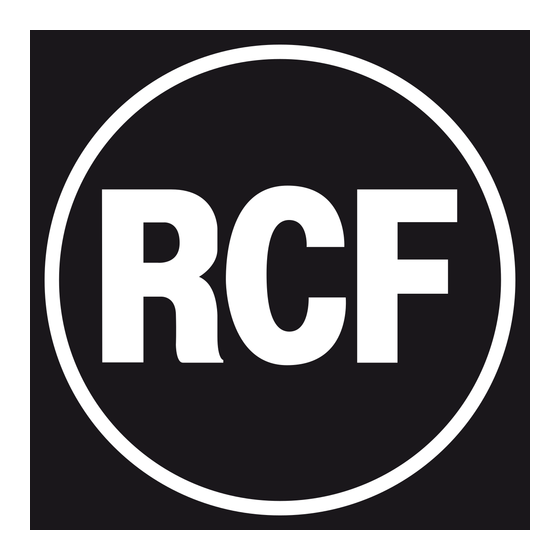



Need help?
Do you have a question about the AX 8042 and is the answer not in the manual?
Questions and answers