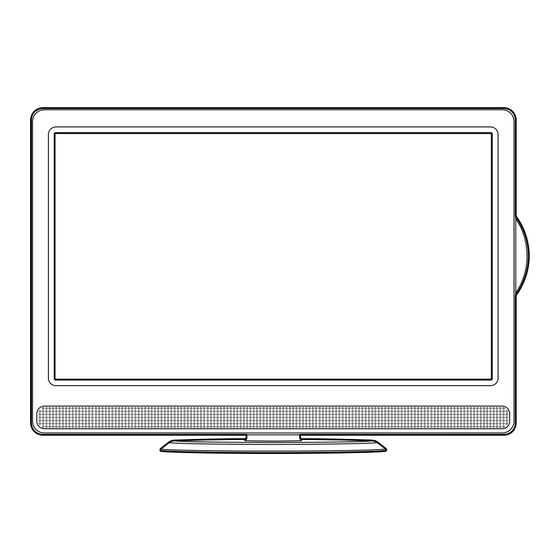
Summary of Contents for Venturer PLV91237S52
- Page 1 23.6” FULL HD DIGITAL LCD TV + DVD PLV91237S52 OWNER’S MANUAL PLV91237S52_IB_VEN_W020.indd 1 1/14/2011 18:21:17...
-
Page 2: Safety Precautions
SAFETY PRECAUTIONS The lightning flash with an arrowhead within CAUTION a triangle alerts you to uninsulated dangerous RISK OF ELECTRIC SHOCK voltage within the product’s enclosure that DO NOT OPEN could cause an electric shock. WARNING: TO REDUCE THE RISK OF ELECTRIC The exclamation point within a triangle alerts you to the presence of important operating, SHOCK, DO NOT REMOVE COVER (OR BACK). -
Page 3: Important Safety Instructions
IMPORTANT SAFETY INSTRUCTIONS This unit is designed to operate from a 230V AC ~ 50Hz mains supply. MAINS PLUG UNITS SUPPLIED WITH MOULDED MAINS PLUG 1. If the mains plug fitted to the AC cord supplied is not suitable for your mains outlet it may be necessary to cut it off. -
Page 4: Safety Information
SAFETY INFORMATION This product must be earthed. Mains supply This television is designed to operate from a 220-240 Volts 50Hz AC mains supply. Other power sources may damage it. Check that the rating label states 220-240V AC ( ~ ) before you plug it in for the first time. Mains plug We have fitted this television with a standard mains plug. - Page 5 SAFETY INFORMATION Cleaning Disconnect the mains supply and use a lightly dampened soft cloth. Do not use chemical solvents or strong detergents as these may damage the cosmetic surfaces or the screen. Never allow water droplets to remain on the screen as moisture can cause permanent discolouration. Greasy marks must only be removed with a commercial cleaner specifically recommended for LCD screens.
-
Page 6: Table Of Contents
TABLE OF CONTENTS SAFETY PRECAUTIONS ......2 SOUND SYSTEM ........23 IMPORTANT SAFETY INSTRUCTIONS ..3 CD/DVD OPERATION ...... 24 - 25 SAFETY INFORMATION ......4 - 5 Playing a disc ..........24 TABLE OF CONTENTS ........ 6 Playing a picture file disc ......24 DISC FORMATS ......... -
Page 7: Disc Formats
DISC FORMATS This unit can playback: DVDS CD-R/CD-RW AUDIO CDS [8CM/12CM DISC] [8CM/12CM DISC] Compatible REGION MANAGEMENT INFORMATION Region Management Information: This unit is designed and manufactured to respond to the Region Management Information that is encoded on DVD discs. If the Region number printed on the DVD disc does not correspond to the Region number of this unit, this unit cannot play that disc. -
Page 8: Installation
INSTALLATION INSTALLING / REMOVING THE STAND WARNING: The LCD Display is very fragile, and must be protected at all times when installing / removing the stand. Be sure that no hard or sharp object, or anything that could scratch or damage the LCD display, comes into contact with it. -
Page 9: Getting Started
GETTING STARTED USING THE REMOTE CONTROL • Point the remote control at the REMOTE SENSOR located on the unit. • When using this unit in a very brightly lit area, the infrared REMOTE CONTROL SENSOR may not work properly. • The recommended effective distance for using the remote control is about 16 feet (5 metres). TO CHANGE THE REMOTE CONTROL BATTERIES 1. -
Page 10: Remote Control Reference Guide
REMOTE CONTROL REFERENCE GUIDE 9) MIX button Press to select Teletext with a ATV programme. EXIT button Press to exit the menu and return directly to normal viewing. buttons : Fast reverse playback. : Fast forward playback. 10) HOLD button Press to stop the automatic page change from Teletext. - Page 11 REMOTE CONTROL REFERENCE GUIDE NEXT button Press to select next title, chapter or track on a disc. STOP button Press to stop playing a disc. LIST button Press to display the channel list in ATV/DTV mode. PLAy button Press to start and resume playback of a disc. GUIDE button Press to display the Electronic Programme Guide (EPG) in DTV mode.
-
Page 12: Reference Guide
REFERENCE GUIDE FRONT, TOP & SIDES VIEW 2 3 4 5 1) – VOLUME + controls 8) AUDIO IN jacks (Left/Right) / VIDEO IN jack Adjust the volume level. (AV IN 1) 2) CH buttons 9) TV Aerial - Coaxial TV antenna input Press to change the TV channels and highlight 10) HEADPHONES jack selections (Up &... -
Page 13: Connecting A Tv Antenna
CONNECTING A TV ANTENNA CONNECTING A TV ANTENNA/CABLE/SATELLITE To view television channels correctly, a signal must be received from one of the following sources: - An indoor or outdoor aerial antenna - RF output of a cable system - RF output of a satellite system Note: For receiving over-the-air TV broadcasts, we recommend that you use an external fixed antenna. -
Page 14: Unit Operation
UNIT OPERATION TURNING THE UNIT ON When the AC power cord is connected, press the button on the unit to turn it on. Press the FUNCTION button to select the desired mode (DTV, ATV, AV1, AV2/SCART, YUV/SCART, DVD or HDMI). Note: When the unit is not going to be used for a long time, disconnect the AC power supply cord from wall outlet and remove the batteries from the remote control. -
Page 15: Electronic Programme Guide (Epg) For Dtv
UNIT OPERATION ELECTRONIC PROGRAMME GUIDE (EPG) FOR DTV While watching a DTV programme, you can press the GUIDE button to display the PROGRAMME GUIDE menu. • Press the to scroll through the programmes of different channels. Press the to skip to the programmes of different periods. -
Page 16: Analogue Tv / Dtv Setup
ANALOGUE TV / DTV SETUP TV SETTING (only in ATV or DTV mode) 1. Press the TV MENU button. 2. Use the button to select 3. Use the or button to select the options (Auto Tuning, DTV Manual Tuning, ATV Manual Tuning, Programme Edit), adjust them using the button. -
Page 17: Picture Menu
ANALOGUE TV / DTV SETUP PICTURE MENU 1. Press the TV MENU button. 2. Use the button to select the options (Picture Mode, Contrast, Brightness, Colour, Sharpness, Tint, Colour Temperature), adjust them using the button. The adjustments only work in 'personal' mode. Tint only works for NTSC video. -
Page 18: Time Menu
ANALOGUE TV/ DTV SETUP TIME MENU 1. Press the TV MENU button. 2. Use the button to select the 3. Use the button to select the options (Clock, Sleep Timer, Time Zone), adjust them using the button. 4. Press the TV MENU button to return to previous menu. 5. -
Page 19: Lock Menu
ANALOGUE TV / DTV SETUP LOCK MENU 1. Press the TV MENU button. 2. Use the button to select the 3. Press the button to highlight Lock System then press ENTER/OK or to enter, enter password to proceed. (The default password is 0000.) 4. -
Page 20: Teletext
TELETEXT Teletext is an information system that displays text on your TV screen. Using the Teletext control buttons you can view pages of information that are listed in the teletext index. Analog and Digital text look very different and operate differently. Please Note Teletext is only transmitted on some channels. -
Page 21: Connections
CONNECTIONS COMMON INTERFACE There is a CI slot at top center of the cabinet which allows you to insert a CAM (Conditional Access Module) with an appropriate viewing card for some subscription TV services.. You need to subscribe to a pay channel company who administer the payments and viewing card distribution for these services. -
Page 22: Connecting A High-Definition (Hd) Source (Yuv)
CONNECTIONS CONNECTING A HIGH-DEFINITION (HD) SOURCE (yUV) High-Definition (HD) Devices with component video output must be connected to the YUV input. Connect the component video cable and audio cable (not included) as shown. Make sure you connect the YUV Scart adaptor to this unit, then connect component video cable and audio cable from the other equipment (COMPONENT VIDEO OUT and AUDIO OUT) to this unit (SCART and AUDIO IN). -
Page 23: Connecting Hdmi
CONNECTIONS CONNECTING HDMI HDMI (High Definition Multimedia Interface) supports both video and audio on a single digital connection for use with DVD players, DTV, set-top boxes and other digital AV devices. HDMI was developed to provide the technologies of High Bandwidth Digital Content Protection (HDCP) as well as Digital Visual Interface (DVI) in one specification. -
Page 24: Cd/Dvd Operation
CD / DVD OPERATION This instruction manual explains the basic instructions of this unit. Some DVDs are produced with limited operation during playback. For example, many DVDs do not allow users to skip government warnings, or in some cases previews or other features. This is not a defect in the unit. Refer to the instruction notes of discs. “... -
Page 25: Fast Forward/Fast Reverse
CD / DVD OPERATION FAST FORWARD / FAST REVERSE 1. Press the SEARCH or SEARCH button when a disc is playing. • The disc begins a fast scan at two times normal (x2) speed. • Each time the SEARCH button is pressed, the speed of the fast scan changes. 2. -
Page 26: Special Functions
SPECIAL FUNCTIONS DISPLAy While the disc is playing, press the DISPLAy button repeatedly to display information on operation status. LOCATING A SPECIFIC TITLE (DVD) If a DVD disc contains title numbers, you can locate a specific title by directly selecting its title number. -
Page 27: Repeat Playback
REPEAT PLAYBACK You can play a specific title or chapter repeatedly. (Title repeat, chapter repeat, Repeat all, A-B repeat) Repeating a chapter (DVD) You can play the same chapter repeatedly. 1. While the disc is playing, press the REPEAT DISC button until the “ ”... -
Page 28: Cd/Dvd Programmable Playback
CD/DVD PROGRAMMABLE PLAYBACK PROGRAMMABLE MEMORy The two types of programmed playback provided by this unit are title/chapter for DVD and track for CD. Track TRACK/TITLE/CHAPTER PROGRAMMED PLAyBACK 1. Press the MEMORy button. A screen will be shown as right. 2. Press the button to highlight the Title. -
Page 29: Customising The Function Settings
CUSTOMISING THE FUNCTION SETTINGS LANGUAGE SETUP 1. In Stop mode, press the SETUP button. Language Setup 2. Use the button to select the option Language Setup, OSD Language then press the button to move the highlight bar on OSD Audio Subtitle Language. -
Page 30: System Setup
CUSTOMISING THE FUNCTION SETTINGS SySTEM SETUP 1. In Stop mode, press the SETUP button. Parental Ctrl Kid Safe Password 2. Use the button to select the System Setup option. Default 3. Press the button to highlight the Default. Pg 13 Pg r 4. -
Page 31: Maintenance
MAINTENANCE CLEANING THE DISC A defective or dirty disc inserted into the unit can cause sound to drop out during playback. Handle the disc by holding its inner and outer edges. • Do NOT touch the surface of the unlabeled side of the disc. •... -
Page 32: Troubleshooting Guide
TROUBLESHOOTING GUIDE SyMPTOM CAUSE (AND REMEDy) No power. • Check that the AC power cord is connected. • The unit is not turned on. The remote does • Remove any obstacles between the remote and the unit. not function. • Use the remote near the unit. •... - Page 33 TROUBLESHOOTING GUIDE SyMPTOM CAUSE (AND REMEDy) Bad Picture (snow, • Check the location of the antenna and adjust it if necessary. multiple images, • Make sure the antenna cable is firmly connected. distortion, blurry) • Make sure all input cables are firmly connected. Black and white •...
-
Page 34: Use Of Pirated Copies
USE OF PIRATED COPIES OF FILMS AND MUSIC WITH DVD PLAyERS • Most modern DVD players are capable of playing various types of DVD recordable discs (media) which are currently available, such as DVD+R, DVD-R, DVD+RW and DVD-RW. • Details can normally be found in the player’s instruction book or on the outside of the box. •...






Need help?
Do you have a question about the PLV91237S52 and is the answer not in the manual?
Questions and answers