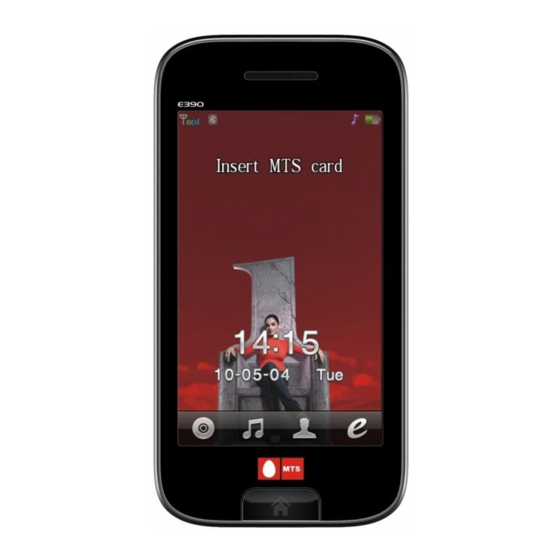
Table of Contents
Advertisement
Quick Links
Advertisement
Table of Contents

Subscribe to Our Youtube Channel
Summary of Contents for Micromax E390
- Page 1 User manual E390 User Manual Page 1 of 25...
-
Page 2: User Manual
User manual INTRODUCTION Thank you for purchasing this Micromax mobile phone. To obtain the best performance of your phone, please read this user manual carefully. Page 2 of 25... -
Page 3: Table Of Contents
User manual Table of Contents Safety ......................... 5 1.1 Safety Precautions ..................5 Introduction ....................... 6 Phone and Accessories ................6 Parts of the Phone ................. 6 Description of Display Contents ............. 7 About UIM Card and the Battery ............7 Inputting text .................. - Page 4 User manual UTK for operator ....................14 Bluetooth ......................14 10 Nimbuzz, Snaptu and Opera MIni ..............14 11 Profiles ......................15 12 Settings ......................15 12.1 Display settings ................... 15 12.2 Date and time ..................15 12.3 Call settings ..................
-
Page 5: Safety
Press the Send Key to call out. Disclaimer: Micromax will not bear any responsibility for any incompliance with the above mentioned guidelines or improper usage of the mobile phone. Microamx keeps the right to... -
Page 6: Introduction
User manual announcement in advance. The content of this manual may vary from the actual content displayed in the mobile phone. In such case, the latter shall govern. Open the packing box of the phone and check that you have the Phone, Charger, Battery, USB cable, Earphone, Service guide, CD and Warranty card. -
Page 7: Description Of Display Contents
User manual The table below lists the icons that may appear on the status bar according to the current priority of the phone. Icons Description Indicates signal strength level of CDMA 1X and more bars means a stronger signal Bluetooth connectivity is on Bluetooth connectivity is off Indicates missed calls Indicates you have a new SMS... -
Page 8: Inputting Text
User manual Inserting UIM card and battery Insert the plug of the charger into the interface of the phone, and insert the charger into the power socket carefully. The battery icon will blink. We suggest you recharge the battery when the power is used up so as to increase the life of the battery. -
Page 9: To Switch On And Off
User manual To view the previous or next matched word, press. Press the word directly to place the word shown on screen in the textbox. When a word is added to the textbox, a space will be added automatically. To switch capitalization mode, press Input uppercase/lowercase letter in English: Press the keypad to input your desired letters. -
Page 10: To Dial A Number From The Phonebook
User manual Or Main menu > Contacts > Search contact > Input characters Options > Search The desired contact will be highlighted. Press Send key to make a call. Tip: If the entry contains more than one numbers, the number selection screen will be displayed. -
Page 11: Import And Export
User manual You can specify speed dial numbers to frequently used phone numbers. Long press the number keys 2-9 on the dial plate to display a corresponding phone number on the screen, and press Send key to dial the phone number. (The 1 key correspond with Voice Mailbox.) number key Tip: You must have set a speed dial number for that... -
Page 12: Call Waiting
User manual : Send flash command. Volume: Adjust the volume of the receiver. H-Free/ H-Held: Activate handsfree mode/ Deactivate handsfree. End: Hang up. The function needs the support from the local network. In some districts, you can use the function only after you apply with the local network operator. The detailed operations may vary for different networks. -
Page 13: Messages
User manual can reset timers. And you can check data usage through “Data counter”. Main menu > SMS Press “Write Message” to begin a new SMS message. You can edit the text and recipients (up to 20 numbers), then set the priority. When the message is finished, you can save it in the draftbox or send it directly. -
Page 14: My Mts
If you are facing problems while connecting to your Bluetooth, please contact your Micromax service/support center. Nimbuzz is a free all-in-one communicator for your internet enabled mobile phone. Call, Chat,... -
Page 15: Profiles
User manual Text with all your Skype, MSN, Google Talk, AIM, Yahoo, Jabber and Nimbuzz friends for free. Stay connected wherever you are. Snaptu is a fast stylish suite of social networking and lifestyle services including Twitter, Facebook, Flickr, Picasa, News, Accuweather, Sports, Movies and Sudoku. Snaptu combines social networking tools with key information services;... -
Page 16: Security Settings
The factory password is preset to 0000. Modem CD installation Install the modem.exe file. Thereafter follow the onscreen instructions to successfully complete the installation. Then, connect your Micromax E390 phone to the PC. Follow onscreen instructions to install Page 16 of 25... -
Page 17: Data Services
User manual the drivers. Main menu>Data Services>Modem Click on the Micromax connection manager (on your desktop) and click on ‘create’ to install the dial-up connection and start browsing. Main menu > Data Services > USB cable Modem Use your phone as a modem. You must first install the driver. -
Page 18: World Clock
User manual View the local time of various cities and enable or disable the Daylight Saving Time. You can view the calendar by month, jump to specific dates, and view schedules. You can edit memos as displayed on the screen, and set clock options and reminder styles. It is used to record and narrate an event simply. -
Page 19: Taking A Photo
User manual Main menu > Camera. The camera function allows you to use the screen as a viewfinder and capture photos by pressing . The default folder for saving pictures is the “Photos” folder under File manager. Before shooting, you can set the camera parameters according to your personal preferences. Select Main menu >... -
Page 20: File Manager
User manual Main menu > eBook Please first create a folder named “eBooks” under File manager and then download “.txt” files to it via USB data cable, so you can select a file to browse. Use this function to manage the files and folders in phone memory or extended card storage. The files in various formats must be placed in the designated folders, otherwise a failure of the relevant application program will occur: E-book files: \eBooks... - Page 21 User manual Go to Homepage: view the homepage. Clear Cache Clear Cookies Find in page Root Certificate Contacts: View contacts New SMS: Send a message without exiting the WAP page. View Details: View the current page’s general details Settings: Select general WAP settings Reset: Reset the previously set WAP settings New Window: Open a new window for browsing.
-
Page 22: Maintenance
User manual Use a dry soft cloth to wipe general dirt. Do not use a hard cloth, benzene or thinner to wipe the phone, otherwise, the surface of the phone will be scratched or could even result in the fading of colour. Page 22 of 25... -
Page 23: Taking Care Of Your Device
User manual Your device is a product of superior design and craftsmanship and should be handled with care: The following suggestions will help you protect your phone: Always keep the small parts of the phone away from children. Keep the device dry. Precipitation, humidity, and all types of liquids or moisture can contain minerals that will rust electronic circuits. - Page 24 User manual For details, see the After Service Guide supplied with the phone. Page 24 of 25...
- Page 25 User manual You can enter text in English and digit. Page 25 of 25...














Need help?
Do you have a question about the E390 and is the answer not in the manual?
Questions and answers