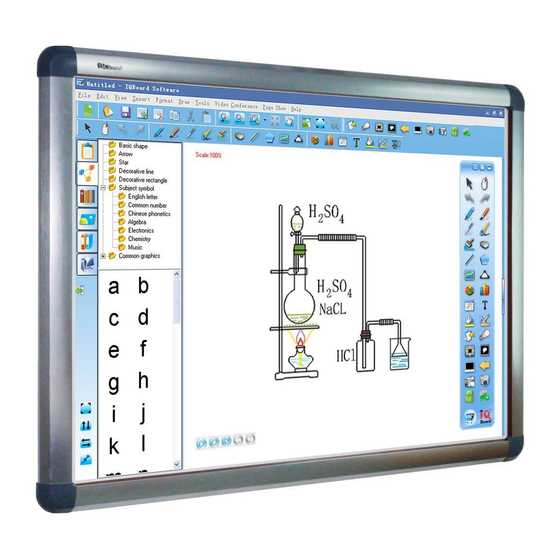
Summary of Contents for Returnstar IQBoard ET
- Page 1 IQBoard ET & PS User Manual Copyright(C) 2003-2010 Fuzhou Returnstar Technology Co.,Ltd. Web: www.recoverystar.com; www.iqboard.net Tel: 0086-591-87274373 Fax: 0086-591-87274383 E-mail: master@recoverystar.com...
- Page 2 Important Statements This manual is for IQBoard ET and IQBoard PS. The “Whiteboard” or “Interactive Whiteboard” in this manual all refer to IQBoard ET or IQBoard PS. The “Electronic Pen” and “Electronic Pointer” are used for IQBoard ET. The “Colorless Writing Pen (Finger)” is used for IQBoard PS.
-
Page 3: Chapter 1 Product Introduction
IQBoard ET and IQBoard PS are the latest interactive presentation boards. Connect IQBoard ET or PS with your computer and projector, then simply touch the projection area with electronic pen or your finger, you can transform the electronic pen or your finger to mouse and directly operate the computer on the projection area. -
Page 4: Chapter 2 Specification
Processing rate for writing or clicking: 240 dot/s. Provide 9 or 20 points precise orientation. Power consumption for electronic pen: ≤1.5 W. IQBoard ET provides sizes of 80 inches, 60 inches, 50 inches (4:3), 100 inches, 120 inches (16:9) and customized sizes. - Page 5 IQBoard ET&PS Models System Requirement Windows XP/2003/Vista operation system Pentium166 CPU (PentiumII or higher recommended) 64 MB RAM (128 MB recommended) 1G free hard disk space (for full installation) 1 free USB port 1 projector (short focus or ultra-short focus projector recommended)
- Page 6 Chapter 3 Install IQBoard 3.1 Mount Whiteboard 3.1.1 For product with an “M” on its name In case your product having an “M” on its name, you can select wall mounting. Parts list: Picture Name Quantity Screw Wall Anchor Safety Bracket Anchor Bolt Wall Mounting Bar Wall Mounting Bracket...
- Page 7 Note: When mounting the Wall Mounting Bar, mind its direction. Step 2. Align the 2 Wall Mounting Brackets on the backboard with the Wall Mounting Bar, and hang the whiteboard on the wall. Step 3. Fasten the 2 Safety Brackets on each side of whiteboard lower frame using 2 Screws.
- Page 8 Screw Wall Anchor Safety Bracket Anchor Bolt Height Adjust Bracket (already mounted on backboard) Installation Steps: Step 1. Drill 4 holes at the location where you want to place the 4 Anchor Bolts, insert the 4 Anchor Bolts in these holes, and leave 4mm clearance between bolt head and nut for hanging whiteboard.
- Page 9 Prompt: The distance from floor to the 2 anchor bolts on top (Distance X) is 190cm. The vertical distance between 2 anchor bolts (Distance H) is 45cm for the 50" and 60" whiteboards, and 75cm for the 80", 100", 112", and 120" whiteboards. For the horizontal distance between 2 anchor bolts (Distance L), please measure horizontal distance of the 2 Height Adjust Brackets on the backboard.
- Page 10 Picture Name Quantity Leg Bar Column Supporting Caster Moveable Crossbeam (Each includes Beams and a U-Shaped Groove) Hexagon Bolt Hexagon Bolt B (M8 with 08/22 washer) Hexagon Bolt C (M8 50)
- Page 11 Hexagon Bolt Set A (M8 Each set includes: 1 Hexagon Bolt, 1 Wind Nut, 1 M8 Nut, 1 Small Washer, 1 Big Washer Hexagon Bolt Set B (M8 Each set includes: 1 Hexagon Bolt, 1 Wind Nut, 1 Small Washer, 1 Big Washer Anchor Bolt...
- Page 12 Step 3. Install the other end of each Supporting Bar on each Leg Bar, using Hexagon Bolt Set A. In this stage, please partially screw the bolt, leaving 4mm clearance between bolt head and column for hanging whiteboard. Step 4. Install 2 Casters on each Leg Bar. Step 5.
- Page 13 Step 6. Laid down and connect the two leg assemblies with the U-Shaped Grooves. Step 7. Secure the U-Shaped Grooves with Hexagon Bolt Set B. In this stage, do not completely tighten the bolt in order to adjust the stand width later.
- Page 14 Step 8. Install 2 Hexagon Bolt Sets A on each Column, leaving 4mm clearance between bolt head and nut for hanging whiteboard. Step 9. Align the Hexagon Bolt on the Column with the clip holes of Height Adjusting Bracket on backboard, and hang the one side of whiteboard on the stand. Then adjust the stand width to fit the whiteboard, and hang other side of the whiteboard on the stand.
- Page 15 Prompt 1. You can use different clip holes of the Height Adjusting Bracket to adjust the whiteboard height. Generally the bottom of the whiteboard should be 70-80cm above the ground. 2. For 50 and 60 inch whiteboard, you can hang the whiteboard on the first and second bolts from top down on the Column.
- Page 16 3. Screw the battery cap back by turning it clockwise 3.3 Replace Pen Tip of Electronic Pen 1. Unscrew the pen tip cap by turning it counterclockwise. 2. Replace the pen tip by inserting its concave end into the pen body. 3.
- Page 17 Chapter 4 Connect IQBoard to Computer After fixing the whiteboard, find a connecting port on the backboard right bottom. Plug the quadrate side of USB cable into the connecting port, and plug the flat side into the available USB port of computer, as follows. External power source is not required.
- Page 18 Maximum projection area Maximum projection area whiteboards without hotkey or with whiteboards with soft hotkeys hard hotkeys The blue areas are the maximum projection areas. For whiteboards without hotkey or with hard hotkeys, there should be 2cm margin between projection area and whiteboard inner frame. For whiteboards with soft hotkeys, the projection area should not exceed the hotkeys.
- Page 19 User). 5.2 Uninstall Drivers Select “Start > Programs > IQBoard ET & PS Drivers >Uninstall” to uninstall. You also can open Control Panel, select “Add/Remove Programs”, and in the list of currently installed Programs, select “IQBoard ET & PS Drivers”, then press the...
- Page 20 To orient the whiteboard 1. Do one of the followings: Select “Start > Programs > IQBoard ET & PS Drivers >Orient” If your whiteboard includes hotkeys, press “ ” in the hotkey bar.
- Page 21 6.2 Setup Hotkey At the first time you use the whiteboard with soft hotkeys, you need to set these hotkeys. Step 1. Select “Start > Programs > IQBoard ET & PS Drivers >Hotkey setting” to enter the setting window, as follows Step 2.
- Page 22 Prompt: 1. When setting the soft hotkeys, if some error occurs, you can press “ESC” key on the keyboard to exit the setting process, and then reset the hotkeys. 2. You don’t need to set the hard hotkeys. 6.3 Enable Handwriting Recognition Touch Recognition allow the whiteboard to sense the difference between a pen, finger and palm of the hand.
- Page 23 To enable Touch Recognition function 1. Select “Start > Programs > IQBoard ET & PS Drivers >Touch Recognition Setting”. 2. Select the Enable Touch Recognition of IQBoard PS V7.0 check box. After you enable the Touch Recognition, you can use this function.
- Page 24 For IQBoard PS, you can use the enclosed writing pen or your finger to write or perform mouse function. For IQBoard ET, you can use the enclosed electronic pen or electronic pointer to operate. Following are the tips for some basic operations: Single-click If you use pen or finger, press the surface with pen tip or finger tip at proper strength.
- Page 25 If you use pen or finger, start IQBoard Software, select a drawing tool, then you can write or draw by pressing the surface with pen tip or finger tip. If you use electronic pointer, start IQBoard Software, select a drawing tool, then you can write or draw by pressing the surface with pointer tip, and pressing and holding the button on the pointer body.
- Page 26 The electronic pen of IQBoard ET has 2 multi-functional interactive buttons. You can achieve dozens of functions by simply pressing the interactive buttons. Following are the operations of these interactive buttons. When using these buttons, please touch the whiteboard surface gently with pen tip. Do not press the surface.
- Page 27 Prompt: 1. To know the details of the above mentioned modes and status, please refer to IQBoard Software user manual. 2. When you press the Back Button to select a Freehand Drawing Tool or an Eraser, the default Free Hand Drawing tool is Pencil, and the default Eraser is Normal Eraser. If you have selected other Freehand Drawing Tool or Eraser before, IQBoard Software will use your previous selections.
- Page 28 : Press this key to go to the next page. Next Page : Press this key, you can use electronic pen or writing pen (finger) to Mouse achieve click, double-click, and drag function. When using IQBoard Software, press this key to switch between “Windows” and “Board” mode. Pen: There are four “Pen”...
-
Page 29: Chapter 8 Faq
5V transformer into a power socket, and well connected the Bluetooth adapter and computer with USB cable. 4. IQBoard ET & PS Drivers haven’t been correctly installed. Please uninstall the driver, restart computer, and re-install the driver. After the installation is completed, please reconnect the USB cable with computer. - Page 30 3. Please check whether the whiteboard indicator is green, if not, please refer to the solution of Question 1. 7. When using IQBoard ET, the cursor is out of gear or the whiteboard can’t be oriented. There is interference source nearby, such as high voltage cable or large generator set...
- Page 31 In normal condition, devices like cell phone, display, TV won’t affect IQBoard ET. In case the interfering magnetic field is too strong, you can move either the interference source or IQBoard ET to keep their distance over 50cm.
-
Page 32: Chapter 9 Cautions And Maintenance
Chapter 9 Cautions and Maintenance 9.1 Whiteboard For the interactive whiteboard that do not support normal marker (the product model is without “W”), please try not to use normal marker to write on the surface. Before cleaning, please shut down the computer and switch the projector into standby mode to make the dirt more obvious. - Page 33 6. To avoid harm from improper operation, please do not use chair or other tool to help short students use the whiteboard. If students can not use whiteboard because of the limitation of their height, please low down the whiteboard under the help of professional technician.


Need help?
Do you have a question about the IQBoard ET and is the answer not in the manual?
Questions and answers