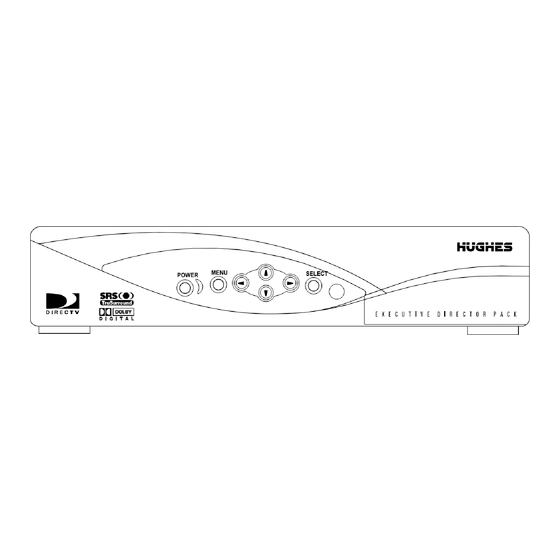
Table of Contents
Advertisement
Advertisement
Table of Contents

Subscribe to Our Youtube Channel
Summary of Contents for Hughes HAH-SA
- Page 1 DIRECTV Receiver...
- Page 2 Lane, Germantown, Maryland 20876. Some pay per view programs may be licensed from producers as Hughes Network Systems, Inc. has made every effort to ensure the “view-only” programs. These are copyrighted programs, and may not correctness and completeness of the material in this document.
-
Page 3: Important Safety Instructions
Important Safety Instructions For your safety and protection, read this entire Owner's Manual before you attempt to install or use your satellite system. In particular, read this safety section carefully. Keep this safety information where you can refer to it if necessary. - Page 4 INSTALLATION ® Polarization – This DIRECTV Receiver is equipped with a plug that will Example of Antenna Grounding according to the National fit into the power outlet only one way. Do not modify the plug defeating this Electrical Code instructions contained in “Radio and Television feature.
- Page 5 • If the DIRECTV Receiver has been dropped or the cabinet has been DIRECTV. damaged. Local channel availability–With this receiver (HAH-SA, HBH-SA, • When the DIRECTV Receiver exhibits a distinct change in SD-HBH) and the proper satellite dish antenna, you may be able to subscribe performance.
- Page 6 If the equipment is causing harm to the telephone network, the Telephone Company may request that you disconnect the equipment until the problem is resolved. Hughes Network Systems must make any necessary repairs to the modem portion of this equipment in order to maintain valid FCC registration. Do not attempt to repair or service your modem. Return it to Hughes Network Systems.
-
Page 7: Table Of Contents
Contents Getting Started ..... . . 1 Listing unviewed purchases ....25 Adjusting audio settings . - Page 8 viii Contents...
-
Page 9: Getting Started
Getting Started This chapter explains how to: • Connect the DIRECTV ® You may connect a second Satellite Dish Antenna to your DIRECTV DIRECTV Receiver to the unused Receiver (this page). LNB output. These instructions • Connect your DIRECTV Receiver to your TV (see page 3). also apply to an additional •... -
Page 10: Attach The Satellite Antenna Cable
• Attach the RG-6 coaxial antenna cable to the SATELLITE IN connector on the back of the DIRECTV Receiver. Refer to the appropriate figure below. Table 1: Rear panel connections - DIRECTV Receiver model HAH-SA SATELLITE IN connector Pb component output jack OUT TO TV connector... -
Page 11: Connect Your Tv
Connect your TV Depending on your TV, you can connect it to the receiver in one of four ways: • Component (Y,Pb,Pr,-HAH-SA only) video cable (best picture quality) or • S-Video cable (excellent picture quality) or • Video cable (very good picture quality) or •... -
Page 12: Determine Antenna Angles
Determine antenna This section explains how to determine the proper antenna position, expressed in degrees of azimuth (horizontal) and elevation (vertical). Use the receiver front angles panel controls shown below to complete this procedure. 1. Press the front panel button to display the below. -
Page 13: Testing Your System
Testing your system When you have aligned your dish antenna to the azimuth and elevation angles shown on the pane, highlight the tab. Signal quality is indicated Install Signal by a scale at the bottom of the pane and with an audible indication. The frequency and tempo of the tone increase with signal strength. - Page 14 An occasional “0” indication may be Results should generally resemble those in the figure, but the actual values will considered normal. vary somewhat from those shown in the figure depending on your geographic location and specific installation. However, if your results are very different from these examples (i.e, rows of zeros or single-digit numbers) or you receive no signal indication: •...
-
Page 15: Adding System Components
Adding system components ® You can configure your DIRECTV Receiver several ways depending on the additional audio/video components you want to use. This chapter explains how to: • Connect a terrestrial (broadcast) TV antenna (this page). • Connect and set-up a VCR (see page 8). •... -
Page 16: Connect The Vcr Control Cable
Connect the VCR Control (Model HAH-SA only) The DIRECTV ® Receiver can control your VCR for Cable unattended recording, using the VCR Control Cable provided. 1. Plug the VCR control cable into the rear panel jack. VCR CONTROL 2. Temporarily position the other end over the VCR’s remote control sensor (normally a small dark plastic window on the VCR front panel). -
Page 17: Connecting A Home Entertainment System
You can connect the stereo outputs of the HAH-SA to a receiver that contains a Dolby Surround Pro Logic decoder. This will provide you with three audio channels in the front and a mono surround channel. - Page 18 Adding system components...
-
Page 19: Using The Remote Control
Using the remote control This chapter explains how to: • Use the HRMC-11, HRMC-12, and HRMC-13 remote control functions. (see page 13) • Program the remote to work with other system components. (see page 14) • Install and replace the remote control batteries. (see page 15) HRMC-13 Remote Control Function Quick Reference Using the remote control... - Page 20 HRMC-11 and HRMC-12 Remote Control Function Quick Reference ® The DIRECTV Receiver front panel buttons provide the basic controls needed to access major DIRECTV System features. However, using the remote control simplifies accessing the basic system functions, enhances your system’s capabilities, and provides convenient shortcuts to extended features.
-
Page 21: Remote Control Functions
Remote control Use the directional paddle or directional arrow buttons to move up, down, left, or right through the on-screen displays. This icon appears throughout this functions manual to instruct you to use the paddle or directional arrow buttons to navigate through on-screen menus and guides. -
Page 22: Programming The Remote Control
Programming the You can operate your TV, VCR, SAT, AUX device, or DVD (HRMC-11 and HRMC-12 only) devices using your remote control. Use the Code Entry or remote control Code Scanning method to program the remote control. Using the Code entry method may be quicker, but you’ll need to know the correct manufacturer’s control codes for each component you want to operate. -
Page 23: Code Scanning
Code Scanning To use the Code Scanning method: 1. Repeatedly tap the top part of the button. CHANNEL (CH) 2. Continue to step through the codes until the component turns off, indicating you have found the correct component code. If you accidentally pass a code that responds or realize you may not have been aiming the remote control at the component, tap the lower part of the button to step... - Page 24 Using the remote control...
-
Page 25: Using Program Guides
• Shows up to 3 days (SD-HBH Model) 7 days (HBH-SA model) or 14 days Press the remote control GUIDE button while the program guide (HAH-SA model) of current and upcoming programming, appears on-screen to display the Guide Options menu. Using program guides... -
Page 26: Logo Guide
• Use the remote control button to scroll through a full page CHANNEL(CH) of guide entries at a time. • Active ad highlights provide “one-click” access to products and services. Move the highlight to the right to show future programming. Press the remote control key for a full description of the highlighted program. -
Page 27: Program Guide And Menu Features
Program guide and The on-screen guides and menus provide a logical and convenient way to access system features and settings. Every guide and menu contain these elements: menu features • The guide or menu title • The day of the week, date, and time appear in the upper right corner •... -
Page 28: Using The Oneline Guide
Using the OneLine ™ ™ The OneLine Guide appears across the bottom of your screen when you press button while watching TV. You will see the channel call sign and 1-LINE Guide number, titles, and program start and end times as shown below. -
Page 29: Renaming Turbotune Groups
3. Choose the desired channel in the setup box shown below using paddle, directional arrow buttons, or the button. CHANNEL(CH) You can also use the numeric remote control buttons to enter specific channel number. Renaming TurboTune Each nine-channel group can be renamed as anything you choose, using up to groups: 10 letters, numbers, spaces, and punctuation. -
Page 30: Setting Guide Preferences
Setting guide menu shown below allows you to customize the GUIDE OPTIONS appearance and behavior on-screen guides. To set guide preferences: preferences 1. Highlight and tab from the , or SELECT Guide Options MAIN MENU press the remote control button twice while watching a program. GUIDE 2. -
Page 31: Using The Menus
Using the menus This chapter describes: • How to find the menus you need to perform common tasks (this page). • How to purchase pay per view events (see page 24). • Using the Program Director (see page 28). • How to set and modify preferences (see page 25). The table below lists the tabs, their submenus, and what they do. -
Page 32: Onscreen Menu Icons
Onscreen menu icons These icons appear in onscreen menus and are used throughout this manual: Purchasing pay per To purchase a pay per view event: view (PPV) events 1. Highlight and SELECT the PPV event you wish to purchase. If you are not authorized for 2. -
Page 33: Listing Unviewed Purchases
• select default audio and alternate audio • enable TruSurround ® audio processing • enable and configure Dolby Digital output (Model HAH-SA only) • adjust audio left/right balance ® Setting default and Your DIRECTV Receiver supports alternate audio services. This... -
Page 34: Using Trusurround
TruSurround and Dolby Digital are mutually exclusive features. TruSurround is unavailable when the receiver is decoding a Dolby Digital (AC-3) audio track Using Dolby Digital (Model HAH-SA only) If you want the receiver to automatically decode Dolby Digital (AC-3) audio when available in selected programming, set the Dolby audio Digital menu button “On.”... -
Page 35: Using Watchwizard
Using WatchWizard ™ WatchWizard™ allows you to search for programs using criteria such as rating, showtime, language, and category. You can search for a specific word used in program titles or descriptions. WatchWizard can perform up to eight separate searches using any combination of criteria and text. -
Page 36: Using The Channels Search
• schedule programs for viewing ( ) • schedule programs for taping ( ) (Model HAH-SA only) • specify programs to record by title (Model HAH-SA only) • select Cancel from the menu if you decide not to schedule anything. Using the menus... -
Page 37: Scheduling Or Editing An Event
Scheduling or editing an There are three ways to schedule a program: event From the program guide: 1. Highlight an upcoming program in the program guide and press SELECT will appear next to your selection. Press again to cycle SELECT through the next available option ( if available). -
Page 38: Adjusting System Settings
Adjusting system Select the tab from the to access the system functions System MAIN MENU described in this section. Use the menu pane (shown in the PREFERENCES settings figure below) to change the appearance of the on-screen menus and select how ®... -
Page 39: Viewing Mail
Viewing Mail DIRECTV uses the feature to send you important information, inform you MAIL of special events, and tell you about special offers.When you receive a new message, a icon appears at the top of all menus until you read the New Mail message. - Page 40 Using the menus...
-
Page 41: Setting Favorites And Filters
Setting favorites and filters This chapter explains: • How to create a channel list (this page). • Renaming a channel list (see page 34). • Using Auto Set, Add All, and Del All functions (see page 34). • How to filter the program guide (see page 35). •... -
Page 42: Renaming A Channel List
7. Scroll up or down to view channels and descriptions. Press to add SELECT channels to your list. 8. When you have added all of the channels you want to your list, use the paddle or directional arrow buttons to highlight and SELECT Watch TV tab to resume viewing. -
Page 43: Finding New Channels
press . A checkmark ( ) appears in the box if the channel has been SELECT selected or the checkmark disappears to indicate the channel is not selected. Finding new channels Occasionally, new channels are added to the available programming selections. The number of channels that have been added since you created your channel list appear in the New Channels window on the FAVORITE LIST SETUP... -
Page 44: Selecting Guide Times
After selecting a subcategory, the guide will be further filtered to show only those channels offering programs of the selected category and subcategory. In this example, the guide would display channels featuring Action/Adventure movies. Selecting guide times Highlight the menu tab. The menu shown below provides Times GUIDE TIMES... -
Page 45: Using Access Controls
Using access controls This chapter explains: • How to lock and unlock the system. • How to set maximum rating, spending, and time limits. provides settings to help you control the viewing restrictions of Locks & Limits ® DIRECTV programming. When accompanied by the channel lists, these limits ®... -
Page 46: Setting Spending And Time Limits
particular audience. To select the maximum ratings limits allowed to be viewed, highlight the tab, then the type programming you wish to Ratings SELECT restrict. For example, if you select the Violence menu button, a ratings pop-up submenu appears as shown in the figure below. Highlight and the highest rating for violent program content you wish SELECT... -
Page 47: Questions & Answers
Questions & Answers Questions? Did we forget to tell you something? We have compiled some the most common questions and their answers here. We hope they help! Q I had a signal but now I am getting a message “Searching for satellite signal. - Page 48 This rarely happens and only lasts for a minute or so. Q What if my question isn’t listed here? A Call your dealer or Hughes Consumer Care Center at 1-800-274-8995. We will do our very best to answer your questions.
-
Page 49: Manufacturers Device Control Codes
Noblex 012 045 Action Kardon American Harwood Nordmende High Ampro Hitachi Olympus 001 026 034 063 137 150 156 Anam Hughes Optimus 053 101 Asha Optonica 053 054 Audio Instantreplay Orion 012 023 039 043 Dynamics Audiovox Panasonic 031 066 070 133 160 161... - Page 50 Table 3: VCR brands and remote control codes BRAND CODE NUMBER BRAND CODE NUMBER BRAND CODE NUMBER Sears Tatung Video 001 003 008 009 010 014 017 031 034 023 039 043 012 034 046 Concepts 081 101 Sharp Teac Videosonic 031 054 053 143 023 034 039 043...
- Page 51 Table 4: Television brands and remote control codes BRAND CODE NUMBER BRAND CODE NUMBER BRAND CODE NUMBER Philips 007 015 052 081 160 164 164 093 038 005 059 127 070 003 004 004 043 Magnavox Pioneer Starlight 003 004 022 059 060 061 063 025 070 004 018 023 190 064 070 094 127 160 164 Majestic...
- Page 52 Table 5: AUX audio brands and remote control codes CODE NUMBER CODE NUMBER CODE NUMBER Kenwood Niles Scott 096 104 119 125 148 151 163 180 190 171 173 242 Krell Onkyo Sharp 094 115 116 209 211 255 096 125 151 161 169 182 193 Lexicon Optimus Sherwood...
- Page 53 A/V receiver, connecting 9 History, purchase 24 Rear panel Advance select 28 connections 2 Aligning the antenna 4 phone jack connector 3 Icons Alternate audio 25 Recording interactive features 21 Antenna unattended 28 menu 24 alignment values 4 VCR setup 29 multiple box 24 cable, connecting 2 Remote control...
- Page 54 Limited Warranty Hughes Network Systems (HNS) provides the following limited HNS neither assumes nor authorizes any customer care center or any other equipment warranty on this equipment. person or entity to assume any other obligation or liability beyond that which is provided for in this limited warranty. No oral or written...
- Page 55 1034354-0001 Rev. B...


Need help?
Do you have a question about the HAH-SA and is the answer not in the manual?
Questions and answers