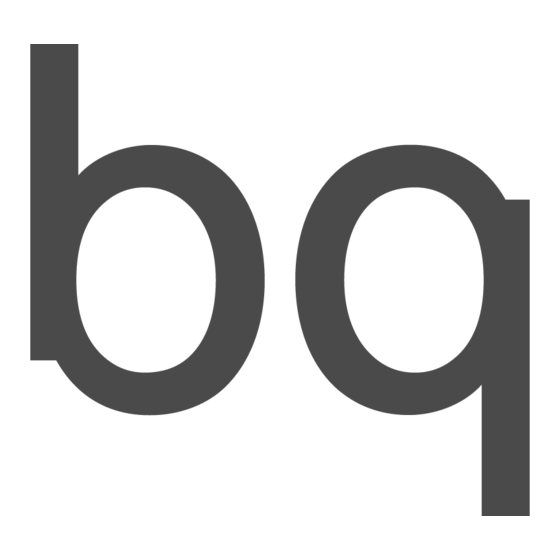
Table of Contents
Advertisement
Quick Links
Advertisement
Table of Contents

Summary of Contents for bq Darwin
- Page 1 TABLETS Darwin User Manual...
- Page 2 INDEX pag 1. Chapter 1. Introduction pag. 1 Summary of features pag. 1 Content of package pag. 2 Overview: front and back pag 3 Overview: side pag 4. Chapter 2. Getting Started pag. 4 Turning your device on and off pag.
- Page 3 pag 22. Chapter 7. Music Player pag. 22 Search for audio files pag. 23 Playlist pag. 25 Player Menu pag. 26 Play music pag. 27 Sort songs/folders pag. 28 Equalization pag 29. Chapter 8. File Explorer pag. 29 Browsing files pag.
-
Page 4: Summary Of Features
INTRODUCTION Thank you for choosing the bq Darwin. Before using the tablet, read this user guide carefully. Summary of features ⦁Wi-Fi connectivity: With the latest Wi-Fi technology, Darwin enables you to connect to the Internet anywhere. Darwin automatically searches for available networks, connects quickly and maintains the signal even if it is weak. - Page 5 Overview: front and back Touchscreen Back Press briefly to return to the previous page/Press and hold down to return to the Home screen. Next Press briefly to turn to the next page/Press and hold down to view Menu options. Reset button Reset the device if it hangs.
- Page 6 Overview: side USB port The USB connects the device to a computer. DC-IN port Connect to any standard electrical source with the AC adaptor supplied. Earphone port To connect earphones. Power button Press and hold down a few seconds to turn off the device.
-
Page 7: Getting Started
To turn it off, hold down the power button until a pop-up shows device options. Press “Power off” and then “OK.” To leave the bq on Standby, hold down the power button until a pop-up shows device options. Press “Standby”. - Page 8 The device contains a rechargeable Li-ion battery. To charge the battery of your bq Darwin, firstly connect the power cord to any standard outlet insert and the power cord AC adaptor in the power port. The approximate time for charging the battery is 5 hours.
-
Page 9: How To Insert An Sd Card
” Your device will be recognized by the computer as the removable drive “bq: you have an SD card in the device, a second removable drive will appear. 3. Copy the files you wish to transfer to your device to either of these units. -
Page 10: Home Screen
HOME SCREEN Home Screen Internet search Time Weather forecast – world cities Shortcuts E-book /Applications/Setttings. Internet Search - This application searches the Internet quickly. Requires Wi-Fi connection. Time - Shows the current time. Weather forecast – world cities - Shows the current city, the current date, the weather and the temperature. -
Page 11: Weather Forecast
You can also change the default temperature unit by selecting or deselecting “Use Celsius.” Customizing Home Screen You can personalize the Home Screen of your bq Darwin by adding or removing widgets and applications or by changing the screen wallpaper. Add a shortcut to the Home Screen To add an item to the Home Screen, press the Menu icon >... - Page 12 Add to Home screen Add a widget to the Home Screen To add an item to the Home Screen, press the Menu icon > Add > Widgets. Select and item to place on the Home Screen. Add to Home screen Add a folder to the Home Screen To add a folder to the Home Screen, press the Menu icon >Add...
- Page 13 Change the screen wallpaper To change the screen background, press the Menu icon > Wallpapers. Add to Home screen Select a screen wallpaper, a live screen wallpaper or an image. Select wallpaper from Select an image and tap on “Set wallpaper.” Other customizations Rename folder To rename a folder, hold your finger down on the title bar of an open folder until a...
- Page 14 Using expansion of Home Screen To expand the Home Screen, slide your finger horizontally over the screen to the left or the right. The extended screen has shortcuts that will enable you to quickly activate certain functions: Connect to available Wi-Fi network Update media library Adjust screen brightness.
- Page 15 Using the touch screen, virtual keyboard and buttons Your bq Darwin is equipped with a touchscreen. Below is a brief description of the different areas of the touch screen and some tips on use. Main actions ⦁ In different applications, you can go back one level by clicking on the icon "Back”...
-
Page 16: Virtual Keyboard
Botones ⦁ In any application can back up one level by pressing the button Virtual keyboard When touching any zone in which text can be entered, a virtual keyboard will appear. Touch and hold on a key to enter additional symbols. Caps lock Toggle numbers or symbols. - Page 17 If the Wi-Fi is off, check the “Wi-Fi” box to switch it on. Then, select “Wi-Fi Settings.” Your bq tablet will automatically scan for available Wi-Fi networks and show them. Available networks will appear on a list. The list is constantly updated automatically.
- Page 18 When Wi-Fi is on, the bq will connect automatically to the selected network if it is an open network. If the bq finds a network that has never been set up and has a password protection you will have to set it up.
- Page 19 Screen timeout - Adjust the amount of time before the screen goes dark automatically. Location & Security This option can establish your location by means of Wi-Fi networks and configure their passwords. Applications Unknown sources - Allow you to install of non-Market applications Manage applications - Manage and remove installed applications Running services –...
- Page 20 Touch panel calibration Upon entering this function, four dots will appear at the four corners of the screen. Tap on the dots to calibrate the screen. Update Media Library Upon entering this function, the media library will update. Erase activation record Erase the activation record.
-
Page 21: Video Player
To play a video, open the video player by tapping on the icon Video. When entering the player, you will see a list of the videos stored on your bq. Tap on a video to watch it. If you do not wish to watch any videos, you can return directly to the home screen... -
Page 22: Video Menu
Set markers - This option can place a maker at the video’s current position. When this video is played again, you can choose whether to play it from the beginning or from the marker. To delete the marker, tap on to view the Menu and then select the option “Delete Marker.”... -
Page 23: Photo Browser
PHOTO BROWSER The first window in Photo mode shows all the photos and subfolders in the internal memory of the device or the SD card. To see a photo, tap on a thumbnail. If a photo is in a subfolder, open the subfolder and then tap on the thumbnail. - Page 24 Toolbar While observing an image, tap the screen to see the toolbar. The toolbar can perform the following actions: Zoom - Brings the image closer and moves it away, respectively. After using zoom, you can move the image by dragging it with your finger. Brightness - Sets the brightness of the screen.
-
Page 25: Music Player
MUSIC PLAYER To listen to music on your Bq Darwin, open the Player by tapping on the icon on the Home Screen. Navigate the list of folders and files with the touchscreen or with the Previous/Next buttons. Tap on a track to play it. - Page 26 Playlist A playlist is a list of audio files the music player will play automatically and consecutively, one after the other. Create a playlist To create a playlist, follow these steps: 1. In the Player, tap on the bottom bar. This window will appear: 2.
- Page 27 4. When you are finished editing the playlist, tap on to save it. Delete a playlist To delete a playlist, enter the Player on your Bq Darwin and tap on . This screen will appear: Tap on the next to the list you wish to delete.
-
Page 28: Player Menu
Player Menu In the Player Menu, you will find the following icons: The Menu can perform the following actions: All music - Shows the list of files. Search Internet - Searches for a song on the Internet. Artist - Use this icon to show a list of files sorted by artist. Album - Use this icon to show a list of files sorted by album. -
Page 29: Play Music
Play music To play a track, tap on the song. Toolbar The toolbar, which is visible while a track is playing, can perform the following actions: Seek - Use the progress bar to go to a particular part of the song. Play the next/previous song. - Page 30 Add - Use this icone to add the song currently playing to the list. Adjust volume - Use these icons to increase or lower the volume. Return - Use this option to go back. You can also: Manually define the equalization mode. to go directly back to the Home Screen.
- Page 31 To modify equalization, follow these steps: 1. While listening to music, tap on to access the equalizer. Your bq has a 7- frequency equalizer. 2. Select a frequency band. Then, slide your finger up or down on the band to change the gain level for the frequency.
-
Page 32: Browsing Files
FILE EXPLORER The file explorer allows you to browse the file system on your bq. To access it, tap on “Explorer” and select whether you would like to see the files on your SD card or in the internal memory. -
Page 33: Using The Toolbar
Using the toolbar With the toolbar in the file explorer, you can browse the internal memory of the device or the memory card, as well as delete or copy files. You will find the following icons on the toolbar: Back - Use it to go back to the root directory. Level up - Tap on this icon to go up one level in the file directory. -
Page 34: Managing Files And Folders
Managing files and folders To manage files and folders, enter the file explorer and select whether you wish to browse files on the SD card or in the internal memory. Copying/moving files and folder 1. On the file list, select the file or folder you wish to copy or move. - Page 35 Select several items 1. In the top toolbar, tap on “Multi” 2. Tap on the files or folders you wish to choose. The name of the file or folder will turn red. 3. When finished making the selection, you can delete, copy or move the selected files.
-
Page 36: Using The Web Browser
Note: Not all wireless networks offer access to the Internet. Some are used only to connect computers with no Internet connection. Note: When Wi-Fi is enabled, your Bq Darwin will automatically connected to configured networks when they are in range. - Page 37 Internet. 4. Tap on “Next” to continue after you have set up the server. Your bq will check the server configuration. 5. You will see the message "Your account is set up and, and e-mail is on its way.”...
-
Page 38: Managing Accounts
Managing accounts Adding an account To add an account, tap on Menu > Accounts > Add account. Deleting an account To delete an account, tap on Menu > Accounts. Hold down the account to delete until a pop-up appears. Tap on the “Delete account” and then “OK” to confirm the action. -
Page 39: Uninstall Applications
For further information, please consult the software developer. Applications for reading e-books Bq Darwin includes three applications for reading e-books, so the device can be used as e- reader. Aldiko can be used for e-books in .epub format, FBReader can be used for .epub, .fb2... -
Page 40: Appendix A: Cleaning And Safety
APPENDIX Appendix A: Cleaning and safety Cleaning Before cleaning the device, shut it down and disconnect all system and power cords. Make sure the screen is completely dry before re-connecting the cords and powering it Do not use any cleaning liquid or spray directly on the surface of the screen or the outer shell. -
Page 41: Appendix B: Specifications
Appendix B: Specifications Hardware ARM 926EJ (dual-core) 600 MHz. + DSP 550 MHz Android SO 2.1 Internal 8GB, extensible to 32 GB with an SD card memory Memory card SD card: 1GB, 2GB, 4GB (SDHC), 8GB (SDHC) High sensitivity, resistive LCD screen Size: 8.4”... - Page 42 Audio formats MP3, WMA, WAV, APE, FLAC, AAC, OGG Video formats AVI, RM/RMVB, FLV, MKV, MOV, 3GP,MP4 Image formats JPEG, BMP, GIF(static), PNG Text formats .EPUB, .FB2, .OEB Language Multi-language Technical specifications Size: 215.8 mm (height) x 161 mm x 11 mm (thickness). Measurements Weight: 471.4 grams Battery...
-
Page 43: Appendix C: Warranty Coverage
Devices shall be delivered black or with the original factory content. Technical Service If you have a problem with your bq, or to contact us about any other matter related to technical support, you may do so as follows: E-mail: soporte@bqreaders.com...














Need help?
Do you have a question about the Darwin and is the answer not in the manual?
Questions and answers